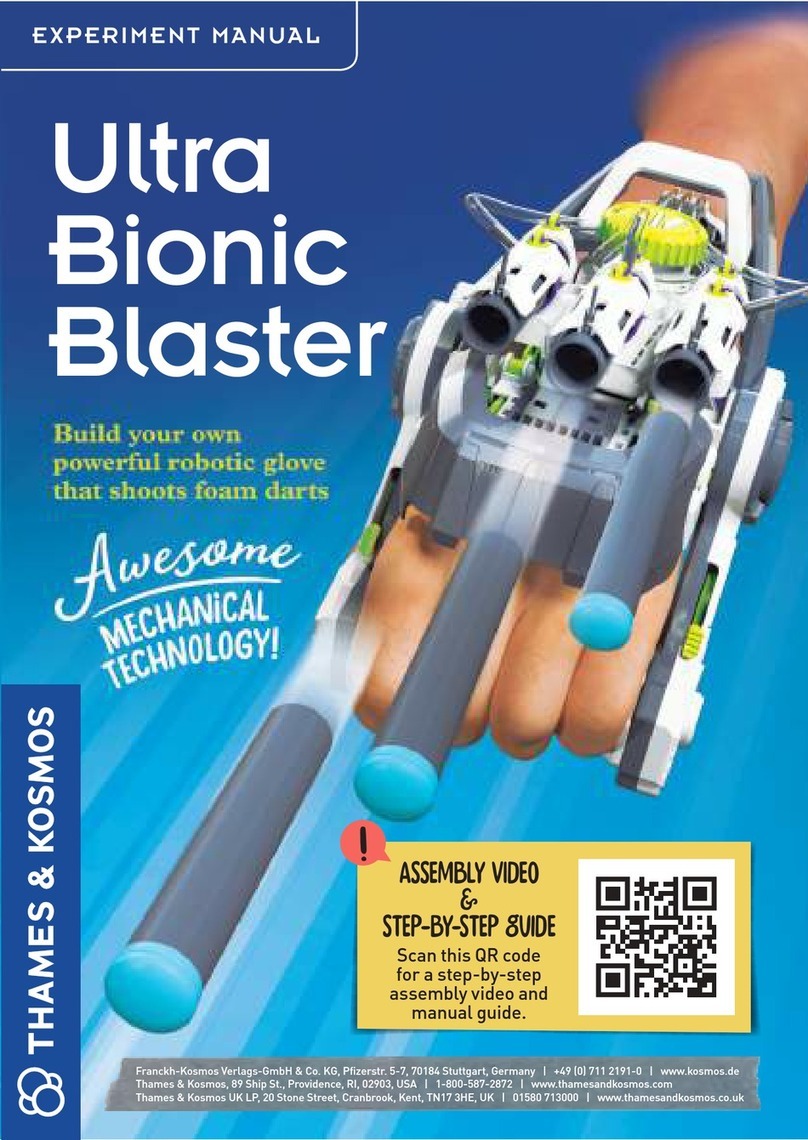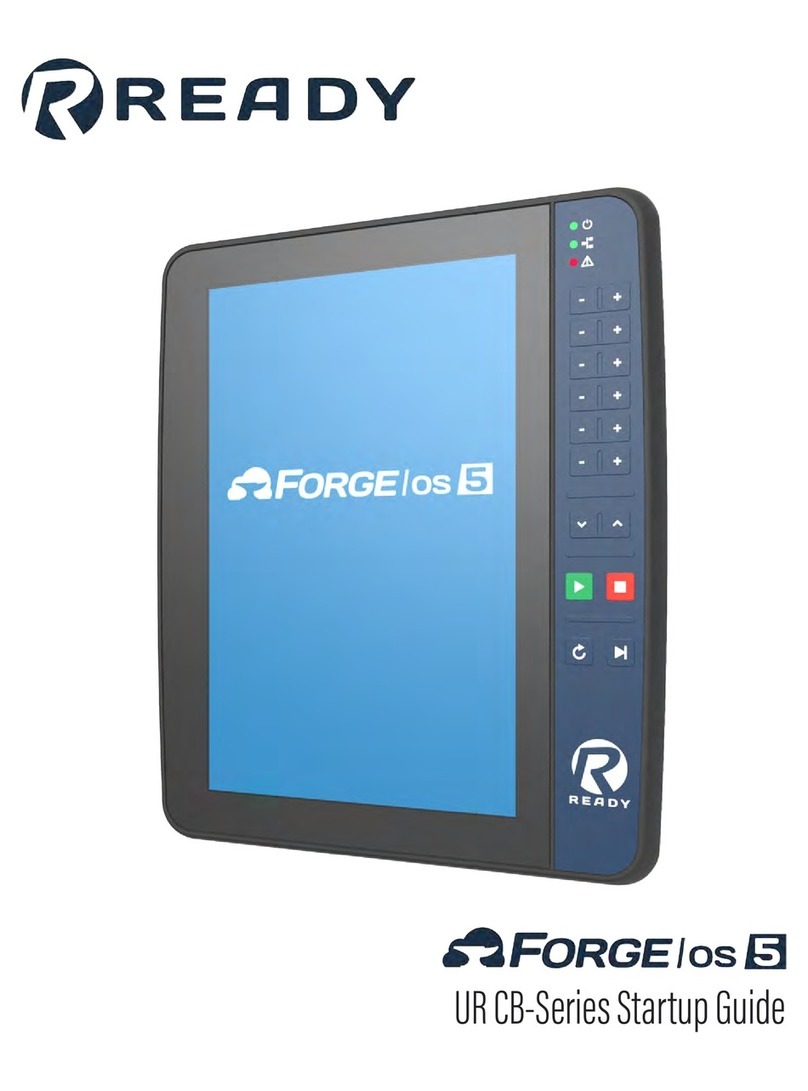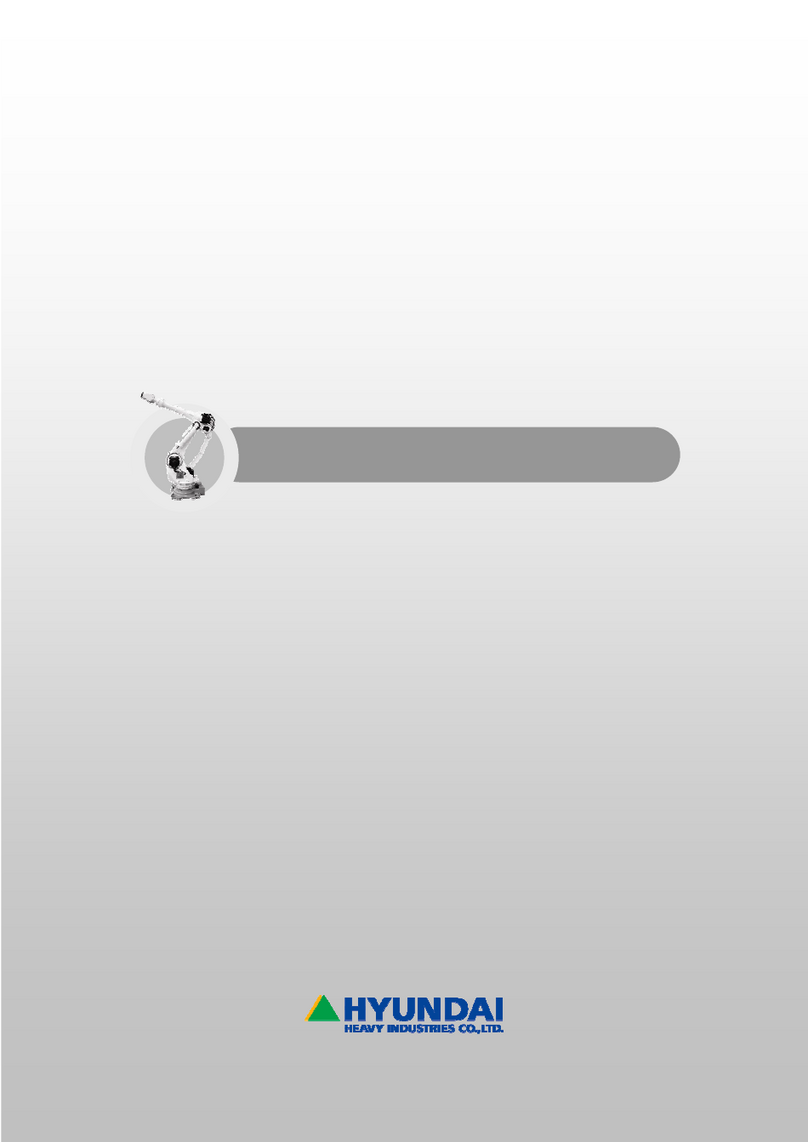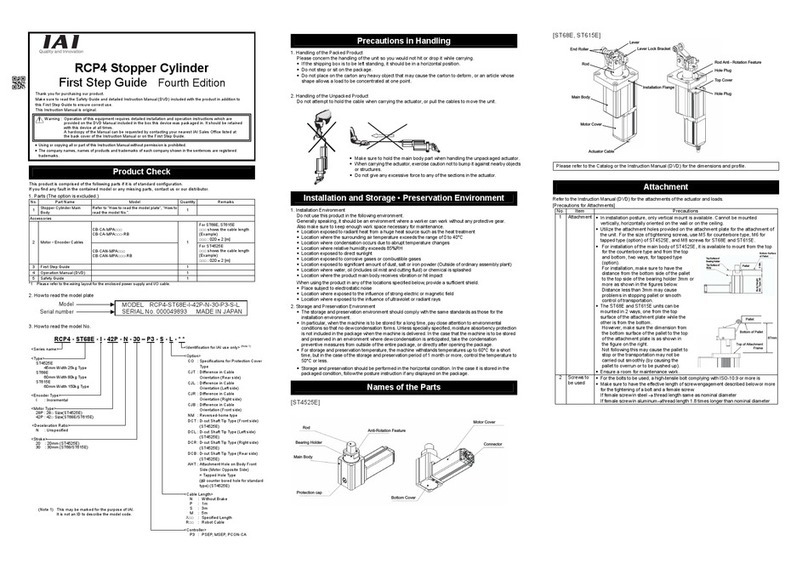Hanwha HCR-12 User manual

HCR-12
Collaborative Robot
User Manual
Nov 2018


i
Preface
Before installing the product, please read this manual fully and make sure you follow
the instructions in it.
The content of the manual is maintained latest as of the date when it is written. The
product information is subject to change without prior notice to users.
If you are uncertain about any requirements, recommendations or safety procedures
described in the manual, please, consult with Hanwha Precision Machinery Co.
Users are responsible for any damages caused by their misuse neglecting these
instructions below.
Note
Some of illustrations in the manual intends to help users in
understanding the system concepts and installation issues. The actual
product may differ from the manual.
Please keep this manual in a safe place for future reference.
Voltage: 100~240VAC, 50/60Hz (1kW) (It should be connected to the
neutral cable which is connected with grounding line with one phase of
the 3 phase cables.)
Status of load installation: Load is not exceeding the payload of Robot.
Please check the grounding line connection in plant and operating cell.
(It can be refer to section 3.3 to check the location of grounding line.)
- Any plants and cells with the inappropriate grounding line may have
the negative influence such as noise on the communication line between
robot and system.
- Especially, if robot is installed with the equipment requiring large
current such as heater, motor, separate additional grounding line is
required.

ii
Copyrights
The copyrights and intellectual property rights of all the content and diagrams in the
manual belong to Hanwha Precision Machinery Co.
Thus, illegal use, duplication, distribution or dissemination of the manual without prior
written approval by Hanwha Precision Machinery Co. is strictly prohibited and such
an activity is an infringement of the intellectual property rights of Hanwha Precision
Machinery Co.
Users are responsible for any damages caused by their misuse or modification of the
patent rights for the equipment.
The information provided by the manual is deemed trustworthy by Hanwha Precision
Machinery Co. Hanwha Precision Machinery Co. is not responsible for any situations
arising due to inaccuracy or typo in the content of the manual.
The information provided in the manual is subject to change without prior notice and
for more details about revisions made in the manual, please visit the homepage of
Hanwha Precision Machinery Co.( http://www.hanwharobotics.com)
©2018 Hanwha Precision Machinery Co., Ltd. All rights reserved

Table of Contents
PREFACE .................................................................................................................................................................... I
COPYRIGHTS............................................................................................................................................................. II
CHAPTER 1 PRODUCT OVERVIEW ...................................................................................................................... 1
1.1 COLLABORATIVE ROBOT SYSTEM........................................................................................................1
1.2 SYSTEM COMPONENTS .......................................................................................................................3
1.3 BASIC SYSTEM CONFIGURATION .........................................................................................................4
1.4 OVERVIEW OF ROBOT ARMS...............................................................................................................5
1.5 OVERVIEW OF ROBOT CONTROLLER ..................................................................................................7
Front...............................................................................................................................................7
Bottom............................................................................................................................................8
1.6 OVERVIEW OF TEACHING PENDANT....................................................................................................9
Front...............................................................................................................................................9
Rear ..............................................................................................................................................10
1.7 AXIAL COORDINATES AND OPERATIONAL RANGE ............................................................................11
1.8 ROBOT'S WORKING RANGE ..............................................................................................................13
1.9 MAXIMUM LOAD CAPACITY FOR THE TOOL.......................................................................................14
CHAPTER 2 SAFETY .......................................................................................................................................... 15
2.1 SAFETY MARKS IN THE USER MANUAL..............................................................................................15
2.2 GENERAL SAFETY CAUTIONS ............................................................................................................16
2.3 INTENDED USE..................................................................................................................................17
2.4 POTENTIAL DANGERS .......................................................................................................................18
2.5 LIMITATION OF LIABILITY .................................................................................................................18
2.6 TRANSPORTATION ............................................................................................................................19
2.7 EMERGENCY STOP ............................................................................................................................20
Using emergency stop ...................................................................................................................20
Canceling emergency stop ............................................................................................................20
2.8 SAFETY FENCE ..................................................................................................................................21
2.9 LIMITS OF SPEED AND ROTATIONAL ANGLES ....................................................................................21
2.10 OPERATING ROBOTS WITHOUT DRIVING POWER ..............................................................................21
2.11 SAFETY CONTROLLER.......................................................................................................................21
2.12 RISK ASSESSMENT .............................................................................................................................21
CHAPTER 3 INSTALLATION ............................................................................................................................... 23

3.1 INSTALLATION LOCATIONS ...............................................................................................................23
3.2 INSTALLATION TYPES........................................................................................................................24
3.3 FIXING ROBOTS ................................................................................................................................26
3.4 CONNECTING TOOLS TO ROBOTS.....................................................................................................27
3.5 CONNECTING CABLES.......................................................................................................................28
Connecting the teaching pendant to the robot controller .............................................................28
Connecting the robot arm to the robot controller ........................................................................28
Connecting the power supply to the robot controller...................................................................29
3.6 FIXING THE CONTROLLER BOX ........................................................................................................30
3.7 OVERVIEW OF CONTROLLER I/O......................................................................................................30
3.8 COMMON SPEC FOR DIGITAL I/O .....................................................................................................31
3.9 CONFIGURING THE SAFETY INPUT.....................................................................................................34
Initial safety configuration ............................................................................................................35
Connecting the emergency stop button ........................................................................................36
Sharing emergency stop circuits with other equipment ................................................................36
3.10 CONFIGURING THE GENERAL DIGITAL I/O .......................................................................................37
Load control with digital outputs.................................................................................................37
Digital input control using buttons...............................................................................................37
Communicating with other equipment or PLC ............................................................................38
3.11 CONFIGURING THE GENERAL ANALOG I/O ......................................................................................38
Analog output...............................................................................................................................39
Analog input.................................................................................................................................40
CHAPTER 4 GETTING STARTED ......................................................................................................................... 41
4.1 TURNING ON THE ROBOT CONTROLLER...........................................................................................41
4.2 TURNING ON THE TEACHING PENDANT............................................................................................42
CHAPTER 5 SOFTWARE OVERVIEW .................................................................................................................. 43
5.1 MENU OVERVIEW.............................................................................................................................43
Expanding menu...........................................................................................................................43
Robot Operation ..........................................................................................................................43
Programming ................................................................................................................................43
Monitoring ...................................................................................................................................44
Report...........................................................................................................................................44
Robot Setting................................................................................................................................44
Safety Setting ................................................................................................................................44
Device Setting ...............................................................................................................................44
Management.................................................................................................................................44

SW Configuration.........................................................................................................................44
Message ........................................................................................................................................45
Manual Move...............................................................................................................................45
5.2 3D PREVIEW SCREEN ........................................................................................................................46
Screen display setting button ........................................................................................................46
Robot task control button ............................................................................................................47
5.3 MANUAL MOVE SCREEN ..................................................................................................................48
5.4 VIRTUAL KEYPAD..............................................................................................................................50
Text keypad..................................................................................................................................50
Number keypad............................................................................................................................51
Expression keypad........................................................................................................................51
CHAPTER 6 REGISTERING ROBOTS AND USERS ................................................................................................ 53
6.1 MANAGING ROBOTS.........................................................................................................................53
Registering robots.........................................................................................................................54
Deleting robots .............................................................................................................................54
Modifying the robot name............................................................................................................55
6.2 MANAGING USERS............................................................................................................................55
Adding users and setting authorities .............................................................................................56
Menu available to each authority .................................................................................................57
6.3 LOGIN/LOGOUT ...............................................................................................................................58
Logging in.....................................................................................................................................58
Logging out ..................................................................................................................................58
6.4 SELECTING ROBOTS AND CHECKING STATUS ....................................................................................59
Selecting robots.............................................................................................................................59
Checking the robot status.............................................................................................................59
Checking errors ............................................................................................................................59
Checking the software version......................................................................................................60
CHAPTER 7 SETTING ROBOTS........................................................................................................................... 61
7.1 SETTING THE ROBOT INSTALLATION ANGLES....................................................................................61
7.2 SETTING TCP ...................................................................................................................................63
Creating a new TCP profile ..........................................................................................................63
Calculating the TCP position........................................................................................................65
Setting the TCP orientation ..........................................................................................................68
Changing the TCP profile name ...................................................................................................70
Editing the TCP profile.................................................................................................................70
Deleting the TCP profile ...............................................................................................................70

7.3 SETTING INPUTS/OUTPUTS ................................................................................................................71
Types of digital I/O ......................................................................................................................71
Editing the digital inputs/outputs settings ....................................................................................72
Types of analog I/O .....................................................................................................................73
Editing the analog I/O setting ......................................................................................................73
7.4 COORDINATES..................................................................................................................................74
Registering points .........................................................................................................................74
Registering line coordinates ..........................................................................................................75
Registering plane coordinates .......................................................................................................75
7.5 CONFIGURING MODBUS TCP .........................................................................................................75
Registering Devices .......................................................................................................................76
Editing/copying the device settings...............................................................................................77
Registering I/O .............................................................................................................................79
Viewing the communication status...............................................................................................80
Viewing and setting the I/O values...............................................................................................80
Editing I/O settings.......................................................................................................................81
Deleting I/O..................................................................................................................................81
7.6 SETTING GLOBAL VARIABLES ............................................................................................................82
7.7 I/O BIT OPERATION .........................................................................................................................83
Add/Delete ...................................................................................................................................83
I/O bit operation settings .............................................................................................................83
CHAPTER 8 SAFETY SETTINGS........................................................................................................................... 85
8.1 LIMITING ROBOT MOVEMENT..........................................................................................................85
Default settings .............................................................................................................................86
Manual setting method.................................................................................................................86
8.2 SETTING SAFETY BOUNDARIES ..........................................................................................................87
Adding safety boundary planes.....................................................................................................88
Viewing safety boundary planes ...................................................................................................89
Applying safety boundaries...........................................................................................................90
Changing the name of safety boundaries......................................................................................91
Deleting safety boundary settings .................................................................................................91
8.3 SETTING TOOL BOUNDARIES.............................................................................................................93
Adding Tool Safety Boundary Surfaces ........................................................................................93
Setting Tool Safety Boundary Surfaces .........................................................................................94
Applying Tool Safety Boundary Surfaces .....................................................................................94
8.4 SETTING REDUNDANT I/O................................................................................................................95

8.5 EXCEEDING SAFETY LIMIT OF JOINTS................................................................................................97
CHAPTER 9 PROGRAMMING ............................................................................................................................ 98
9.1 HOW TO USE COMMANDS................................................................................................................98
Selecting a flowchart.....................................................................................................................98
Type of commands .......................................................................................................................99
Additional Commands................................................................................................................100
Entering commands ....................................................................................................................101
Changing command names ........................................................................................................101
Deleting commands ....................................................................................................................101
Searching Commands .................................................................................................................102
Skipping Commands...................................................................................................................102
9.2 SETTING VARIABLES........................................................................................................................103
Adding variables .........................................................................................................................103
Modifying variables ....................................................................................................................104
Deleting variables .......................................................................................................................104
Variable Monitoring ...................................................................................................................104
9.3 EDITING PROGRAMS........................................................................................................................105
Overview of edit menu ...............................................................................................................105
Example of program editing .......................................................................................................106
Undo Function............................................................................................................................107
9.4 MANAGING A PROGRAM ................................................................................................................108
Saving a program........................................................................................................................108
Making a new program ..............................................................................................................109
Loading a program .....................................................................................................................109
Deleting a program.....................................................................................................................109
9.5 USING TEMPLATES ..........................................................................................................................110
Saving as a template ...................................................................................................................110
Loading a template .....................................................................................................................111
Deleting a template .....................................................................................................................111
9.6 APPLYING PROGRAMS .....................................................................................................................112
9.7 MOVE COMMAND ..........................................................................................................................112
Selecting a movement method ....................................................................................................112
Radius of Linear .........................................................................................................................115
Don’t stop at this point ..............................................................................................................116
Setting the coordinates for movement ........................................................................................117
Displaying as groups...................................................................................................................117

9.8 IF COMMAND.................................................................................................................................119
9.9 LOOP COMMAND .........................................................................................................................120
9.10 SWITCH COMMAND .....................................................................................................................121
9.11 WAIT COMMAND..........................................................................................................................122
9.12 SET COMMAND .............................................................................................................................123
9.13 MESSAGE ........................................................................................................................................124
Output format ............................................................................................................................124
Message operation ......................................................................................................................124
Message format ..........................................................................................................................124
9.14 PATTERN COMMAND ..................................................................................................................125
Pattern types ...............................................................................................................................125
Setting the pattern coordinates ...................................................................................................126
Setting repeat counts...................................................................................................................126
Advanced commands for patterns ..............................................................................................127
Setting pattern points..................................................................................................................127
9.15 USING A SUB PROGRAM ..................................................................................................................129
Making a sub program ...............................................................................................................129
Saving and loading a sub program .............................................................................................130
Entering a sub program ..............................................................................................................130
9.16 VISION COMMAND.......................................................................................................................132
Setting basic options ...................................................................................................................132
Setting the movement speed........................................................................................................132
Setting the movement location....................................................................................................133
9.17 THREAD .........................................................................................................................................134
Thread Tab.................................................................................................................................134
Thread Creation .........................................................................................................................135
9.18 SCRIPT ............................................................................................................................................135
Script Viewer ..............................................................................................................................135
9.19 PATH COMMAND ...........................................................................................................................137
Recording Paths..........................................................................................................................137
CHAPTER 10 STARTING THE ROBOT ..................................................................................................................139
Turning ON/OFF the robot .......................................................................................................140
Checking and setting the robot operation data ..........................................................................140
Operating the robot....................................................................................................................141
CHAPTER 11 MONITORING ...............................................................................................................................142
11.1 MONITORING THE ROBOT..............................................................................................................142

Monitoring the robot positions ..................................................................................................142
Checking the robot status...........................................................................................................143
11.2 MONITORING INPUTS/OUTPUTS .....................................................................................................143
Monitoring controller inputs/outputs.........................................................................................144
Monitoring tool inputs/outputs..................................................................................................145
CHAPTER 12 REPORT ........................................................................................................................................146
CHAPTER 13 LINKING WITH EXTERNAL EQUIPMENT .........................................................................................147
13.1 USING A VISION SYSTEM .................................................................................................................147
13.2 ADDING AND SETTING VISION EQUIPMENT......................................................................................149
Adding a vision equipment .........................................................................................................149
Setting a vision equipment ..........................................................................................................149
13.3 SETTING VISION WORKSPACE .........................................................................................................151
Adding Vision Workspace ..........................................................................................................151
Understanding rotation offsets....................................................................................................152
CHAPTER 14 ENVIRONMENT SETTING ..............................................................................................................154
14.1 GENERAL SETTING..........................................................................................................................154
14.2 NETWORK SETTING ........................................................................................................................155
CHAPTER 15 TURNING OFF THE SYSTEM...........................................................................................................156
15.1 SHUTTING DOWN THE OPERATION SOFTWARE ...............................................................................156
15.2 TURNING OFF CONTROLLERS.........................................................................................................157
CHAPTER 16 MAINTENANCE .............................................................................................................................158
16.1 INSPECTION ITEMS AND PERIODS ....................................................................................................158
16.2 CHECKING THE ROBOT ARM ..........................................................................................................159
Inspection period ........................................................................................................................159
Checking and cleaning the robot arm.........................................................................................159
16.3 CHECKING THE CONTROLLER ........................................................................................................159
Inspection period ........................................................................................................................159
Checking and cleaning the controller .........................................................................................159
Cleaning and replacing the filter.................................................................................................160
16.4 VIEWING AND MANAGING LOGS ....................................................................................................161
Deleting Logs..............................................................................................................................161
Exporting Logs ...........................................................................................................................161
16.5 MANAGING THE ROBOT SYSTEM CONFIGURATION.........................................................................162
Exporting the configurations ......................................................................................................162
Importing the configurations ......................................................................................................164

Packaging posture.......................................................................................................................165
Factory reset ...............................................................................................................................165
16.6 SOFTWARE UPDATE.........................................................................................................................165
Cautions during update ..............................................................................................................166
Updating the operation software ................................................................................................166
Updating the controller software ................................................................................................167
APPENDIX A WARRANTY ..................................................................................................................................169
Warranty ....................................................................................................................................169
Warranty period .........................................................................................................................169
Limitation of Liability.................................................................................................................169
APPENDIX B CERTIFICATION .............................................................................................................................170
Safety ..........................................................................................................................................170
APPENDIX C DIMENSIONS FOR INSTALLATION .................................................................................................171
APPENDIX D TOOL FLANGE CROSS SECTION......................................................................................................172
APPENDIX E PORT PIN MAP..............................................................................................................................173
APPENDIX F SYSTEM SPECIFICATIONS ..............................................................................................................174
APPENDIX G STOPPING TIME AND DISTANCE ...................................................................................................175
APPENDIX H ERROR CODES...............................................................................................................................177

Chapter 1Product Ov erview
1
Chapter 1 Product Overview
1.1 Collaborative Robot System
Hanwha Precision Machinery's collaborative robot, HCR-12 is a user-friendly robot
that provides an automation environment where it can safely collaborate next to
humans in various fields.
Easy setting
By using the direct teaching feature and the intuitive S/W GUI, users can easily
configure and control the robot.
While holding the robot gently, users can implement desired movements, so that the robot
can detect and memorize movements.
Users can preview the robot movement in a real time 3D and use the icon based intuitive
GUI for easy operation.
As the installation method is simple, even if users are not robot engineers, they can easily
configure the initial setting and program the robot.
Flexible rearrangement
Users can easily rearrange the robot, so that it can be applied to various processes easily
and quickly.
Since users can operate the robot in small space, it is possible to rearrange the robot
without changing the layout of the manufacturing line.
The robot is light weighted and easy to move, and its simple programming environment
allows the robot to be easily adapted to high-mix, low-volume production.

Chapter 1Product Ov erview
2
Safe collaboration
Using the various safety features, users can safely work next to the robot without using
additional safety tools or devices.
The robot is automatically stopped when it detects an impact, so as long as the working
range of the robot and the user are guaranteed, it can be installed anywhere for safe use.

Chapter 1Product Ov erview
3
1.2 System Components
The following is a list of system components.
Robot arm
Teaching pendant
Robot controller
Teaching pendant fixing bracket
8 pin tool cable
User manual

Chapter 1Product Ov erview
4
The following list indicates the quantity of each component.
Robot
Robot arm
1 EA
Controller and teaching
pendant
Robot controller
1 EA
Teaching pendant
1 EA
Teaching pendant fixing bracket
1 EA
Power cable
1 EA
Others
8 pin tool cable
1 EA
User manual
1 EA
1.3 Basic System Configuration
Robot arm: It is an industrial collaborative robot that can be used to convey objects or
assemble parts, and it can be used by attaching various tools such as grippers.
Robot controller: Can control the robot arm's various movements according to the
program prepared by the user. It can be connected with various devices and equipment
through its various I/O ports.
Teaching Pendant(TP): It is a device used for system operation. It can teach the robot a
specific position or control and configure the robot in many ways.
Robot arm
Robot controller
Teaching
pendant
Power
supply &
network
Command &
monitoring

Chapter 1Product Ov erview
5
1.4 Overview of Robot Arms
Parts and joints
➊
Tool Flange
➎
Upper Arm
➋
J5_J6
➏
J2
➌
Lower Arm
➐
J1
➍
J3_J4

Chapter 1Product Ov erview
6
Functions
No.
Name
Description
Tool flange
It is the area in the robot where a tool is mounted.
For more details, refer to 3.4 Connecting Tools to
Robots.
Tool I/O
It is the I/O port used to control a tool.
For more details about specifications, refer to
AppendixE Port Pin Map.
LED
Indicates the status of robot.
Green: Operation mode
Blue: Direct teaching mode
Red: Emergency stop mode
Robot base
It is the area in the robot that is fixed to the ground or
wall.
Robot base
It is the area in the robot that is fixed to the ground or
wall.

Chapter 1Product Ov erview
7
1.5 Overview of Robot Controller
Front
No.
Name
Handle
Air exhaust hole (exhaust hole filter)
Air intake hole (intake hole filter)
Controller cover locking screw
Teaching pendant fixing hook
Controller fixing bracket
Teaching pendant fixing bracket

Chapter 1Product Ov erview
8
Bottom
No.
Name
Robot connector
Teaching pendant connector
Power button
AC power socket
Other manuals for HCR-12
1
Table of contents
Other Hanwha Robotics manuals
Popular Robotics manuals by other brands
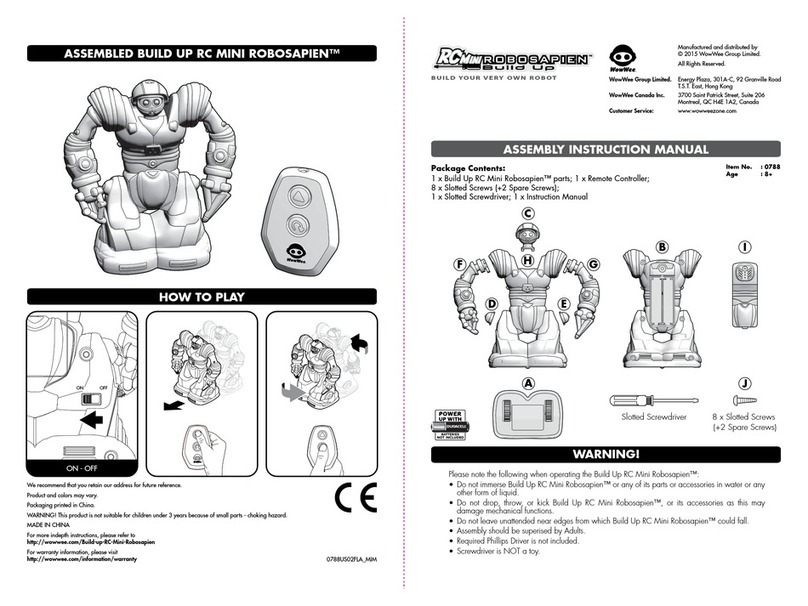
WowWee
WowWee BUILD UP RC MINI ROBOSAPIEN How-to guide

RoboMaster
RoboMaster Standard A 2020 user manual
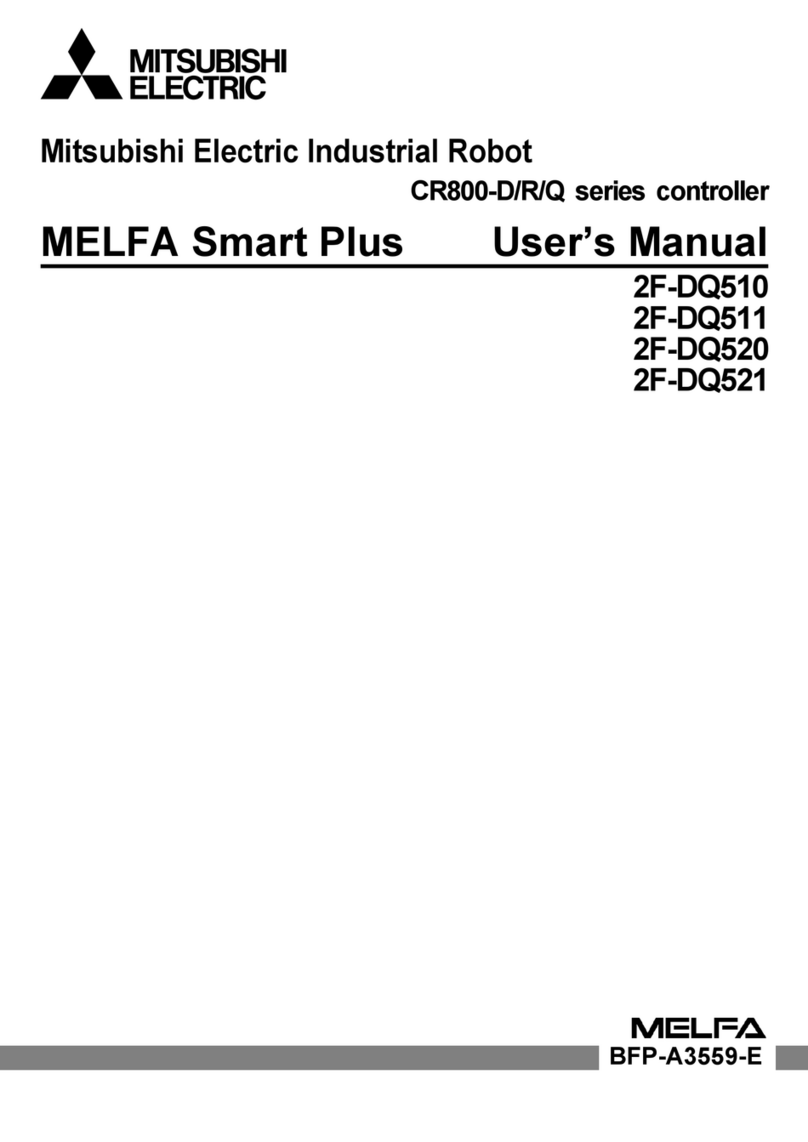
Mitsubishi Electric
Mitsubishi Electric CR800-D Series user manual

TTS
TTS Kitt How to Prompt Cards

ROKAE
ROKAE xMate CR18 Hardware installation manual

Universal Robots
Universal Robots ur3 installation guide