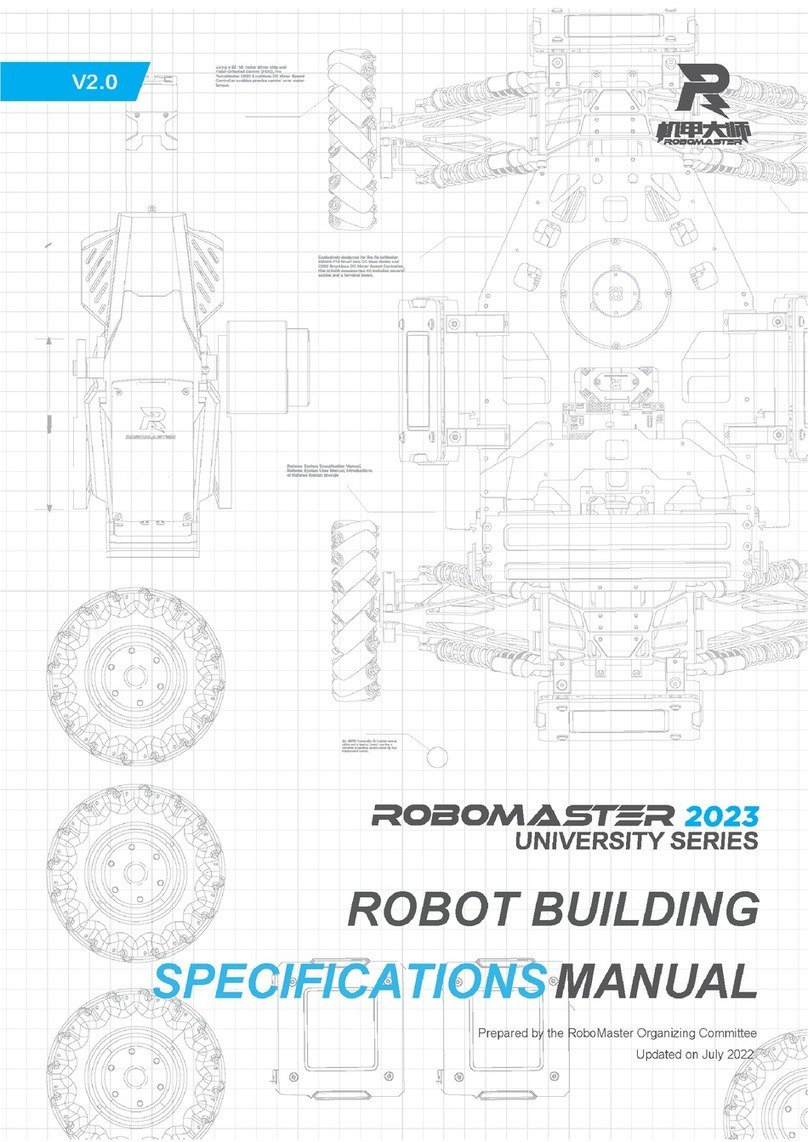Using this Manual
The RoboMaster 2020 Standard A Unassembled kit does not include sensors such as the RoboMaster UWB
Positioning System Module and LiDAR as well as relevant computing devices such as Manifold 2. Teams needing
such devices are required to configure them on their own.
Disclaimer and Warnings
Thank you for using RoboMaster 2020 Standard A Unassembled kit. Please read this disclaimer carefullybefore using
this product. By using this product, you acknowledge that you have read and agreed to all content herein. Please install
anduse this product in strict accordance with the User Manual, product instructions, and relevant laws, regulations, rules
and policies. Users are responsible for their behavior and any resulting consequences when using this product. DJI™ will
not bear any legal responsibilities for any losses caused by improper use, installation or modification.
DJI and Robomaster are the trademarks of Shenzhen DJISciences and Technologies Ltd., and its affiliated companies.
The product names, brands, etc., appearing in this document are the trademarks of the companies to which they
belong. The copyright of this product and manual belongs to DJI. No part of this product or manual may be
reproduced in any form without the consent of DJI.
The disclaimers are subject to the final interpretation of DJI.
Important notes for product usage
The high-speed moving chassis, high-speed rotating friction wheel and the projectiles launched by them may cause a
certain amount of personal injury and property damage. Please exercise caution during use.
The "notes" mentioned in this manual are important and should be strictly followed.
1.
The robot is not waterproof. It must not come into contact with anyliquid.
2.
After it is powered on, the robot performs an internal self-check, and can only be operated after the self-check is
completed.
3.
To move theAI robot at high speed, operate it in a spacious, unmanned area. The robot must not collide with hard
objects, such as walls, at full speed.
4.
Projectiles must not be launched at people.After the projectile speed is adjusted, the optimal testing environment is to
launch it at a box with shock-absorbing materials such as cloth bags.
5.
After projectiles have been launched and if the robot will not be used for a long time and personnel are present in
front of the muzzle, the friction wheel motor should be turned off to prevent any accidents.
6.
Any shooting battle must be carried out in a sealed area with a two-meter high fence in the presence of a skilled operator.
7.
After each use, projectiles must be emptied from the magazine to prevent any personal injury caused by improper
operation.
8.
The battery must be removed during long periods of non-use and stored in accordance with the storage methods
described in the “M600-Series Intelligent Flight Battery User Safety Guidelines v1.0”
9.
The standard intelligent battery must be used (battery model no.: TB47S).
10.
When disassembling, the screws should be tightened using appropriate force. The blue gel used on the screws is a
disposable thread-locking fluid, which must be used in appropriate amounts for fastening the screws during
disassemblage.