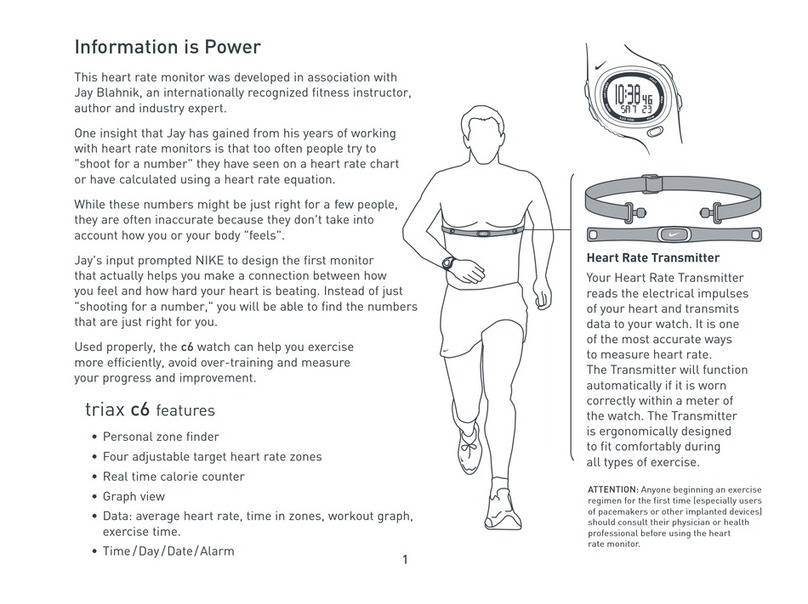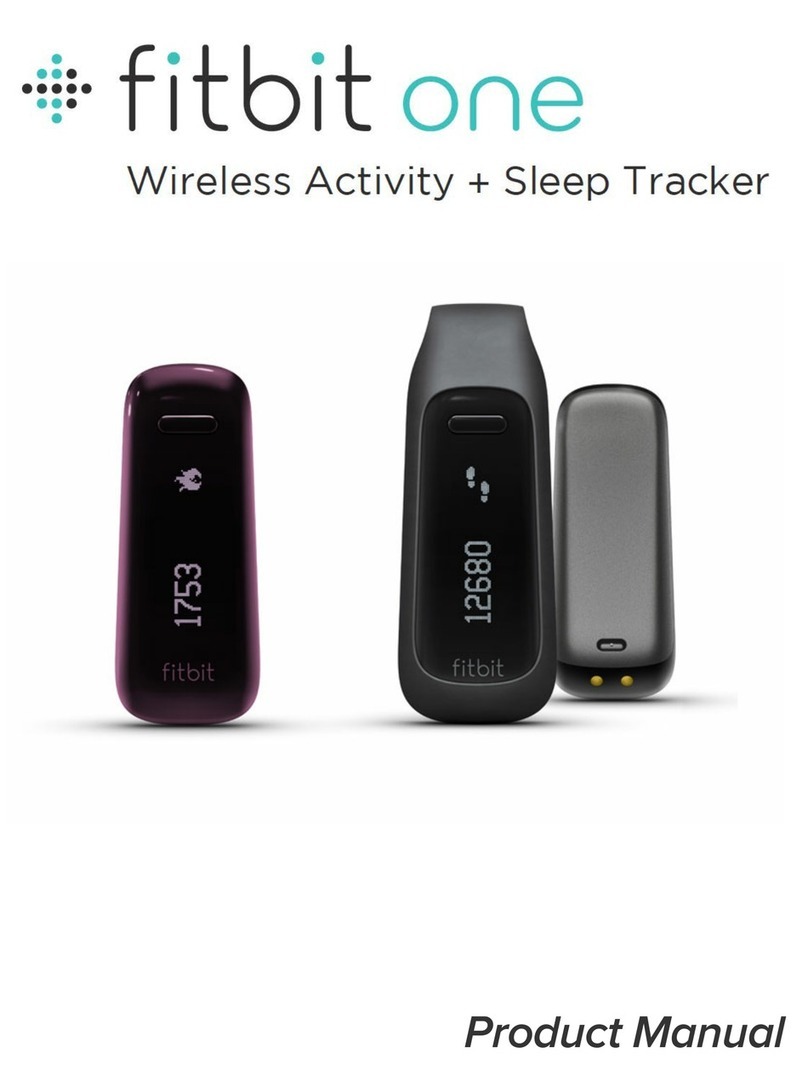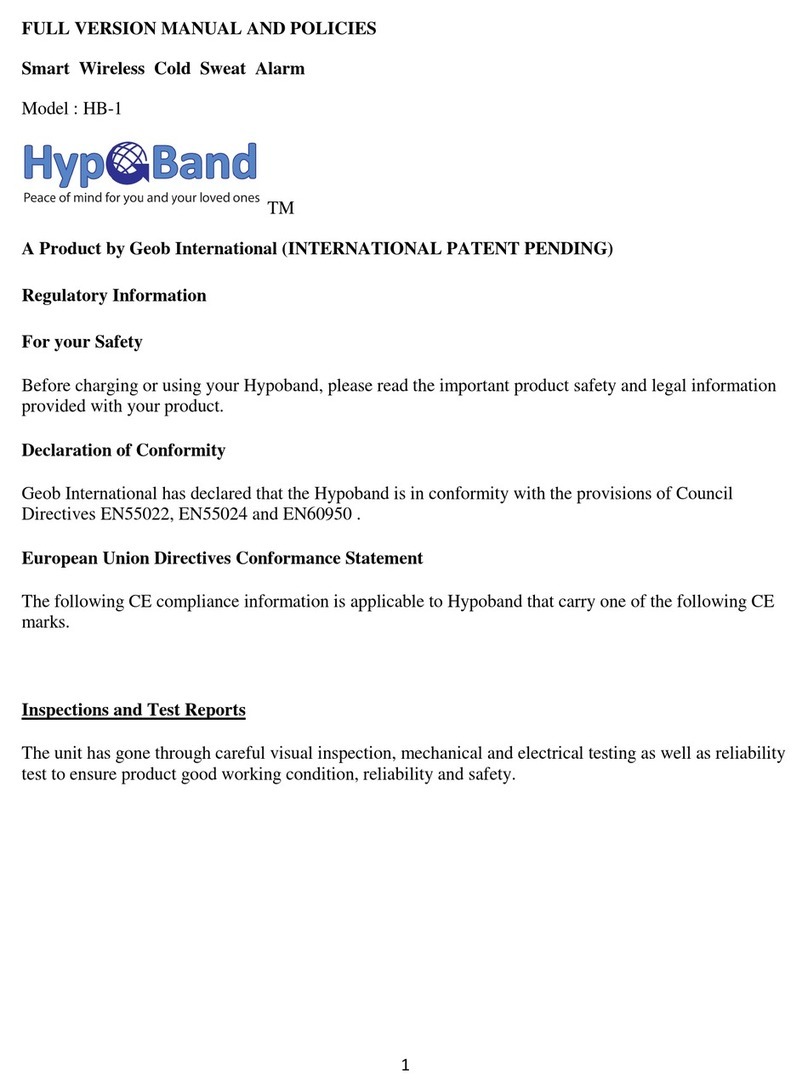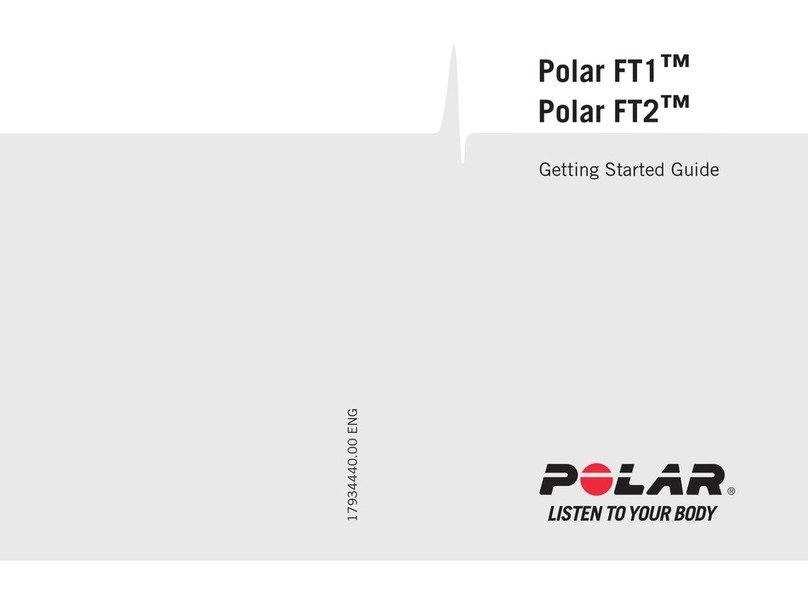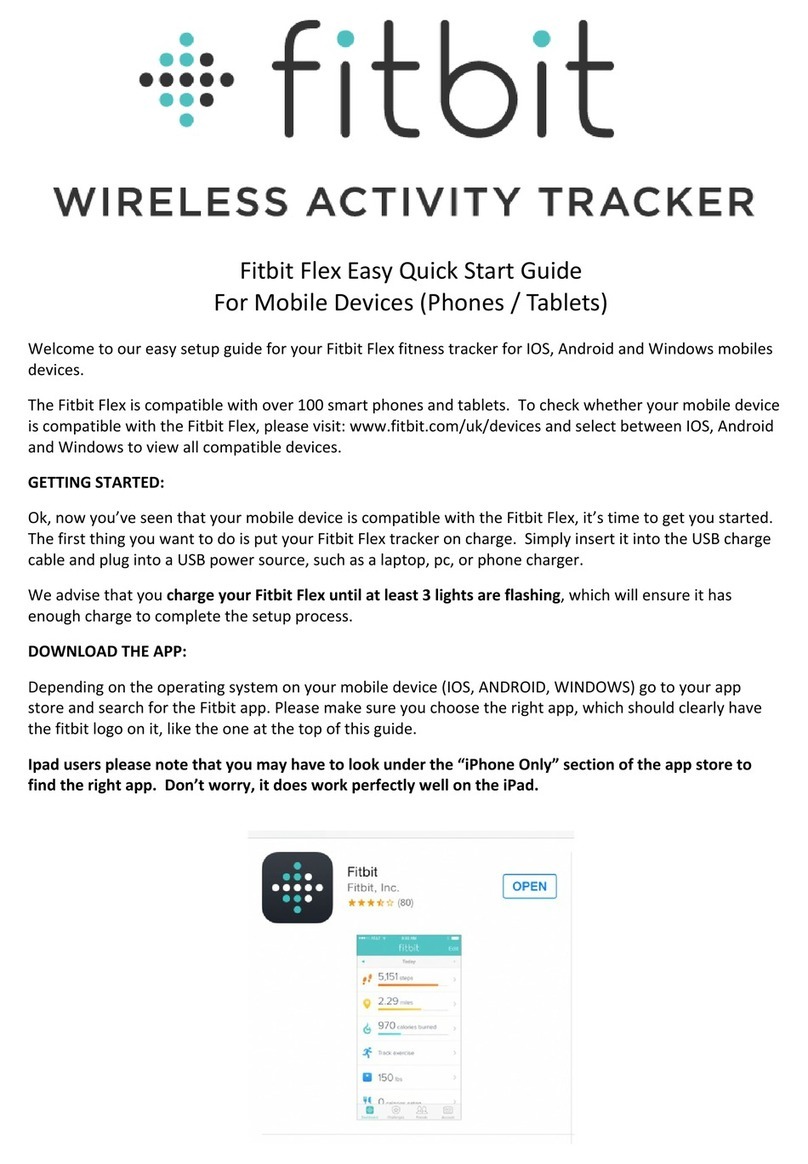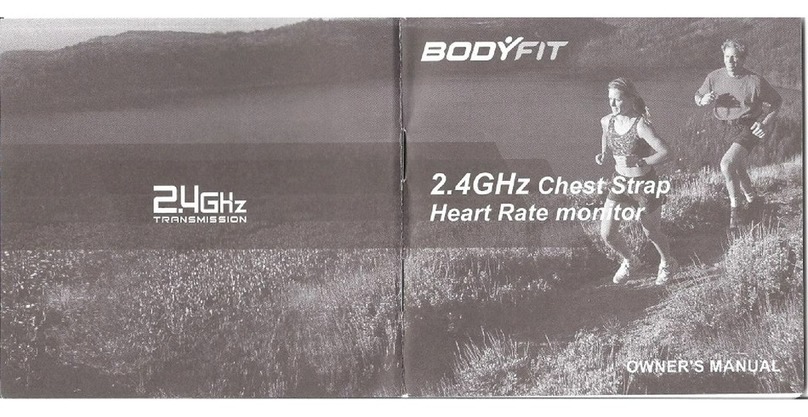Hapilabs HAPItrack User manual

1
User Manual
HAPItrack

Contents
Discover What’s in the Box .................................................................................. 3
Get Started with HAPItrack.................................................................................. 4
Create an Account ........................................................................................... 5
How to Wear HAPItrack.................................................................................... 6
Get Familiar with HAPItrack................................................................................. 7
HAPItrack Display............................................................................................ 8
HAPIbutton®.................................................................................................. 11
Upload My HAPItrack Data................................................................................... 12
Access the Online Dashboard.............................................................................. 13
My Activity Stats .............................................................................................. 13
My HAPIness Stats.......................................................................................... 14
Meet the HAPIasks ........................................................................................ 14
My Wellness Agenda ....................................................................................... 16
Compete with Friends.......................................................................................... 17
Leaderboard ................................................................................................... 17
How to Add Friends on HAPILABS.com.............................................................. 17
Manage My HAPItrack from HAPILABS.com......................................................... 18
Use the Mobile App.............................................................................................. 19
Know the HAPItrack Specs.................................................................................. 21
Get Support for HAPItrack................................................................................... 22

3
Discover What’s in the Box
Your HAPItrack box contains:
HAPItrack Detachable Belt Clip
USB Data Sync and Charging Cable
Lanyard
HAPItrack Quick Start Guide
track

4
Get Started with HAPItrack
• Take your HAPItrack out from its box.
• Take the lanyard and attach it to your device by inserting the thin
looped end of the lanyard through the hole at the top left part of the
device. You may remove the detachable belt clip before attaching the
lanyard.
• Connect the device to your computer using the USB cable to charge
the battery for at least one hour. HAPItrack’s battery is already
secured inside the device. It takes about 1 hour to fully charge the
battery and the charge lasts for about 5 days.
• Download the HAPILABS Connection Software (for PC and Mac) at
www.hapilabs.com/start. This will allow you to create your HAPILABS
account (if you don’t have one yet) and pair your HAPItrack with this
account. It will also upload the data gathered from your device such
as your steps and HAPImoments.
DOWNLOAD
%+

5
Create an Account
Creating an account is easy with HAPILABS. With an account, you can upload your HAPItrack data, access your stats, monitor
your progress and even compete and share with your friends. The easiest way to create your account is through the HAPILABS
Connection Software that you can download (for PC and Mac) at www.hapilabs.com/start.
You can also create your HAPILABS account on the dashboard at www.hapilabs.com/register or directly with the HAPILABS
mobile app, but note that you will have to go through the HAPILABS Connection Software to pair your device.
1. Run the HAPILABS Connection
Software and plug your HAPItrack to
your computer USB port.
4. Enter your personal information
and click “Validate”.
2. Select “Connect to My Account”.
5. Select your HAPItrack in the list to pair
it with your account and click “Connect”.
3. Enter your E-mail, choose a
password and username, then click
“Create Account”.
6. Click on “Go to Dashboard”.

6
The lanyard is attached with a clip that you can
conveniently attach to any part of your clothing, pocket,
belt or waistband, securing the device.
The device also comes with a belt clip that you can attach
to your belt allowing you to wear it closely to your body.
HAPItrack counts your steps through your movement and is most accurate when worn securely and closely to your body.
WeartheHAPItrackonyourbelt,shirtorpantspocket,orwaistband.Youcantrydifferentwaystondoutthemostsecure
and convenient way for you.
How to Wear HAPItrack

7
HAPItrack is your new daily companion to motivate you to be happier and to
stay in shape. It follows you everywhere, stays in constant contact with you,
and regularly sends messages to encourage you.
HAPItrack wants to stay like a lucky charm in your pocket or to be attached
to your belt. It was designed to be handy, stylish, and practical so you can be
proud to wear it and take advantage of all the services it can offer you.
Itspleasantstyleisdenedbyitssoftandroundedshapeandwarmand
smiling face. Looking at it, you get the impression that it’s not just an electronic
gadget like any other, but instead a life companion, your electronic coach.
Its extra-large screen provides remarkable readability, regularly sending you
messages of encouragement and even alerts that you’ve set. It is up to you
tosetyourtnessandwell-beinggoals.
HAPItrack is also characterized by its stylishness in its vibrant and trendy
colors(blue,pink,greenblue,black,orwhite).Ithasasoftmattenishto
make you want to hold it often; and thanks to its oleophobic coating, there
areneveranytracesofngerprints.
Your New Daily Companion
Get Familiar with HAPItrack

8
Your HAPItrack primarily tracks your steps and HAPImoments with other useful tness data. The HAPItrack screen
displays the data along with the easy-to-understand icons to help you identify it. You can conveniently switch between
displays by pressing the button at the upper right part of the device.
Steps
• The value displayed here represents your accumulated steps for the day.
• This totals both running and walking steps.
• HAPItrack calculates your steps based on the step length you provide upon
setup of your device. You can modify this information on HAPItrack settings page:
www.hapilabs.com/account/Devices/HapiTrack
• The steps and other accumulated values for the day resets each day at midnight.
Time
• This displays the current time.
• Thetimezonecanbesetonyourproleuponsetupofyourdevice.
• If the displayed time is not correct, go to HAPILABS device settings page, select the
appropriate time zone, then sync your device to apply the changes.
Calories Burned
• HAPItrack calculates how many calories you burned within the day, based on how many
steps you’ve made and how long you have been active in the day.
HAPItrack Display
Your HAPItrack displays the following data:

9
Distance
• Distance is calculated based on your number of steps and the step length that
you’ve inputted upon setup of your device or on the device settings page at
www.hapilabs.com/account/Devices/HapiTrack. You can modify this to reect your
preferred unit (kilometers or miles).
Daily Goal
• The default value for your daily goal is set at 5,000 steps. Set your goal and view it daily
so you know how active you really are.
• You may increase your goal anytime by going to your device settings page at
www.hapilabs.com/account/Devices/HapiTrack and syncing your device to apply the
changes.
• On this page, you will also have the ability to modify the messages that are randomly
displayed on the HAPItrack screen when you reach your goal.
Progress
• Your progress is displayed as a percentage of your daily goal. View this to constantly be
reminded how active you still need to be until you reach 100%.
HAPItrack’s HAPImoments
• Reect the overall quality of your day based on the number and intensity of the
HAPImoments you recorded. The number displayed on the screen is the total intensity of
all HAPImoments for the day.

10
Duration of activity
• Displays how long, in minutes, you have been active throughout the day.
Level of achievement
• This value is displayed with a circle icon at the bottom right of your HAPItrack screen
when you’re viewing your steps.
• Thiscirclellsuptotellyouhowcloseyouarefromreachingyourdailygoal.Yourgoalis
reached when the circle is full.
Memory and Charge capacity
• The USB icon appears at the bottom left of your screen only when you urgently need
to plug your device to your computer. This can be for two reasons: either the HAPItrack
memory is full and needs to be emptied (data upload), or the device battery is low and
you need to charge your HAPItrack. HAPItrack memory can store up to 7 days of data.
Battery
• Your HAPItrack is powered by a rechargeable Li-on polymer 210 mAh battery providing
more than 14 days of use.
• It takes about 1 hour to fully charge the battery and the charge lasts for about 5 days.

11
Press the HAPIbutton and hold it down from 1 to 10
seconds to record how HAPI you feel.
The HAPIbutton®is HAPILABS innovative technology that allows for you to capture your HAPImoments throughout the
day. This is how to record a HAPImoment:
Release the HAPIbutton: the “thumbs up” icon will appear
once your HAPImoment has been recorded.
HAPIbutton®

12
To start uploading your data from HAPItrack, you will need to have:
• created your account on HAPILABS.com,
• successfully installed the HAPILABS Connection Software on your Mac or PC, and
• conguredyourHAPItrack(seeGetFamiliarWithHAPItrackonpage4forthesteps).
1. Run the HAPILABS Connection
Software and plug your HAPItrack
on your computer USB port.
4. Select your device in the list and
click “Connect”.
2. Select “Connect to My Account”.
5. Click on “Synchronize”.
3. Enter your account information.
6. Click on “Go to Dashboard”.
Upload My HAPItrack Data

13
You can access your Online Dashboard by logging on to www.hapilabs.com and logging in with your account. Your
dashboard is the platform where you can visualize your activity data and monitor your progress.
My Activity Stats
You can access your activity stats by clicking on your HAPItrack picture on the right part of your dashboard. You will land
on HAPItrack page where your activity and HAPIness stats and data are viewable.
On the default screen, you can see your step graph (on the left side)
and activity stats (on the right side) for the last 7 days. Your stats
for steps, distance, calories burned and total time of activity are also
displayed for the last 7 days.
From that screen, you can play around with the top navigation to
visualize your graph and stats for the day, the last 30 days, the last
3 months or the full year. You can also use the bottom navigation to
viewyourdistance,caloriesburnedoractivitytimegraphsonthey.
Access the Online Dashboard

14
Meet the HAPIflasks
My HAPIness Stats
With the HAPILABS Dashboard you can use your favorite
trackingdevices tomonitor yournutrition (EAT),HAPImoments
(LOVE) and physical activities such as walking, sleeping or
relaxing (LIVE).
The three asks indicate your life balance. How high it is
lledshowsyourperformanceagainstyourgoals.Yourgoal
issimple:keepthe3asksabove50%atalltimestoleada
healthier and HAPIer life.
TheasksllupautomaticallywhenyousyncyourHAPILABS
Devices,orother supported activitytrackersasFitibit Zip,
Fitbit,Withings,Runkeepeerorbyaddingtheactivitiesdirectly
through the Online Dashboard or by using the HAPILABS
Mobile App.
Lower on your HAPItrack page, you can visualize your
HAPIness graph and stats for the matching period (default
graph is for the last 7 days). You will be able to view the
number of HAPImoments you recorded for this period as
well as their intensity. That’s an easy way to check if you’re
moving in the right direction for your HAPIness, as well.

15
Eat Healthier,
the green flask
Love Better,
the pink flask
Live Better,
the blue flask
• You can ll this with your meal
data by syncing HAPfork or
adding your meals through the
Online Dashboard or by using the
HAPILABS Mobile App.
• Log 3 meals to get 100% EAT
completion for the day.
• You can ll this with your
HAPImoments by syncing HAPItrack
or adding them directly through the
Online Dashboard or by using the
HAPILABS Mobile App.
• Log 3 HAPImoments to get 100%
LOVE completion for the day
• FillthiswithyourstepsfromHAPItrack,
relaxation and sleeping data from
other Activity Trackers supported,
or by adding these activities directly
through the Online Dashboard or by
using the HAPILABS Mobile App.
• Log 1 sleep, 1 relaxation, 1 step
counter per day to get 70% LIVE
completion. Get the additional 30% if
you reach your step goal for the day
You can view your progress for the day, and across the past week and month.

16
My Wellness Agenda
Your wellness agenda is the daily planner of
yourtnessactivities.
You can plan your activities and set reminders
to prod yourself when it’s time to do them,
and remind you to track them with your
activity tracker device, of course!
It also shows the summary of all your daily
tness activities in one page in a clear
concise way.
Activities that you have uploaded are
automatically marked on your agenda to
show you down to the hour when the activity
was done.
You can access My Wellness Agenda on your
Dashboard Homepage. Click “View 30 days”
to browse your activities in the past months.

17
Compete with Friends
Your Dashboard allows you to share your activities and achievements with friends, and even have a friendly competition
with them to motivate yourself to move even more and be HAPIer. You can view your friend related activities under
theCommunitypageonyourOnlineDashboard.Yourrststepistoconnectwithyourfriendsbyaddingthemonyour
account.
Know exactly where you rank against your friends on the
Leaderboard based on daily average and your accumulated
steps or HAPImoments in the last 7 or 30 days.
Your ranking on the Leaderboard will automatically update
every time you sync your HAPItrack data with your account.
• On your account, go to Community page
• Underthe“Friends”tab,click“InviteMoreFriends”
• Type in their e-mail account and send your invite.
Note: Your friends will be added as friends, once they approve
your invitation.
Leaderboard
How to Add Friends on HAPILABS.com

18
Manage My HAPItrack from HAPILABS.com
Log onto your account:
• Once logged on, click your prole image on the top-right corner of the
page, then click “Account Settings”
• In the Account Settings page, click “Device Settings”
• Click“Congure”onyourHAPItrackdevice
The Device Settings screen allows you to change:
• Your User Data: Choose your language, weight, step length, time zone
and preferred time settings.
• Daily Goal: Input how many steps you aim to reach daily. Default value for
this is 5,000.
• Display Screens: Choose which display will appear on your device and the
order you want them to appear when you browse through them using the
browse button on the device.
• Welcome and Goal Messages: Create the messages you want to appear
on your HAPItrack as welcome messages and when you reach your goals.
NOTE: You must sync your HAPItrack in order to apply any changed settings
to your device.

19
Use the Mobile App
If you have a Smartphone (iOS or Android), you can download
the HAPILABS mobile app for free at www.hapilabs.com/start.
The app will let you check your stats, view your graphs and
monitor your progress once you have uploaded your HAPItrack
data on your computer through USB, using the HAPILABS
Connection Software. Note that this version of HAPItrack does
not allow wireless syncing through Bluetooth.
The HAPILABS mobile app will also let you capture
HAPImoments, edit them and enrich them with pictures and
comments.

20
Welcome Screen
It displays after you log in. It shows how high
yourasksarelledsinceyourlastupload.
Tap the top left menu button to access the
menu.
Tap one of the asks to view your latest
activities in that category (Timeline).
Tap the HAPI button at the bottom of the
screen to enter a HAPImoment and take a
picture.
Main menu
The main menu lets you access your
general stats, your HAPItrack-related data,
your timeline of activities and your settings
in one touch.
Live Longer Timeline
It displays all your “LIVE” related day by
day activities including the steps recorded
with your HAPItrack and how well you did
against your goal, as well as the sleep and
relaxation entries you entered manually.
Settings
On this screen, you can change your
daily steps, calories burned and activity
time goals.
You can also select useful reminders
that will appear randomly on your screen
to help you stay on track towards your
objective.
HAPItrack
On your HAPItrack page, you nd all
the stats that have been recorded by
your HAPItrack including steps, calories
burned, distance, activity time and
HAPImoments.
You can select the viewing period to
monitor your progress and consistency,
view the graphs of your activities and
HAPIness.
Table of contents