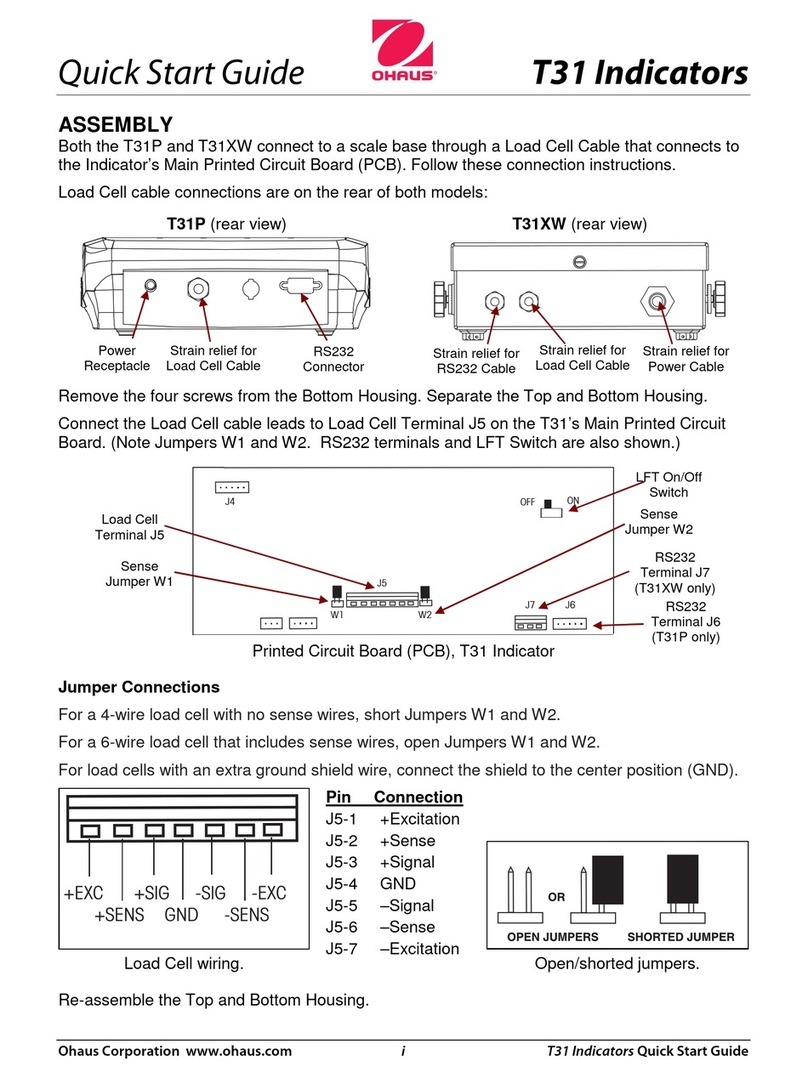OHAUS D52 User manual
Other OHAUS Measuring Instrument manuals

OHAUS
OHAUS Defender 3000 User manual

OHAUS
OHAUS MB35 User manual

OHAUS
OHAUS MB95 User manual

OHAUS
OHAUS TD52 User manual

OHAUS
OHAUS STARTER 300D User manual

OHAUS
OHAUS ST20D User manual

OHAUS
OHAUS STARTER 2100 User manual

OHAUS
OHAUS Ranger 3000 Series User manual

OHAUS
OHAUS AB23PH User manual

OHAUS
OHAUS MB35 User manual

OHAUS
OHAUS STARTER 2100 User manual
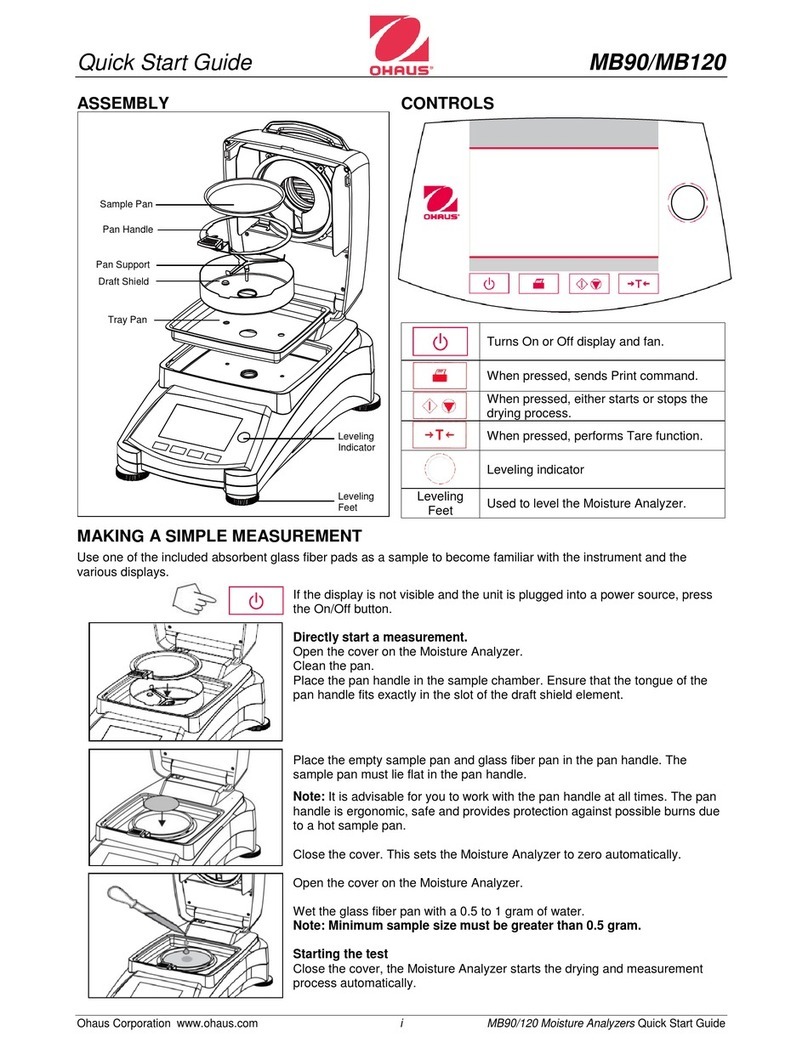
OHAUS
OHAUS MB90 User manual

OHAUS
OHAUS Defender i-DT61PW User manual

OHAUS
OHAUS TD52 User manual

OHAUS
OHAUS STARTER 5000 User manual

OHAUS
OHAUS i-DT33XW User manual

OHAUS
OHAUS Ranger 3000 Series User manual

OHAUS
OHAUS STARTER 300 User manual

OHAUS
OHAUS ST400 User manual

OHAUS
OHAUS MC2000 User manual