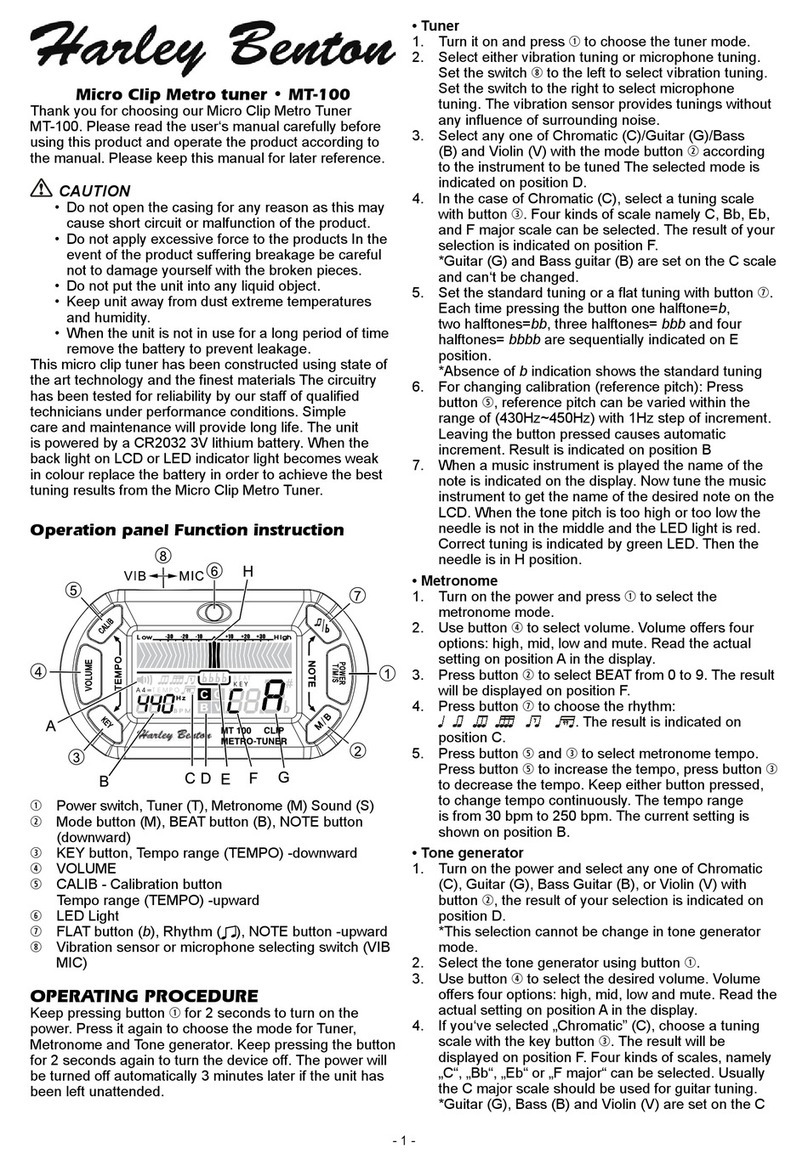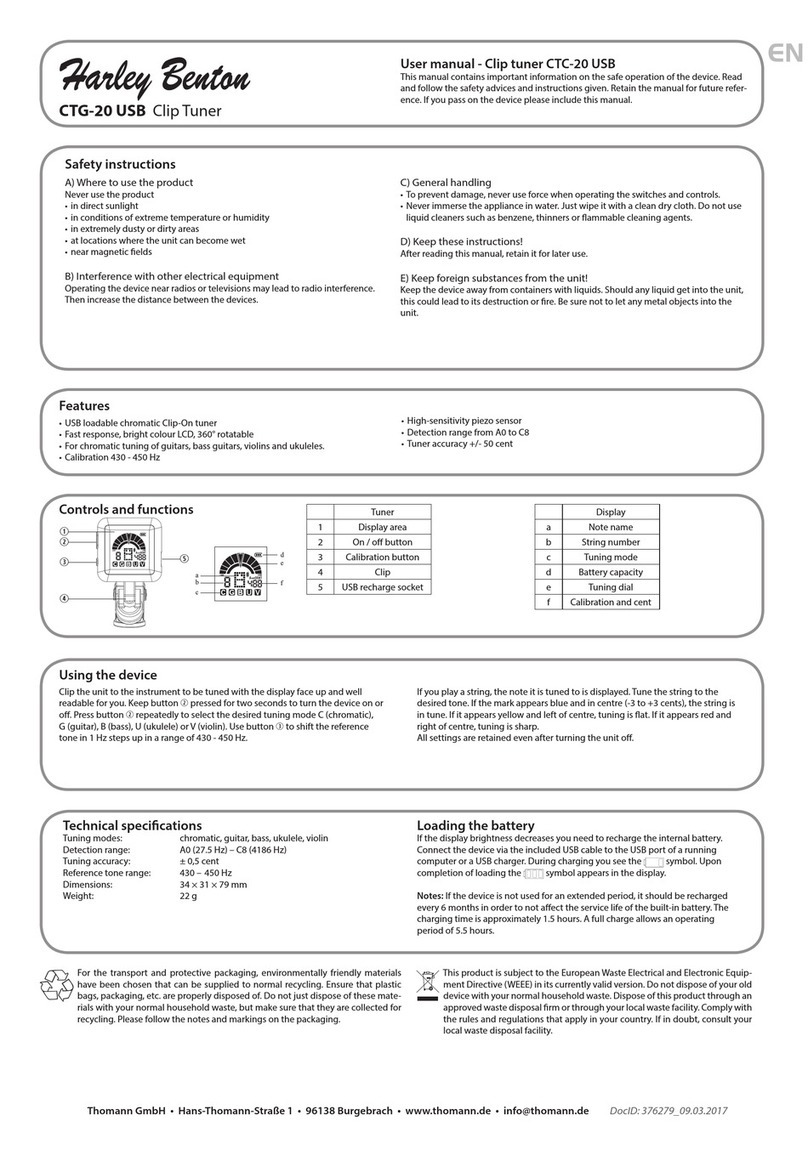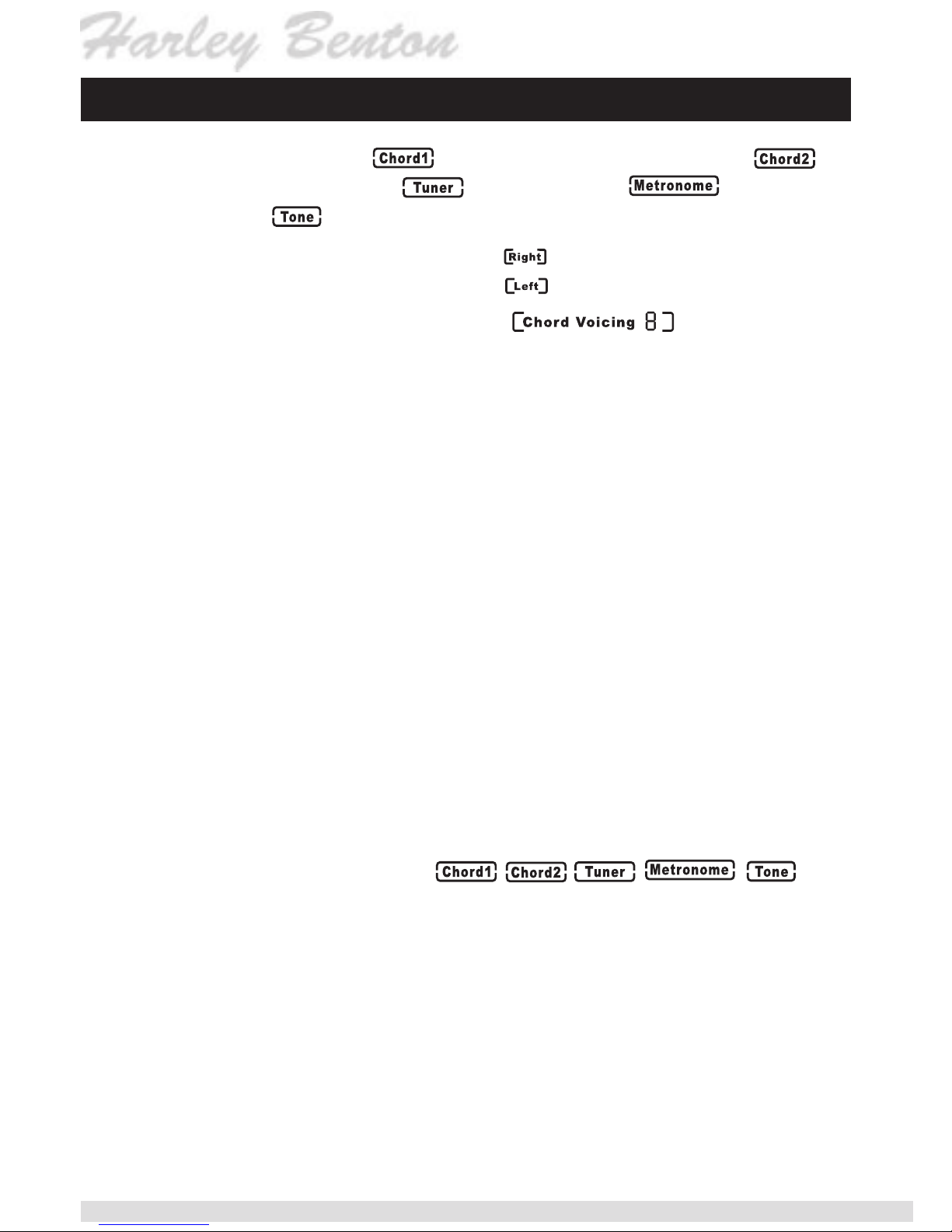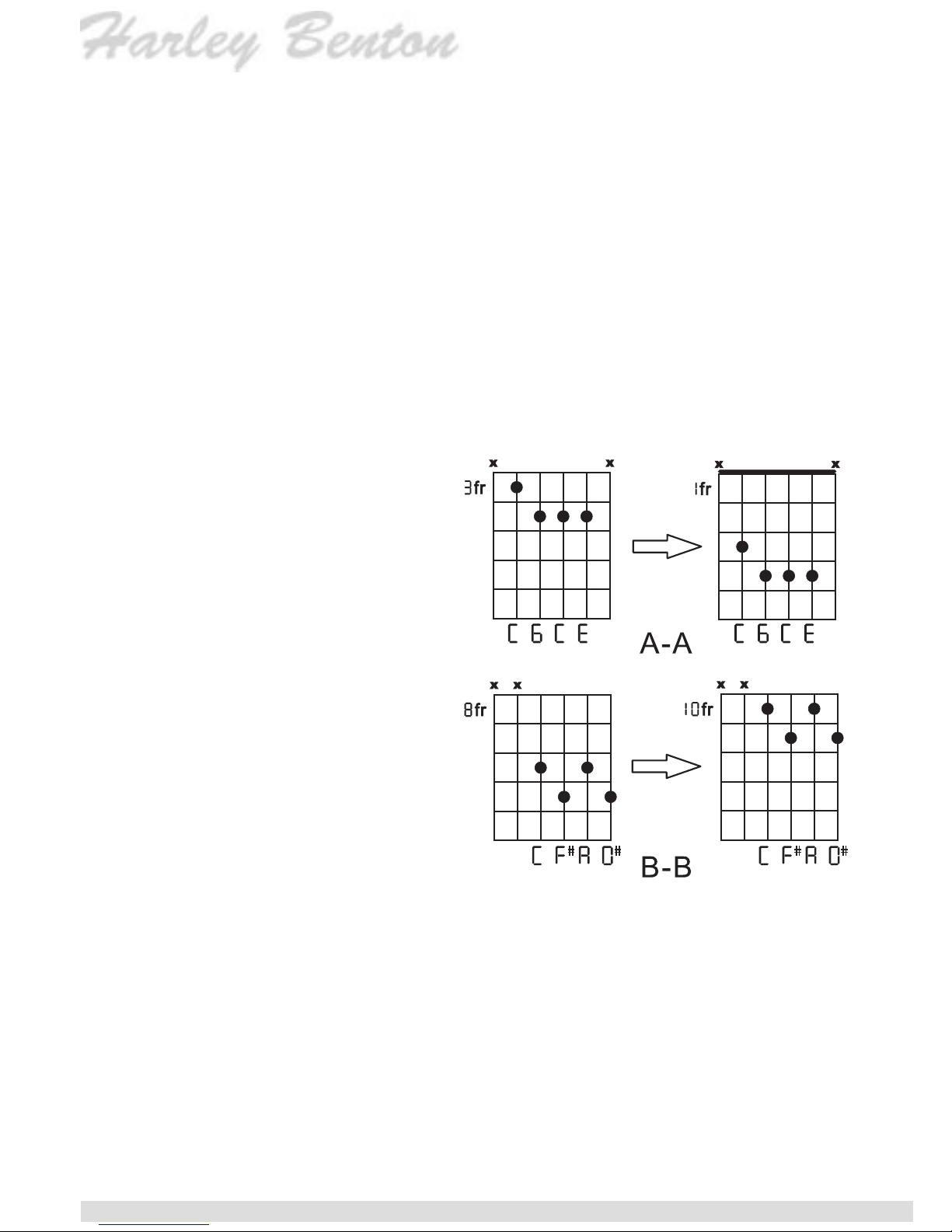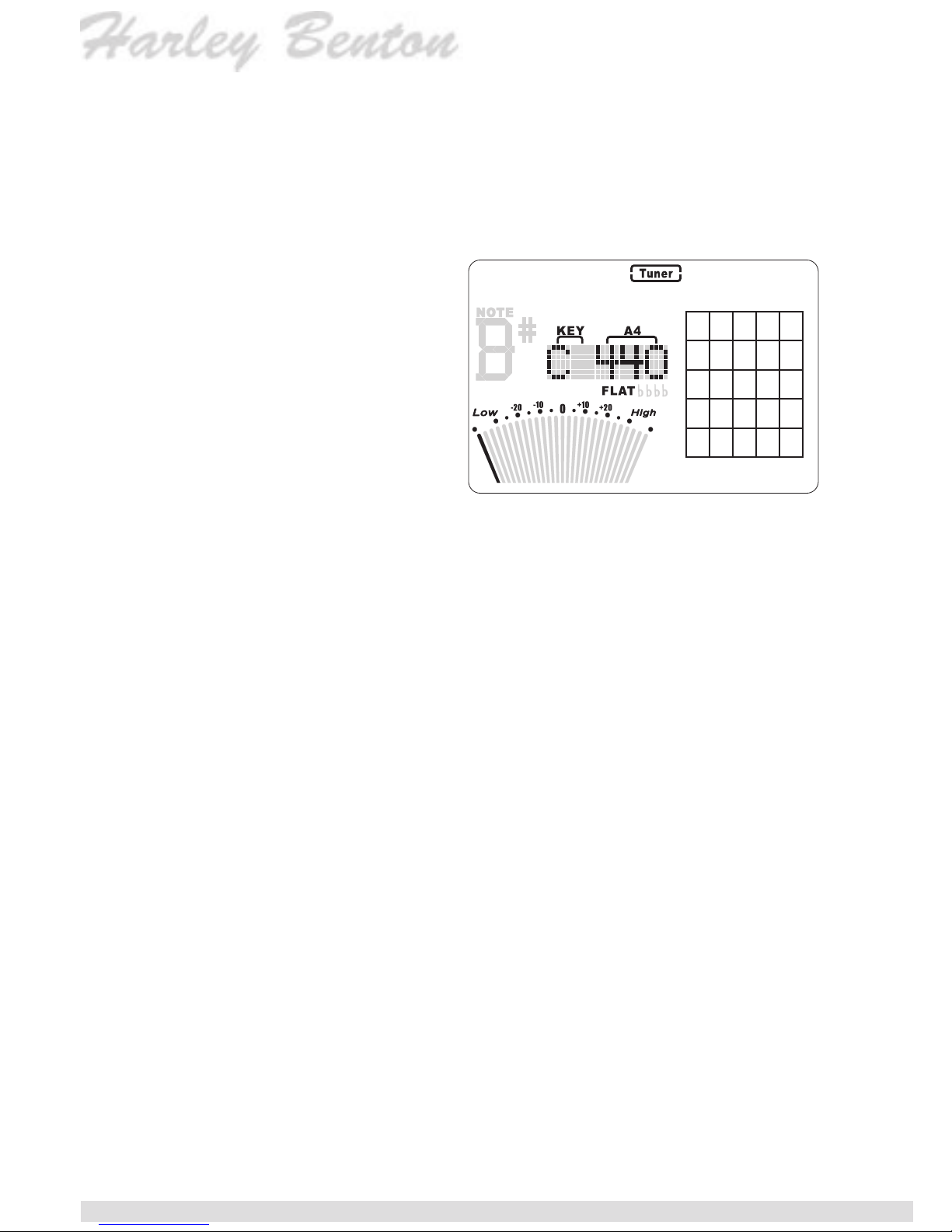7
In the blank “OTHER SPELL”, different spells is separated with “,”.
q When displaying chord type, “(“ and “)” does not appear.
w When displaying chord type, “maj” displays as “MAJ”.
e When displaying chord type, “add” displays as “Add”
4. Different Chord voicings under the same chord name:
One chord can have many different voicings. A voicing refers
to how the chord notes are arranged, which is related to where
the chord is played on the guitar, and how it’s ngered. Dr.
Chord Pro provides 5 different chord voicings for each Chord
name. When the LCD displays a Chord position and there is
no ashing cursor, press button eor rto start Chord name
setting or Chord voicing setting. The Chord name or Chord
voicing will ash in the LCD. If the chord voicing ashes, press
button t to conrm. Then press button yand uto select voic-
ing No. among 1 to 5. After nishing selecting, press button
tto conrm. The Chord voicing you select will display in the
LCD. If the Chord name ash, press button tto enter new
chord name setting. Repeat the previous steps.
zFind Chord Name Mode:
1. After entering this mode,
the position “1fr” in the dis-
play will ash, press button
yand uto select guitar
fret (from 1 to 15). Press
button t to conrm your
selecting or press button r
to enter nger position set-
ting of each guitar string.
For right handed chord,
the 6 vertical lines stand
for 6E, 5A, 4D, 3G, 2B,
1E from left to right.For left handed chord, the 6 vertical lines
stand for 6E, 5A, 4D, 3G, 2B, 1E from right to left.
2. When you set nger position on the string, the cursor will ash
at the string. Press button yand u to select the nger posi-
tion of that string. “0” stands for open string, “x” stands for not
Find chord name mode LCD
* The gray parts are possibly to be displayed.
Only the black parts are displayed for certain.