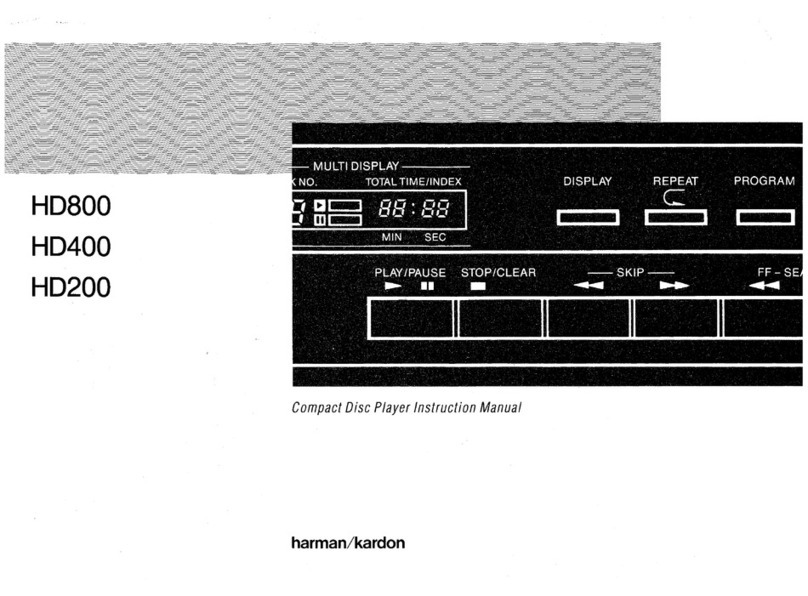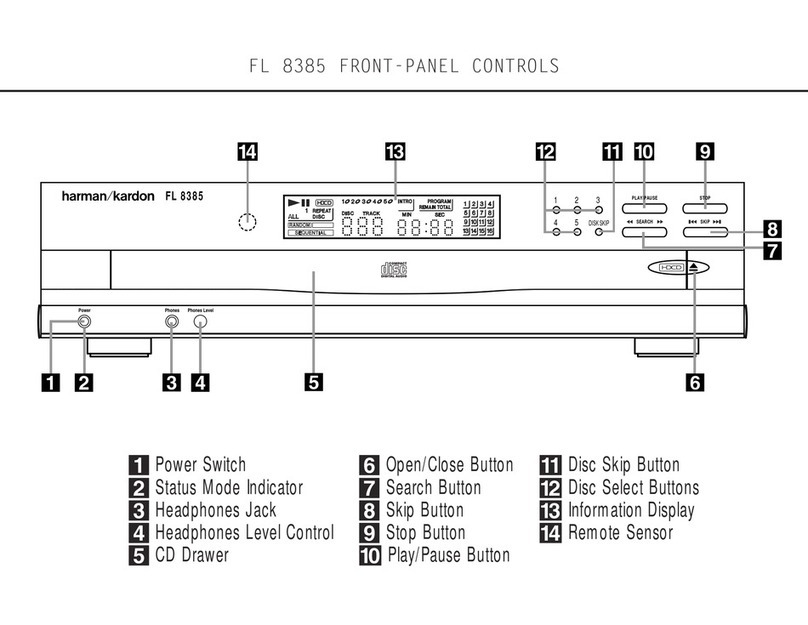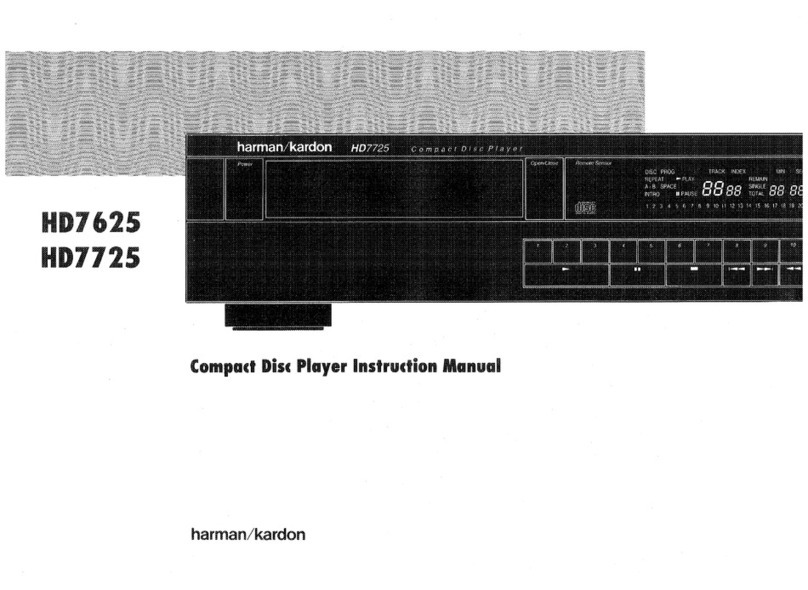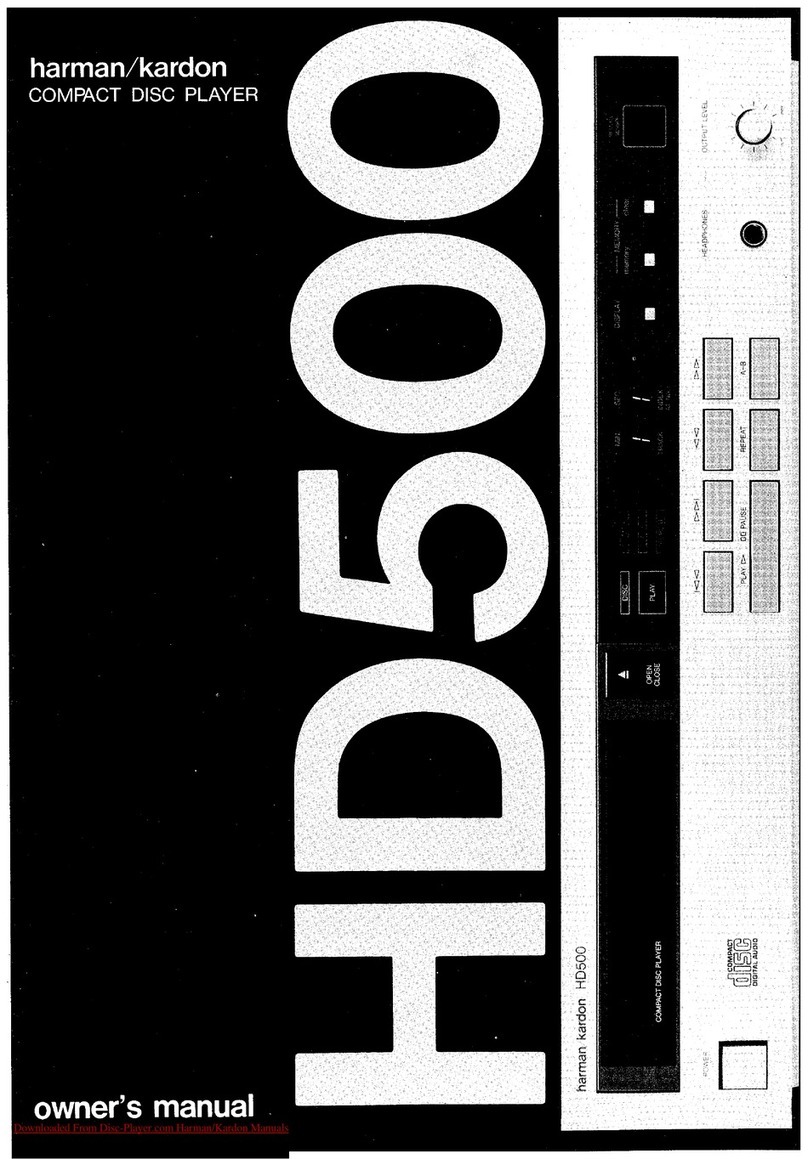SAFETY INFORMATION
4 SAFETY INFORMATION4 SAFETY INFORMATION
Important Safety Information
Verify LineVoltage Before Use
Your FL 8385 has been designed for use with 120-
volt AC current. Connection to a line voltage other than
that for which it is intended can create a safety and fire
hazard, and may damage the unit.
If you have any questions about the voltage require-
ments for your specific model, or about the line volt-
age in your area, contact your selling dealer before
plugging the unit into a wall outlet.
Do Not Use Extension Cords
We do not recommend that extension cords be used
with this product.As with all electrical devices, do not
run power cords under rugs or carpets or place heavy
objects on them. Damaged power cords should be
replaced immediately by an authorized service depot
with cords meeting factory specifications.
Handle the AC Power Cord Gently
When disconnecting the power cord from an AC out-
let, always pull the plug – never pull the cord. If you
do not intend to use the unit for any considerable
length of time, disconnect the plug from the AC outlet.
Do Not Open the Cabinet
There are no user-serviceable components inside this
product. Opening the cabinet may present a shock
hazard, and any modification to the product will void
your guarantee. If water or any metal object such as a
paper clip, wire or a staple accidentally falls inside the
unit, disconnect it from the AC power source immedi-
ately, and consult an authorized service station.
CAUTION: The FL 8385 uses a laser system.To pre-
vent direct exposure to the laser beam, do not open
the cabinet enclosure or defeat any of the safety
mechanisms provided for your protection. DO NOT
STARE INTO THE LASER BEAM.To ensure proper use
of this product, please read this owner’s manual care-
fully and retain it for future use. Should the unit require
maintenance or repair, please contact your local
Harman Kardon service station. Refer servicing to
qualified personnel only.
Installation Location
■To ensure proper operation and to avoid the poten-
tial for safety hazards, place the unit on a firm and
level surface.When placing the unit on a shelf, be
certain that the shelf and any mounting hardware
can support the weight of the product.
■Make certain that proper space is provided both
above and below the unit for ventilation. If this
product will be installed in a cabinet or other
enclosed area, make certain that there is sufficient
air movement within the cabinet.
■Do not place the unit directly on a carpeted
surface.
■Avoid installation in extremely hot or cold locations,
or in an area that is exposed to direct sunlight or
heating equipment.
■Avoid moist or humid locations.
■Do not obstruct the ventilation slots on the top of
the unit, or place objects directly over them.
Cleaning
When the unit gets dirty, wipe it with a clean,soft dry
cloth. If necessary, wipe it with a soft cloth dampened
with mild soapy water, then a fresh cloth with clean
water.Wipe dry immediately with a dry cloth. NEVER
use benzene, aerosol cleaners, thinner, alcohol or any
other volatile cleaning agent. Do not use abrasive
cleaners, as they may damage the finish of metal
parts.Avoid spraying insecticide near the unit.
Moving the Unit
Before moving the unit, be certain to disconnect any
interconnection cords with other components, and
make certain that you disconnect the unit from the
AC outlet.
IMPORTANT NOTE: To avoid damage to the FL
8385 which may not be covered by the warranty, be
certain that all discs are removed from the unit before
it is moved. Once the FL 8385 is placed/installed,
discs may be left in the unit when it is turned off, but
the unit should NEVER be moved with discs left in
either deck.
Important Information for the User
This equipment has been tested and found to comply
with the limits for a Class B digital device, pursuant to
Part 15 of the FCC Rules.The limits are designed to
provide reasonable protection against harmful interfer-
ence in a residential installation.This equipment gener-
ates, uses and can radiate radio frequency energy and,
if not installed and used in accordance with the instruc-
tions, may cause harmful interference to radio commu-
nication. However, there is no guarantee that harmful
interference will not occur in a particular installation. If
this equipment does cause harmful interference to radio
or television reception (which can be determined by
turning the equipment off and on), the user is encour-
aged to try to correct the interference by one or more
of the following measures:
■Reorient or relocate the receiving antenna.
■Increase the separation between the
equipment and receiver.
■Connect the equipment into an outlet on a
circuit different from that to which the receiver is
connected.
■Consult the dealer or an experienced
radio/TV technician for help.
This device complies with Part 15 of the FCC Rules.
Operation is subject to the following two conditions:
(1) this device may not cause harmful interference, and
(2) this device must accept interference received, inclu-
ding interference that may cause undesired operation.
NOTE: Changes or modifications may cause this
unit to fail to comply with Part 15 of the FCC Rules
and may void the user’s authority to operate the
equipment.
Unpacking
The carton and shipping materials used to protect your
new receiver during shipment were specially designed
to cushion it from shock and vibration.We suggest
that you save the carton and packing materials for
use in shipping if you move, or should the unit ever
need repair.
To minimize the size of the carton in storage, you may
wish to flatten it.This is done by carefully slitting the
tape seams on the bottom and collapsing the carton
down to a more two-dimensional appearance. Other
cardboard inserts may be stored in the same manner.
Packing materials that cannot be collapsed should be
saved along with the carton in a plastic bag.
If you do not wish to save the packaging materials,
please note that the carton and other sections of the
shipping protection are recyclable. Please respect the
environment and discard those materials at a local
recycling center.
It is important that you remove the protective plastic
film from the front-panel lens. Leaving the film in place
will affect the performance of your remote control.