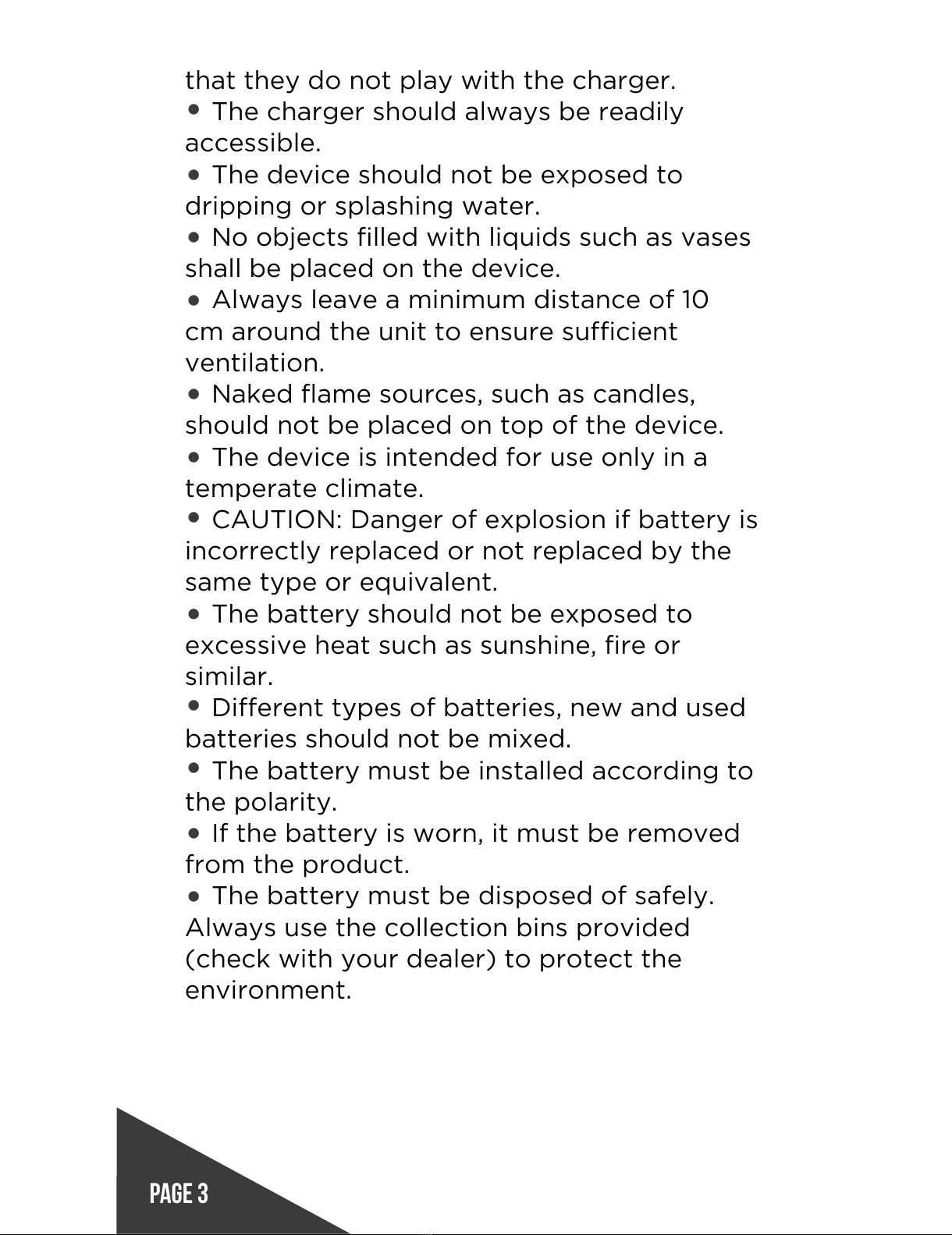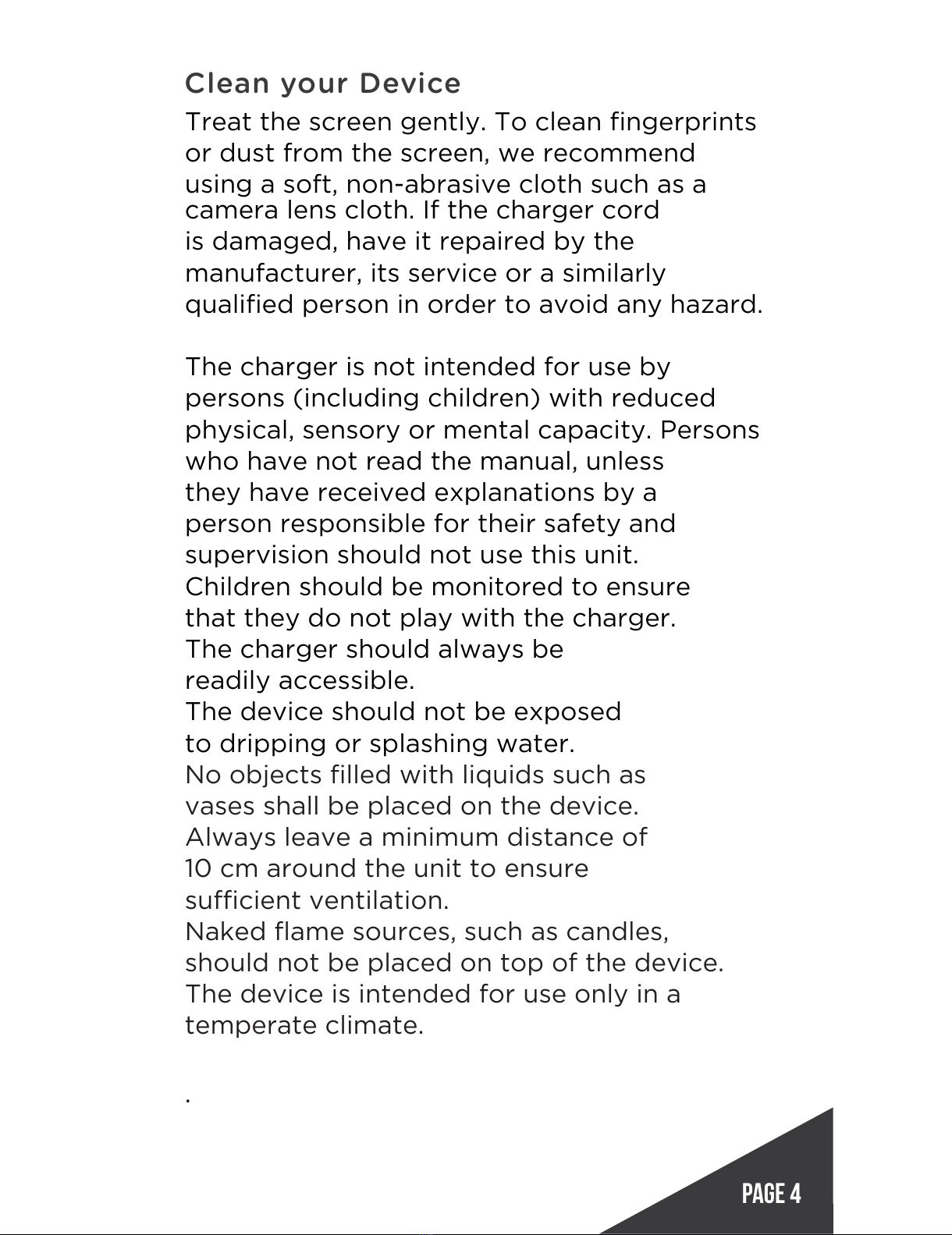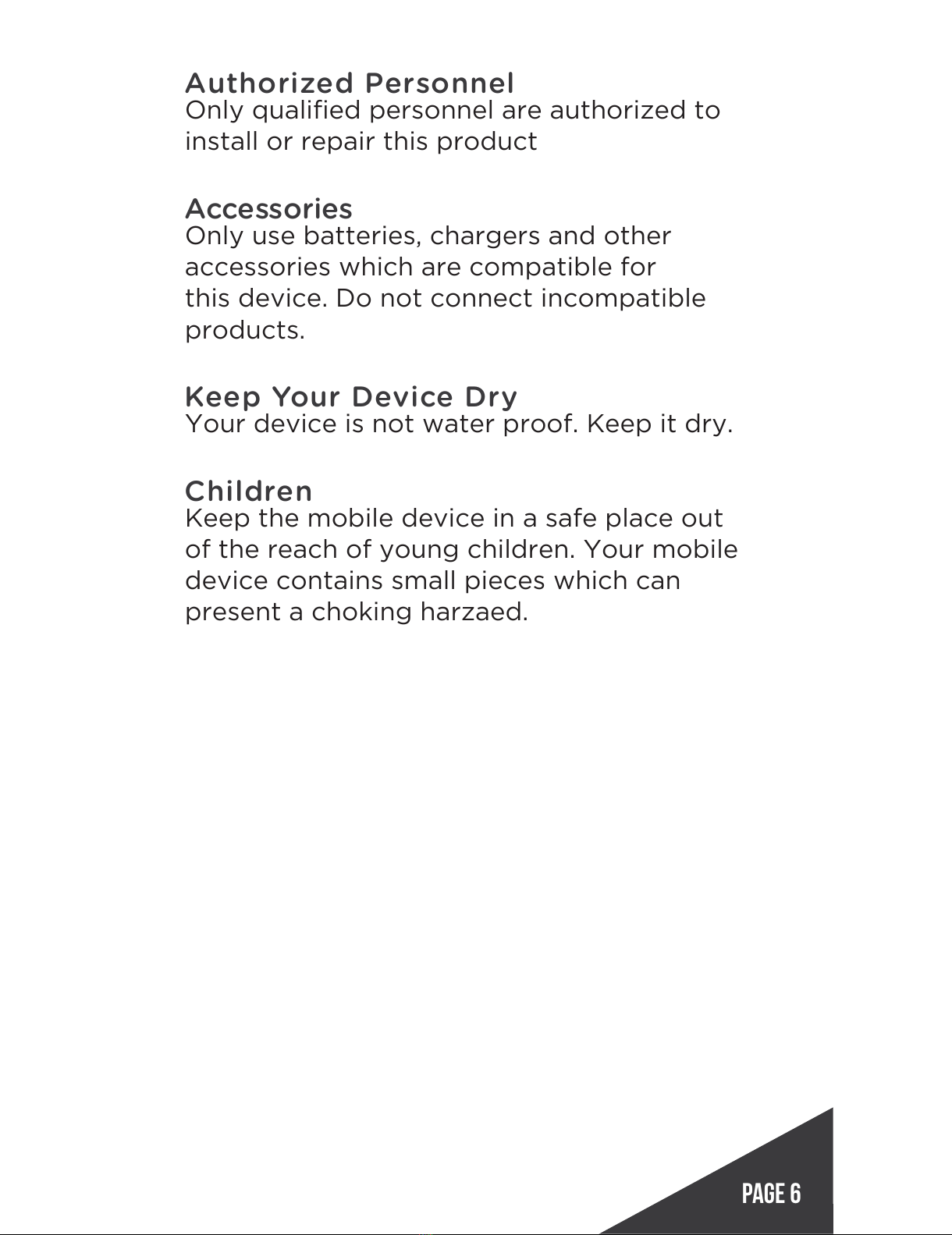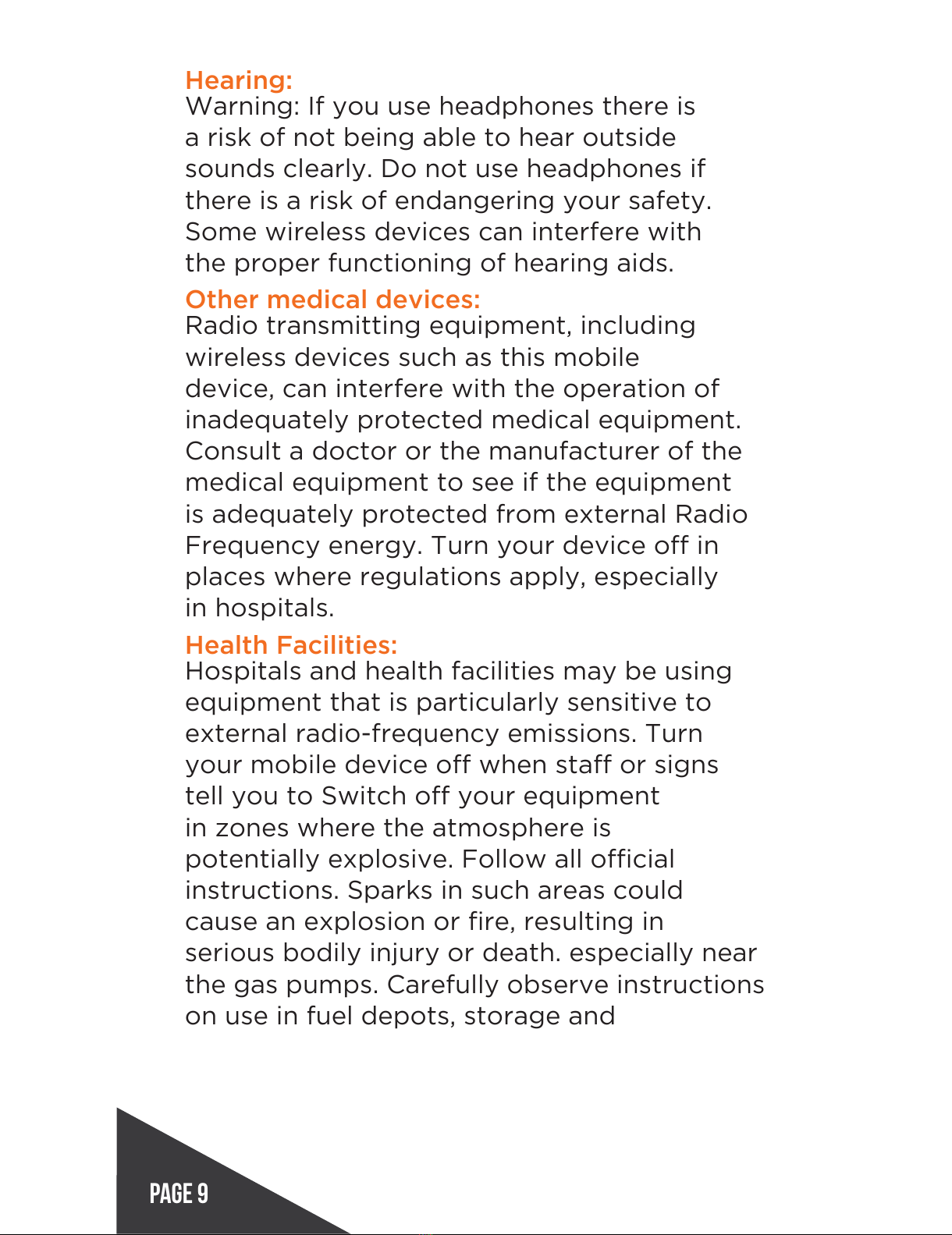Page 2
Safety Instructions
Read these safety instructions before using
your device and store them for possible
future reference. Always follow these basic
safety precautions when using your Mobile
device. This reduces the risk of re, electric
shock, and injury.
•Do not expose this product to rain or
moisture.
•Keep the device out of direct sunlight and
heat sources.
•Protect the power cord. Route power cords
so that they are not likely to be walked on or
pinched by items placed on or against them.
Pay particular attention to the point where
the cord attaches to the device.
•Only use the AC adapter included with the
device. Using any other power adapter voids
your warranty.
•Do not remove the cover. There are no
user-serviceable parts inside.
•If the charger cord is damaged, have it
repaired by the manufacturer, its service or
a similarly qualified person in order to avoid
any hazard.
•The charger is not intended for use by
persons (including children) with reduced
physical, sensory or mental capacity. Persons
who have not read the manual, unless they
have received explanations by a person
responsible for their safety and supervision
should not use this unit.
•Children should be monitored to ensure