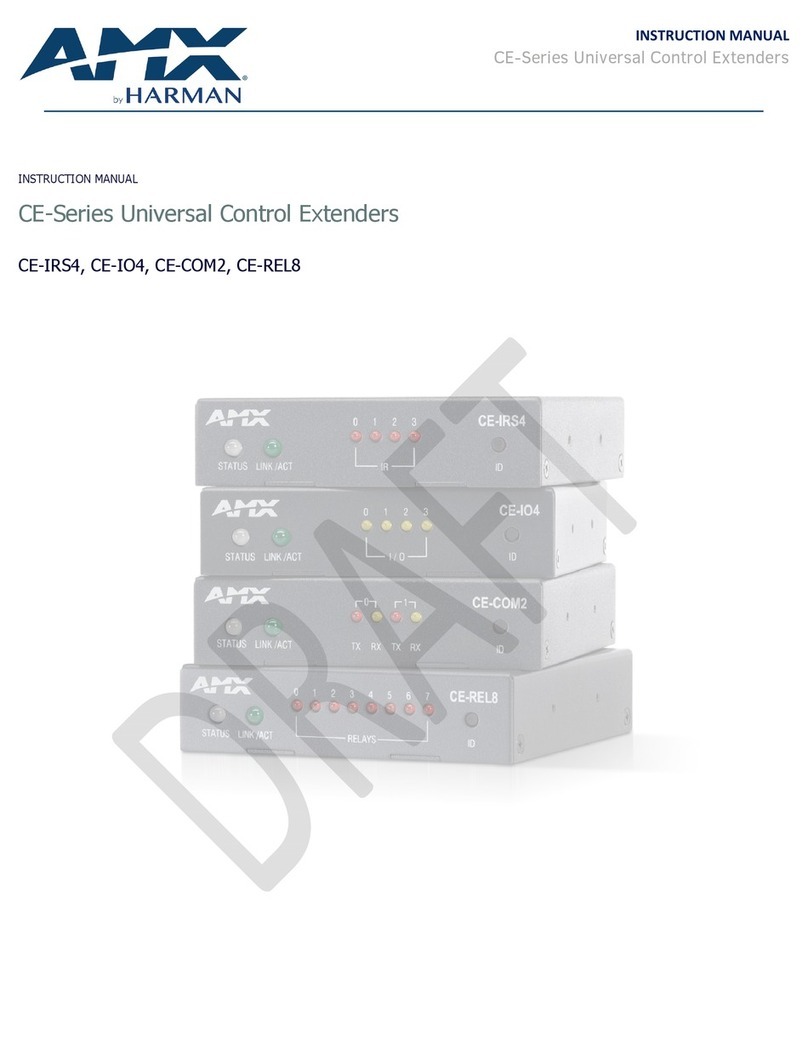Table of Contents
IMPORTANT SAFETY INSTRUCTIONS..................................................................................2
Overview ................................................................................................................................6
Features .........................................................................................................................6
Package Contents..........................................................................................................6
Specifications ........................................................................................................................7
Transmitter Front Panel Description................................................................................. 10
Transmitter Rear Panel Description.................................................................................. 11
Receiver Front Panel Description.......................................................................................12
Receiver Rear Panel Description ........................................................................................13
Pin Information .................................................................................................................. 14
Installation and Wiring .......................................................................................................16
Brackets Installation ...................................................................................................16
Wiring ...........................................................................................................................16
OSD ......................................................................................................................................18
Input Source Switching
........................................................................................................19
Auto Switching
...........................................................................................................19
Manual Switching
.......................................................................................................19
USB Control.........................................................................................................................20
NetLinx Control
..................................................................................................................22
Device Number and Ports ..........................................................................................22
Send Commands to Control a Device .........................................................................23
Telnet Control via NetLinx Studio
............................................................................23
Web UI Control
...........................................................................................................25
Web UI Control
..................................................................................................................25
Access the Web Interface
.........................................................................................25
Web Interface Introduction
......................................................................................26
Firmware Upgrade ..............................................................................................................33
Before Starting ............................................................................................................33
Transferring KIT Files..................................................................................................33
Troubleshooting..................................................................................................................34
Appendix: API Command List Instructions........................................................................35
NetLinx Commands......................................................................................................36
Telnet/SSH Control Commands..................................................................................46