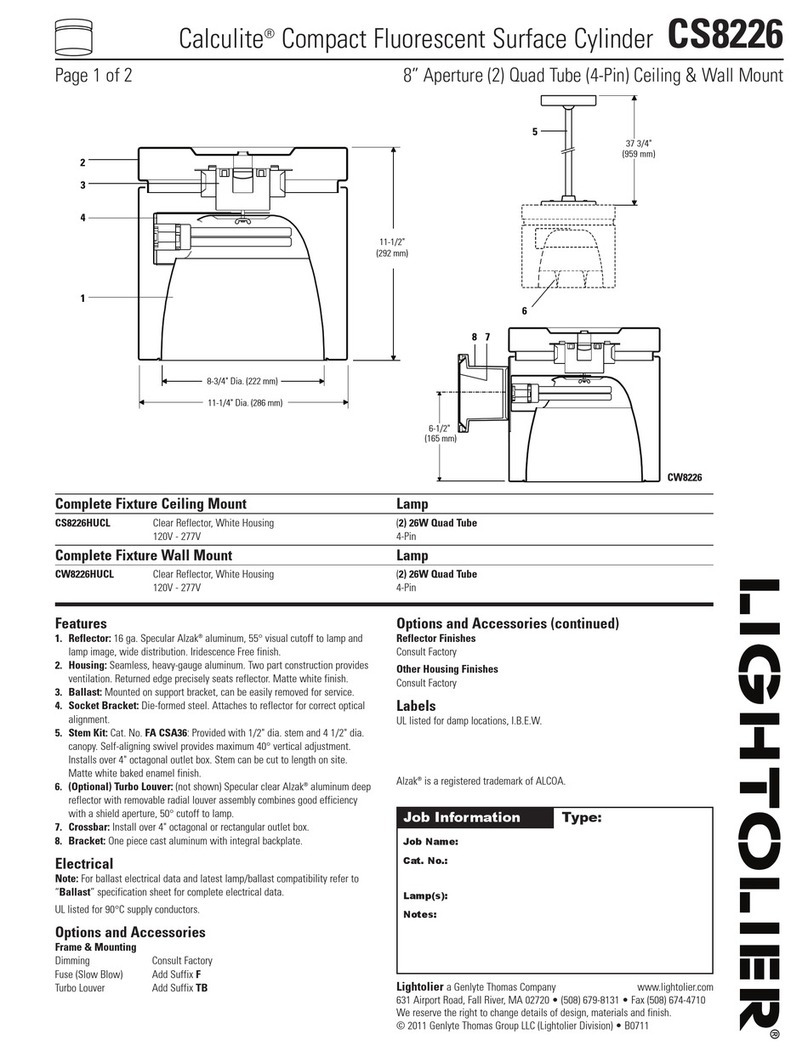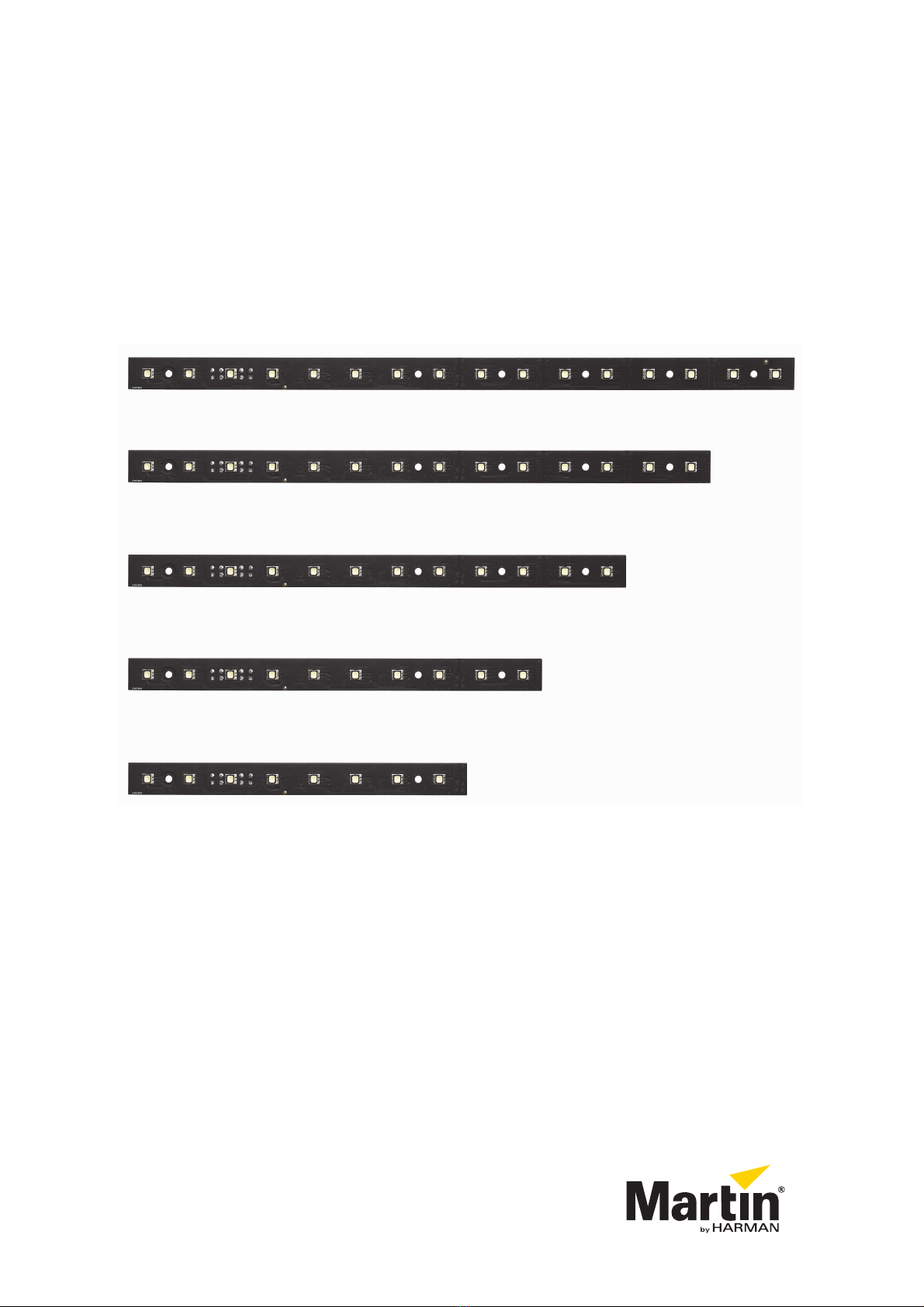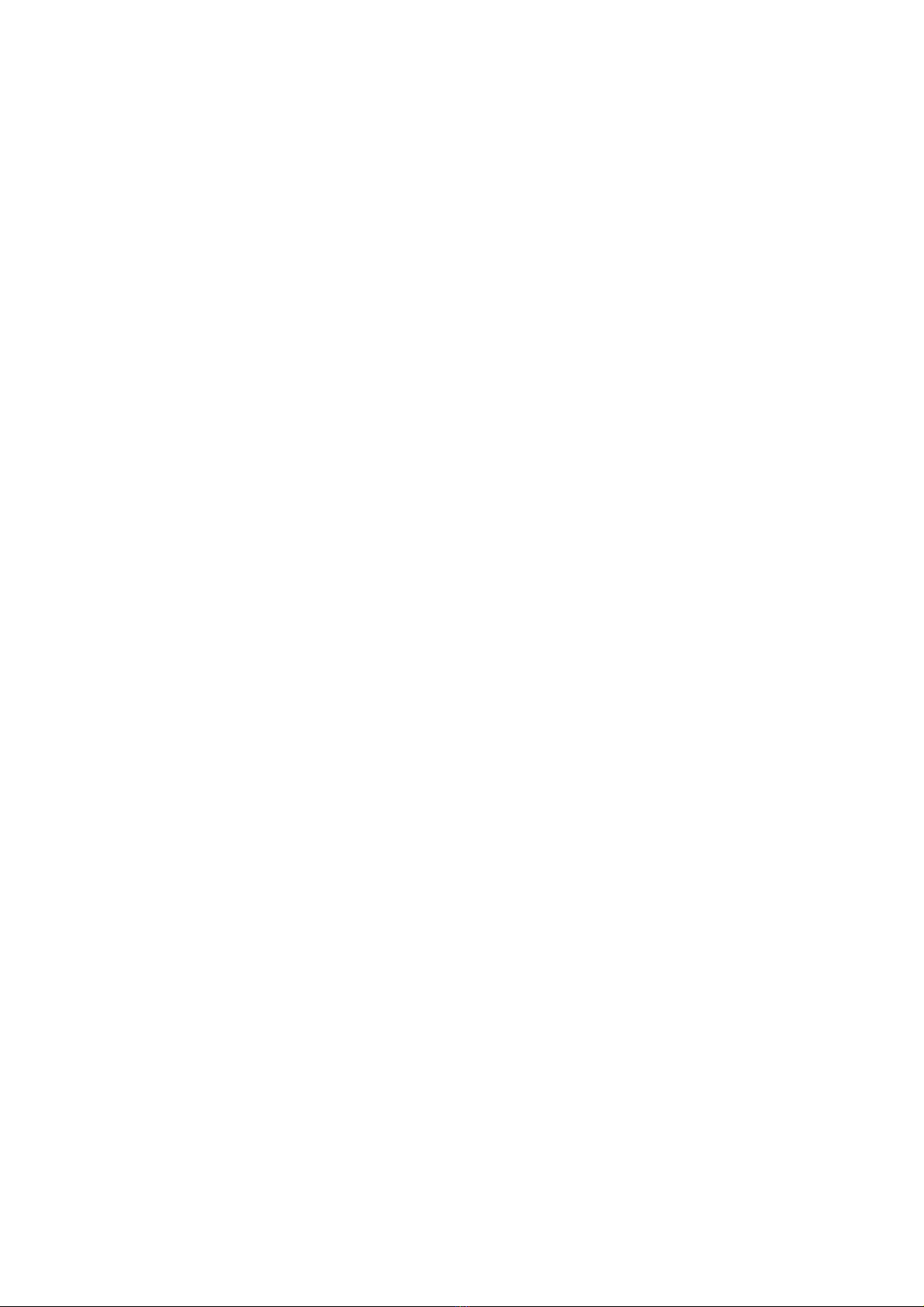Safety Information 5
• Do not allow the total length of the cables used in a linked chain of VC-Strip modules to exceed 50 m
(164 ft.) from the 48 VDC power source (Martin P3 PowerPort 1500™, Martin Tripix Power IP66™ or other
external PSU) to the last VC-Strip at the end of the chain.
• Respect the following safety limits:
- If you supply VC-Strip modules with DC power from an output on a Martin P3 PowerPort 1500™, do
not connect more than one linked chain of VC-Strips to one DC power output, and respect the limits
given in Table 1 below.
- If you supply VC-Strip modules with DC power from a Martin Tripix Power IP66™, do not connect
more than one linked chain of VC-Strips to the DC power output, and respect the limits given in Table 1
below.
- If you supply VC-Strip modules with DC power from a generic 48 VDC external PSU (power supply
unit), do not create a linked chain of modules that will exceed the maximum power rating of the output
used to supply that chain with power. Allow 8 W per module in a chain of VC-Strip 16x1 modules and
4 W per module in a chain of VC-Strip 8x1 modules. Each time you reach (a) 45 VC-Strip 16 modules
or 60 VC-Strip 8 modules, or (b) the PSU output’s maximum power rating, whichever you reach first –
you must create a new chain of modules that is connected to a new 48 VDC power output.
• If you supply a chain of VC-Strip modules with DC power from a generic 48 VDC external PSU and the
DC output used does not have constant overcurrent protection that limits current to 8 A, install an inline
fuseholder with a 7.5 A or 8 A fuse on the circuit that you connect to that DC output.
• Provide a means of locking out AC mains power that allows power to the installation to be shut down and
made impossible to reapply, even accidentally, during work on the installation.
• Shut down power to the installation during service and when it is not in use.
• Before applying power to the installation, check that all power distribution equipment and cables are in
perfect condition and rated for the current requirements of all connected devices.
• Isolate the installation from power immediately if any product, power cable or power plug is in any way
damaged, defective or wet, or if it shows signs of overheating.
• Do not expose the VC-Strip to rain or moisture.
PROTECTION FROM BURNS AND FIRE
• Provide free airflow and a minimum clearance of 10 mm (0.4 in.) around the front of the VC-Strip.
• Do not operate the VC-Strip if the ambient temperature (Ta) exceeds 45° C (113° F).
• Do not modify the VC-Strip in any way not described in this manual or install other than genuine Martin™
parts. Use only accessories approved by Martin™.
PROTECTION FROM INJURY
• When installing the VC-Strip above ground level, ensure that the installation hardware and supporting
structure can hold at least 10 times the weight of all the devices they support.
• In an overhead installation or where the VC-Strip may cause injury if it falls:
- block access below the work area and work from a stable platform whenever installing, servicing or
moving the VC-Strip, and
- as soon as work is completed, check that all hardware and components are securely in place and
fastened to supporting structures.
DC Power source for chain Maximum number of
VC-Strip 16x1 modules
Maximum number of
VC-Strip 8x1 modules
P3 PowerPort 1500™ 45 60
Tr i p i x Po w e r I P 6 6 ™ 3 0 6 0
Generic 48 VDC external PSU
Allow 8 W per module. Do
not exceed PSU’s max.
power rating. Do not
exceed 45 modules. See
details above.
Allow 4 W per module. Do
not exceed PSU’s max.
power rating. Do not
exceed 60 modules. See
details above.
Table 1: Maximum permitted number of VC-Strip modules in one chain