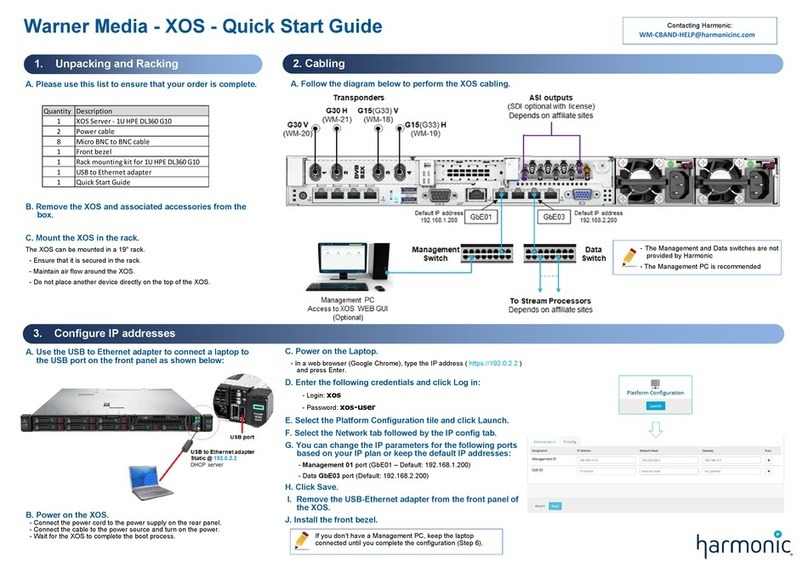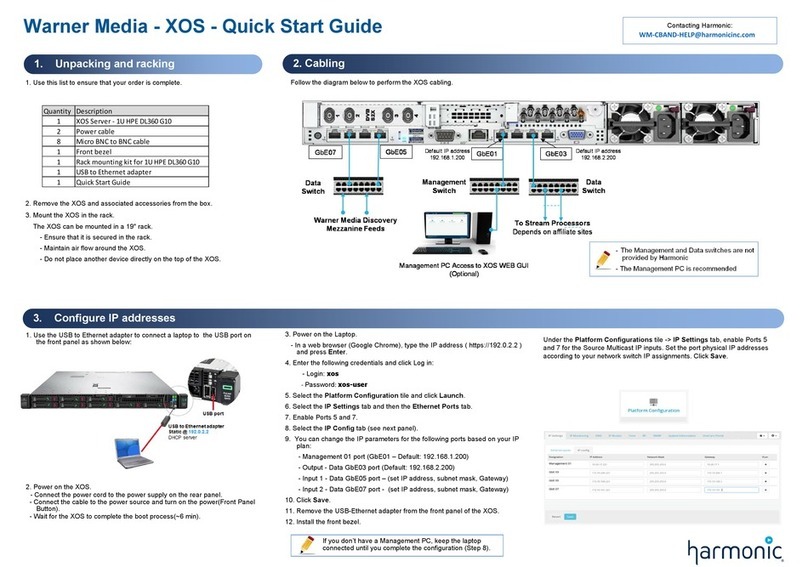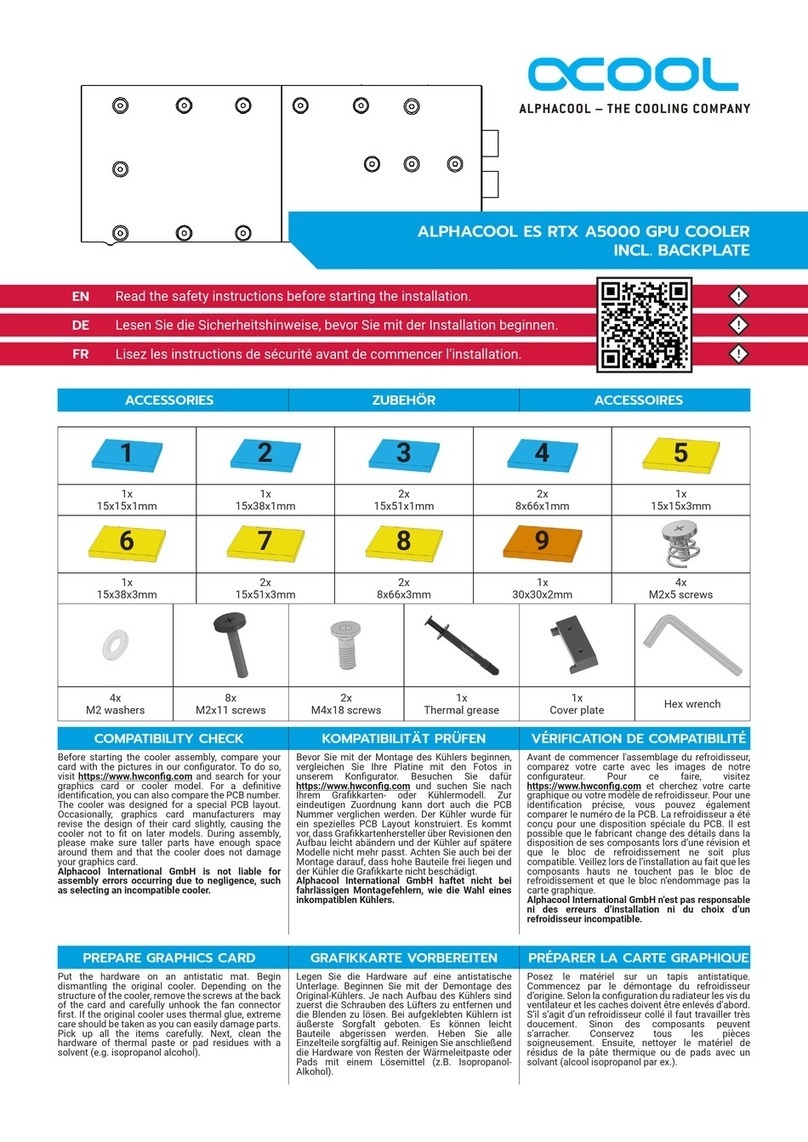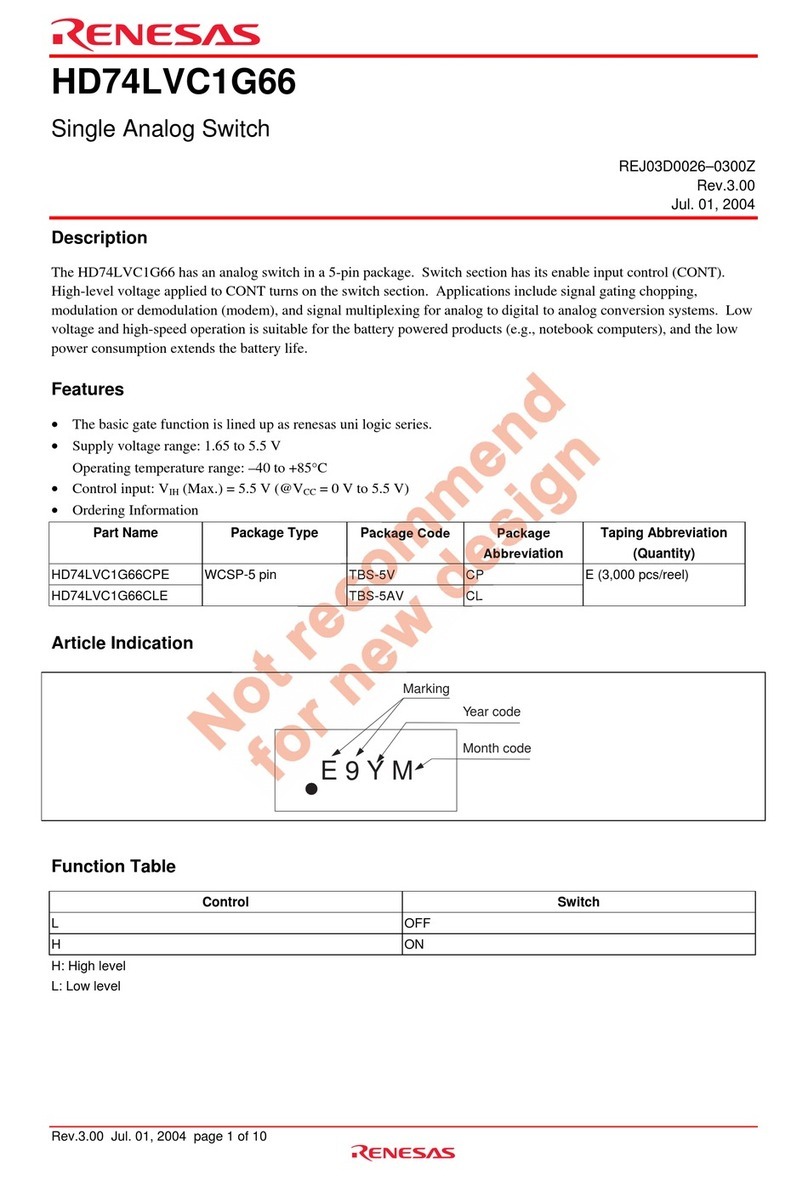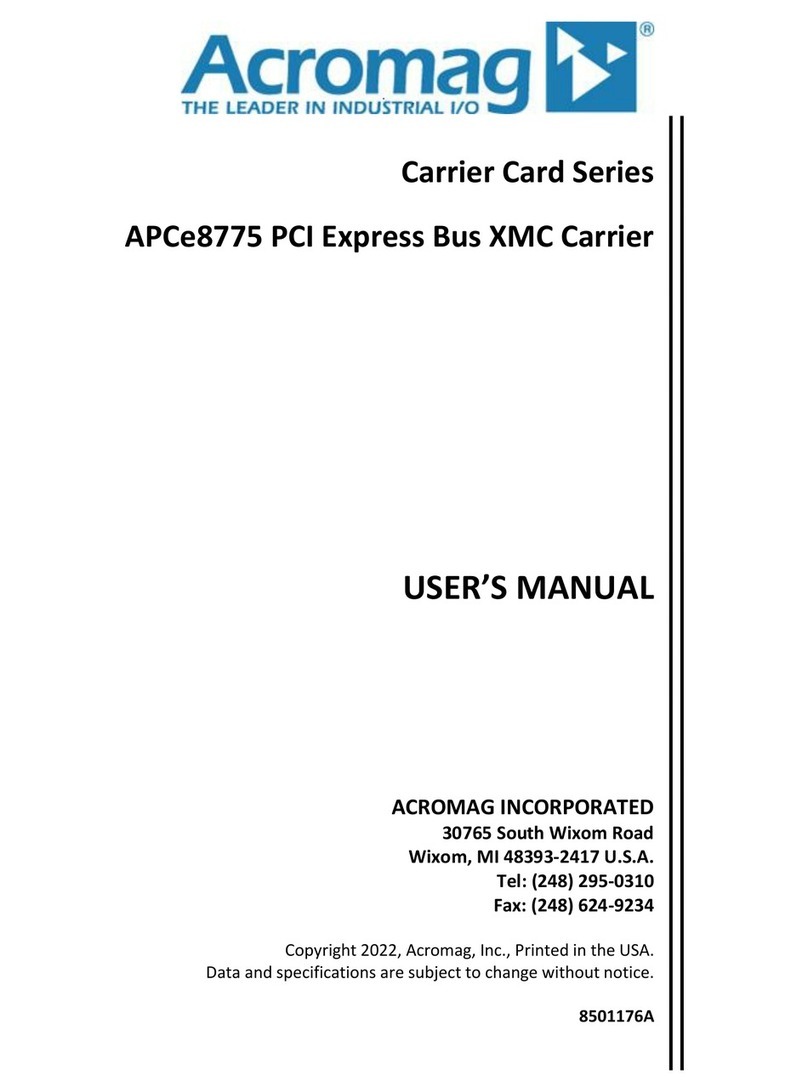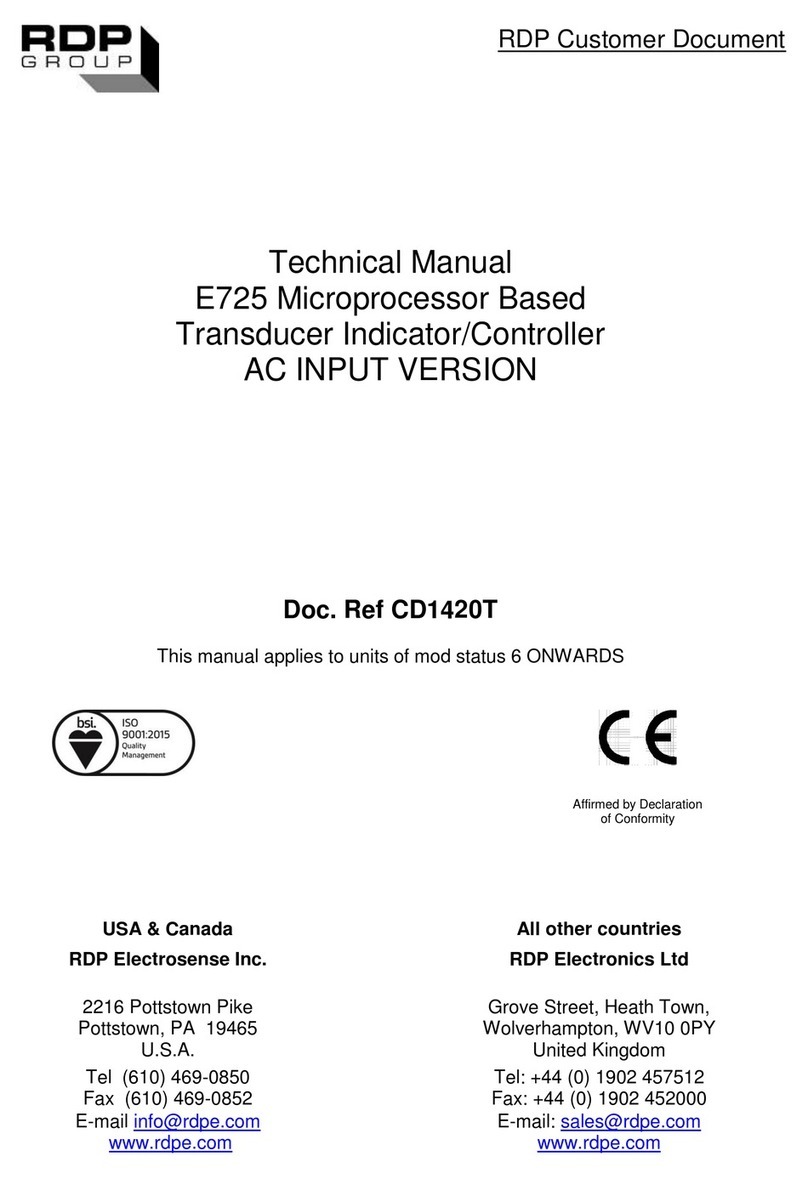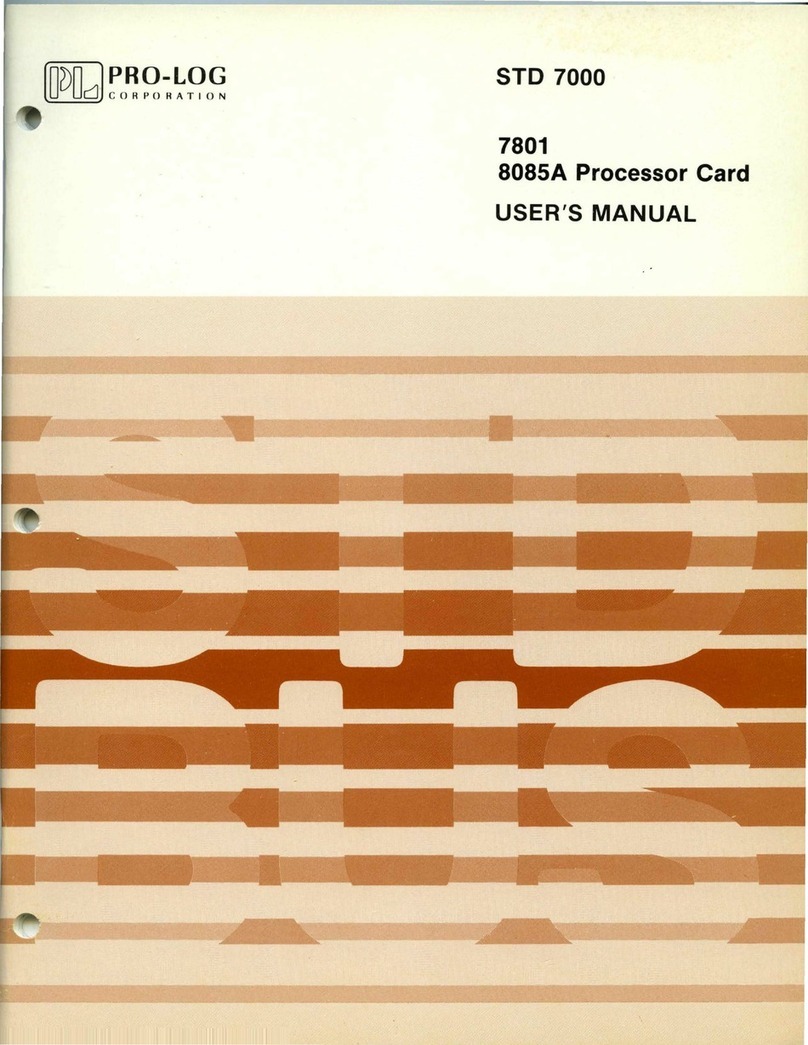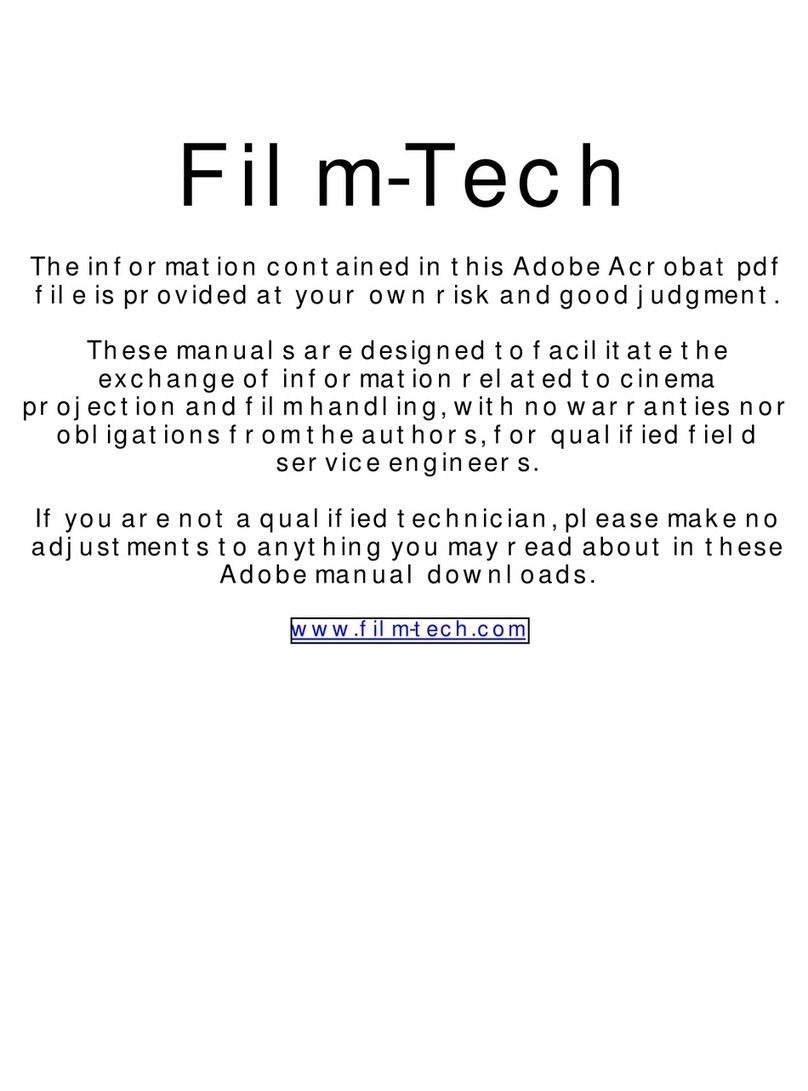Harmonic XOS User manual

Warner Media - XOS Advanced Media Processor
User Guide
Revision A —December 23, 2021

Notice:
Copyright 2021Harmonic Inc. All rights reserved. Harmonic, the Harmonic logo, [all other Harmonic products
mentioned] are trademarks, registered trademarks or service marks of Harmonic Inc. in the United States and other
countries. All other trademarks are the property of their respective owners. All product and application features and
specifications are subject to change at Harmonic’s sole discretion at any time and without notice.
Disclaimer:
Harmonic reserves the right to alter the product specifications and descriptions in this publication without prior notice.
No part of this publication shall be deemed to be part of any contract or warranty unless specifically incorporated by
reference into such contract or warranty. The information contained herein is merely descriptive in nature, and does
not constitute a binding offer for sale of the product described herein. Harmonic assumes no responsibility or liability
arising from the use of the products described herein, except as expressly agreed to in writing by Harmonic. The use and
purchase of this product does not convey a license under any patent rights, copyrights, trademark rights, or any
intellectual property rights of Harmonic. Nothing hereunder constitutes a representation or warranty that using any
product in the manner described herein will not infringe any patents of third parties.
Third-Party Product Trademarks:
Adobe® After Effects®, Photoshop®, Flash® Professional, Premiere® Avid® Media Composer® Jünger Audio™ Apple®
QuickTime® Microsoft® Mediaroom® Microsoft® PlayReady® DOCSIS® 3.0 Start Over® TV Dolby is a registered trademark
of Dolby Laboratories. Dolby Digital, Dolby Digital Plus, Dolby Plus, aacPlus, AC-3, and Dolby® E are trademarks of Dolby
Laboratories. Level Magic and Jünger are trademarks of Jünger Audio Studiotechnik GmbH. MPEG Audio technology
licensed from Fraunhofer IIS http://www.iis.fraunhofer.de/amm/ PitchBlue® is a registered trademark of Vigor Systems.
QuickTime and the QuickTime logo are trademarks or registered trademarks of Apple Computer, Inc., used under
license therefrom.
Third-Party Copyright Notes:
Harmonic software uses version 3.15.4 of the FreeImage open source image library under FreeImage Public License
(FIPL). See http://freeimage.sourceforge.net for details. The product may include implementations of AAC and HE-AAC
by Fraunhofer IIS; and MPEG Audio technology licensed from Fraunhofer IIS. The software described in this publication
may use version 2.8 of FFmpeg open source package under Lesser General Public License (LGPL).

©2021 Harmonic Inc.
Page 3
XOS overview.................................................................................................................... 6
Where to find information about XOS...............................................................................................6
Abbreviations .....................................................................................................................................6
XOS system architecture....................................................................................................................7
XOS hardware configuration .............................................................................................................8
Server configuration ................................................................................................................................................ 10
XOS connections ..............................................................................................................................11
How to access the XOS................................................................................................... 14
How to configure and activate the XOS ........................................................................ 15
How to configure the management IP parameters........................................................................16
How to configure the data IP ports .................................................................................................18
How to check the presence of TS multiplexers ..............................................................................19
How to assign a TS multiplexer to IP or ASI output........................................................................21
How to check the XOS outputs........................................................................................................22
At the GbEth output ................................................................................................................................................. 22
At the ASI output ...................................................................................................................................................... 23
Monitoring and troubleshooting................................................................................... 24
How to monitor the RF inputs .........................................................................................................24
RF default parameters ............................................................................................................................................. 24
RF inputs status........................................................................................................................................................ 25
How to monitor channels and MPTS...............................................................................................26
Channels monitoring ............................................................................................................................................... 28
TS multiplexers monitoring..................................................................................................................................... 30
How to monitor alarms and events.................................................................................................31
Displaying the current alarms and events .............................................................................................................. 31
Managing notifications ............................................................................................................................................ 32
How to generate a technical report ................................................................................................33
Troubleshooting steps.....................................................................................................................35
General recommendations...................................................................................................................................... 37
Advanced configuration ................................................................................................ 38
How to configure the DNS server IP address ..................................................................................38

©2021 Harmonic Inc.
Page 4
How to configure the time synchronization ...................................................................................38
How to configure iLO port ...............................................................................................................39
How to configure SNMP trap destination .......................................................................................40
Default SNMP traps .................................................................................................................................................. 40
Single notification trap ....................................................................................................................................... 40
Global synchronization trap............................................................................................................................... 40
Connecting to Rest API ............................................................................................................................................ 41
Configuring the SNMP recipient .............................................................................................................................. 42
Configuration examples .......................................................................................................................................... 44
Configuration with SNMP v2 settings................................................................................................................. 44
Configuration with SNMP v3 settings................................................................................................................. 46
Configuration with two recipients ..................................................................................................................... 48
Checking the Rest-API configuration ...................................................................................................................... 49
Creating an alarm................................................................................................................................................ 50
MIB file ...................................................................................................................................................................... 50
How to configure ports redundancy ...............................................................................................51
How to configure the teaming mode ...................................................................................................................... 52
How to configure redundancy mode ...................................................................................................................... 53
How to manage manual redundancy...................................................................................................................... 54
Contacting Technical Support....................................................................................... 55
Contact and help for Warner Media and affiliates..........................................................................55
Enable remote connectivity for support................................................................................................................. 55
IRD authorization ..................................................................................................................................................... 55
Harmonic corporate contact information ......................................................................................56
Harmonic Technical Assistance Center contact information ........................................................56

©2021 Harmonic Inc.
Page 5

Warner Media - XOS Advanced Media Processor
©2021 Harmonic, Inc.
Page 6
XOS overview
The XOS enables affiliates to receive video and audio programming offered by Warner Media (Turner and HBO).
Where to find information about XOS
This document describes how to configure and operate XOS.
For XOS installation and activation procedures, see theWarner Media - XOS - Quick Start Guide, which is shipped with the
XOS. The document is also available online at this site: https://www.harmonicinc.com/documentation/warner-media/.
The Quick Deploy Rail System Installation Instructions (p/n: 726957-002) describe how to install and use the rack
mounting kit. The instructions are available from the Hewlett Packard Enterprise web site: https://support.hpe.com.
Abbreviations
The followings are abbreviations used in this document:
Term Definition
A/V Audio and video
ASI Asynchronous Serial Interface
CBR Constant Bit Rate
CFE Customer-furnished equipment
CFI Customer-furnished information
COTS Commercial Off the Shelf
DVB-S2X A digital video broadcasting standard
DMS Distribution management system
GbE Gigabit Ethernet
HD High Definition
HPE Hewlett Packard Enterprise
HVAC High-voltage and air conditioning
HEVC High Efficiency Video Coding
IRD Integrated receiver-decoder (XOS)
MVPD Multi-Channel Video Program Distributors

Warner Media - XOS Advanced Media Processor
©2021 Harmonic, Inc.
Page 7
•
Term Definition
NIC Network interface card
OTA Over-the-Air
SD Standard Definition
SDI Standard Digital Interface
TS Transport Stream
UI User interface
UDP User Datagram Protocol
USB Universal Serial Bus
VGA Video Graphics Array
XOS Harmonic Transcoder / Receiver (IRD)
XOS system architecture
General System Architecture:
Warner Media Affiliate Technology Support Team will provide management and authorization of each XOS over-the-air
once you have installed and connected it to the WM satellite transponders.
Distribution System Architecture:
The number of XOS servers you install is dependent on the affiliate site.
The XOS architecture is composed of the following functional components:
DVB-S2X inputs to receive up to 4 x transponders.

Warner Media - XOS Advanced Media Processor
©2021 Harmonic, Inc.
Page 8
•
•
•
•
•
•
•
•
•
•
TS Processingextracts services and signaling.
Decryptdescrambles entitled services.
Transcode & Mux generates constant bit rate (CBR) multiplexed output.
DMS client handles over-the-air configuration and upgrade.
Management / WEB UI provides the interface for the following functions:
Extracting the XOS configuration, sent in a transport stream (TS) over satellite, and applying it when
required.
Checking the radio frequency (RF) parameters.
Management of output services.
Monitoring and troubleshooting.
XOS hardware configuration
The hardware is composed of:
1 x XOS server platform
1 x DVB-S2X card
1 x SDI / ASI card
2 x 1GEth card (4 ports)
1 x SIM card reader for CAS inside the chassis

Warner Media - XOS Advanced Media Processor
©2021 Harmonic, Inc.
Page 9
•
•
•
•
•
•
Two hot swappable AC Power supplies.
The VGA and the USB ports are only used to set the Management IP address.
Four 1GbEports:
Port 1: Connected to management network.
Port 2: Not used.
Port 3: Connected to the data network switch
Port 4: Optional. Connected to the backup data network switch.
Network interface card (NIC) on the left: Not used
Four DVB-S2X RF ports:
Port 1 (RF input 1): Connected to the satellite downlink, to receive transponder WM-20.
Port 2 (RF input 2): Connected to the satellite downlink, to receive transponder WM-21.
Port 3 (RF input 3): Connected to the satellite downlink, to receive transponder WM-18.
Port 4 (RF input 4): Connected to the satellite downlink, to receive transponder WM-19.
Eight SDI/ASI ports + Genlock port:
Ports 1 to 8 (ASI or SDI outputs): depends on configuration.
Port 9 (Bi/tri-level genlock input): Not used.

Warner Media - XOS Advanced Media Processor
©2021 Harmonic, Inc.
Page 10
Server configuration
Server model HPE ProLiant DL360 Gen10 8-SFF
Processor 2 x INTEL Xeon Gold 5220R
Hard Drives SSD 480GB
Memory 96GB DDR
NIC Card on the right: 4 x 1GbE ports (RJ45)
Card on the left: 4 x 1GbE ports (RJ45) - Not used
Power Dual redundant power supplies, hot swappable 100/240 VAC, 50/60
Hz input
Max power @ room temp =440W, Max power @ Max temp (35C)
=500W
Environmental Operating temperature: 10°C to 35°C (50°F to 95°F)
Non-operating temperature: -30°C to 60°C (-22°F to 140°F)
Operating humidity: 8% to 90%
EMC Class A: FCC, CE, VCCI, KC, CCC, TCVN, CTick, BSMI
Product Safety: US/CA NRTL, CB Scheme, BIS, CCC, EAC, BSMI
Product Materials: EU RoHS, China RoHS, EU REACH, WEEE
Physical 1-RU server, with built-in RF and ASI interfaces
Dimensions (HxWxD): 4.3 x 43.5 x 70.7 cm (1.7 x 17.1 x 27.8 in)
Weight: 15kg (33 Lbs)
Management (IPMI) Yes, through the iLO service port on the server
Operating System Linux

Warner Media - XOS Advanced Media Processor
©2021 Harmonic, Inc.
Page 11
XOS connections
General diagram:

Warner Media - XOS Advanced Media Processor
©2021 Harmonic, Inc.
Page 12
RF inputs:
SDI / ASI outputs:
The choice between SDI or ASI outputs depends on the configuration:
Configuration Output Assignments are made
Without decoding
processing
ASI Manually. You manually assign ASI outputs to a TS multiplexer.
With decoding processing SDI Automatically. The first decoder is assigned to SDI output 1, the
second decoder to SDI output 2, and so on.

Warner Media - XOS Advanced Media Processor
©2021 Harmonic, Inc.
Page 13
•
•
Giga Ethernet ports:
The XOS connects to two different IP Ethernet networks:
Management Network: for managing and operating the XOS via a management PC
Data Network: for broadcasting from the TS multiplexers to the stream processors
A license to required for using the SDI outputs.
•
•
•
The two IP Ethernet networks must be separated. Use two different switches.
The Management and the Data switches are not provided by Harmonic.
The Management PC is optional, but recommended.

Warner Media - XOS Advanced Media Processor
©2021 Harmonic, Inc.
Page 14
1.
2.
a.
b.
How to access the XOS
To access the XOS through the web user interface (UI), you must configure the following Management Network
parameters of the XOS: IP address, netmask, and gateway on your local IP network.
Configure the management IP parameters. See How to configure the management IP parameters for
instructions.
Once the management parameters set, do the following:
In a web browser, type the URL of your XOS and pressEnter. Example:https://192.100.100.10
Log in to the XOS using the following credentials:
Login = xos
Password = xos-user
Chrome or Firefox web browsers using HTTPs are recommended for accessing the XOS web UI.

Warner Media - XOS Advanced Media Processor
©2021 Harmonic, Inc.
Page 15
1.
2.
3.
4.
5.
6.
7.
8.
•
•
How to configure and activate the XOS
The procedure below describes what you need to do to properly activate your XOS:
Install your XOS in a rack and make connections as shown inXOS connections.
To access your XOS, you must configure its network settings. Refer to How to access the XOS and then toHow to
configure the management IP parameters for instructions.
Verify that XOS is connected to the DMS at the central headend. Once you are successfully logged in, check the
message that appears at the top right of the landing page. This will state whether the XOS is connected or
controlled by a head-end or DMS.
Enable the GbE03 data port and enter its IP settings to allow each multiplexer to be broadcasted in IP Multicast
datagrams. See How to configure the data IP ports for instructions.
The XOS will perform a software and configuration update upon a successful connection to RF. This process is
automatic and controlled by the DMS at Warner Media.
Once the software and the configuration updates are complete, check for the presence of the TS multiplexers.
For instructions, see How to check the presence of TS multiplexers.
Assign the TS multiplexer to an IP or an ASI output (depends on the requirements of the affiliate site). For
instructions, see How to assign a TS multiplexer to IP or ASI output.
Check for the presence of TS multiplexers (Programs) on the XOS outputs. For instructions, see How to check the
XOS outputs.
In addition, Harmonic recommends:
Connecting the XOS to a DNS server. See How to configure the DNS server IP address.
Synchronizing the XOS with a NTP server. See How to configure the time synchronization.
If you do not see a Connected or Controlled message, check your RF connections by selecting the
Platform Configuration tile >RF Tab. Make sure the RF levels are good on the tuner to which you are
connected.
For some affiliate sites, only ASI outputs are used. If this is the casedo no configure the IP data
portsto avoid having false alarms.
This initialization step can take few hours. Make sure the XOS remains powered on and connected to
the Satellite RF.

Warner Media - XOS Advanced Media Processor
©2021 Harmonic, Inc.
Page 16
1.
2.
3.
4.
5.
6.
7.
8.
How to configure the management IP parameters
AUSB to Ethernet adapter is included with the XOS. You can use the adapter for configuring the IP parameters on the
XOS.
Use the USB to Ethernet adapter to connect a laptop to the USB port on the front panel as shown below:
Connect the power cord to the power supply on the rear panel of the XOS.
Connect the cable to the power source and turn on the power.
Wait for the XOS to complete boot process.
Power on the laptop.
In a web browser (Google Chrome recommended), type the IP address (https://192.0.2.2)and press Enter.
Enter the following credentials and click Log in:
Login: xos
Password: xos-user
Select thePlatform Configurationtile and click Launch.
•
•
The default factory network management parameters are:
IP address: 192.168.1.200
Netmask: 255.255.255.0
XOS checks for a DHCP server at boot up. Make sure no DHCP server is accessible during IP management
configuration.
Note
When bezel is mounted, the USB front panel port is located behind the bezel.

Warner Media - XOS Advanced Media Processor
©2021 Harmonic, Inc.
Page 17
9.
10.
11.
Select the Network tab followed by the IP config tab.
You can change the IP parameters of the Management 01 port based on your management network IP plan or
keep the default IP address.
Click Save
Your access to the XOS UI is now available at https://@IP_Mngt.

Warner Media - XOS Advanced Media Processor
©2021 Harmonic, Inc.
Page 18
1.
2.
3.
4.
5.
6.
How to configure the data IP ports
The IP data ports are used to transport all multicast signals to the downstream equipment.
Launch the Platform Configuration application.
Select the IP Settings / Ethernet ports tabs.
Verify the GbE 03 port is enabled. If not check the box.
Select the IP config tab.
Set the IP Address, the Network Mask, and the Gateway of port GbE 03 based on your Data network IP plan or
keep the default IP address (192.168.2.200).
ClickSave.
GbE 04 can be enabled if Teaming/Redundancy is required. Refer toHow to configure ports redundancy
for instructions.

Warner Media - XOS Advanced Media Processor
©2021 Harmonic, Inc.
Page 19
1.
2.
3.
4.
How to check the presence of TS multiplexers
Launch the Configure Broadcast application.
The UI will be similar in appearance to this picture.
The UI is composed of the following components:
A message at the top of the UI specifies DMS is controlling the XOS.
The left side of the UI shows the RF tuners and the number of associated programs.
The right side of the UI shows the multiplexers associated to each tuner.
Click on a multiplexer to expand the display for a list of authorized programs.
If no TS multiplexer is present, the UI will display as shown below. You must wait until the configuration finishes
loading.

Warner Media - XOS Advanced Media Processor
©2021 Harmonic, Inc.
Page 20
5.
6.
You can also the check the presence of programs for a multiplexer by selecting the Programs tab:
In the Statistics tab, you can view the current bitrate allocation of the selected multiplexer's services.
Other manuals for XOS
2
Table of contents
Other Harmonic Computer Hardware manuals
Popular Computer Hardware manuals by other brands

ASRock Industrial
ASRock Industrial IMB-1005 user manual

Adrienne Electronics
Adrienne Electronics AEC-BOX-1 instruction manual
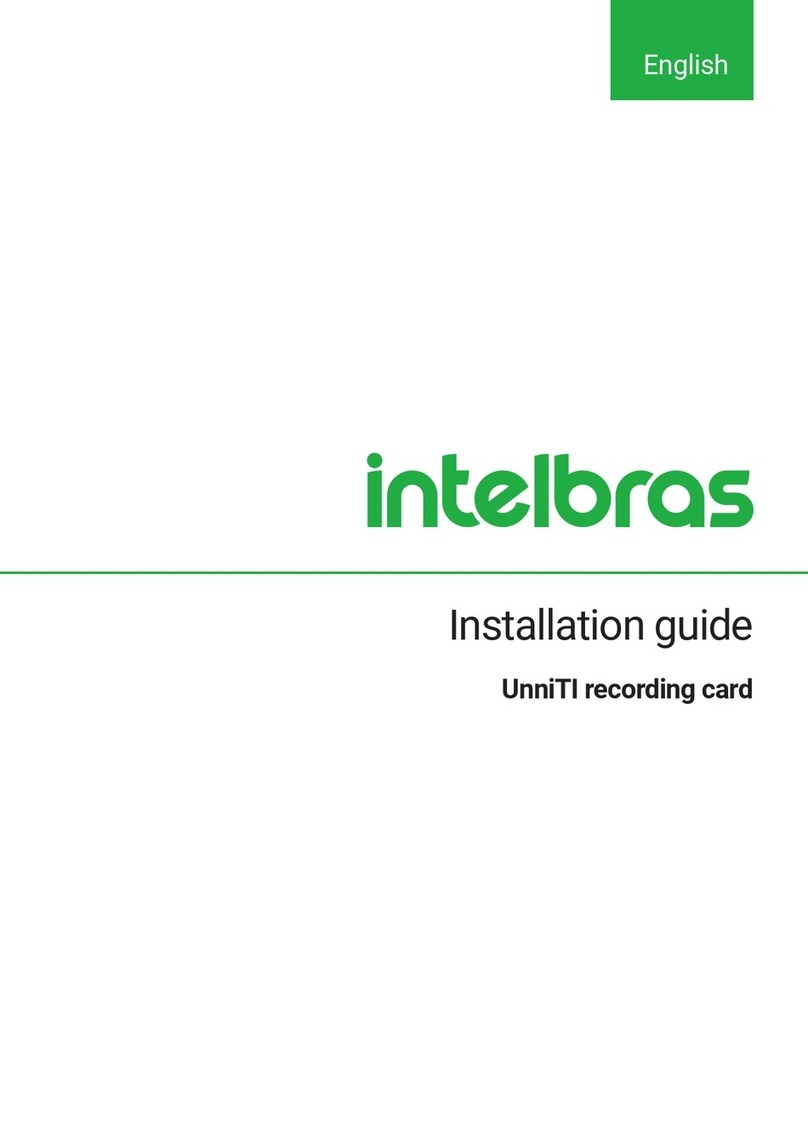
Intelbras
Intelbras UnniTI 1000 installation guide
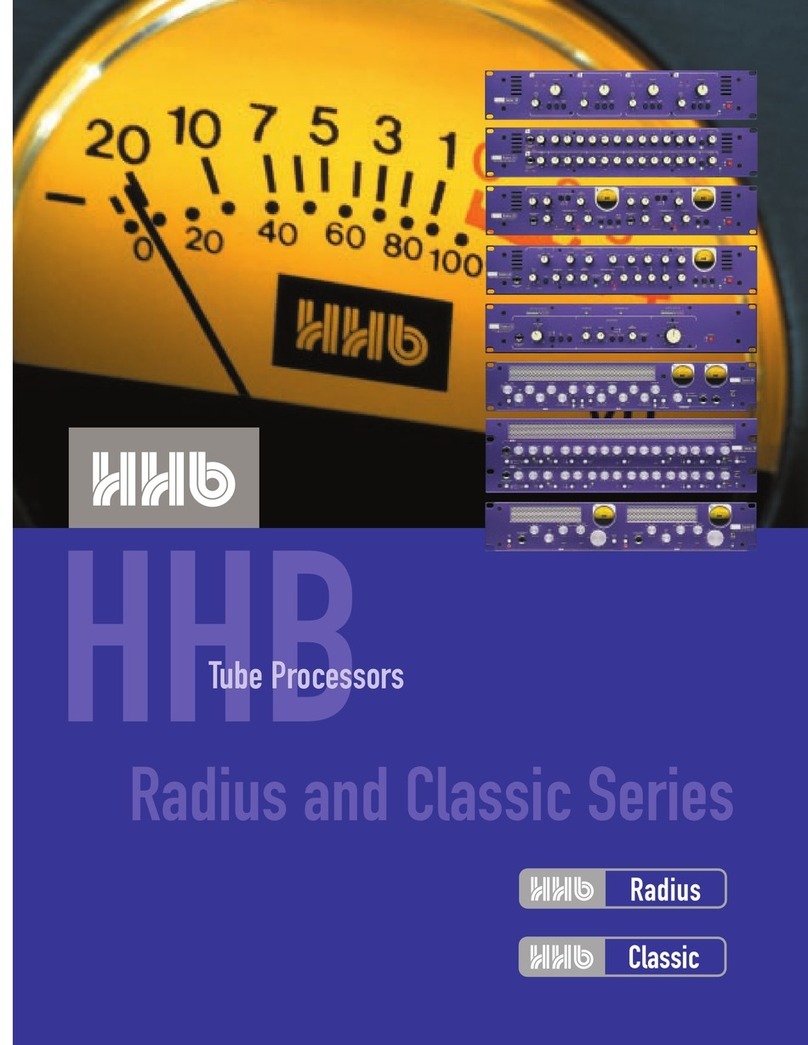
HHB
HHB Radius Series Brochure & specs

IEI Technology
IEI Technology SPCIE-C2260-i2 user manual
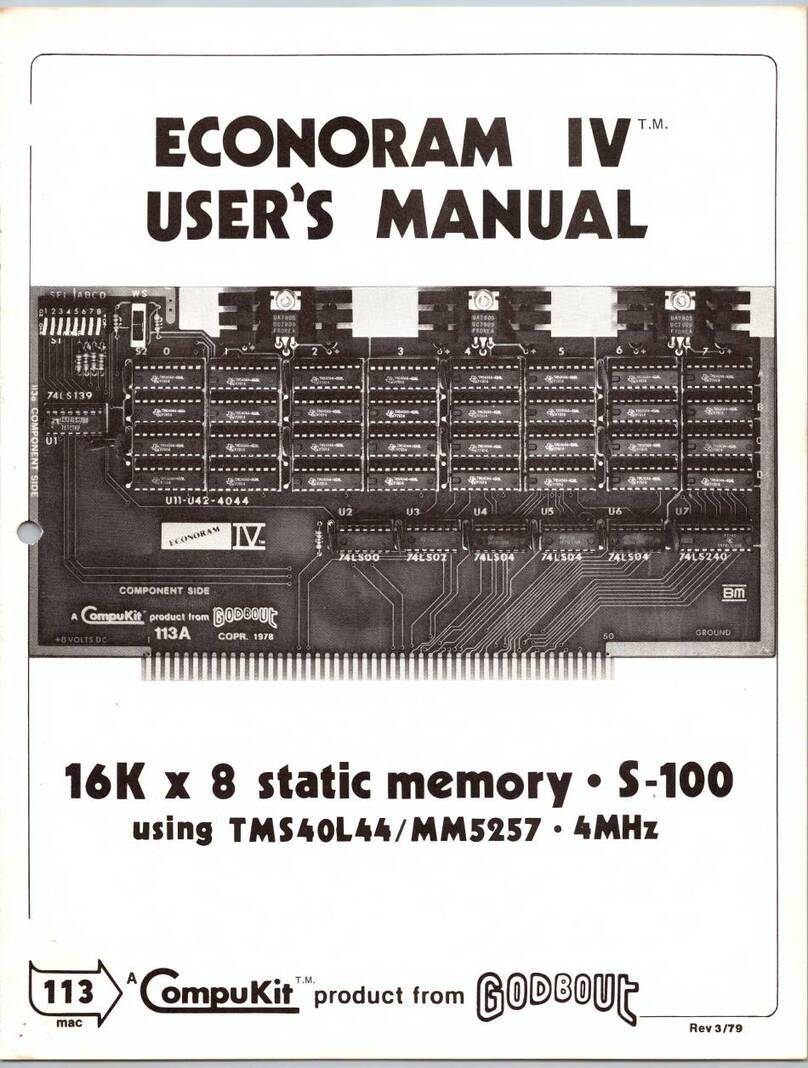
Godbout
Godbout CompuKit ECONORAM IV user manual