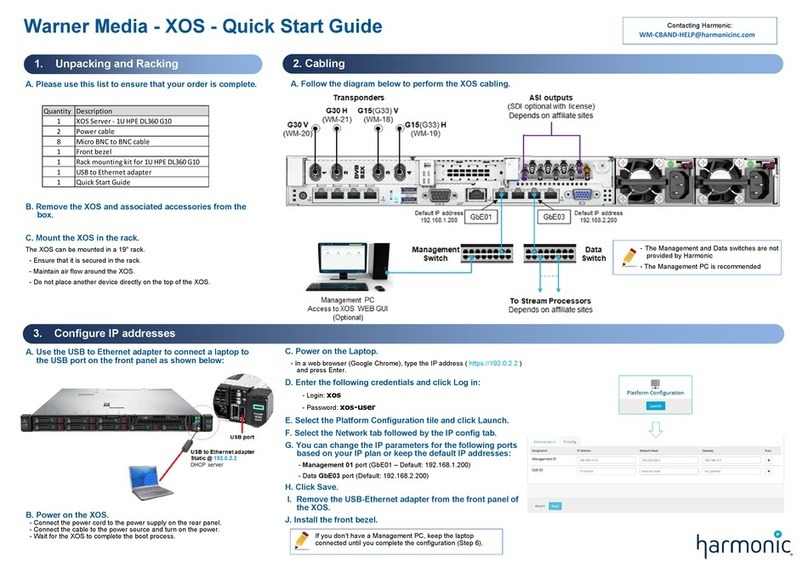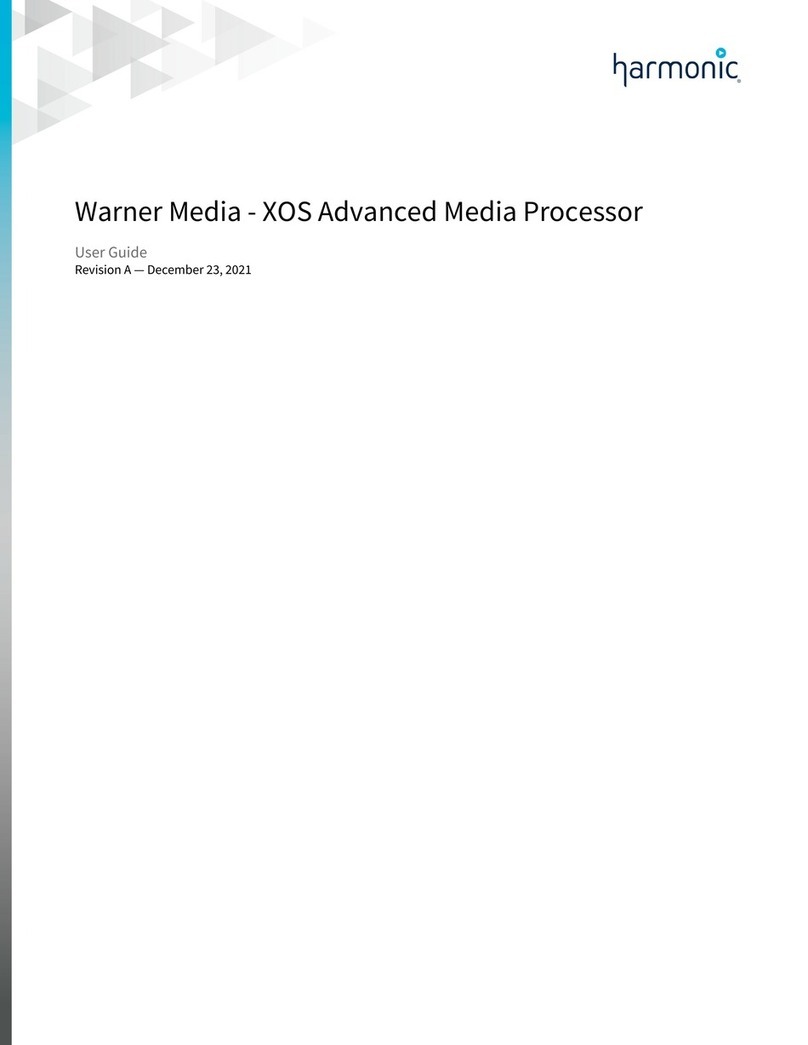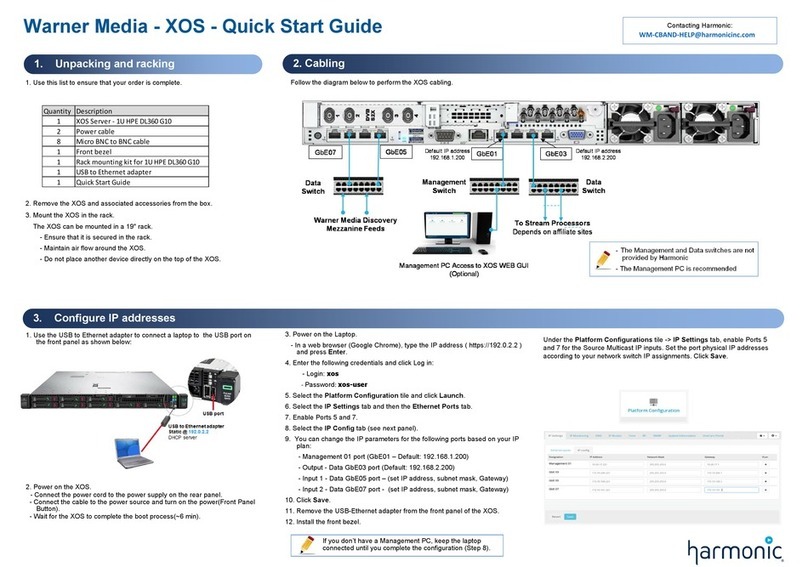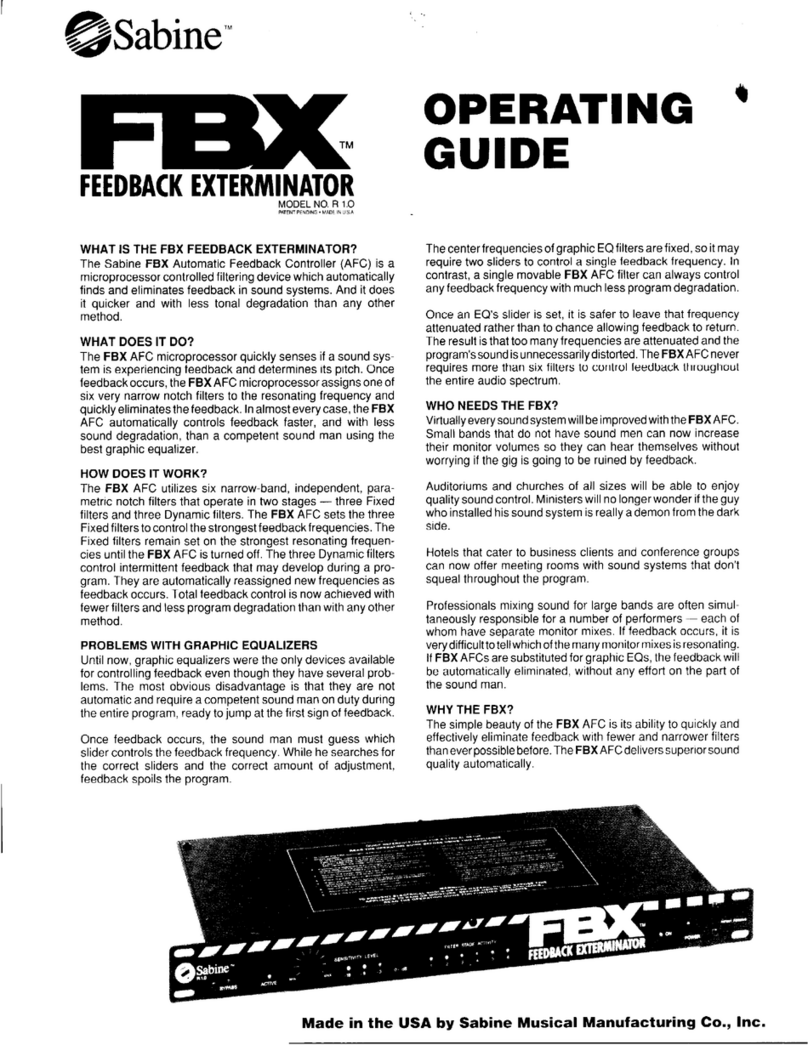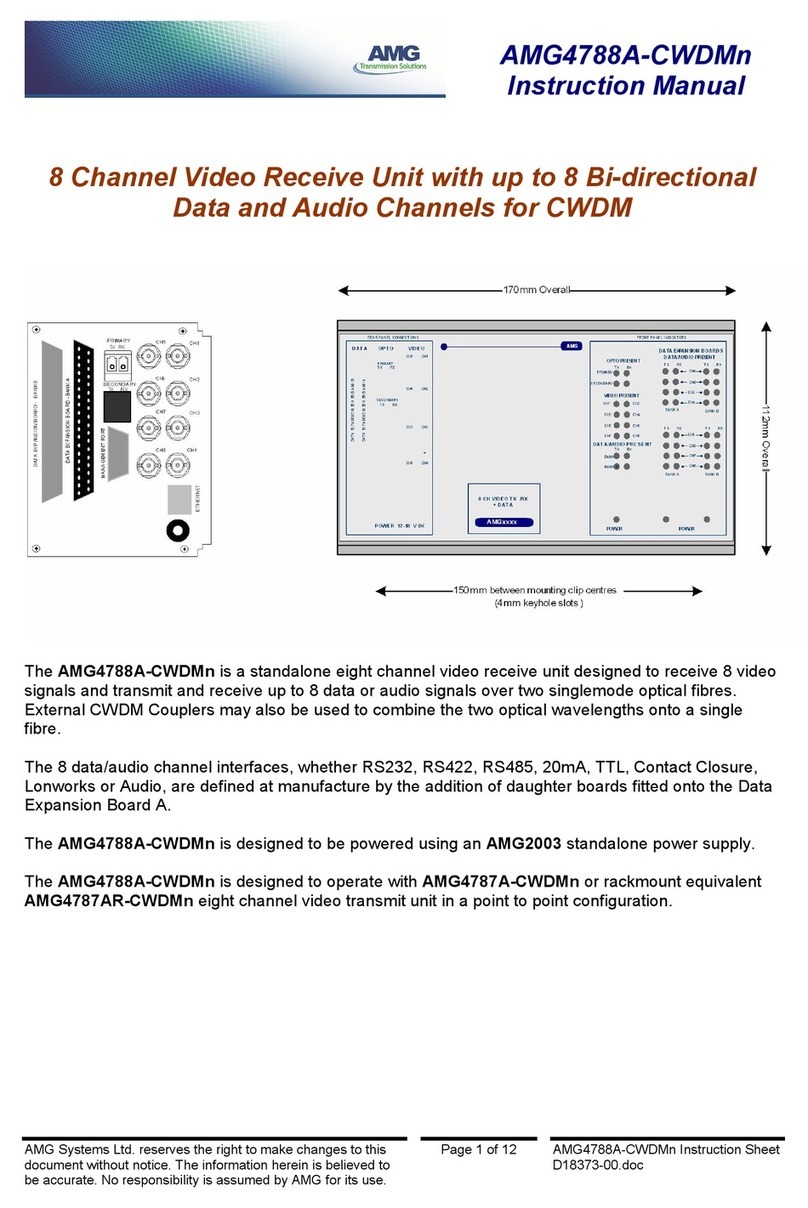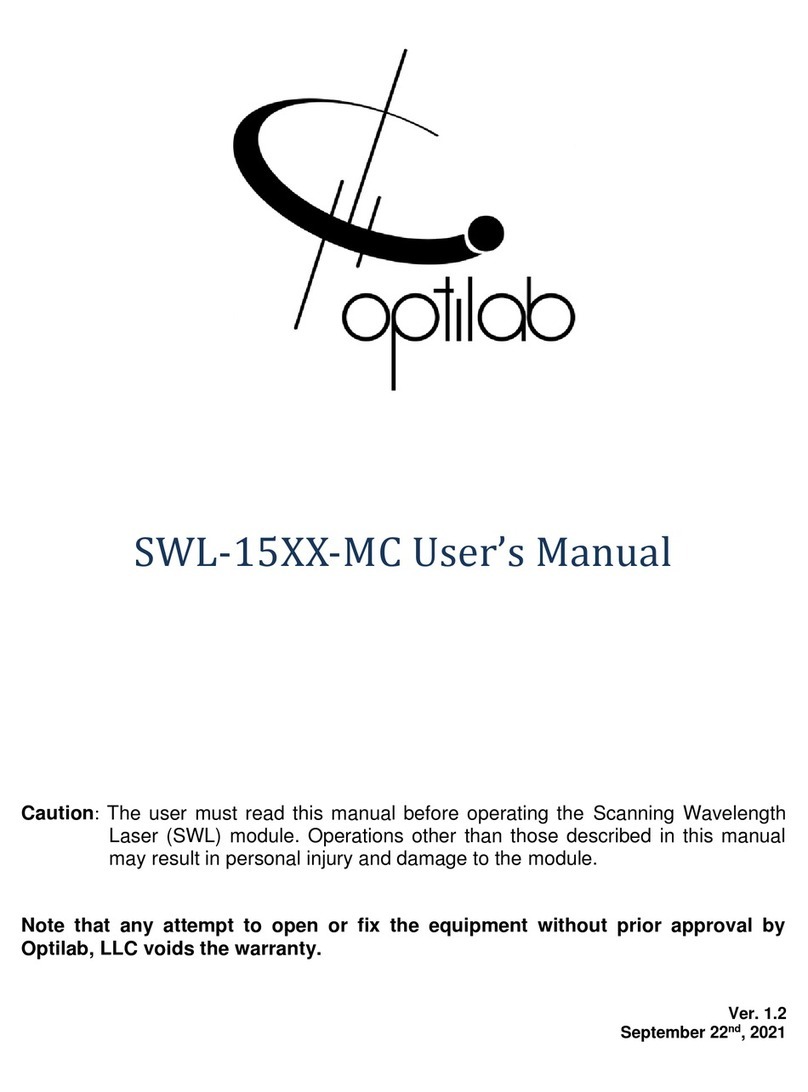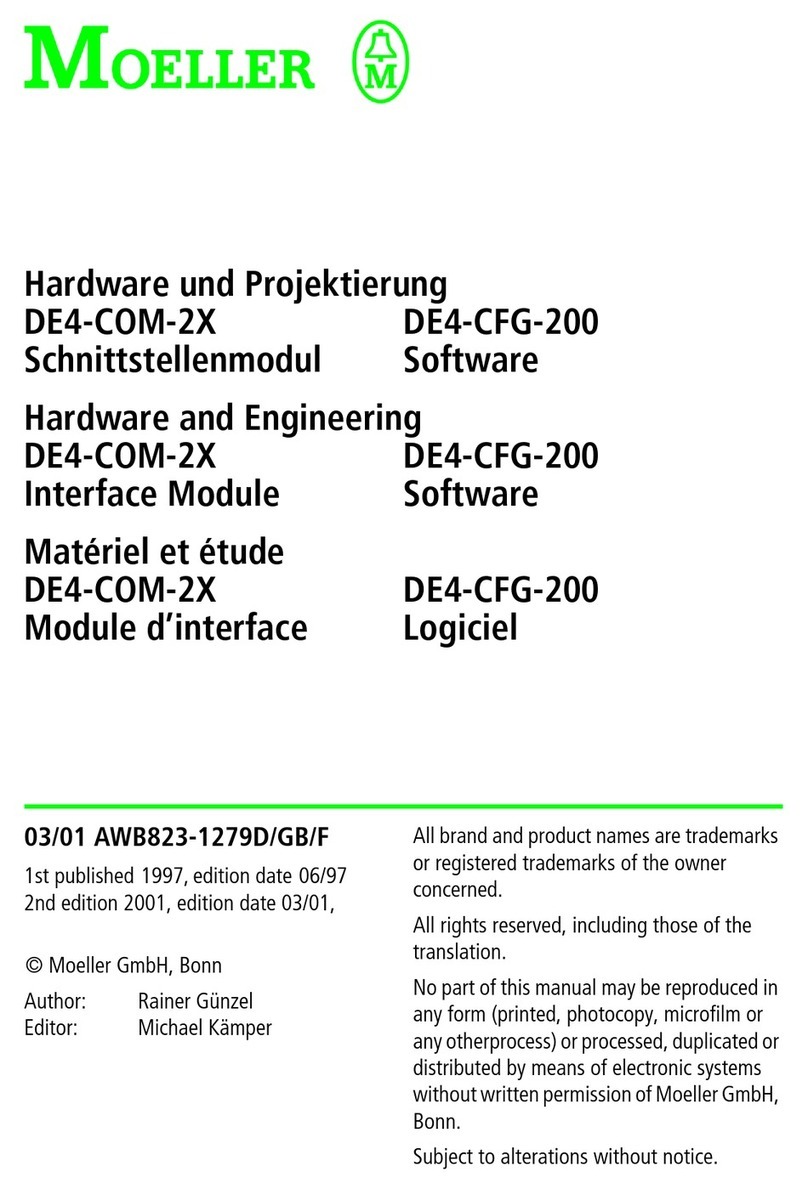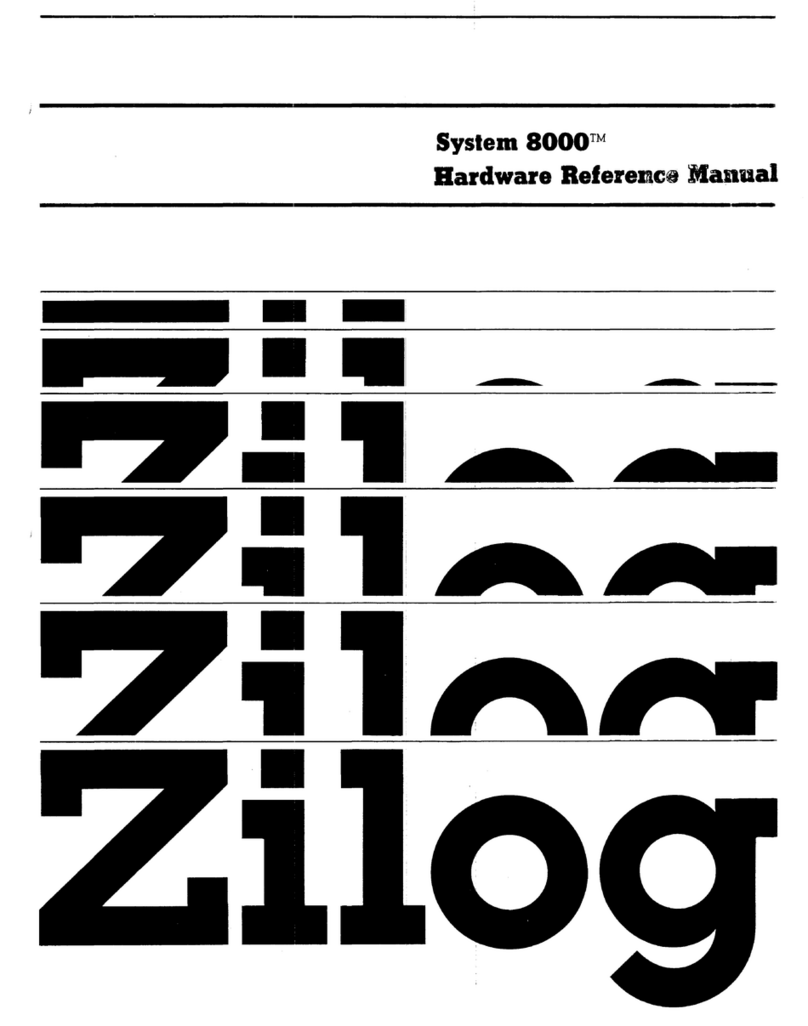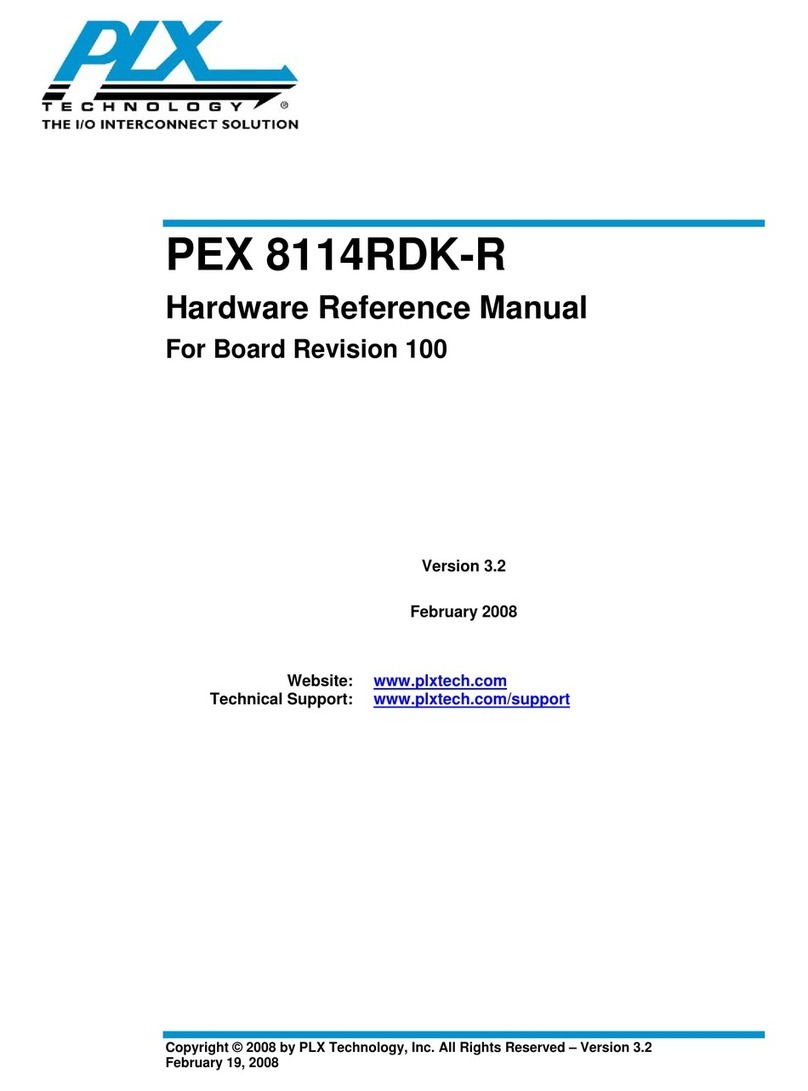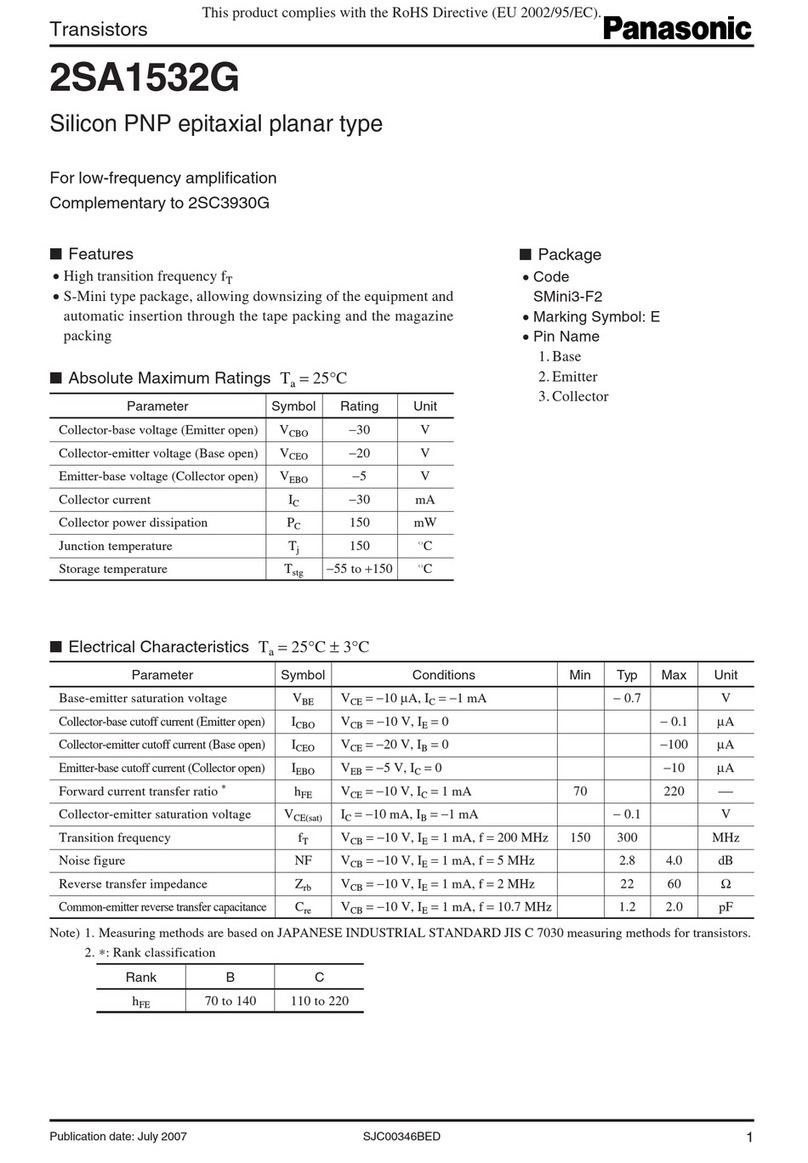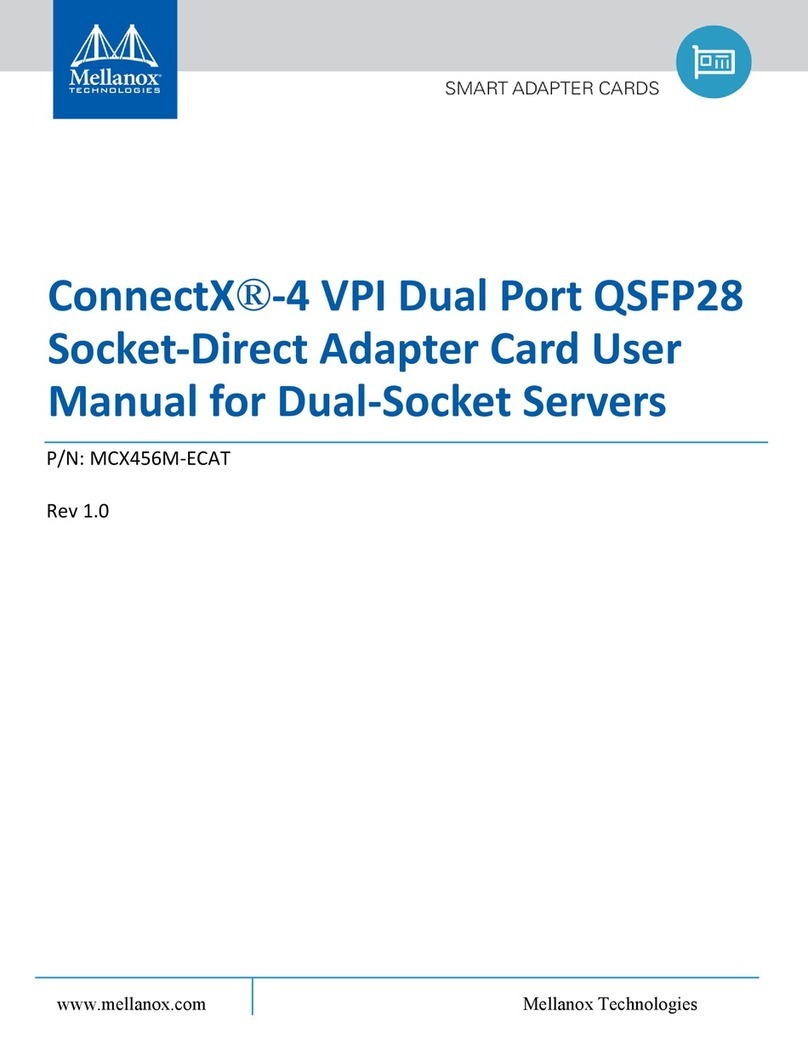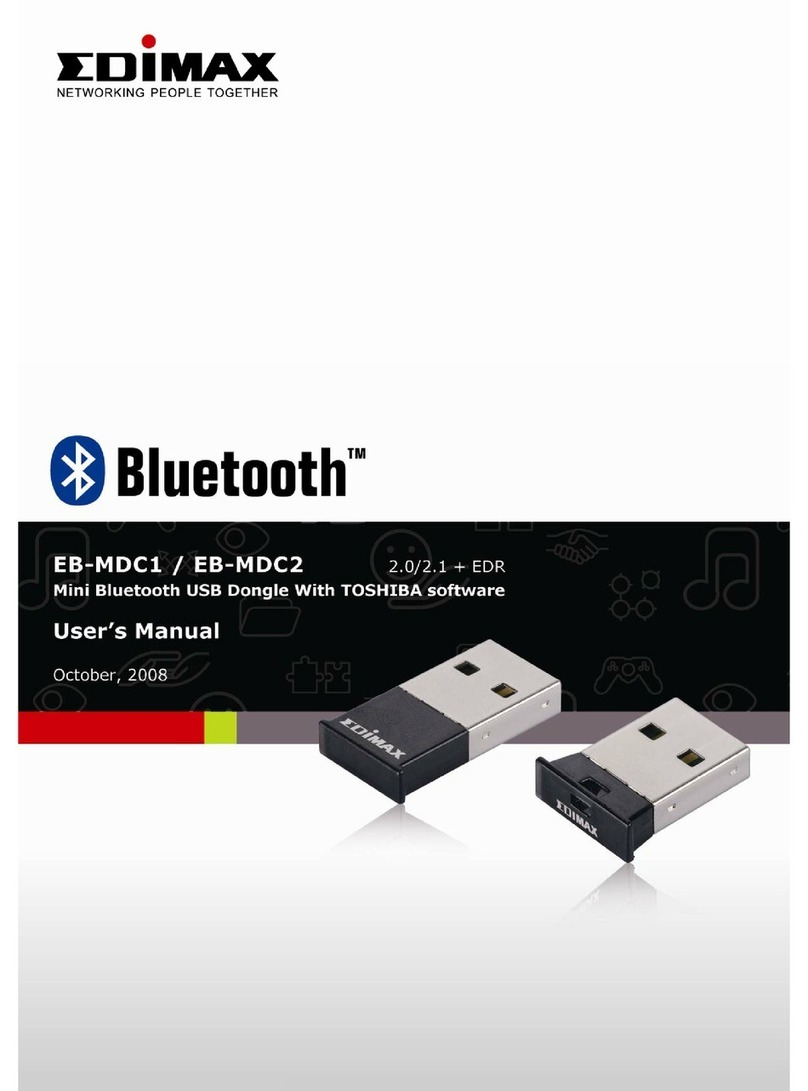Harmonic Electra 9200 Parts list manual

Electra™ 9200 and ProStream®9100
Component Replacement Guide
Note: The device must be turned off when removing and replacing
an I/O module. Use NMX or Standalone mode (ProStream only)
to make sure the service configuration is cleared before powering
down the system.
To remove an I/O module:
1. Turn off the device.
2. Using a Phillips-head screwdriver, remove the two screws
attaching the module to the back of the chassis, as shown in step 2.
3. Pull firmly on the module to remove it from the chassis, as
shown in step 3.
Warning: Wear the appropriate ESD protection when unpacking modules from their antistatic packing material.
Unpack and handle the module away from electric motors, transformers, and similar machinery.
To remove an AVPM card:
1. Turn off the device.
2. Remove the bezel.
3. Remove the fan tray assembly.
4. Using a Phillips-head screwdriver, remove the screw attaching
the card retainer to the chassis, as shown in step 4.
5. For the Electra 9200, if a mini-SDI connector is present,
disconnect the connector identified in step 5.
6. Grab the card handle and slide the card from the chassis,
as shown in step 6.
To replace an AVPM card:
1. From the front of the device, insert the card part way into
the chassis, as shown in step 1.
2. For the Electra 9200, if necessary, reinstall the mini-SDI
connector to the card, as shown in step 2.
Note: On the Electra 9200, the cables for cards in slots 1 and 3 should
be tucked under the card cage so they don’t get pinched,
as indicated by the red circle.
3. Slide the card the rest of the way into the chassis until the module engages
with the chassis connector, as shown in step 3.
4. Reinstall the card retainer.
5. Reinsert the fan tray.
6. Reinstall the bezel.
Removing and Replacing an Input/Output (I/O) Module
Removing and Replacing an AVPM Card
This table shows module
configurations available
for the Electra 9200 and 9200D.
Note: The AHC-561 audio card
is being deprecated on
the Electra 9200/9200D.
IOM-RAC2 and AHC-RAC
are the recommended
audio cards for that
encoder.
Module Slots
The illustrations below show the slot numbers of the dual power supply model of the Electra 9200 (ELC-9200D) and the ProStream 9100.
Note: When facing the front of the device:
The bottom-left card is card 1. The top-left card is card 3.
The bottom-right card is card 2. The top-right card is card 4.
For support in Europe, Middle East:
Telephone: +44 1252 555 450
Email: [email protected]
For support in Africa:
Telephone: +972 54 900 7740
Email: [email protected]
For support in Russia:
Telephone: +7 495 926 4608
Email: [email protected]
For support in the Americas:
Telephone (Toll Free) +1 888 673 4896
Telephone (Local) +1 408 490 6477
Email: [email protected]
For support in China:
Telephone: +852 2116 1119
Email: [email protected]
For support in Asia-Pacific:
Telephone: +852 2116 1119
Email: [email protected]
F
or support in India:
Telephone: +91 22 6792 9291
Email: [email protected]
On the web:
www.harmonicinc.com/services-support
Technical Support
For complete Electra 9200 installation instructions, refer to the Electra 9200 Installation Guide.
For complete ProStream 9100 installation instructions, refer to the ProStream 9000 Installation Guide.
This table shows module
configurations available
for the ProStream 9100.
Module Slot Configurations
Warning: The illustrations in this guide show the cover of the device removed. The illustrations were
created with the cover removed for ease of explanation. The cover should never be removed.
015-1806-001 Rev. E
2
2
3
2
1
2
Note: Some procedures in this guide may vary between devices. Please read the
instructions carefully before replacing any components on your device.
Electra 9200
ProStream 9100
Slot 1 Slot 2
Slot 3 Slot 4 Slot 5
Slot 1 Slot 2
Slot 3 Slot 4 Slot 5
Note: The device needs to be turned off when removing and replacing
an AVPM card.
1
3
2
5
6
5
4
To replace an I/O module:
1. Insert the module into an appropriate empty slot on the back of the chassis,
as shown in step 1.
2. Using a Phillips-head screwdriver, secure the module to the chassis, as
shown in step 2.
Make sure the module is level and goes into the device
smoothly without binding or scraping other modules.
The module must slide easily until you feel it engage
the internal connector and you see that it is flush with
the back of the device. Do not force the module.
Warning:
Slot 1
Slot 2
Slot 3
Slot 4
Slot 5
FLEX -1
X X 1 or 2 per chassis
IOM-RAC2
X
1 per chassis
Note: Must use slot 3
AHC-RAC X X X X X 1 to 5 per chassis
AHC-561 X X X X
1 to 4 per chassis
Note: Cannot be used with FLEX
8VSB X X X
1 per chassis
ASI Out
X
X 1 per chassis
ASI In X
X X
1 per chassis
Slot 1
Slot 2
Slot 3
Slot 4
Slot 5
Quad GbE X 1 per chassis
Dual GbE X X
1 or 2 per chassis
8VSB X X X X X Up to 4 per chassis
ASI-SCR X X X X X Up to 5 per chassis
X

Note: You do not need to turn off the device when removing and replacing the bezel.
To remove the bezel:
1. Locate the lever on the front of the bezel, and push
to the right to disengage the right side of the bezel,
as shown in step 1.
2. Pull the right side of the bezel toward you, as shown
in step 2.
3. Ease the bezel away from the fan tray. The bezel
is secured to the fan tray by a clip, as shown
in step 3.
4. Ease the left side of the bezel away
from the unit, as shown in step 4.
To replace the bezel:
1. Replace the bezel by inserting the plastic
catch at the back of the of the left side of
the bezel into the slot in the metal frame,
as shown in step 1.
2. Ease the right side of the bezel onto the
device, as shown in step 2.
3. Push the front of the bezel flush with the
fan tray to secure the clip that holds the
bezel to the fan tray, as shown in step 3.
4. Locate the lever on the front of the bezel
and push to the right to snap the bezel
into place, as shown in step 4.
Warning: The front panel display on the device is susceptible to electrostatic discharge (ESD) when
the bezel is removed. Wear the appropriate ESD protection when the bezel is removed.
Note: Electra 9200D or ProStream 9100: If you are replacing
only one power supply on a dual power supply device,
you do not need to turn off the device.
Electra 9200: If you are replacing a power supply
on a single power supply device, turn off the device.
To remove a power supply:
1. Remove the bezel.
2. Remove the fan tray unit.
3. If the power supply on the right is being replaced,
use a Phillips-head screwdriver to remove the bracket
attached to the inside of the chassis on the right side,
as shown in step 4.
4. Grasp the metal handle on the front of the power
supply, and pull firmly to disengage the power
supply from the connector, as shown in step 5.
5. Slide the power supply away from the device, as shown
in step 6.
To replace a power supply:
1. With the bezel and fan tray assembly removed,
insert the power supply into the chassis until it
engages with the connector, as shown in step 1.
2. If necessary, use a Phillips-head screwdriver to
attach the bracket to the right inside of the chassis,
as shown in step 2.
3. Reinstall the fan tray assembly.
4. Reinstall the bezel.
5. Connect power to the power supply.
To remove the fan tray:
1. Remove the bezel.
2. Using a Phillips-head screwdriver, remove the
two screws that attach the fan tray assembly
to the chassis, as shown in step 2.
3. Grasp the front of the fan tray assembly, and
pull the tray firmly but smoothly toward you
to disengage it from the PC connector inside
the device, as shown in step 3.
4. Slide the fan tray assembly away from the chassis.
To replace the fan tray:
1. Replace the fan tray assembly by sliding
the tray into the chassis, engaging the
PC connector identified by the red arrow.
2. Using a Phillips-head screwdriver, secure
the fan tray assembly to the chassis,
as shown in step 2.
3. Reinstall the bezel.
Note: You may need to slide the chassis forward to enable this
procedure. You do not need to turn the device off to
remove and replace the air filter.
To remove the air filter:
1. Using your fingers, push up on the air filter unit from the bottom
of the chassis until the filter is displaced, as shown in step 1.
2. Remove the filter from the chassis.
3. Inspect the air filter for dirt, and clean it if necessary.
To replace the air filter:
1. With your fingers on the corners of the filter (indicated in red),
push down on the filter until it is secure in the chassis, as shown
in step 1.
Note: When the filter is new, its color is medium charcoal. As dust
and dirt collect in the porous filter material, the color of the filter
gradually changes to brown, then to an ash color.
Note: For single power supply models of the Electra 9200, a spare
fuse is located in the fuse cover. No fuse is available on dual
power supply models of the Electra 9200D or the ProStream 9100.
To replace the power supply fuse:
1. Unplug the power cord.
2. Pull down the fuse cover, and remove the old fuse.
3. Install the new fuse.
Replacing the Power Supply Fuse
Removing and Replacing the Air FilterRemoving and Replacing the Bezel
4
3
Back Side of Bezel
1
Back Side of Bezel
Front Side of Bezel
1
2
4
POWER
TX
FAIL
LOCAL
3
Back Side of Bezel
Back Side of Bezel
Front Side of Bezel
Removing and Replacing the Fan Tray Assembly
Warning: The front panel display unit attaches to the front of the fan tray unit. The front panel display
should never be removed.
Warning: If the fan tray unit is removed for more than two minutes, the device
may shut down.
2
3
3
1
1
1
3
2
6
5
4
Removing and Replacing a Power Supply
1
1
2
2
1
1
Caution: Disconnect the power cord before removing the fuse.
Fuse Cover
Warning: If the power supply is removed for more than two minutes, the device
may shut down.
2
1
3
Other manuals for Electra 9200
1
This manual suits for next models
1
Table of contents
Other Harmonic Computer Hardware manuals
Popular Computer Hardware manuals by other brands

4D systems
4D systems uDRIVE-uSD-G1 user manual
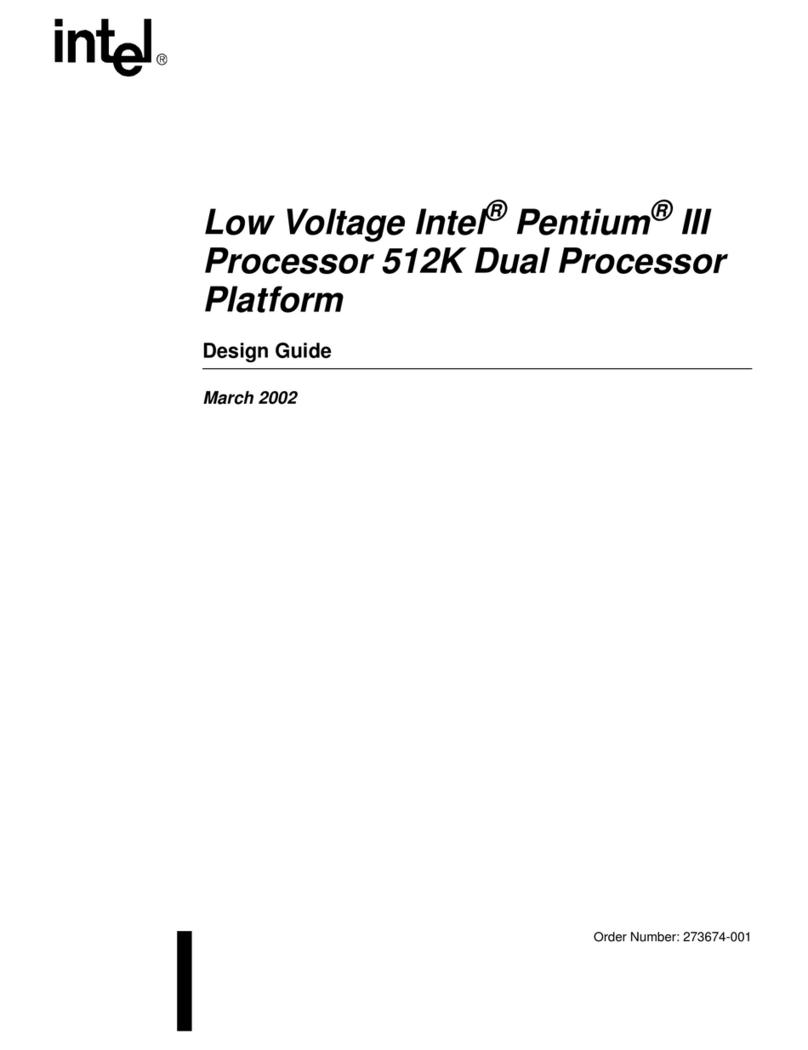
Intel
Intel Pentium III Processor 512K Design guide
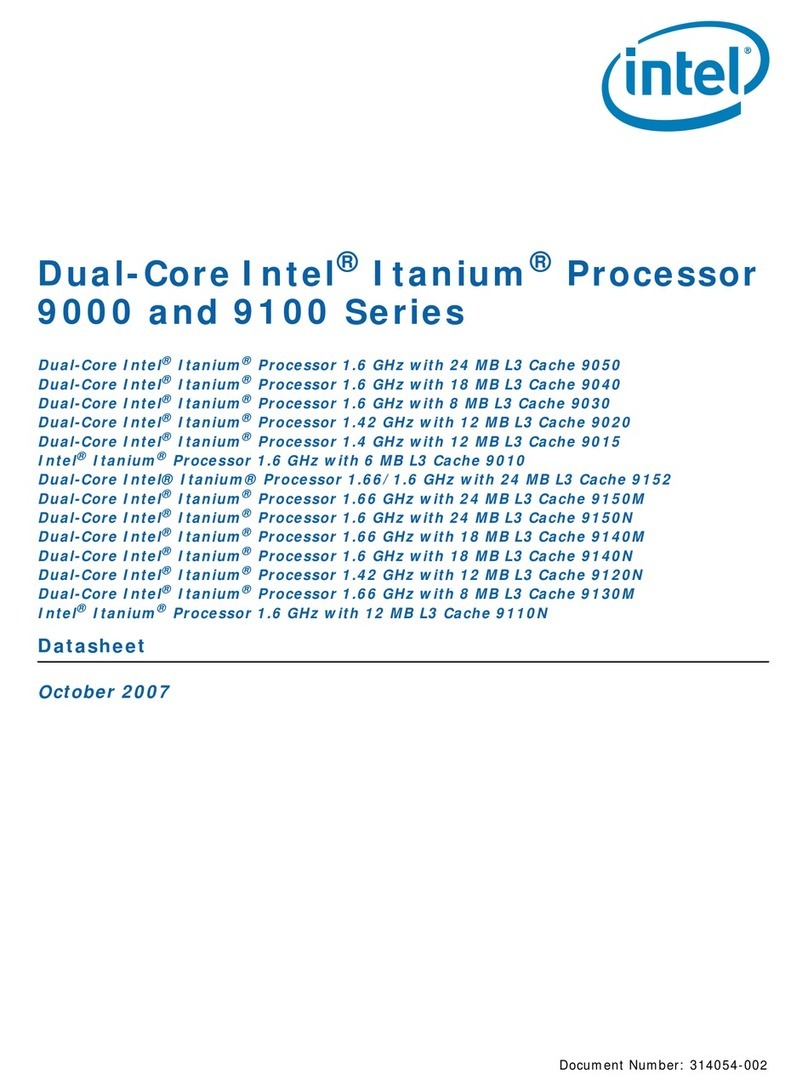
Intel
Intel P9500 - Core 2 Duo 2.53 GHz 6M L2 Cache 1066MHz FSB Socket P Mobile... manual
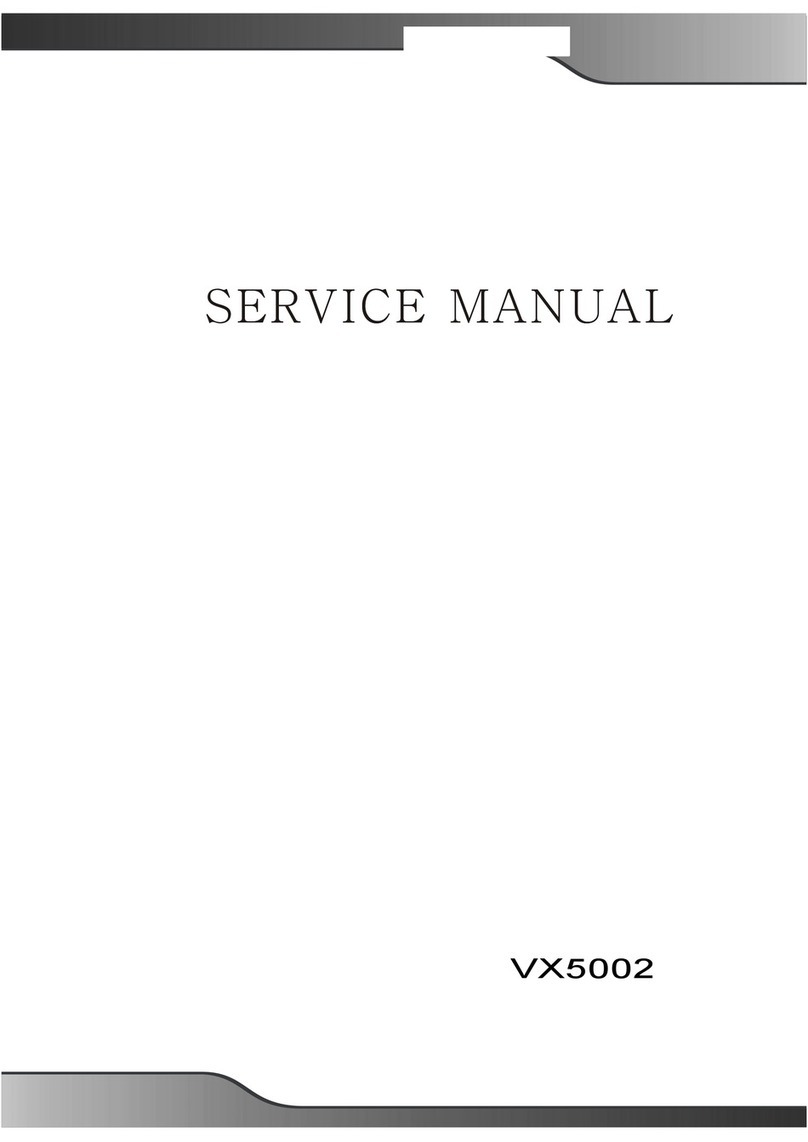
Macrovision Corporation
Macrovision Corporation VX5002 Service manual

Avaya
Avaya Voice Priority Installation
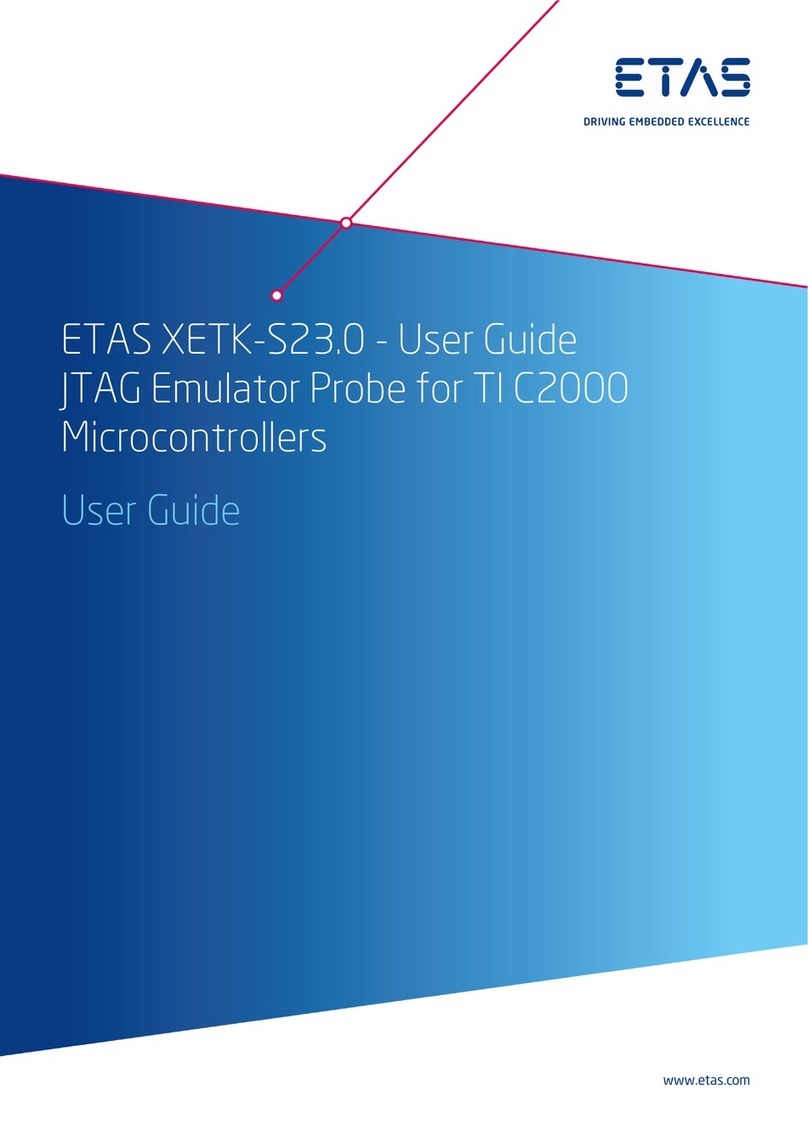
ETAS
ETAS XETK-S23.0 user guide