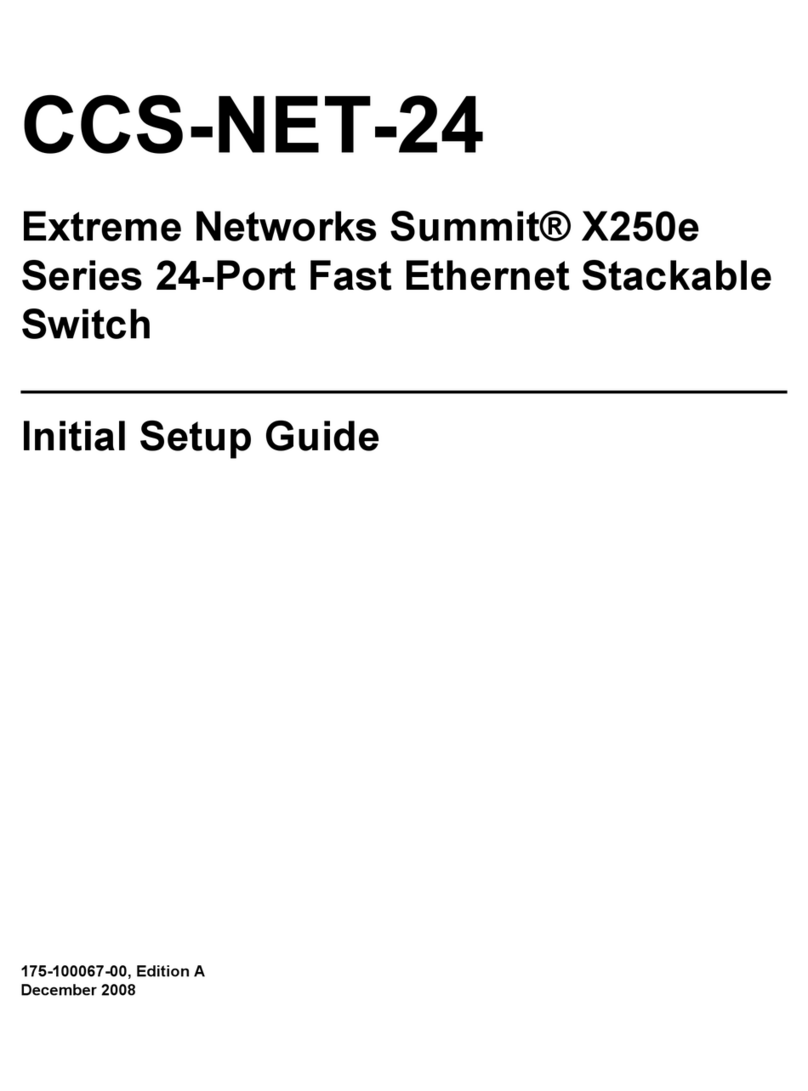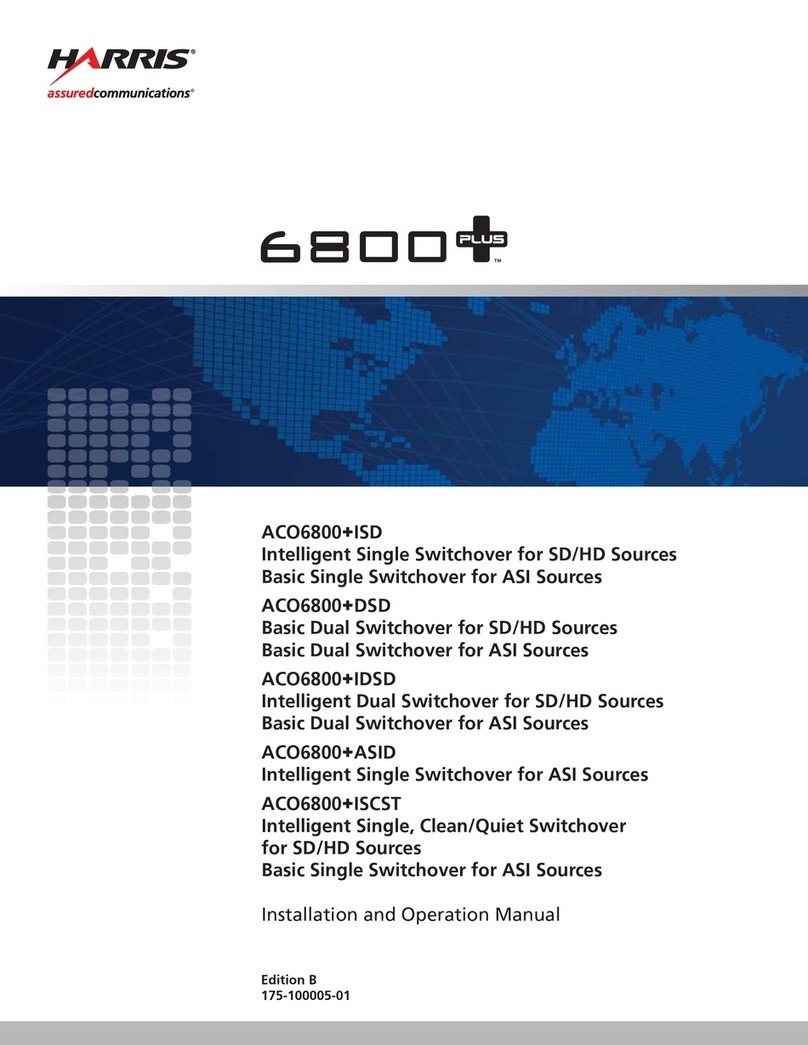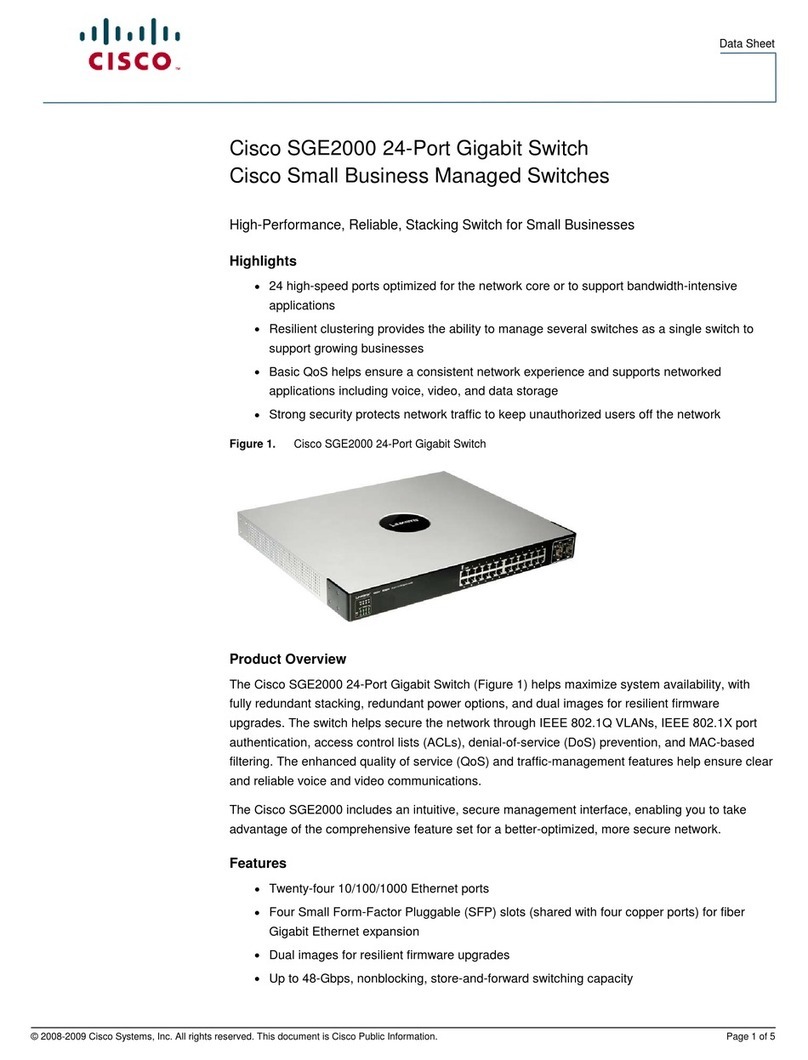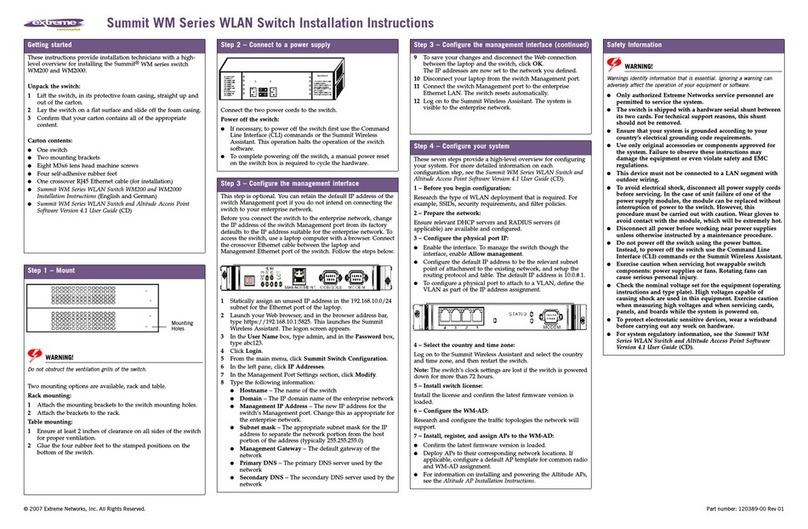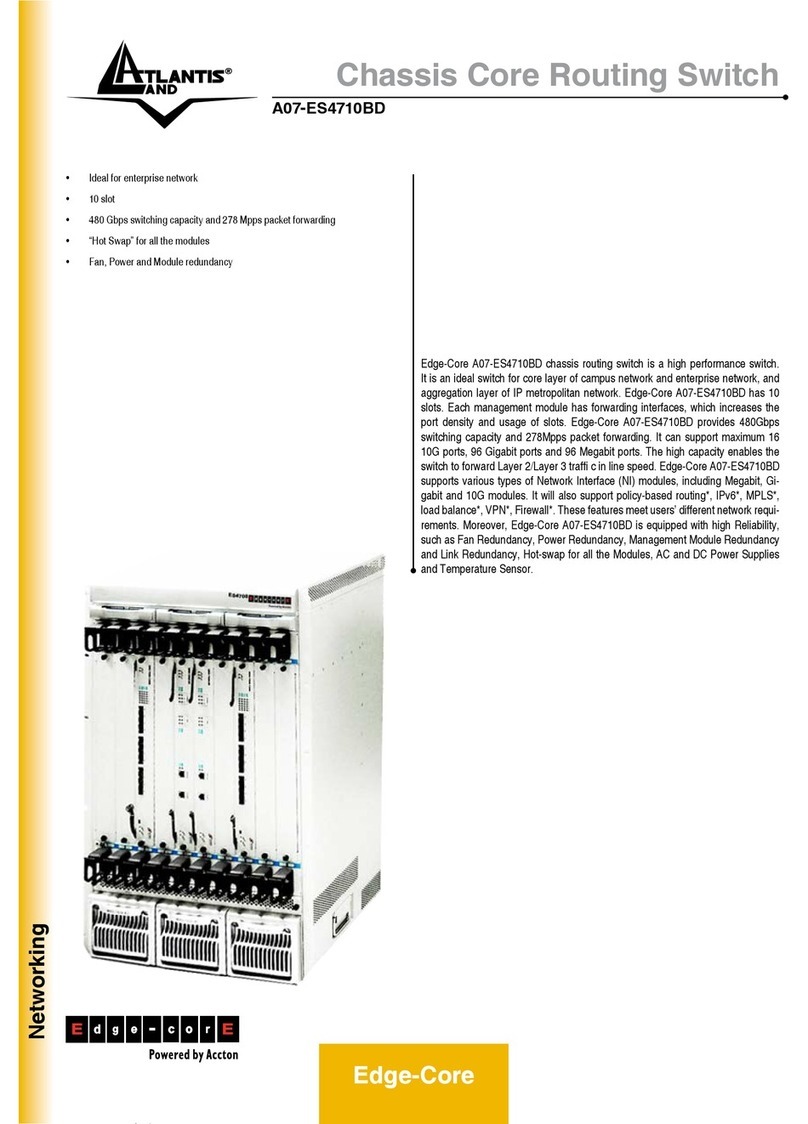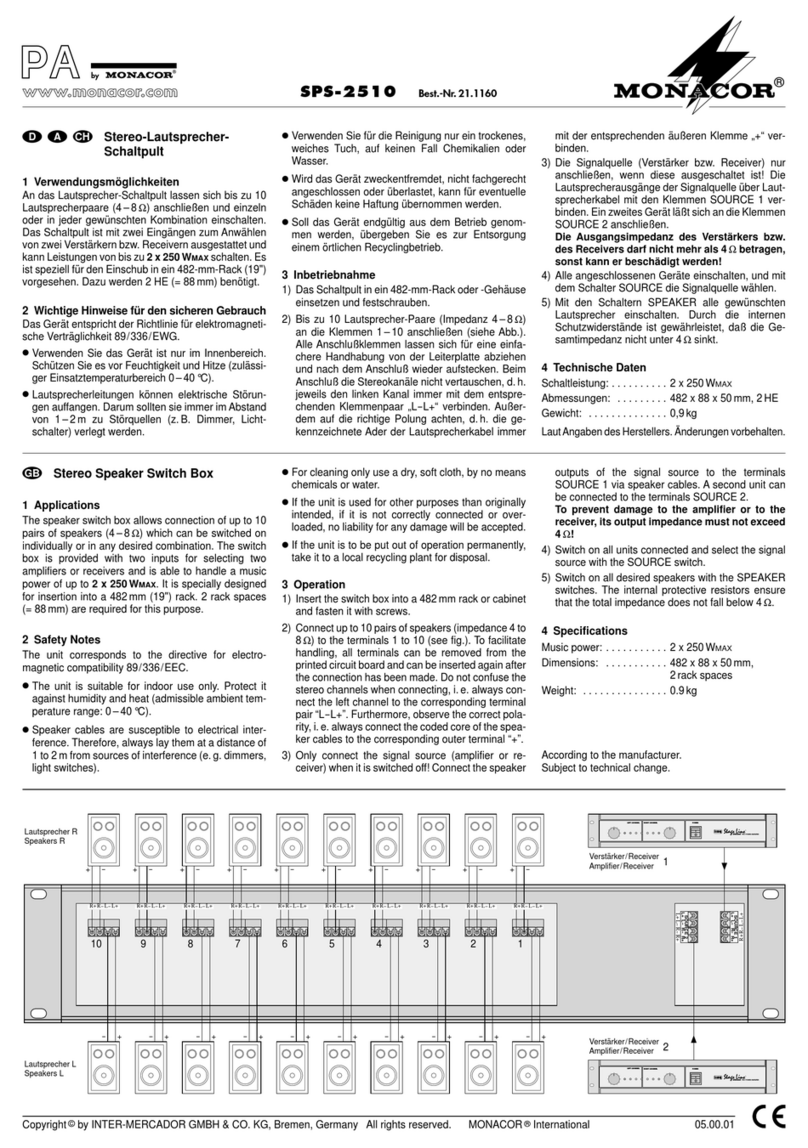Harris IconMaster Manual

Master Control Switcher
Hardware Installation and Configuration Manual
Edition J, for use with system software version 3.1
175-000287-00
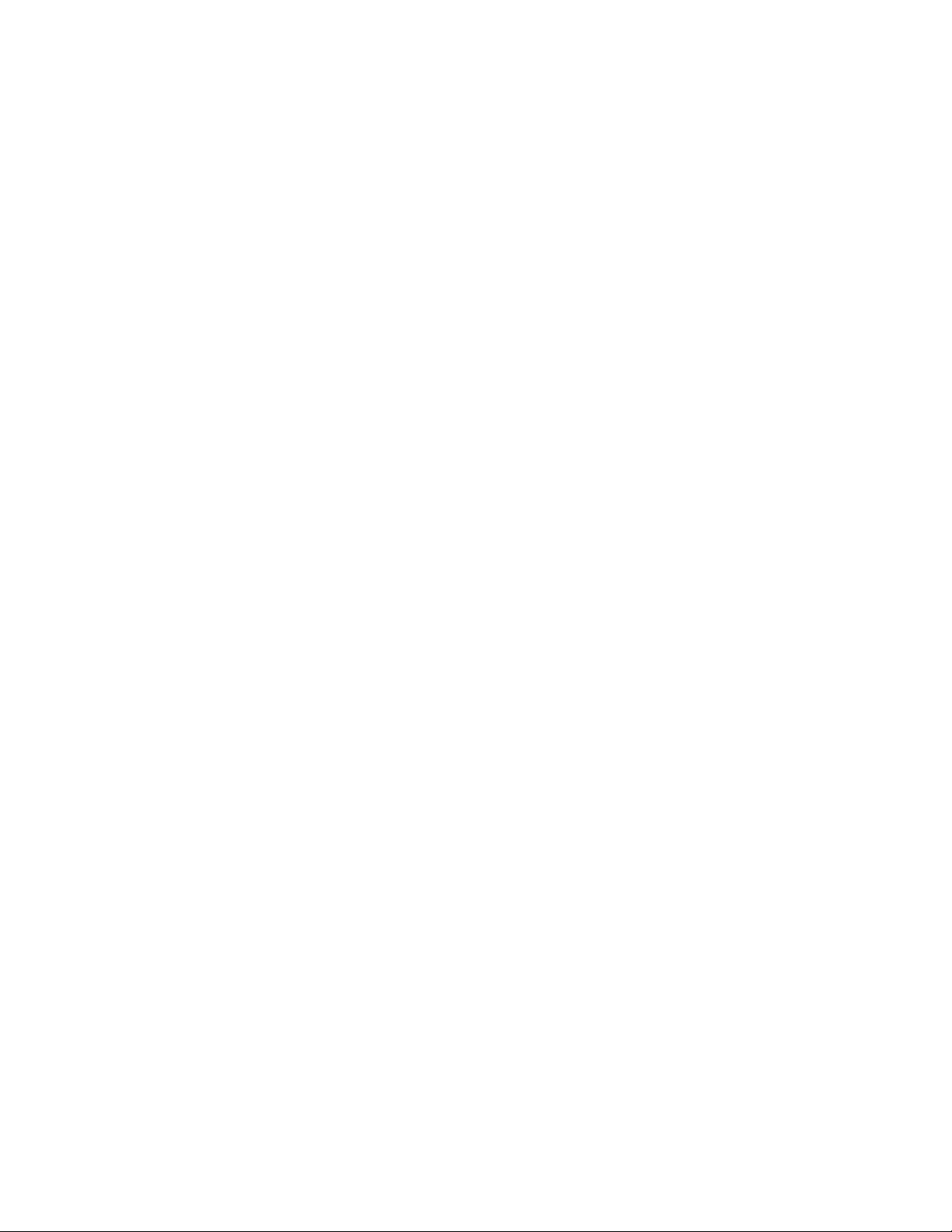

IconMaster™
Master Control Switcher
Installation and Configuration Manual
Edition J, for use with system software version 3.1
January 2009
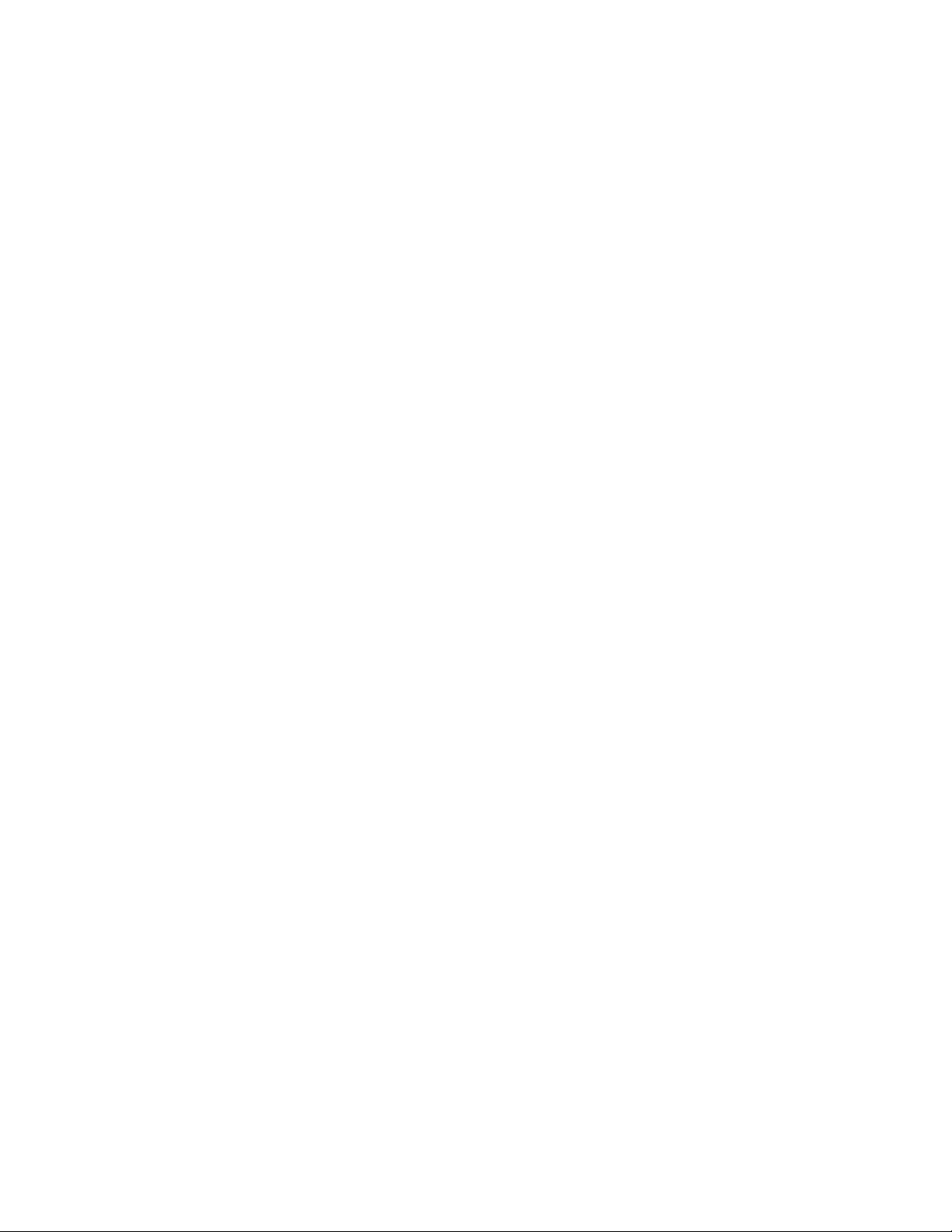
Copyright Information
Copyright 2005-2009 Harris Corporation, 1025 West NASA Boulevard,
Melbourne, Florida 32919-0001 U.S.A. All rights reserved. This publication
supersedes all previous releases. Printed in Canada.
This product and related documentation are protected by copyright and are
distributed under licenses restricting their use, copying, distribution, and
decompilation. No part of this product or related documentation may be
reproduced in any form by any means without prior written authorization of
Harris Corporation and its licensors, if any.
This publication could include technical inaccuracies or typographical errors.
Changes are periodically added to the information herein; these changes will be
incorporated into new editions of the publication. Harris Corporation may make
improvements and/or changes in the product(s) and/or the program(s) described
in this publication at any time.
Warranty Information
The limited warranty policy provides a complete description of your warranty
coverage, limitations, and exclusions, as well as procedures for obtaining
warranty service. To view the complete warranty, visit our website.

IconMaster Installation and Configuration Manual iii
Contents
Preface
Manual Information . . . . . . . . . . . . . . . . . . . . . . . . . . . . . . . . . . . . . . . . . . . . ix
Purpose . . . . . . . . . . . . . . . . . . . . . . . . . . . . . . . . . . . . . . . . . . . . . . . ix
Audience . . . . . . . . . . . . . . . . . . . . . . . . . . . . . . . . . . . . . . . . . . . . . ix
Revision History . . . . . . . . . . . . . . . . . . . . . . . . . . . . . . . . . . . . . . . ix
Writing Conventions . . . . . . . . . . . . . . . . . . . . . . . . . . . . . . . . . . . . .x
Obtaining Documents . . . . . . . . . . . . . . . . . . . . . . . . . . . . . . . . . . . xi
Unpacking/Shipping Information . . . . . . . . . . . . . . . . . . . . . . . . . . . . . . . . . xii
Unpacking a Product . . . . . . . . . . . . . . . . . . . . . . . . . . . . . . . . . . . xii
Product Servicing . . . . . . . . . . . . . . . . . . . . . . . . . . . . . . . . . . . . . . xii
Returning a Product . . . . . . . . . . . . . . . . . . . . . . . . . . . . . . . . . . . . xii
Safety . . . . . . . . . . . . . . . . . . . . . . . . . . . . . . . . . . . . . . . . . . . . . . . . . . . . . .xiii
Safety Terms and Symbols in this Manual . . . . . . . . . . . . . . . . . .xiii
Embedded Software License Agreement . . . . . . . . . . . . . . . . . . . . . . . . . . . xiv
Chapter 1: Introduction
Overview. . . . . . . . . . . . . . . . . . . . . . . . . . . . . . . . . . . . . . . . . . . . . . . . . . . . . .1
Product Description . . . . . . . . . . . . . . . . . . . . . . . . . . . . . . . . . . . . . . . . . . . . .2
Product Features . . . . . . . . . . . . . . . . . . . . . . . . . . . . . . . . . . . . . . . . . . . . . . . .3
Main Features . . . . . . . . . . . . . . . . . . . . . . . . . . . . . . . . . . . . . . . . . .3
Optional Features . . . . . . . . . . . . . . . . . . . . . . . . . . . . . . . . . . . . . . . .4
IconMaster Components . . . . . . . . . . . . . . . . . . . . . . . . . . . . . . . . . . . . . . . . .5
System Setup . . . . . . . . . . . . . . . . . . . . . . . . . . . . . . . . . . . . . . . . . . . . . . . . . .6
About this Manual. . . . . . . . . . . . . . . . . . . . . . . . . . . . . . . . . . . . . . . . . . . . . . .6
Chapter 2: Installation
Overview. . . . . . . . . . . . . . . . . . . . . . . . . . . . . . . . . . . . . . . . . . . . . . . . . . . . . .7
Pre-Installation Information . . . . . . . . . . . . . . . . . . . . . . . . . . . . . . . . . . . . . . .8
IconMaster Main Components . . . . . . . . . . . . . . . . . . . . . . . . . . . . . .8
Optional Equipment . . . . . . . . . . . . . . . . . . . . . . . . . . . . . . . . . . . . . .8
Installation Notes . . . . . . . . . . . . . . . . . . . . . . . . . . . . . . . . . . . . . . .10
Sequence of Events for Installation . . . . . . . . . . . . . . . . . . . . . . . . .11
Tools You’ll Need . . . . . . . . . . . . . . . . . . . . . . . . . . . . . . . . . . . . . .19
Sample System Layout . . . . . . . . . . . . . . . . . . . . . . . . . . . . . . . . . .20
Installing Control Panels . . . . . . . . . . . . . . . . . . . . . . . . . . . . . . . . . . . . . . . .21
Connecting the Main Panel and Optional Audio Panel . . . . . . . . . .21
Mounting the Control Panels . . . . . . . . . . . . . . . . . . . . . . . . . . . . . .23
Connecting Main Control Panel Components . . . . . . . . . . . . . . . . .28
Installing NEO Modules . . . . . . . . . . . . . . . . . . . . . . . . . . . . . . . . . . . . . . . . .31
Installing Standard NEO Modules (MKE-3901 and MGI-3903) . .31
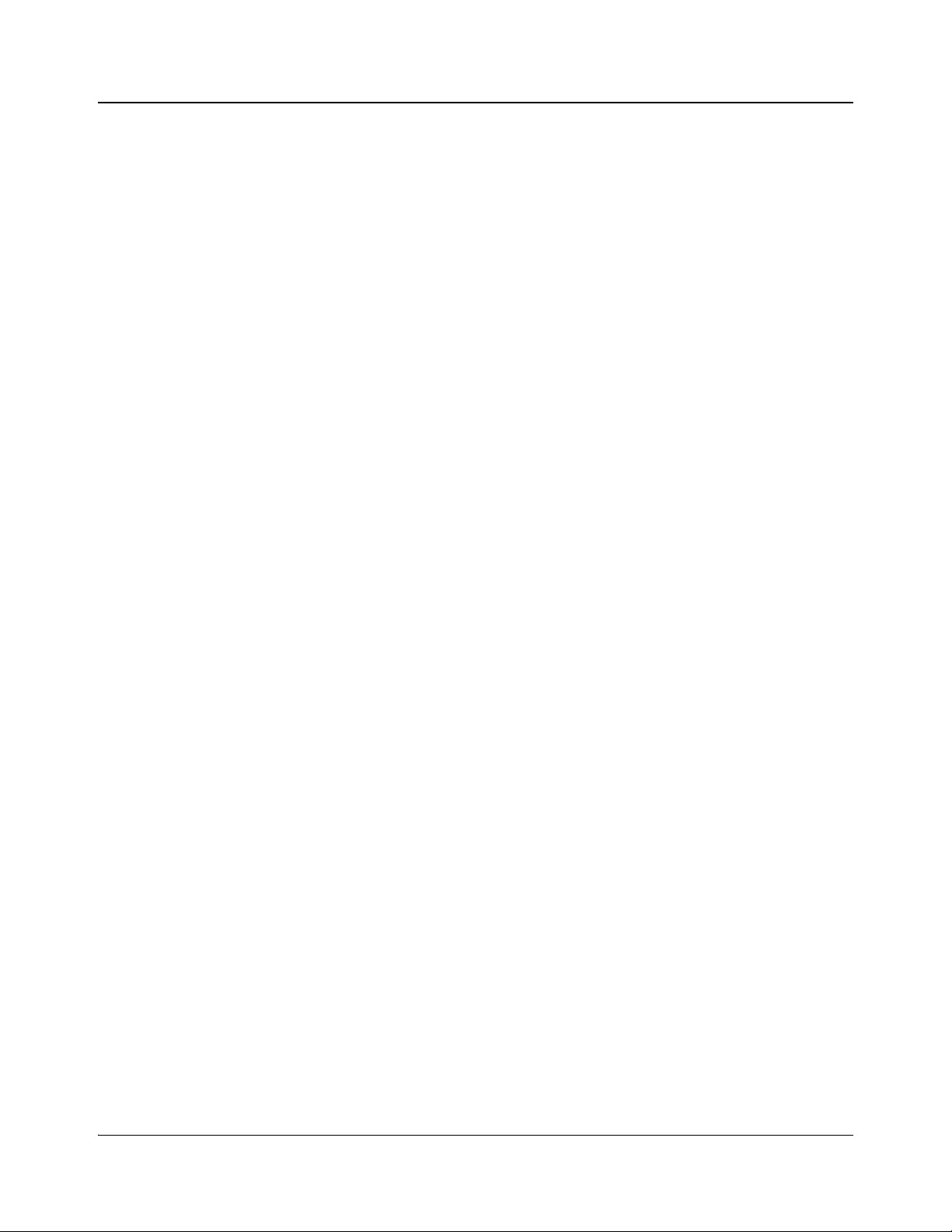
iv IconMaster Installation and Configuration Manual
Contents
Installing Optional NEO Modules (MKE-3901-FX and
MKA-3901) . . . . . . . . . . . . . . . . . . . . . . . . . . . . . . . . . . . . . . . . . . .35
Installing the Optional MKA-3901 Submodule . . . . . . . . . . . . . . . .37
Installing the Optional MKE-3901-FX Submodule . . . . . . . . . . . . .37
Installing the NEO Frame into a Rack . . . . . . . . . . . . . . . . . . . . . . .37
Connecting NEO Components . . . . . . . . . . . . . . . . . . . . . . . . . . . . . . . . . . . .38
MKE-3901 Back Module Connections . . . . . . . . . . . . . . . . . . . . . .38
MKA-3901 Back Module Connections . . . . . . . . . . . . . . . . . . . . . .40
Installing Breakout Modules . . . . . . . . . . . . . . . . . . . . . . . . . . . . . . . . . . . . .43
ICONM-BO-V Video Breakout Module . . . . . . . . . . . . . . . . . . . . .43
ICONM-BO-VAB Balanced Audio Module . . . . . . . . . . . . . . . . . .54
ICONM-BO-VAC Coaxial Audio Module . . . . . . . . . . . . . . . . . . .56
Video Relay Bypass Module . . . . . . . . . . . . . . . . . . . . . . . . . . . . . .57
Connecting Optional GPI Input and Output Devices . . . . . . . . . . . . . . . . . . .60
Connecting the eBox to the IconMaster . . . . . . . . . . . . . . . . . . . . .60
Customizing Pushbuttons . . . . . . . . . . . . . . . . . . . . . . . . . . . . . . . . . . . . . . . .63
Installing an Optional Fader Bar . . . . . . . . . . . . . . . . . . . . . . . . . . . . . . . . . .64
Disassembling the IconMaster . . . . . . . . . . . . . . . . . . . . . . . . . . . . .64
Removing the Bezel . . . . . . . . . . . . . . . . . . . . . . . . . . . . . . . . . . . . .64
Installing the Fader Bar Assembly . . . . . . . . . . . . . . . . . . . . . . . . . .65
Assembling the Handle . . . . . . . . . . . . . . . . . . . . . . . . . . . . . . . . . .66
Chapter 3: Module Configuration
Overview . . . . . . . . . . . . . . . . . . . . . . . . . . . . . . . . . . . . . . . . . . . . . . . . . . . .67
Navigating the MKE-3901 Operator and All Lists . . . . . . . . . . . . . . . . . . . .68
Operator, All, and Tree View Parameter Lists . . . . . . . . . . . . . . . . . . . . . . . .69
Setup Parameters . . . . . . . . . . . . . . . . . . . . . . . . . . . . . . . . . . . . . . .69
LEDs and Module Indicators . . . . . . . . . . . . . . . . . . . . . . . . . . . . . . . . . . . . .70
MKE-3901 LEDs and Module Indicators . . . . . . . . . . . . . . . . . . . .70
MGI-3903 LEDs and Module Indicators . . . . . . . . . . . . . . . . . . . . .72
Chapter 4: Router Connections
Overview. . . . . . . . . . . . . . . . . . . . . . . . . . . . . . . . . . . . . . . . . . . . . . . . . . . . .75
Sample System Layout . . . . . . . . . . . . . . . . . . . . . . . . . . . . . . . . . . . . . . . . . .76
System Configurations—NEO Routers . . . . . . . . . . . . . . . . . . . . . . . . . . . . .77
General Information . . . . . . . . . . . . . . . . . . . . . . . . . . . . . . . . . . . . .77
Sample Configuration 1: IconMaster System with Internal
Video NSM Router and Optional ICONM-BO-V Module . . . . . . .78
Sample Configuration 2: IconMaster System with Single Channel
Audio and Video NSM Routers and Optional ICONM-BO-VAC
Module . . . . . . . . . . . . . . . . . . . . . . . . . . . . . . . . . . . . . . . . . . . . . . .83
Sample Configuration 3: IconMaster System with Internal (Two
Channel) Audio and Video NSM Routers and Optional
ICONM-BO-VAC Module . . . . . . . . . . . . . . . . . . . . . . . . . . . . . . .88
System Configurations—Panacea Routers . . . . . . . . . . . . . . . . . . . . . . . . . . .91
Sample Configuration 1: IconMaster System, External Panacea Video
Router, Optional ICONM-BO-V Module . . . . . . . . . . . . . . . . . . . .92
Sample Configuration 2: IconMaster System, External Panacea
Video Router, Optional ICONM-BO-V Module, Optional
SPT-LSERIAL . . . . . . . . . . . . . . . . . . . . . . . . . . . . . . . . . . . . . . . . .96

IconMaster Installation and Configuration Manual v
Contents
Sample Configuration 3: IconMaster System, External Panacea
Clean/Quiet Switch Video Router, Optional ICONM-BO-V Module,
Optional SPT-LSERIAL . . . . . . . . . . . . . . . . . . . . . . . . . . . . . . . .102
Sample Configuration 4: IconMaster System, External Panacea
(Single Channel) Audio and Video Routers, Optional
ICONM-BO-VAC Module, Optional SPT-LSERIAL . . . . . . . . .106
Sample Configuration 5: IconMaster System with External
Panacea (Two Channel) Audio and Video Routers, Optional
ICONM-BO-VAC Module, Optional SPT-LSERIAL . . . . . . . . .111
System Configurations—Platinum Routers . . . . . . . . . . . . . . . . . . . . . . . . .116
Sample Configuration 1: IconMaster System, External Platinum
Router, Optional ICONM-BO-V Module . . . . . . . . . . . . . . . . . . .117
Sample Configuration 2: IconMaster System, External Platinum
Router, Optional CENTRIO, Optional JLCooper eBox, Optional
ICONM-BO-V Module . . . . . . . . . . . . . . . . . . . . . . . . . . . . . . . . .121
Initializing IconMaster . . . . . . . . . . . . . . . . . . . . . . . . . . . . . . . . . . . . . . . . .126
Network Settings . . . . . . . . . . . . . . . . . . . . . . . . . . . . . . . . . . . . . .126
Operating Standard . . . . . . . . . . . . . . . . . . . . . . . . . . . . . . . . . . . .126
System Timing . . . . . . . . . . . . . . . . . . . . . . . . . . . . . . . . . . . . . . . .126
Chapter 5: Connecting an IconMaster to an EAS Device
Overview. . . . . . . . . . . . . . . . . . . . . . . . . . . . . . . . . . . . . . . . . . . . . . . . . . . .127
Communication Protocols . . . . . . . . . . . . . . . . . . . . . . . . . . . . . . . . . . . . . .128
RS-232 Connection. . . . . . . . . . . . . . . . . . . . . . . . . . . . . . . . . . . . . . . . . . . .128
Configuring the EAS Device. . . . . . . . . . . . . . . . . . . . . . . . . . . . . . . . . . . . .128
Chapter 6: Machine Control
Overview. . . . . . . . . . . . . . . . . . . . . . . . . . . . . . . . . . . . . . . . . . . . . . . . . . . .131
Connecting for Machine Control Use . . . . . . . . . . . . . . . . . . . . . . . . . . . . .132
Edge Protocol Gateway . . . . . . . . . . . . . . . . . . . . . . . . . . . . . . . . . . . . . . . .133
Chapter 7: Automation Setup
Connecting a DAL Harris Automation System to IconMaster . . . . . . . . . .135
D-Series System Capabilities With IconMaster . . . . . . . . . . . . . . . . . . . . . .136
Configuration . . . . . . . . . . . . . . . . . . . . . . . . . . . . . . . . . . . . . . . . .136
Configuring IconMaster to Ignore Automation Commands on Specific Key
Layers . . . . . . . . . . . . . . . . . . . . . . . . . . . . . . . . . . . . . . . . . . . . . . . . . . . . . .142
Setting Up Automation Key Masks . . . . . . . . . . . . . . . . . . . . . . . .142
Important Considerations for Automation Key Masks . . . . . . . . .144
Automation Considerations . . . . . . . . . . . . . . . . . . . . . . . . . . . . . .145
Chapter 8: Configuring IconMaster
Overview. . . . . . . . . . . . . . . . . . . . . . . . . . . . . . . . . . . . . . . . . . . . . . . . . . . .147
Installing ICU Software . . . . . . . . . . . . . . . . . . . . . . . . . . . . . . . . . . . . . . . .148
Default Configuration Files . . . . . . . . . . . . . . . . . . . . . . . . . . . . . .148
System Requirements . . . . . . . . . . . . . . . . . . . . . . . . . . . . . . . . . .149
Tools You Will Need . . . . . . . . . . . . . . . . . . . . . . . . . . . . . . . . . . .149
Installing the IconMaster Configuration Utility . . . . . . . . . . . . . .149
Removing IconMaster Configuration Software . . . . . . . . . . . . . . .150
Ethernet Connections . . . . . . . . . . . . . . . . . . . . . . . . . . . . . . . . . . .151

vi IconMaster Installation and Configuration Manual
Contents
Starting ICU . . . . . . . . . . . . . . . . . . . . . . . . . . . . . . . . . . . . . . . . . . . . . . . . .151
Configuring a PC Monitor for Best Display . . . . . . . . . . . . . . . . .151
Frame Configuration Menu Groups . . . . . . . . . . . . . . . . . . . . . . . .152
Panel Menu Group . . . . . . . . . . . . . . . . . . . . . . . . . . . . . . . . . . . . .152
Initializing IconMaster . . . . . . . . . . . . . . . . . . . . . . . . . . . . . . . . . . . . . . . . .152
Network Settings . . . . . . . . . . . . . . . . . . . . . . . . . . . . . . . . . . . . . .152
Operating Standard . . . . . . . . . . . . . . . . . . . . . . . . . . . . . . . . . . . .153
System Timing . . . . . . . . . . . . . . . . . . . . . . . . . . . . . . . . . . . . . . . .153
Managing ICU Databases . . . . . . . . . . . . . . . . . . . . . . . . . . . . . . . . . . . . . . .153
Creating an ICU Configuration File . . . . . . . . . . . . . . . . . . . . . . .153
Opening an Existing ICU Configuration File . . . . . . . . . . . . . . . .155
Saving Databases . . . . . . . . . . . . . . . . . . . . . . . . . . . . . . . . . . . . . .155
Uploading Databases . . . . . . . . . . . . . . . . . . . . . . . . . . . . . . . . . . .155
Input/Output Group Settings . . . . . . . . . . . . . . . . . . . . . . . . . . . . . . . . . . . .156
Primary Input Settings . . . . . . . . . . . . . . . . . . . . . . . . . . . . . . . . . .157
UMD Configuration Settings . . . . . . . . . . . . . . . . . . . . . . . . . . . . .159
Audio Configuration Settings . . . . . . . . . . . . . . . . . . . . . . . . . . . .160
Audio Over Matrix Settings . . . . . . . . . . . . . . . . . . . . . . . . . . . . . .164
Aux Bus (Auxiliary Bus Configuration) Settings . . . . . . . . . . . . .165
Functional Group Settings . . . . . . . . . . . . . . . . . . . . . . . . . . . . . . . . . . . . . .169
Transition Settings . . . . . . . . . . . . . . . . . . . . . . . . . . . . . . . . . . . . .169
Effects Settings . . . . . . . . . . . . . . . . . . . . . . . . . . . . . . . . . . . . . . .171
Quick Select Settings . . . . . . . . . . . . . . . . . . . . . . . . . . . . . . . . . . .176
Audio Cluster Settings . . . . . . . . . . . . . . . . . . . . . . . . . . . . . . . . . .182
Keyer Settings . . . . . . . . . . . . . . . . . . . . . . . . . . . . . . . . . . . . . . . .183
Control Group Settings . . . . . . . . . . . . . . . . . . . . . . . . . . . . . . . . . . . . . . . . .183
Machine Control Settings . . . . . . . . . . . . . . . . . . . . . . . . . . . . . . .184
GPI Settings . . . . . . . . . . . . . . . . . . . . . . . . . . . . . . . . . . . . . . . . . .187
GPO Settings . . . . . . . . . . . . . . . . . . . . . . . . . . . . . . . . . . . . . . . . .189
System Config Group Settings . . . . . . . . . . . . . . . . . . . . . . . . . . . . . . . . . . .191
Genlock and Standard Settings . . . . . . . . . . . . . . . . . . . . . . . . . . .191
Router Configuration Settings . . . . . . . . . . . . . . . . . . . . . . . . . . . .194
System Configuration Settings . . . . . . . . . . . . . . . . . . . . . . . . . . .196
Automation Configuration Settings . . . . . . . . . . . . . . . . . . . . . . . .200
Network Settings . . . . . . . . . . . . . . . . . . . . . . . . . . . . . . . . . . . . . .201
License Management Settings . . . . . . . . . . . . . . . . . . . . . . . . . . . .202
Serial Port Configuration Settings . . . . . . . . . . . . . . . . . . . . . . . . .203
CENTRIO Configuration Settings . . . . . . . . . . . . . . . . . . . . . . . . .205
Clock and Timer . . . . . . . . . . . . . . . . . . . . . . . . . . . . . . . . . . . . . .206
Panels Group Settings . . . . . . . . . . . . . . . . . . . . . . . . . . . . . . . . . . . . . . . . .208
Panel Network Configuration Settings . . . . . . . . . . . . . . . . . . . . .209
Button Configuration Settings . . . . . . . . . . . . . . . . . . . . . . . . . . . .210
Quick Configuration Quick Reference Chart . . . . . . . . . . . . . . . . . . . . . . . .213
Chapter 9: Enabling a RouterMapper Database for Use
with an IconMaster System
Overview. . . . . . . . . . . . . . . . . . . . . . . . . . . . . . . . . . . . . . . . . . . . . . . . . . . .217

IconMaster Installation and Configuration Manual vii
Contents
Setting Up a RouterMapper Database (*.DA4) . . . . . . . . . . . . . . . . . . . . . .218
Linking the RouterMapper Database to the IconMaster . . . . . . . . . . . . . . .222
Defining the IconMaster Configuration . . . . . . . . . . . . . . . . . . . . . . . . . . . .225
Preparing the IconMaster Configuration . . . . . . . . . . . . . . . . . . . . . . . . . . .230
Assigning Router Inputs . . . . . . . . . . . . . . . . . . . . . . . . . . . . . . . . . . . . . . . .234
Changing or Editing the Router Database . . . . . . . . . . . . . . . . . . . . . . . . . .237
Chapter 10: Troubleshooting
IconMaster Troubleshooting Checklist . . . . . . . . . . . . . . . . . . . . . . . . . . . .239
Breakout Module . . . . . . . . . . . . . . . . . . . . . . . . . . . . . . . . . . . . . .239
Communication . . . . . . . . . . . . . . . . . . . . . . . . . . . . . . . . . . . . . . .239
Video Signals . . . . . . . . . . . . . . . . . . . . . . . . . . . . . . . . . . . . . . . . .239
Internal Router Control (NEO NSM) . . . . . . . . . . . . . . . . . . . . . .240
External Router Control (Panacea, Platinum) . . . . . . . . . . . . . . . .240
Audio Overs . . . . . . . . . . . . . . . . . . . . . . . . . . . . . . . . . . . . . . . . . .240
Software/Firmware . . . . . . . . . . . . . . . . . . . . . . . . . . . . . . . . . . . .240
Navigating the Service Menu . . . . . . . . . . . . . . . . . . . . . . . . . . . . . . . . . . . .241
Verifying the IconMaster Software Version . . . . . . . . . . . . . . . . .241
Changing IP Address for the Control Panel . . . . . . . . . . . . . . . . . .241
Identifying Fader Bar Relative Positions . . . . . . . . . . . . . . . . . . . .242
Getting Help from Customer Service . . . . . . . . . . . . . . . . . . . . . . . . . . . . . .242
Chapter 11: Specifications
Overview. . . . . . . . . . . . . . . . . . . . . . . . . . . . . . . . . . . . . . . . . . . . . . . . . . . .243
Inputs . . . . . . . . . . . . . . . . . . . . . . . . . . . . . . . . . . . . . . . . . . . . . . . . . . . . . .244
Serial Digital Video . . . . . . . . . . . . . . . . . . . . . . . . . . . . . . . . . . . .244
Analog Video Reference . . . . . . . . . . . . . . . . . . . . . . . . . . . . . . . .244
Outputs . . . . . . . . . . . . . . . . . . . . . . . . . . . . . . . . . . . . . . . . . . . . . . . . . . . . .245
Digital Video . . . . . . . . . . . . . . . . . . . . . . . . . . . . . . . . . . . . . . . . .245
Keyers . . . . . . . . . . . . . . . . . . . . . . . . . . . . . . . . . . . . . . . . . . . . . .245
System Video Delay . . . . . . . . . . . . . . . . . . . . . . . . . . . . . . . . . . .245
Audio . . . . . . . . . . . . . . . . . . . . . . . . . . . . . . . . . . . . . . . . . . . . . . . . . . . . . .246
Embedded . . . . . . . . . . . . . . . . . . . . . . . . . . . . . . . . . . . . . . . . . . .246
Discrete Audio for Audio Over . . . . . . . . . . . . . . . . . . . . . . . . . . .246
Discrete AES Audio Bus A and B . . . . . . . . . . . . . . . . . . . . . . . . .247
Audio Processor . . . . . . . . . . . . . . . . . . . . . . . . . . . . . . . . . . . . . . .248
AES User and Configuration Bits . . . . . . . . . . . . . . . . . . . . . . . . .248
Monitoring Audio Level . . . . . . . . . . . . . . . . . . . . . . . . . . . . . . . .248
VANC Data . . . . . . . . . . . . . . . . . . . . . . . . . . . . . . . . . . . . . . . . . .248
GPI Inputs and Outputs . . . . . . . . . . . . . . . . . . . . . . . . . . . . . . . . . . . . . . . .249
Input . . . . . . . . . . . . . . . . . . . . . . . . . . . . . . . . . . . . . . . . . . . . . . . .249
Output . . . . . . . . . . . . . . . . . . . . . . . . . . . . . . . . . . . . . . . . . . . . . .249
Power Consumption . . . . . . . . . . . . . . . . . . . . . . . . . . . . . . . . . . . . . . . . . . .249
MGI-3903 . . . . . . . . . . . . . . . . . . . . . . . . . . . . . . . . . . . . . . . . . . . . . . . . . . .250
Miscellaneous Items . . . . . . . . . . . . . . . . . . . . . . . . . . . . . . . . . . . . . . . . . . .250
IndexKeywords . . . . . . . . . . . . . . . . . . . . . . . . . . . . . . . . . . . . . . . . . . . . . . . . . . .251
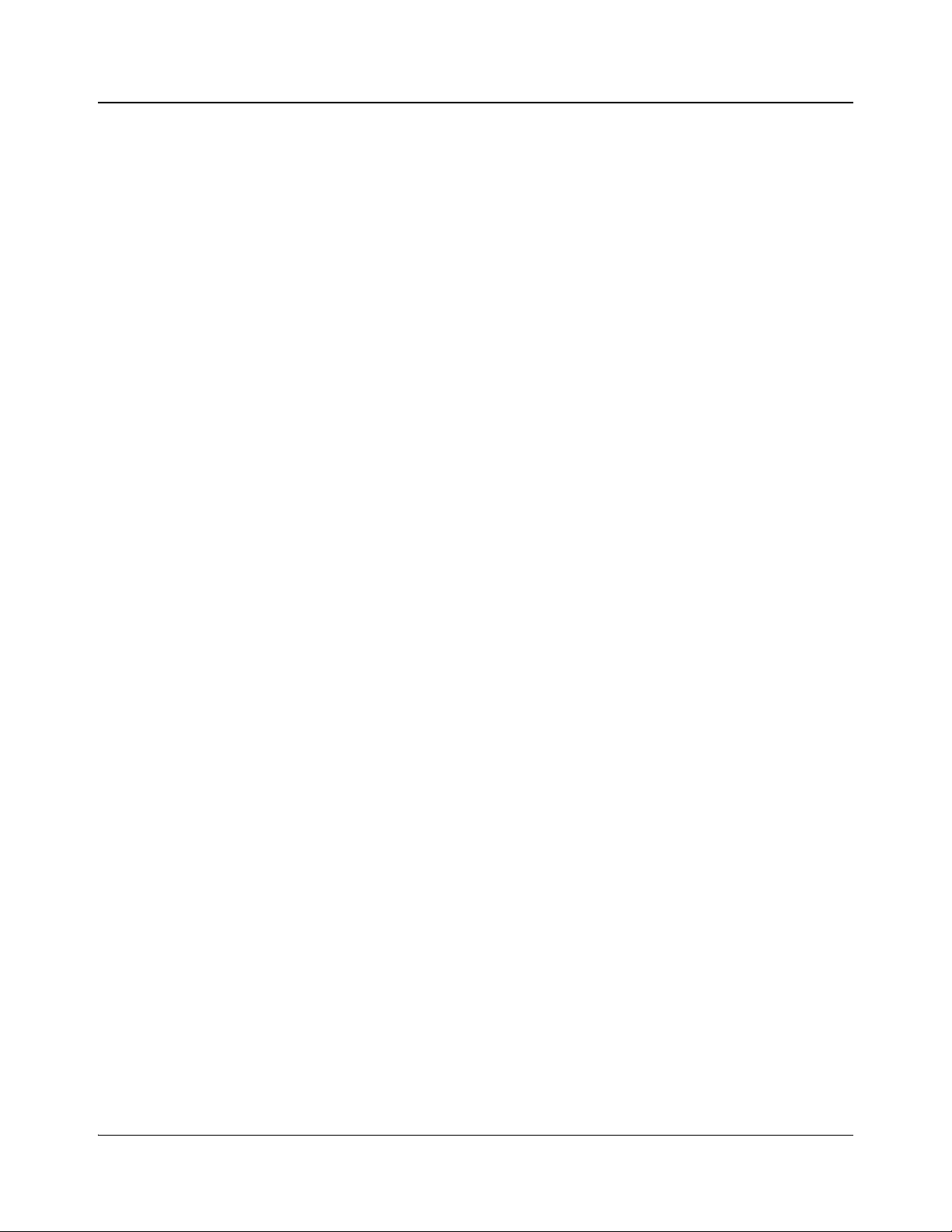
viii IconMaster Installation and Configuration Manual
Contents

IconMaster Installation and Configuration Manual ix
Preface
Manual Information
Purpose This manual details the features, installation procedures, configuration
procedures, and specifications of the IconMaster master control switcher.
Audience This manual is written for engineers, technicians, and operators responsible for
the installation and setup of the IconMaster master control switcher.
Revision History
Table P-1. Revision History
Edition Software Contents Date
Preliminary 1 • Content Editor 1.0.0
• LogoCreator 3.1.1
• IconMaster GUI 1.0.0
• IconSet Configuration Utility 1.0.0
December 2005
Preliminary 2, for use with System
Software Release 1.0.1 • Content Editor 1.0.0
• LogoCreator 3.1.1
• IconLogo SoftPanel 1.0.0
• IconSet Configuration Utility 1.0.0
February 2006
Edition A, for use with System
Software Release 1.1 • Content Editor 1.0.0
• LogoCreator 3.1.1
• IconLogo SoftPanel 1.0.7
• IconMaster Configuration Utility 1.0.0.48
March 2006
Edition B, for use with System
Software Release 1.2 • Content Editor 1.0.0
• LogoCreator 3.1.1
• IconLogo SoftPanel 1.0.7
• IconMaster Configuration Utility 1.0.0.62
June 2006
Edition C, for use with System
Software Release 1.4 • Content Editor 1.0.0
• LogoCreator 3.1.1
• IconLogo SoftPanel 1.0.7
• IconMaster Configuration Utility 1.0.0.70
September 2006

x IconMaster Installation and Configuration Manual
Preface
Writing Conventions
To enhance your understanding, the authors of this manual have adhered to the
following text conventions:
Edition D, for use with System
Software Release 1.5 • Content Editor 1.0.0
• LogoCreator 3.1.1
• IconLogo SoftPanel 1.0.7
• IconMaster Configuration Utility 1.5.0.3
December 2006
Edition E, for use with System
Software Release 2.0 • Content Editor 1.0
• LogoCreator 4.0
• IconLogo SoftPanel 1.0
• IconMaster Configuration Utility 2.0
May 2007
Edition F, for use with System
Software Release 2.0.1 • Content Editor 1.0
• LogoCreator 4.0
• IconLogo SoftPanel 1.0
• IconMaster Configuration Utility 2.0.1
June 2007
Edition G, for use with System
Software Release 2.1 • Content Editor 1.1
• LogoCreator 4.0
• IconLogo SoftPanel 1.0
• IconMaster Configuration Utility 2.1
July 2007
Edition H, for use with System
Software Release 2.20 • Content Editor 1.1
• LogoCreator 4.1
• IconLogo SoftPanel 1.0.7
• IconMaster Configuration Utility 2.2
March 2008
Edition I, for use with System
Software Release 3.0 • Content Editor 1.1
• LogoCreator 4.1
• IconLogo SoftPanel 1.0.7
• IconMaster Configuration Utility 3.0
June 2008
Edition J, for use with System
Software Release 3.1 • Content Editor 1.3.1
• LogoCreator 4.2
• IconLogo SoftPanel 1.09
• IconMaster Configuration Utility 3.1
January 2009
Table P-1. Revision History (Continued)
Edition Software Contents Date
Table P-2. Writing Conventions
Term or
Convention Description
Bold Indicates dialog boxes, property sheets, fields, buttons, check
boxes, list boxes, combo boxes, menus, submenus, windows,
lists, and selection names
Italics Indicates E-mail addresses, the names of books or publications,
and the first instances of new terms and specialized words that
need emphasis
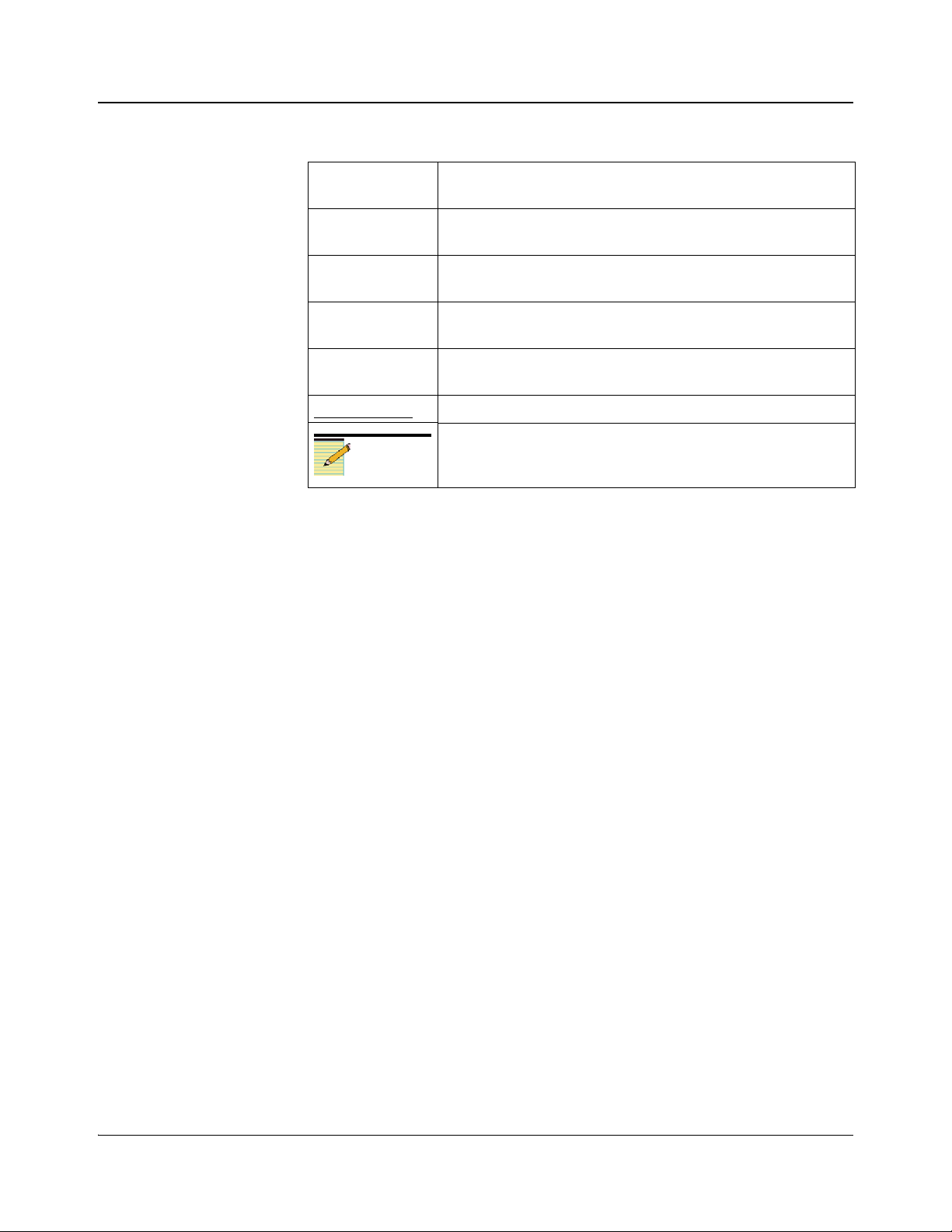
IconMaster Installation and Configuration Manual xi
Preface
Obtaining Documents
Product support documents can be viewed or downloaded from our website.
Alternatively, contact your Customer Service representative to request a
document.
CAPS Indicates a specific key on the keyboard, such as ENTER, TAB,
CTRL, ALT, or DELETE
Code Indicates variables or command-line entries, such as a DOS entry
or something you type into a field
> Indicates the direction of navigation through a hierarchy of
menus and windows
hyperlink Indicates a jump to another location within the electronic
document or elsewhere
Internet address Indicates a jump to a Web site or URL
Note
Indicates important information that helps to avoid and
troubleshoot problems
Table P-2. Writing Conventions (Continued)
Term or
Convention Description

xii IconMaster Installation and Configuration Manual
Preface
Unpacking/Shipping Information
Unpacking a Product
This product was carefully inspected, tested, and calibrated before shipment to
ensure years of stable and trouble-free service.
1. Check equipment for any visible damage that may have occurred during
transit.
2. Confirm that you have received all items listed on the packing list.
3. Contact your dealer if any item on the packing list is missing.
4. Contact the carrier if any item is damaged.
5. Remove all packaging material from the product and its associated
components before you install the unit.
Keep at least one set of original packaging, in the event that you need to return a
product for servicing.
Product ServicingIconMaster systems are not designed for field servicing. Except for certain
designated options as described in this manual, all hardware upgrades,
modifications, or repairs require you to return the product to the Customer
Service center.
Returning a Product
In the unlikely event that your product fails to operate properly, please contact
Customer Service to obtain a Return Authorization (RA) number, then send the
unit back for servicing.
Keep at least one set of original packaging in the event that a product needs to
be returned for service. If the original package is not available, you can supply
your own packaging as long as it meets the following criteria:
• The packaging must be able to withstand the product’s weight.
• The product must be held rigid within the packaging.
• There must be at least 2 in. (5 cm) of space between the product and the
container.
• The corners of the product must be protected.
Ship products back to us for servicing prepaid and, if possible, in the original
packaging material. If the product is still within the warranty period, we will
return the product prepaid after servicing.

IconMaster Installation and Configuration Manual xiii
Preface
Safety
Carefully review all safety precautions to avoid injury and prevent damage to
this product or any products connected to it. If this product is rack-mountable, it
should be mounted in an appropriate rack using the rack-mounting positions and
rear support guides provided. It is recommended that each frame be connected
to a separate electrical circuit for protection against circuit overloading. If this
product relies on forced air cooling, it is recommended that all obstructions to
the air flow be removed prior to mounting the frame in the rack.
If this product has a provision for external earth grounding, it is recommended
that the frame be grounded to earth via the protective earth ground on the rear
panel.
IMPORTANT! Only qualified personnel should perform service procedures.
Safety Terms and Symbols in this Manual
Terms and Symbols on the Product
DANGER: High voltage; indicates a personal injury hazard immediately
accessible as one reads the marking.
WARNING: Indicates a personal injury hazard not immediately
accessible as one reads the marking.
CAUTION: Indicates a hazard to property including the product or to
take Attention and refer to the manual.
Protective ground (earth) terminal.
Fuse. Replace with same type and rating of fuse.
Observe precautions for handling electrostatic sensitive devices.
WARNING
Statements identifying conditions or practices that may
result in personal injury or loss of life. High voltage is
present.
CAUTION
Statements identifying conditions or practices that can
result in damage to the equipment or other property.

xiv IconMaster Installation and Configuration Manual
Preface
Embedded Software License Agreement
The software embedded in this product incorporates the VxWorks Run-Time
Module, and the following paragraphs are applicable. You are prohibited from:
a. copying the Run-Time Module, except for archive purposes consistent
with your archive procedures;
b. transferring the Run-Time Module to a third party apart from the
product containing the Run-Time Module;
c. modifying, decompiling, disassembling, reverse engineering or
otherwise attempting to derive the source code of the Run-Time
Module;
d. exporting the Run-Time Module or underlying technology in
contravention of applicable U.S. and foreign export laws and
regulations; and
e. using the Run-Time Module other than in connection with operation of
the product in which it is embedded.
Any further distribution of the Run-Time Module is subject to the same
restrictions set forth herein. Wind River Systems, Inc. and its licensors are third
party beneficiaries of the End User License Agreement and the provisions
related to the Run-Time Module are made expressly for the benefit of, and are
enforceable by, Wind River Systems, Inc. and its licensors.
The laws of the Province of Ontario shall govern this Agreement. Updated
January, 2005.
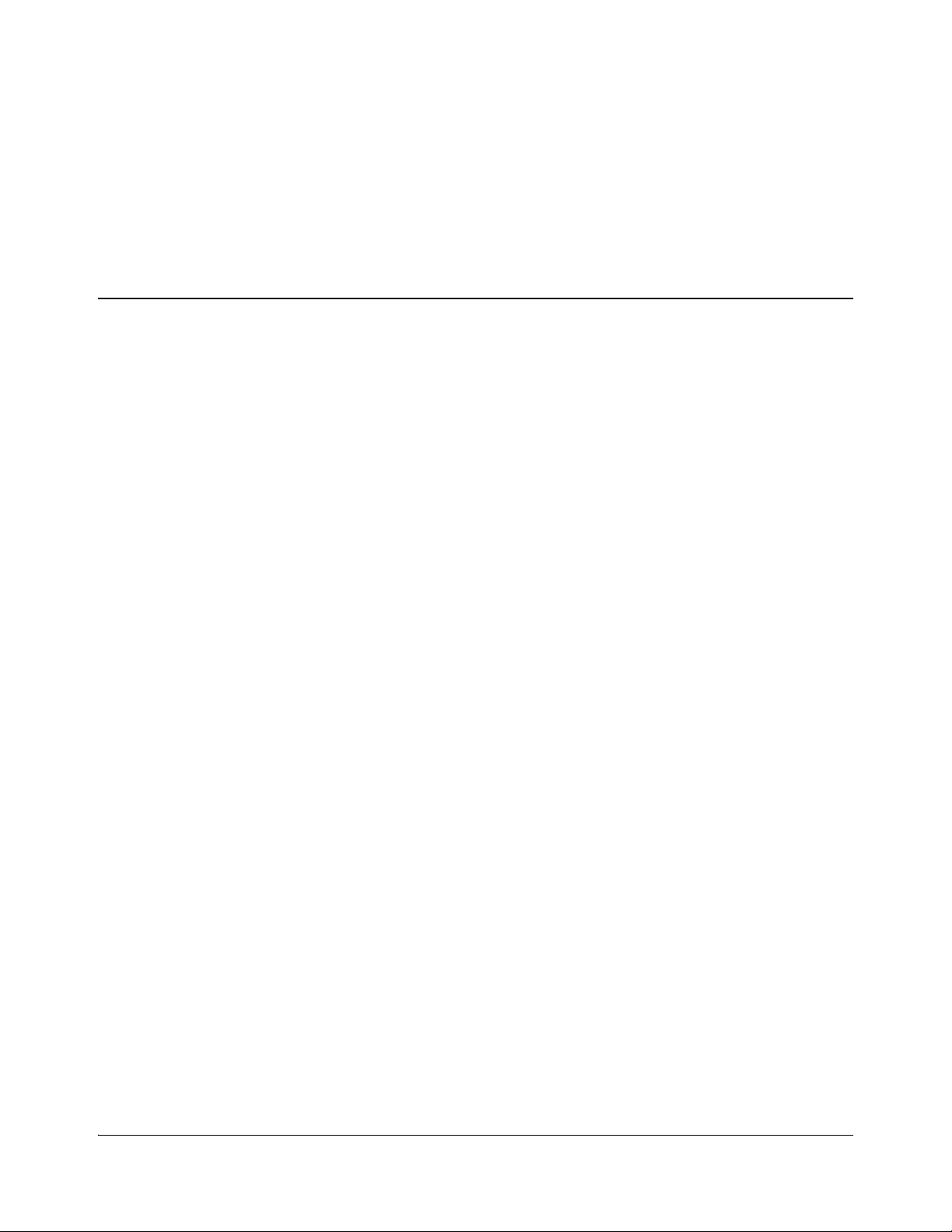
IconMaster Installation and Configuration Manual 1
Chapter 1
Introduction
Overview
The IconMaster modular master control switcher provides, in a modular format,
the ability to combine critical master control functions with multi-integrated
branding. IconMaster is based on our industry-leading NEO modular platform.
It is the only control that can be combined with other advanced applications to
create a complete, self-contained channel release system.
This manual is part of a two-part set. Hardware installation and configuration
procedures are provided in one manual, and control panel operation and
configuration procedures are provided in the other manual. This manual
provides detailed information on installing and configuring the hardware
components in your IconMaster system. A complete setup will include
• Installing the IconMaster control panel
• Installing optional NEO modules
• Mounting a NEO frame in a rack
• Configuring NEO modules
• Connecting internal or external routers
• Connecting external Ethernet to serial and GPI interface devices
• Configuring control panel components (this information is provided in a
separate manual)
• Control panel operations (this information is provided in a separate manual)
• Optional software installation and operation (this information is provided in
a separate manual)
Each of these topics is covered in the IconMaster manual set. In some cases,
however, you will be referred to another manual for more detailed information.

2 IconMaster Installation and Configuration Manual
Chapter 1: Introduction
Product Description
Figure 1-1. IconMaster Control Panel (with Optional Audio Control
Panel)
The IconMaster features a 12-input desk-mount or rack-mount control panel
with LED buttons for bus selection and transitions as well as fully-configurable
LCD buttons. An “intelligent” audio control panel, and touch-screen
configuration and control are available as options.
IconMaster is both SD and HD-ready. You can migrate from an SD master
control to an HD master control via a straightforward configuration setting.
With IconMaster, flexibility is a core feature. With assignable, two-channel,
squeeze back position, you have the power to choose. Internal or external
routing is offered with 12 or 22 inputs, and external routing is available with or
without emergency bypass routing.
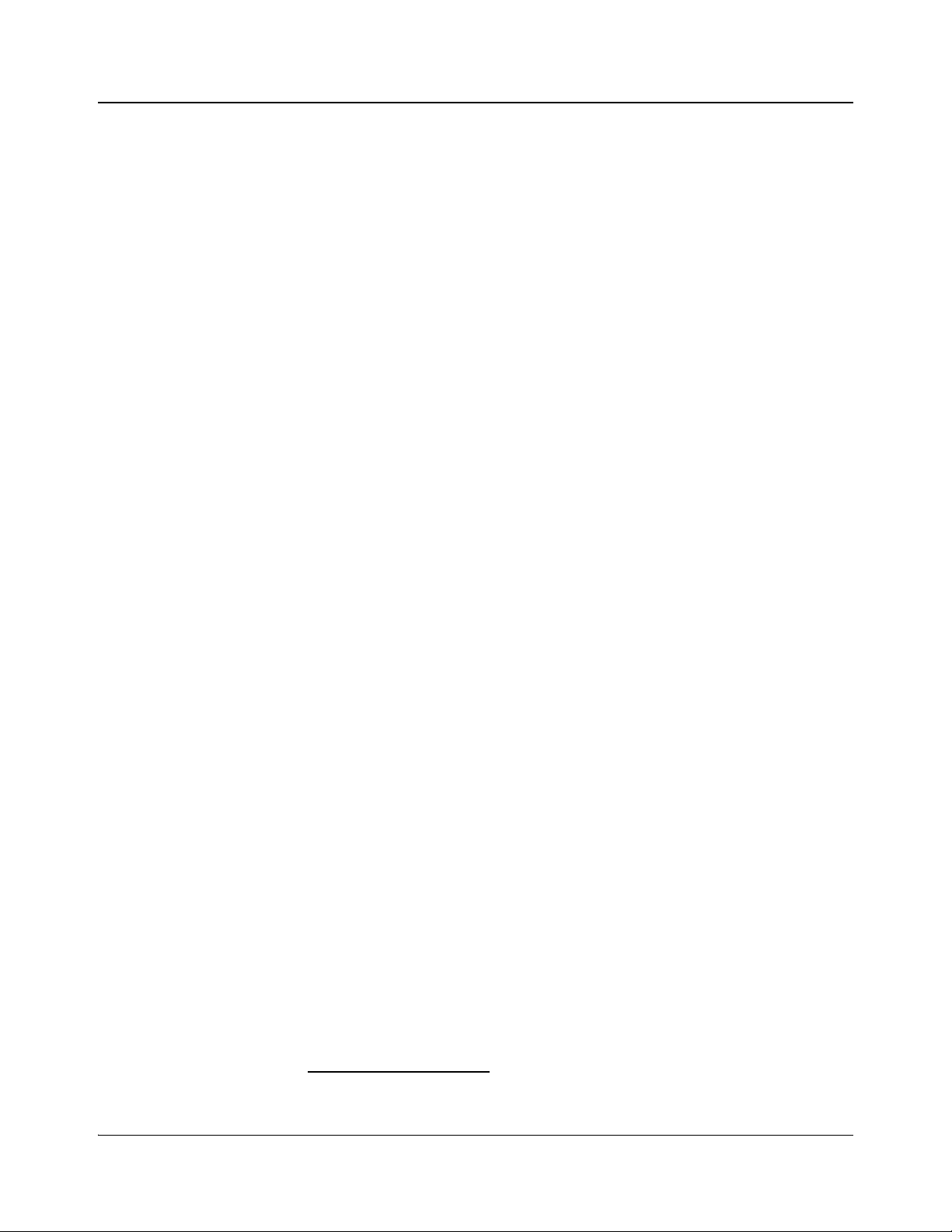
IconMaster Installation and Configuration Manual 3
Chapter 1: Introduction
IconMaster features four internal and two external key layers for branding.
Features supported include static and animated logos, analog and digital clock
capability, crawls, EAS (Emergency Alert System) and Amber Alert. The
IconMaster is also available without internal logo branding layers. This product,
IconMaster Lite, has two external key and fill inputs, and two Audio Over
inputs. (The MGI-3903 IconLogo branding module is available as an upgrade
for IconMaster Lite.)
Product Features
Main Features
• SD or HD configurable with no hardware changes
• Upgrade from IconLogo branding to IconMaster Master Control
• Assignable (two-channel) squeezeback position option
• Desk- or rack-mount control panel
• Industry-standard buttons with LEDs for bus selection and transitions
• User configurable LCD buttons
• Fader bar option
• Multi-channel modular design
• Two NEO-slot solution, or three slots with addition of audio monitoring
option (embedded audio with external routing)
• Up to six channels in 3RU
• Operate multiple channels from single panel
• Full next-event preview
• 6 keyers
• 2 external, key/fill
• 4 internal branding keys1
• Static and animated logos
• Analog and digital clocks
• Text crawls and EAS/Amber Alert option
• Flexible audio options
• 8 channels discrete AES audio
• 16 channels embedded audio
• 2 audio overs with dedicated EAS inputs
• Full-channel audio assignment and processing
• Internal audio logo playback by attaching .WAV files to a logo
• Machine control
• Router control over Ethernet or serial RS-232/422
1 Not available on IconMaster Lite models.

4 IconMaster Installation and Configuration Manual
Chapter 1: Introduction
• Drive under monitor displays using serial tally protocol
• Aux bus support of multi-level sources and destinations
• On-screen logo positioning
• Internal logo memory storage expanded to 4 Gb (via the MGI-3903)
• Primary/secondary assignment and control of up to eight IconMaster
channels for slaved operation
• Timer/clock on RCP
• RCP available as SNTP time server from clock module reference
• Assignable names to programmable Quick Select macro functions, and to
GPO events
Optional Features
• Fader bar
• Intelligent audio control panel
• Internal or external routing with 12 or 22 inputs
• External routing with or without emergency backup routing
• Relay bypass with dedicated bypass input
• 2-channel video squeezeback option
• Text crawl with dynamic data insertion
• RSS and ODBC connectivity
• EAS and Amber Alert (Emergency Alert System) insertion
• Fully- featured “soft” control panel
• Direct control of CENTRIO multiviewer
• Up to 66 GPI inputs and up to 61 GPI outputs via the use of an optional
Ethernet to serial and GPI interface
Table of contents
Other Harris Switch manuals
Popular Switch manuals by other brands
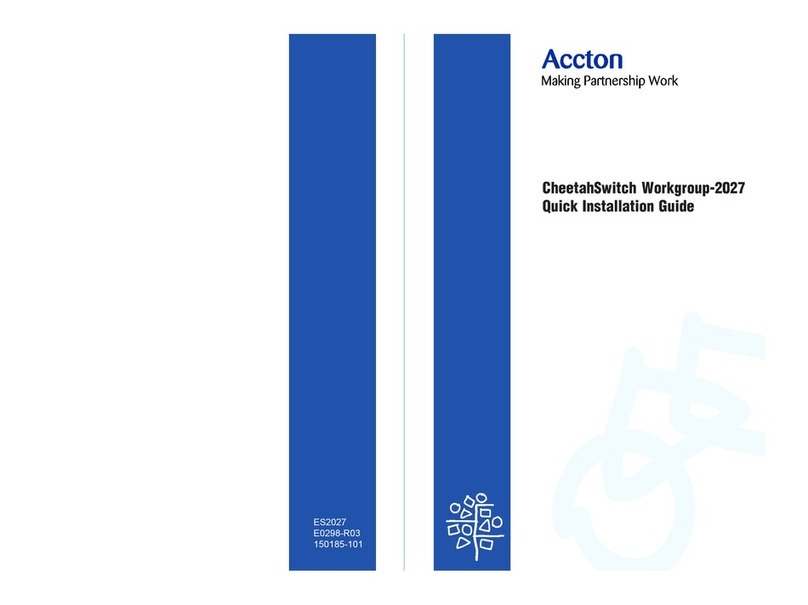
Accton Technology
Accton Technology CheetahSwitch Workgroup-2027 Quick installation guide

SECO-LARM
SECO-LARM SLI ENFORCER VIDEO EVT-PH16-4T2 manual

Rockwell Automation
Rockwell Automation Allen-Bradley 800F-ALR1 installation instructions

HP
HP Aruba JL253A Management and configuration guide
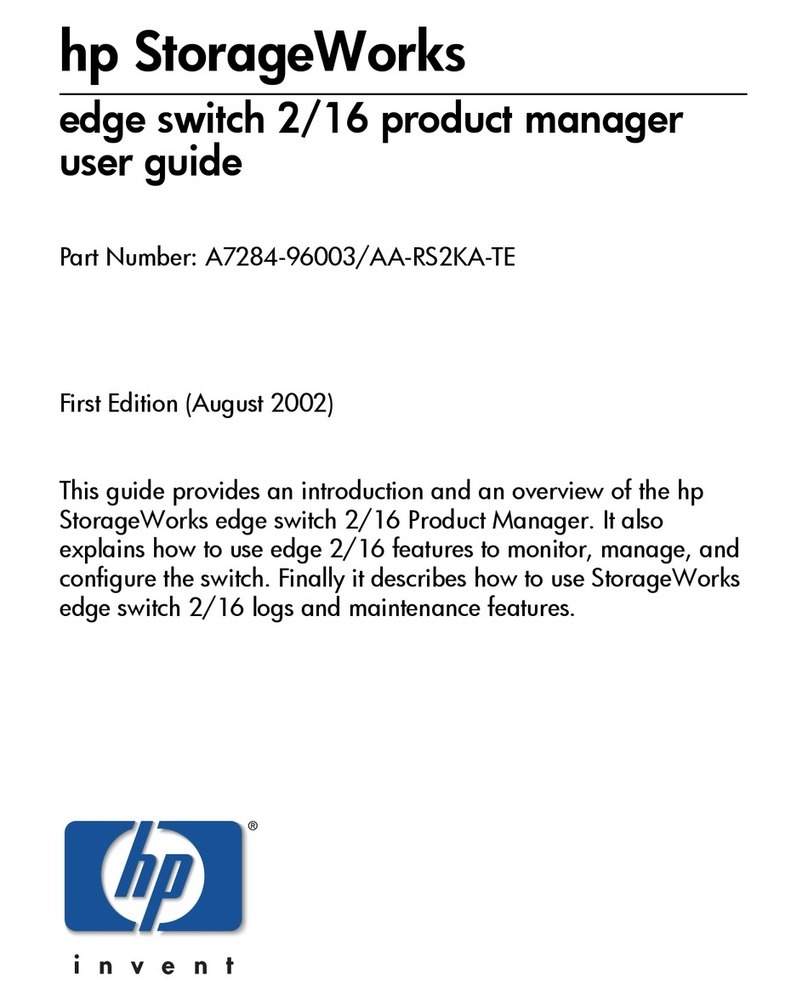
HP
HP StorageWorks 2/16 user guide
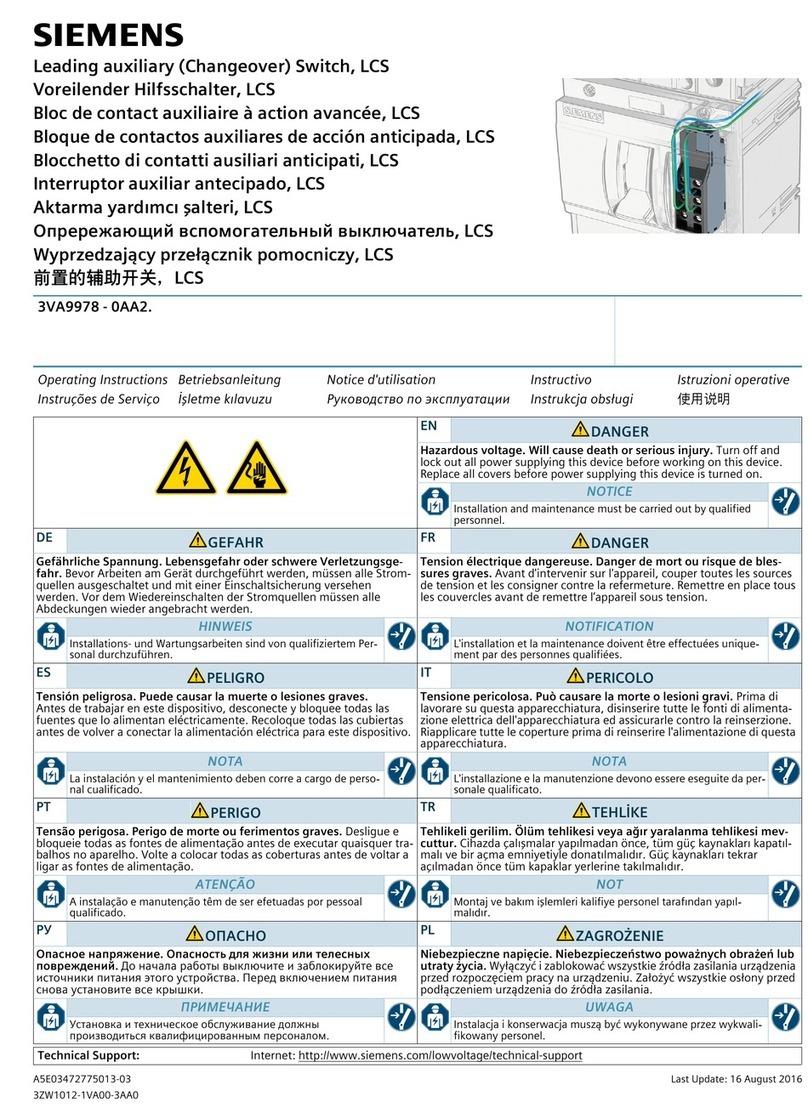
Siemens
Siemens 3VA9978-0AA2 operating instructions