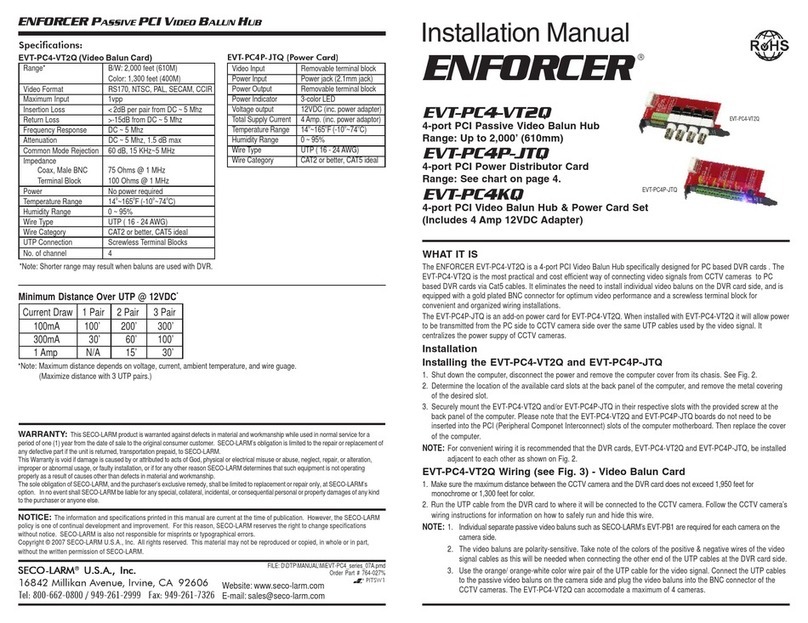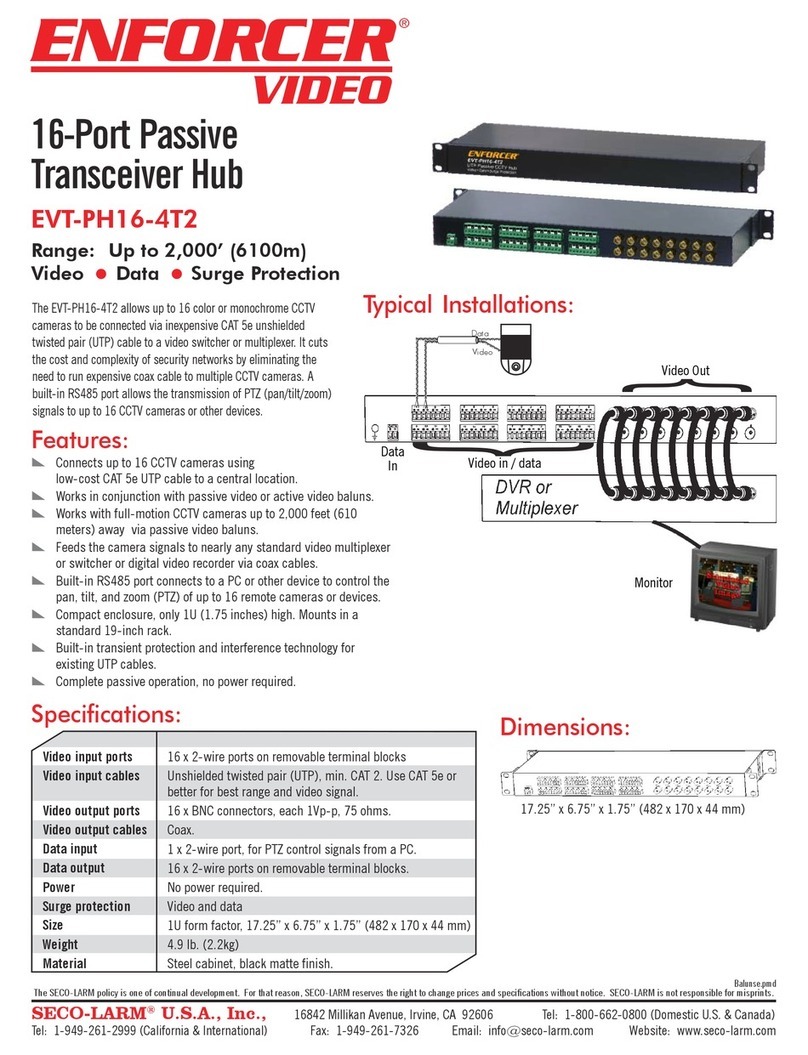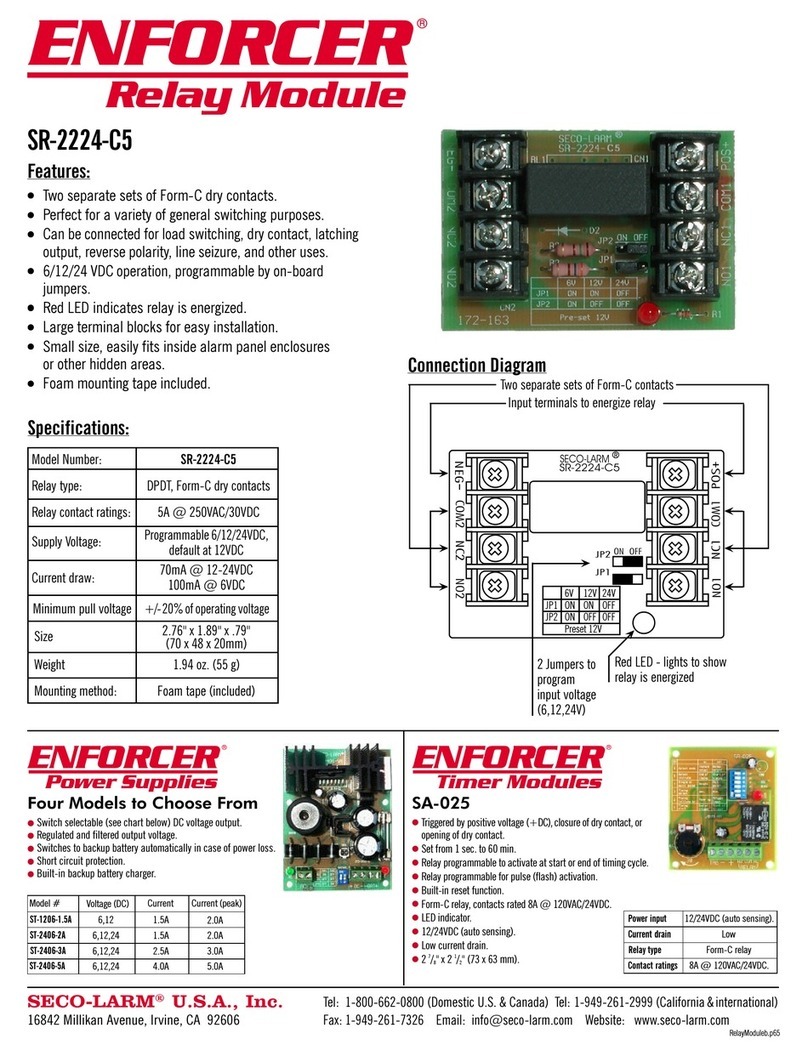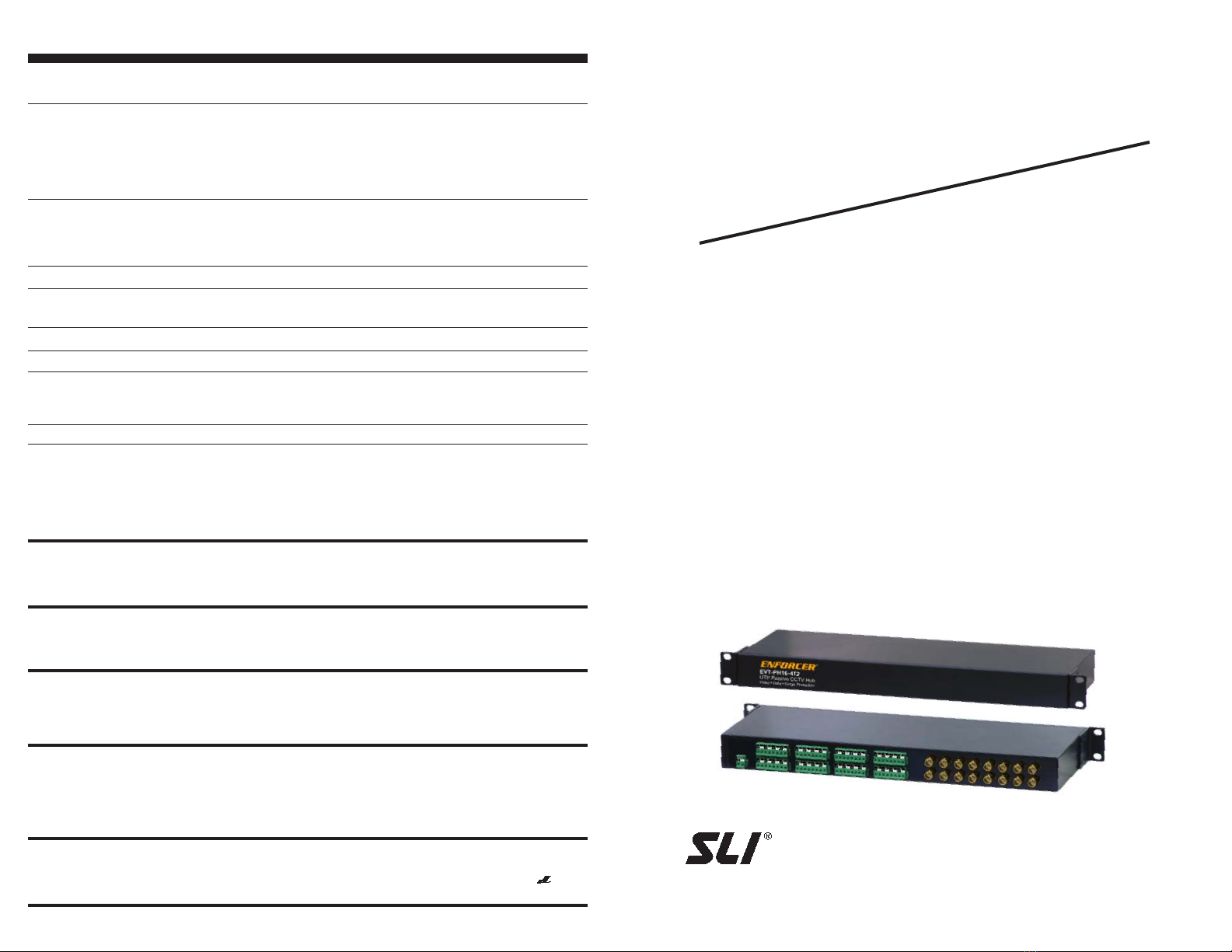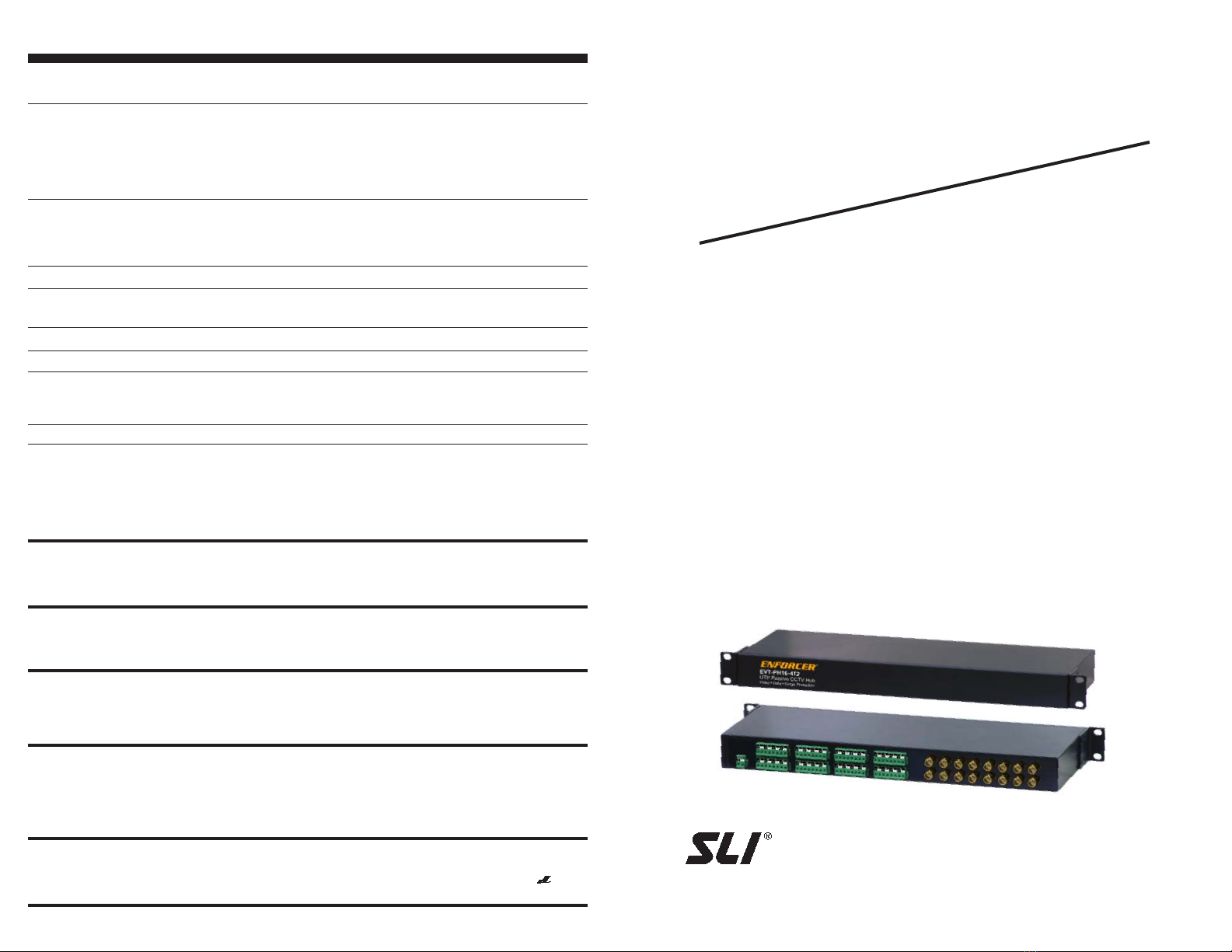
ENFORCER 16-Port Passive Video Transceiver Hub Manual ENFORCER 16-Port Passive Video Transceiver Hub Manual
ENFORCER
VIDEO
®
• Check that the CCTV camera is powered up.
• Check that the monitor is powered up.
• Check that the video cable connecting the camera to the hub is connected properly.
• Check that the cable(s) connecting the hub to the monitor, switcher, DVR, or multiplexer are
connected properly.
• Double-check the connections to any passive or active baluns.
• Clean the camera lens (using a soft, clean cloth).
• Check that the camera light source is adequate.
• Clean the camera dome (if applicable).
• If the backlight control (BLC) DIP switch on the camera is set to OFF, try setting it to ON.
• Check that the automatic electronic shutter (AES) DIP switch on the camera is turned OFF.
• Adjust the monitor’s contrast knob.
• Change the position of the camera.
• Change the position of the camera.
• If multiple cameras are used, make sure the polarity of the power connections is consistent.
• (24VAC only) If more than one camera is attached to the same power source, adjust the other
camera’s linelock sync.
• Change the position of the camera.
• Check that the correct power supply is in use.
The screen is blank
The screen image is dim
The screen image is dark
The screen image has poor contrast
The screen image flickers
The screen image rolls
The screen image is distorted
The camera case is hot
TROUBLE SHOOTING
WARNING:
Incorrect mounting which leads to exposure to rain or moisture inside the enclosure could cause a
dangerous electric shock, damage the device, and void the warranty. Do not open the case of this device, as there are no
field-serviceable components inside.
NOTICE:
The information and specifications printed in this manual are current at the time of publication. However, the
SECO-LARM policy is one of continual development and improvement. For this reason, SECO-LARM reserves the right to
change specifications without notice. SECO-LARM is also not responsible for misprints or typographical errors.
Copyright © 2005 SECO-LARM U.S.A., Inc. All rights reserved. This material may not be reproduced or copied, in whole or in
part, without the written permission of SECO-LARM.
WARRANTY:
This SECO-LARM product is warranted against defects in material and workmanship while used in normal
service for a period of one (1) year from the date of sale to the original consumer customer. Our obligation is limited to the
repair or replacement of any defective part if the unit is returned, transportation prepaid, to SECO-LARM. For complete
details regarding the SECO-LARM warranty, please contact SECO-LARM.
IMPORTANT:
Users and installers of this product are responsible for ensuring this product complies with all national,
state, and local laws and statutes related to monitoring and recording audio and video signals. SECO-LARM will not be held
responsible for the use of this product in violation of any current laws or statutes.
EVT-PH16-4T2
16-Port Passive Transceiver Hub
Video
!
Data
!
Surge Protection
!
For CCTV cameras at up to 2,000 ft. (610m) away.
!
Rack-mountable / stackable.
MANUAL
SECO-LARMSECO-LARM
SECO-LARMSECO-LARM
SECO-LARM®®
®®
®
file: Imu_16PortHub2b.pmd
SECO-LARMSECO-LARM
SECO-LARMSECO-LARM
SECO-LARM®U.S.A., Inc.U.S.A., Inc.
U.S.A., Inc.U.S.A., Inc.
U.S.A., Inc.
16842 Millikan Avenue, Irvine, CA 92606
Tel: 800-662-0800 / 949-261-2999 Fax: 949-261-7326
Website: www.seco-larm.com
E-mail: sales
@
seco-larm.com
PITSW4
®
8