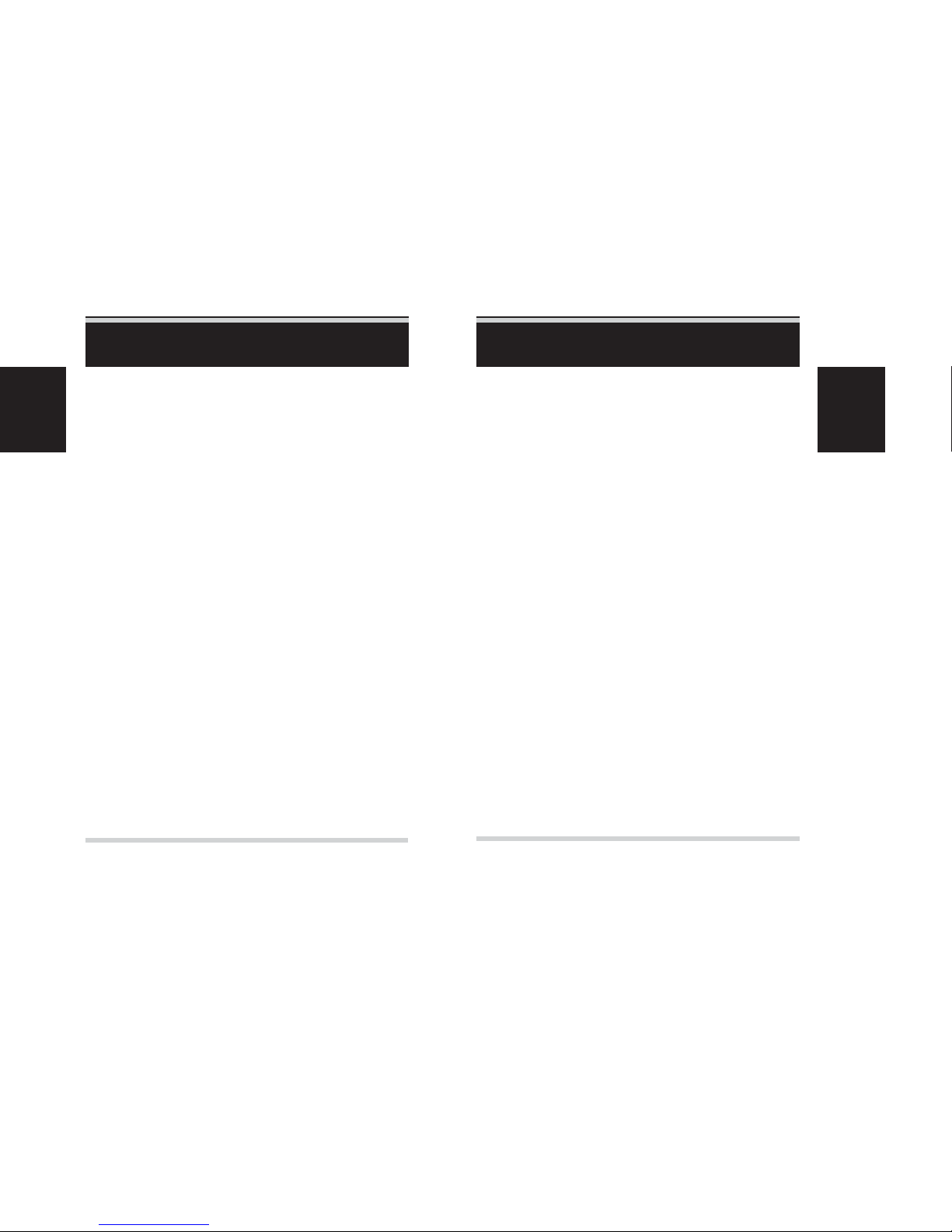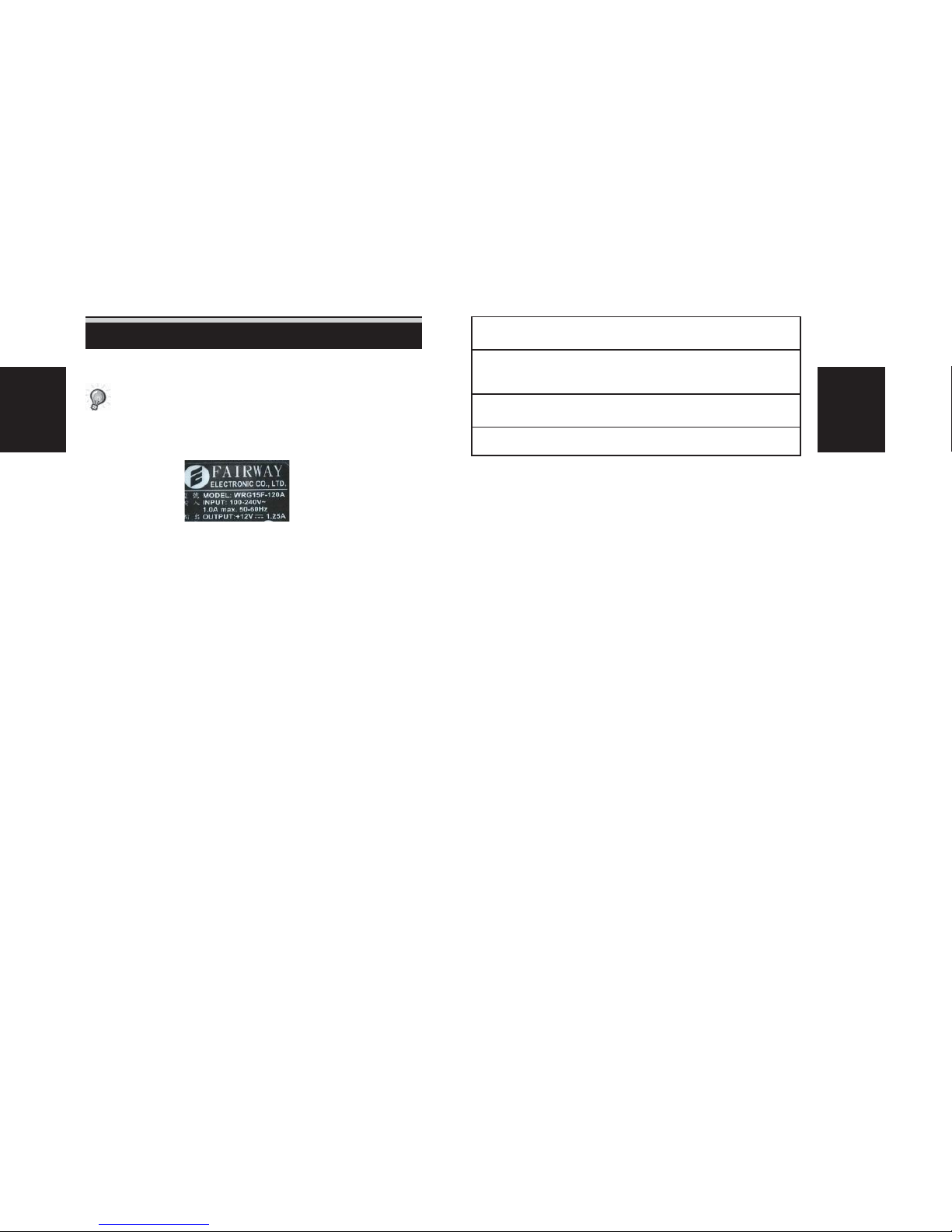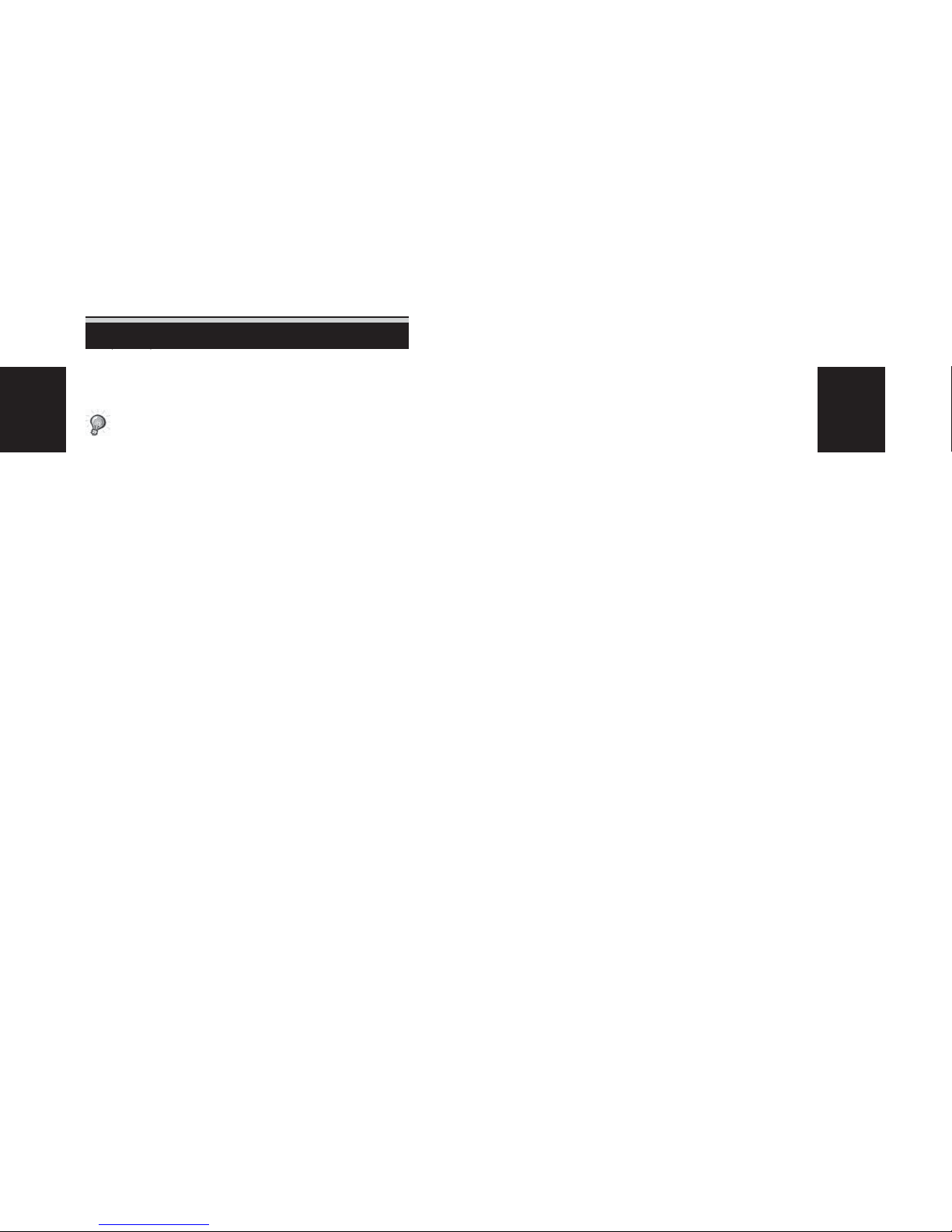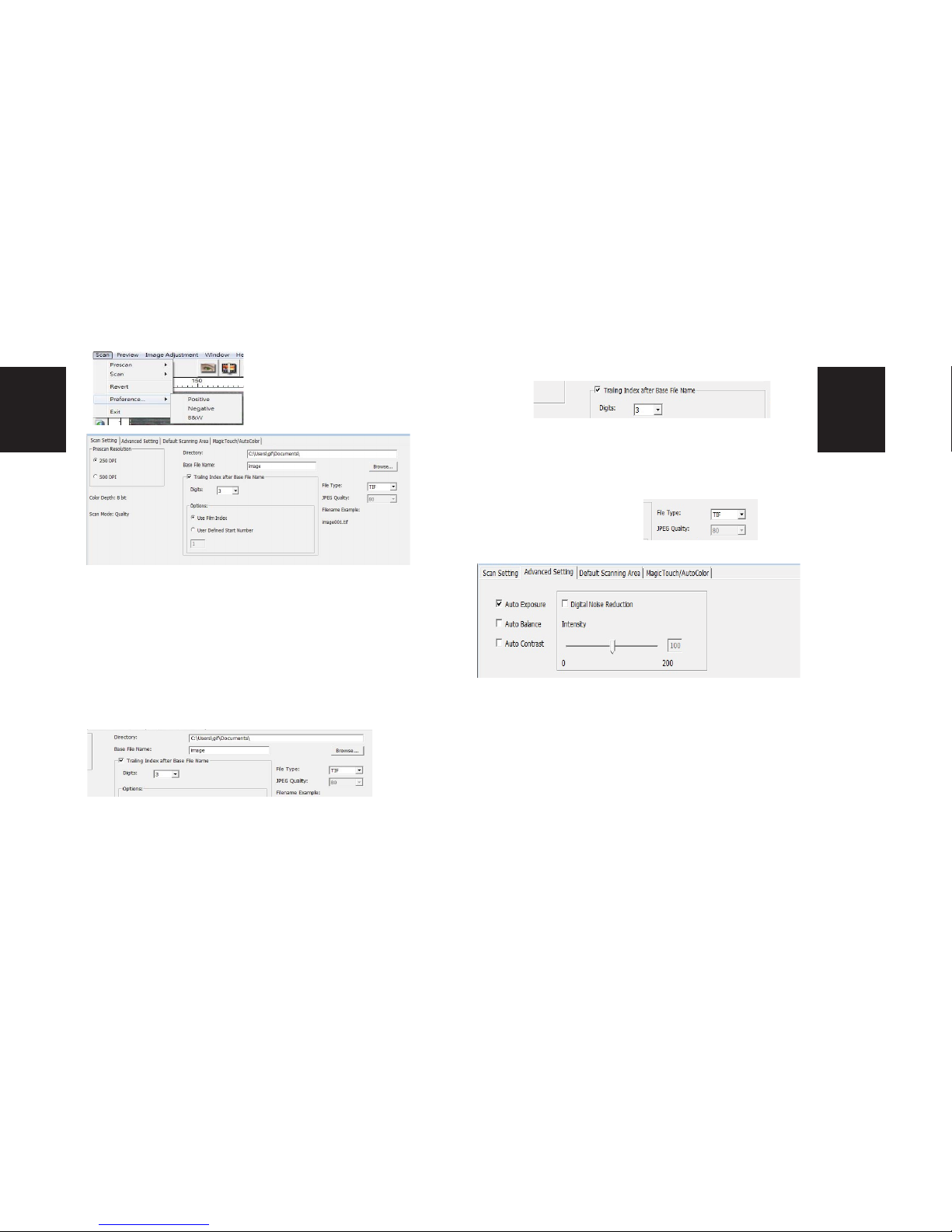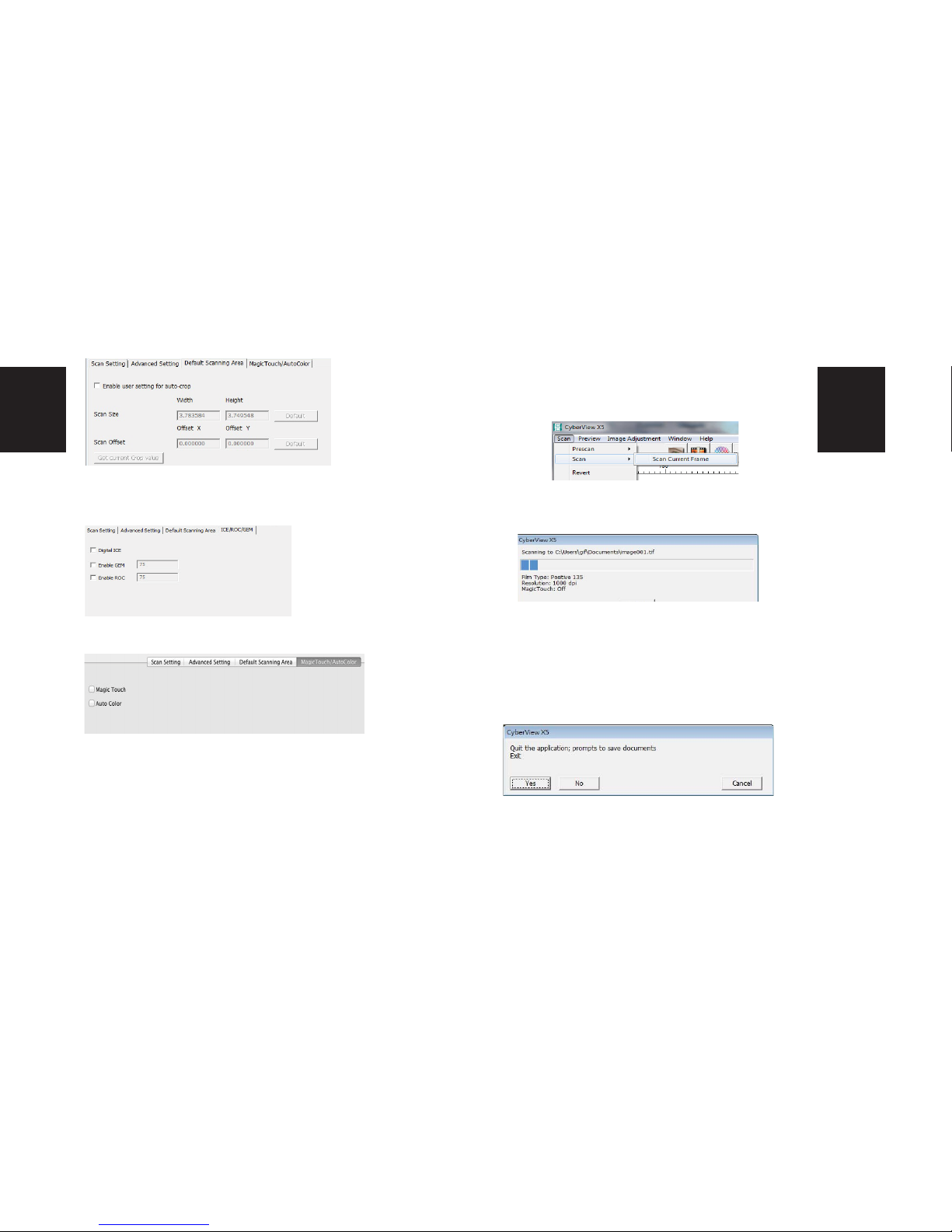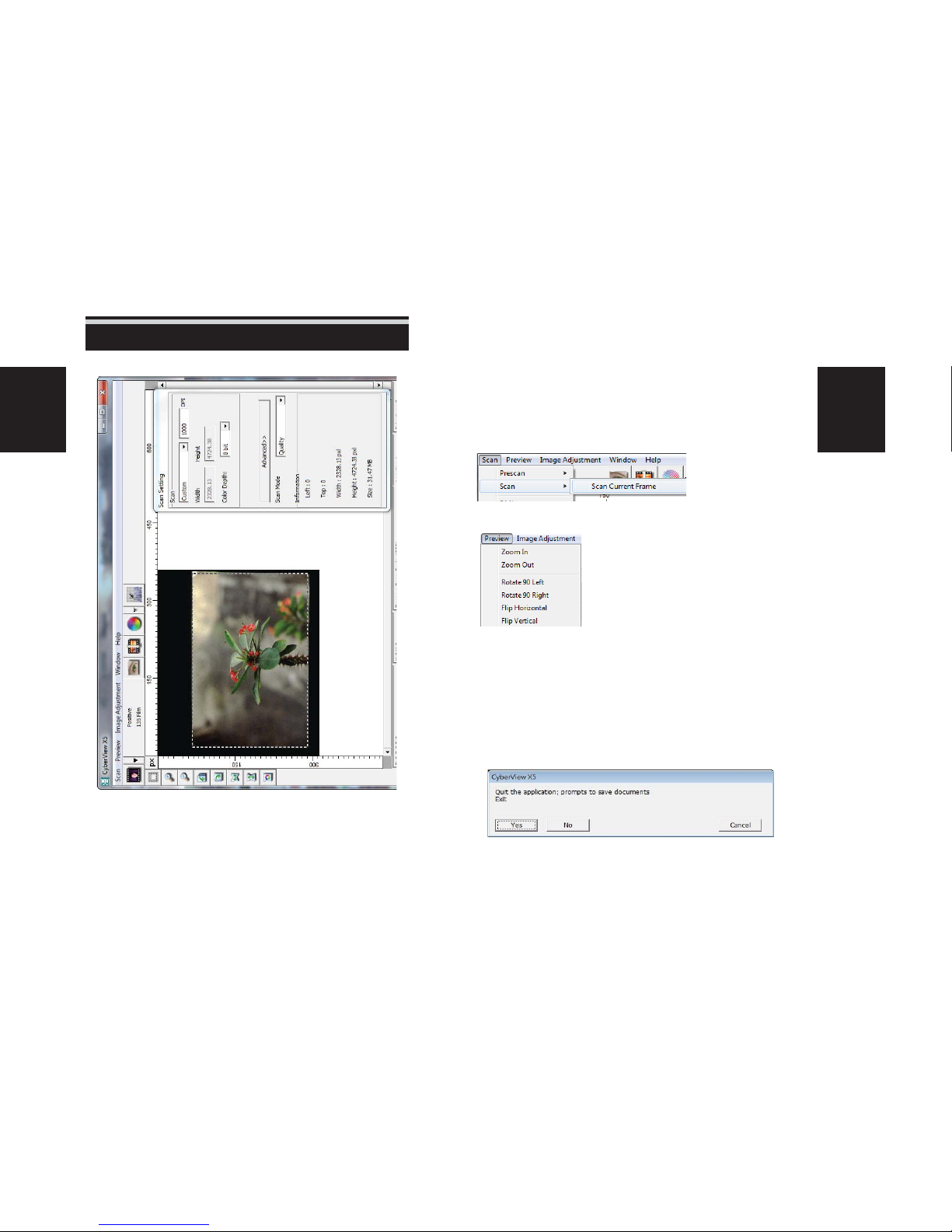QUICK INSTALLATION GUIDE QIG
Notice:
1. In“Found New Hardware Wizard” window, select “Search automatically
or Browse computer for driver software.”
2. In“Completing the Found New Hardware Wizard”window, click
“Finish”.
NOTE: Not all PC’s will display the found new hardware window, some will install
in the background
INSTALLING SOFTWARE AND DRIVER
Before Installing the Scanner Driver...
If you choose to use the provided application for image editing, install the ap-
plication software (ex: Adobe® Photoshop® Elements) by inserting the applica-
tion CD into the computer’s CD/DVD drive. Follow the instructions that will be
displayed in a window that opens automatically.
Installing Scanner Driver
a. Insert insert driver CD into the computer CD/DVD drive and explore the
contents.
b. Double click the ”CyberView” icon to begin the installation process. Follow
the onscreen prompts to complete the installation process.
NOTE: Make sure the scanner is NOT connected to the computer during the Cyber-
View X 5.0 driver installation.
c. Restart computer once the installation process is complete.
Please Note: When installing your new scanner onto a Windows system that already has
another USB Flatbed scanner or All-in-one Scan/Copier/Printer device installed, it may be
necessary for you to disconnect the other scanner from the USB port for the Film scanner to
work properly,
TWAIN scanner plug-in Installation Guide for Adobe Photoshop Elements 9
and newer versions
The TWAIN scanner plug-in is no longer installed with Photoshop Elements 9.
In order to be able to import scanner device through Adobe Photoshop ele-
ments, please follow below instructions after installing Adobe Photoshop
Elements 9 to nd where and how to install the TWAIN component which was
previously installed with the application for versions earlier than Photoshop
Elements 9.
Important: Do not move plug-ins from previous versions of Photoshop Elements
into the Photoshop Elements 9 > Plug-Ins folder, or set the Photoshop Elements
8 (or earlier) > Plug-In folder as the Additional Plug-Ins Folder in Preferences.
Find complete information at ocial Adobe website:
http://kb2.adobe.com/cps/849/cpsid_84933.html
Macintosh
To install the legacy TWAIN plug-in for Macintosh, copy TWAIN.plugin folder
from: //Applications/Adobe Photoshop Elements 9/Optional Plug-Ins/Import-
Modules/
Into: //Applications/Adobe Photoshop Elements 9/Locales/<locale>/Plug-Ins/
Windows
To install the legacy TWAIN plug-in for Windows, copy twain_32.8ba from:
C:\Program Files\Adobe\Photoshop Elements 9\Optional Plug-Ins\Import-
Export\
Into: C:\Program Files\Adobe\Photoshop Elements 9\Locales\<locale>\Plug-Ins\
Import-Export\
64-bit Windows
Photoshop Elements 9 is a 32-bit application. When installed on a 64-bit version
of Windows the path is slightly modied.
To install the legacy TWAIN plug-in for Windows, copy twain_32.8ba from:
C:\Program Files (x86)\Adobe\Photoshop Elements 9\Optional Plug-Ins\Import-
Export\
Into: C:\Program Files (x86)\Adobe\Photoshop Elements 9\Locales\<locale>\
Plug-Ins\Import-Export\