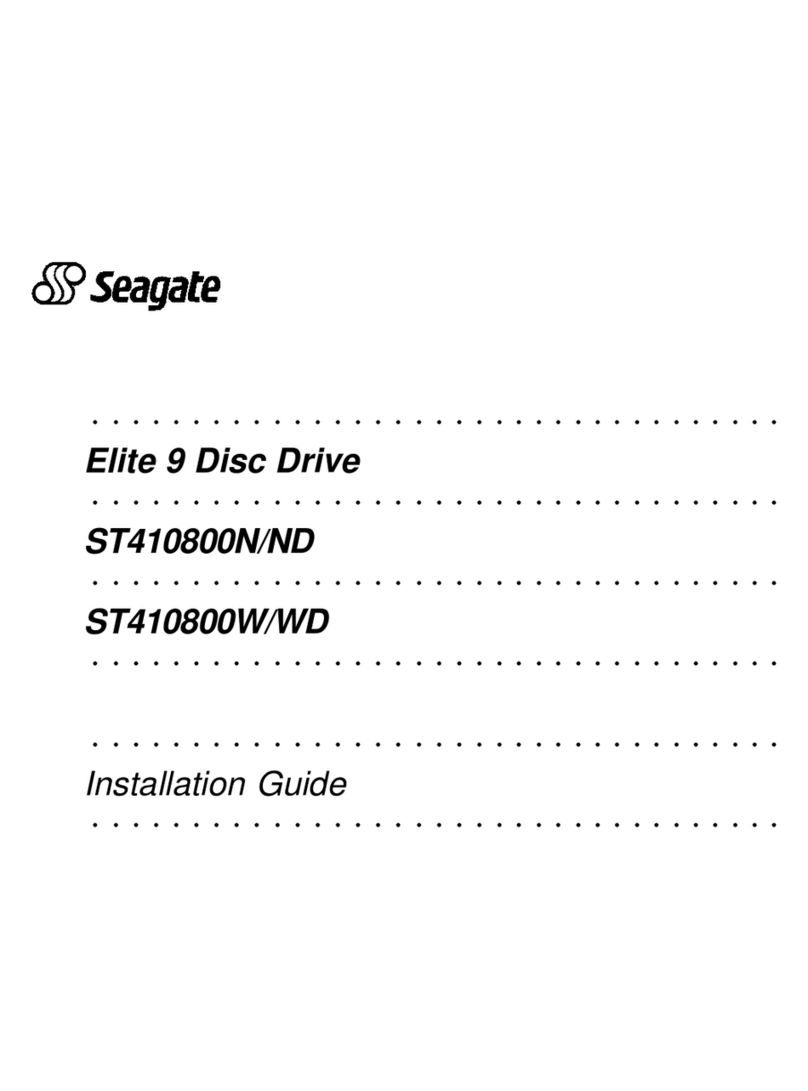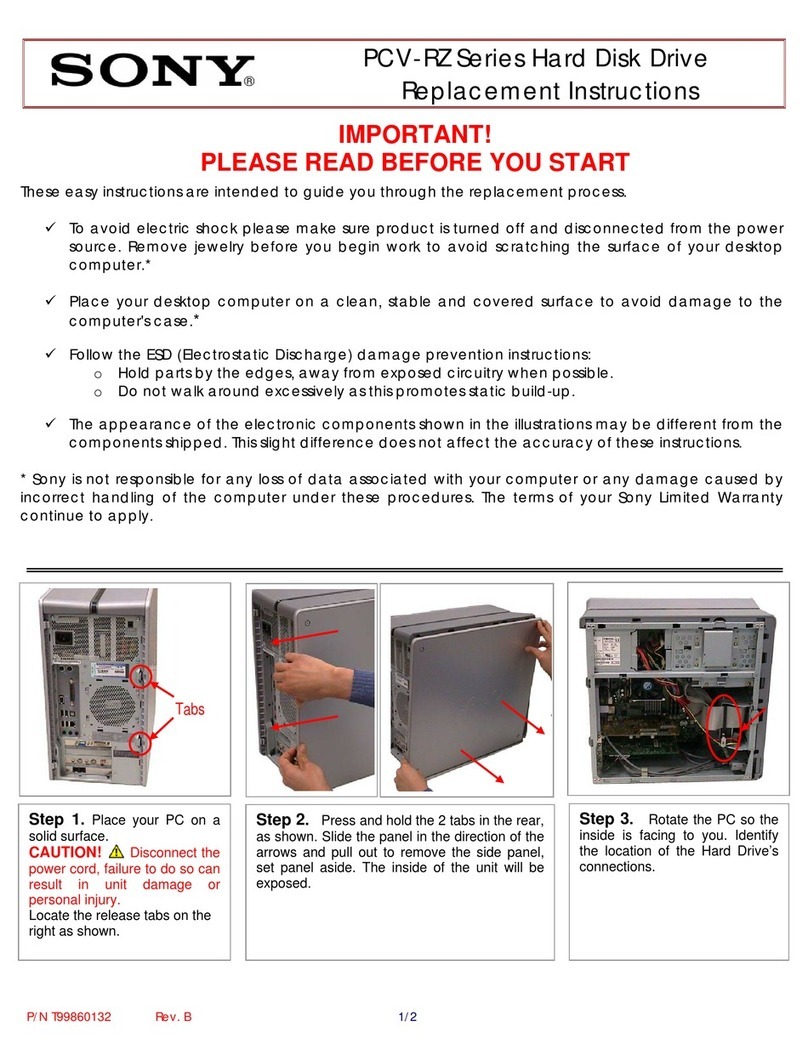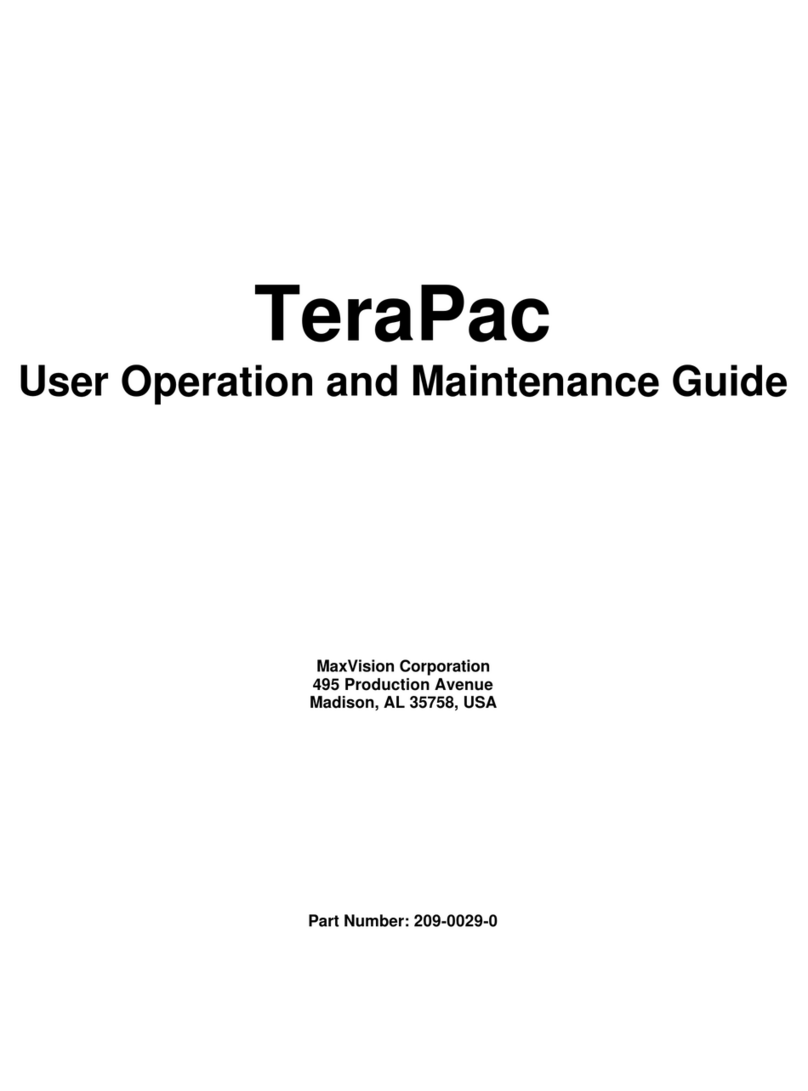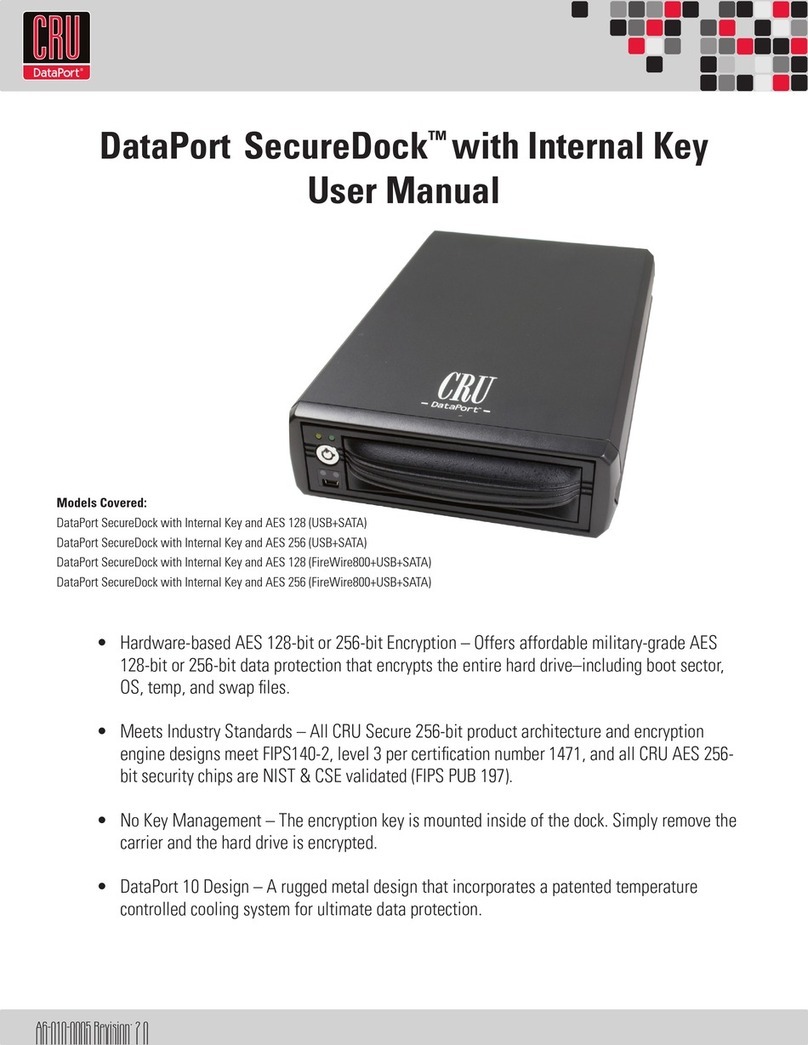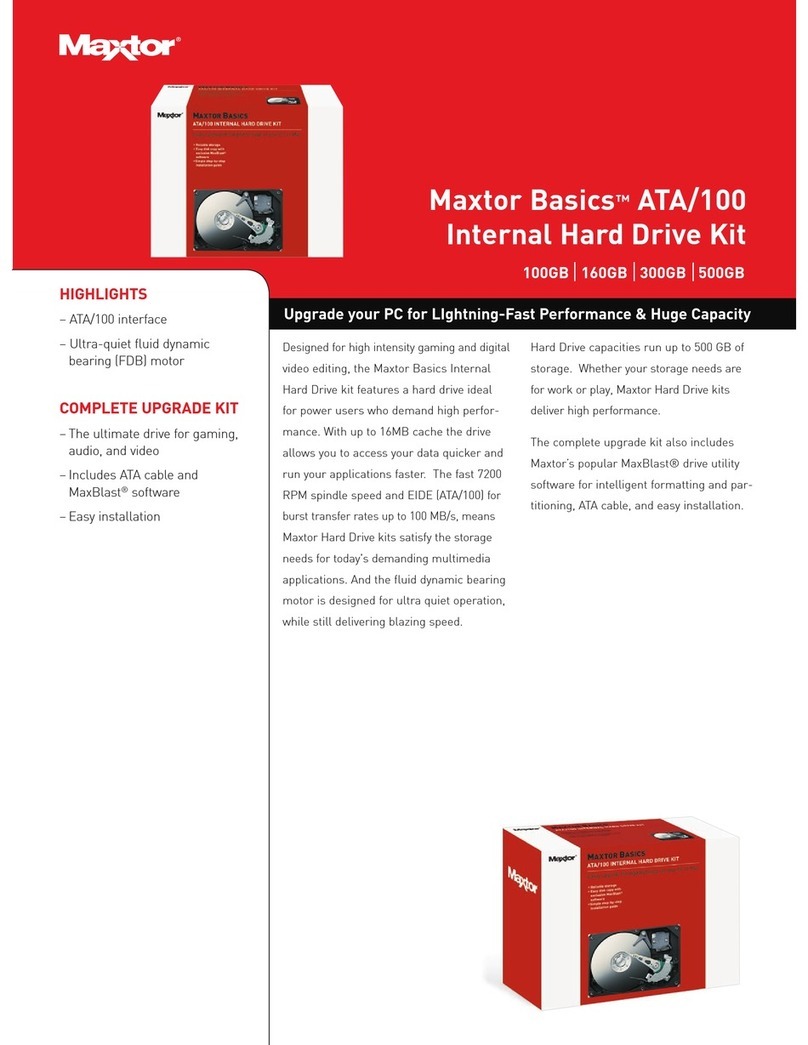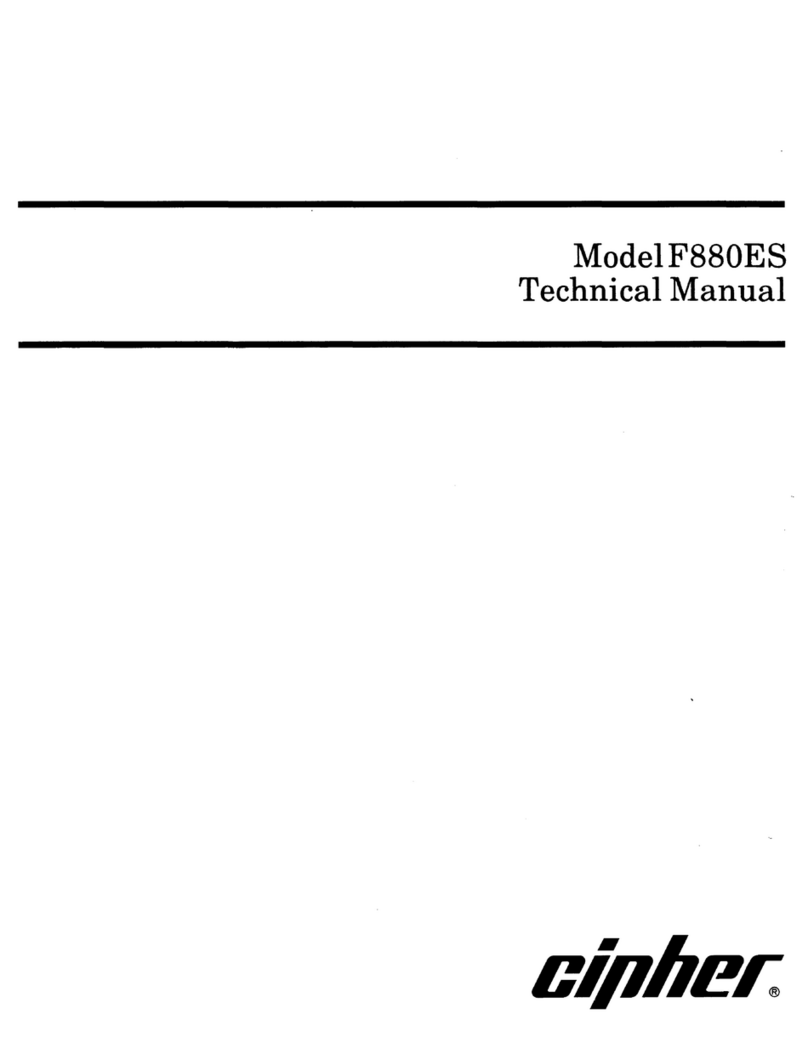Harvest-Master HM-400 User manual

HM-400
Harvest Data System
DWRB-DOS User's Manual
1740 North Research Park Way
Logan, Utah 84341-1977
Tel: 435-753-1881 • Fax: 435-753-1896
E-mail: [email protected]
Web Site: www.junipersys.com
HarvestMaster
Field Data Collection Tools
TM
HarvestMaster products are provided by Juniper Systems, a Campbell Scientific Company.
Copyright 1998, HarvestMaster, Inc. Any reproduction of this manual, in part or in full, by
any means, mechanical, electronic, or otherwise, is strictly prohibited without express written
consent of HarvestMaster, Inc. Printed in the U.S.A.
TM HarvestMaster, the HarvestMaster logo, Harvest Data System, Double-Wide Regular
Bucket, Allegro Field PC, Pro4000 FieldBook, and DataLink are recognized trademarks of
HarvestMaster, Inc. dba Juniper Systems.
Manual Part #: 12703-06
Release Date: September 2002
Editor: Richard Timothy


Table of Contents i
Table of
Contents
Features ...................................................................... 1-1
The Field Computer .................................................. 1-3
Manual Override Switches ........................................ 1-3
Electrical Transient Protection ................................... 1-3
Dust-Resistant Enclosure .......................................... 1-3
How to Use this Manual .............................................. 1-4
Keyboard Commands ................................................. 1-5
Loading Software ........................................................ 2-1
Introduction to DataLink ........................................... 2-2
DataLink Installation ................................................. 2-2
Installing Software on Your Desktop PC .................... 2-4
Installing Software on the Field Computer .................. 2-5
Booting Directly to DWRB ......................................... 2-8
DWRB Menu Structure ............................................... 2-9
Moving Through the Menu ...................................... 2-10
Answering Yes or No .............................................. 2-10
DWRB Setup Menu .................................................. 2-11
Set Variables .......................................................... 2-11
Units ...........................................................................2-11
Test Weight ............................................................... 2-12
Set Decimal ............................................................... 2-14
Chapter 1:
Introduction
Chapter 2: Loading
Software

ii Table of Contents
DWRB Setup Menu (continued)
Weight/Bucket ........................................................ 2-15
Calibrate .................................................................... 2-15
Timers ........................................................................ 2-18
Set Retare ................................................................. 2-21
Control ....................................................................... 2-22
Settle Time................................................................. 2-24
Operation Test ........................................................... 2-26
Creating a Moisture Sensor Curve .......................... 2-26
Preparation ................................................................ 2-27
Calibration ................................................................. 2-29
Edit ............................................................................ 2-34
Delete ........................................................................ 2-39
Rename ..................................................................... 2-40
Copy .......................................................................... 2-41
System ................................................................... 2-42
Set Data Drive ........................................................ 2-43
Set Data Directory .................................................. 2-44
Current Path ........................................................... 2-45
Field Maps .................................................................. 3-1
Generate .................................................................. 3-2
Standard Plot ID Option .............................................. 3-3
Range/Row Option ...................................................... 3-5
View ........................................................................ 3-7
Delete ...................................................................... 3-9
Rename .................................................................. 3-10
Downloading Maps ................................................ 3-11
Chapter 3:
Creating Field
Maps

Table of Contents iii
The Harvest Operation ................................................ 4-1
Selecting the Moisture Curve for Harvest .................. 4-2
Selecting Harvest Routes (or Rating Routes) .............. 4-3
Type of Route ........................................................... 4-4
Plot to Plot ............................................................... 4-4
Across the Field ....................................................... 4-4
Harvesting ................................................................ 4-6
Function Keys .......................................................... 4-8
F1 - .............................................................................. 4-8
F2 - .............................................................................. 4-8
F3 - .............................................................................. 4-8
F4 - .............................................................................. 4-8
F5 - View Identifiers ................................................... 4-8
F6 - Retare Buckets .................................................... 4-9
F7 - .............................................................................. 4-9
F8 - Show Version Info ............................................... 4-9
F9 - Toggle Backlight .................................................. 4-9
View Data .............................................................. 4-10
Viewing Data on the Field Computer ........................ 4-10
Diagnostics .................................................................. 5-1
Available Memory .................................................... 5-1
Moisture Volts .......................................................... 5-2
Load Cells ................................................................ 5-4
Buckets .................................................................... 5-4
Print ......................................................................... 5-6
Terminal Mode ......................................................... 5-7
Exit ............................................................................. 5-8
Chapter 4: Harvest
Chapter 5:
Diagnostics and
Exit

iv Table of Contents
Symptoms ................................................................... 6-1
SCCU Power Failure (No Power LED) .................... 6-1
Field Computer Communication Failure with PC ....... 6-2
Field Computer Communication Failure with SCCU .. 6-3
Inaccurate Moisture and Weight Readings ................. 6-4
Inaccurate Weight Readings (Moisture is Fine) .......... 6-5
No Test Weight (Plot Weight is Fine) or Vice Versa ... 6-6
No Test Weight or Plot Weight (Moisture is Fine) ...... 6-7
Inaccurate Moisture Readings (Wt Readings Fine) ..... 6-8
Bucket Doors Do not Operate Correctly................... 6-9
Printer Does not Respond (Power LED is OFF) ..... 6-11
Printer Does not Respond (Power LED is ON) ....... 6-11
Requirements for Installation ........................................ 7-1
Components ................................................................ 7-2
Electronics Group ..................................................... 7-2
Optional Components ............................................... 7-3
Field Computer Inventory ......................................... 7-4
Supporting Hardware .................................................. 7-6
Mounting the Components ........................................... 7-8
Break-out Box Installation ......................................... 7-10
Connecting theActuator Control Lines ....................... 7-11
HydraulicActuators ................................................ 7-11
PneumaticActuators ............................................... 7-13
Windshield Wiper Motors ....................................... 7-14
Limit Switch Wiring for HydraulicActuators ............ 7-15
Limit Switch Wiring for the remainingActuators ....... 7-19
Windshield Wiper Limit Switch ................................ 7-21
Auxiliary Connection ............................................... 7-23
Load Cells and Wiring ............................................... 7-24
Plot-Weight Load Cell ............................................ 7-26
Test-Weight Load Cell ............................................ 7-27
Chapter 7:
Installation
Chapter 6:
Troubleshooting

Table of Contents v
Moisture Sensor Installation ....................................... 7-28
1” or 3” Moisture Blade .......................................... 7-28
4” Mini-Moisture Blade .......................................... 7-29
Final Installation for Moisture Blade ........................ 7-30
Cable Connection to the SCCU ................................. 7-32
System Control Cable Connection .......................... 7-32
Power Cable Connection ........................................ 7-32
Testing the Manual Operation of the Bucket Doors ..... 7-34
Printer, Ribbon, and Paper Installation ........................ 7-36
Installing the Printer ................................................. 7-36
Installing a Ribbon .................................................. 7-37
Inserting a Paper Roll .............................................. 7-38
Removing a Paper Roll ........................................... 7-40
Printer Test and Setup ................................................ 7-41
Printer Test ............................................................. 7-41
Accessing the Setup Menu ...................................... 7-41
Configure ............................................................... 7-42
Load Defaults ............................................................ 7-43
Baud Rate ................................................................. 7-43
Data Bits ................................................................... 7-44
Stop Bits .................................................................... 7-44
Handshake................................................................. 7-44
Columns ..................................................................... 7-44
Invert ......................................................................... 7-44
Font ........................................................................... 7-45
Magnification ............................................................. 7-45
Custom .................................................................. 7-46
Time/Date Format ..................................................... 7-47
Auto Time and Date .................................................. 7-47
Auto Sequence Number ............................................ 7-48
Zero ........................................................................... 7-48
Pound Sign ................................................................. 7-48
Underscore ................................................................ 7-48
Busy Invert ................................................................ 7-48
Online/Offline ............................................................ 7-48
Ext Ch Set ................................................................. 7-49
Print Ready ............................................................... 7-49
Set Clock ............................................................... 7-49
Reset SEQ# ........................................................... 7-51

vi Table of Contents
Measurement Performance ......................................... A-1
Grain Moisture ........................................................ A-1
Weight ..................................................................... A-1
Load Cell Capacities ............................................... A-2
System Power Requirement ..................................... A-2
Physical Dimensions ................................................. A-2
Environmental .......................................................... A-2
Operating Temperature Range ................................... A-2
Storage Temperature Range ...................................... A-2
Humidity Range .......................................................... A-2
Accessories ................................................................ A-3
Load Cells ............................................................... A-3
Moisture Sensor ...................................................... A-3
Pneumatic Tool Lubricant ......................................... A-3
Printer ........................................................................ A-4
Interface Serial ........................................................ A-4
Character Buffering .................................................. A-4
Print Method ........................................................... A-4
Character Spacing ................................................... A-4
Print Speed ............................................................. A-4
Paper ...................................................................... A-4
Power ..................................................................... A-4
DC Voltage ............................................................. A-4
Operating Temperature ............................................ A-5
Print Head Life ........................................................ A-5
Ribbon Life ............................................................. A-5
Communications ......................................................... A-5
Wiring Diagram ........................................................ A-5
Overview ................................................................... B-1
External Input Battery Pack Specifications ................ B-3
Appendix A:
Specifications
Appendix B:
Pro4000 External
Input Battery Pack

Table of Contents vii
Console Mounting Diagram ......................................... C-1
Field Computer Cradle Mounting Diagram ............... C-2
Maintenance ............................................................... D-1
Harsh Weather ........................................................ D-1
SCCU ..................................................................... D-2
Printer ..................................................................... D-2
Field Computer ....................................................... D-2
Return for Repair Procedure ....................................... D-3
Limited Warranty ........................................................ D-4
Hardware ................................................................ D-4
Software ................................................................. D-5
Disclaimer of Warranties .......................................... D-5
Update or Modifications .......................................... D-6
Removal of Serial Number ....................................... D-6
Extended Warranties ................................................ D-6
HM-420 37-pin System Control Cable ....................... E-1
Connector Wire Codes - Standard ........................... E-2
Helps ...................................................................... E-3
Load Cell Connector Wiring ....................................... E-4
Plot Weight Load Cell .............................................. E-4
Test Chamber Load Cell .......................................... E-4
Auxiliary Load Cell .................................................. E-4
Moisture Sensor Connector Wiring ............................. E-5
25-Pin Host Port ........................................................ E-5
RS-232 Expansion Ports ............................................ E-6
Barcode Wand ........................................................ E-6
Printer ..................................................................... E-6
HVD ....................................................................... E-7
RS-485 ................................................................... E-7
Appendix C:
Mounting
Diagrams
Appendix D:
General Care and
Warranty
Appendix E: Cable
Wiring

viii Table of Contents
ASCII File Formats .................................................... F-1
Two-Dimensional Text Representation ...................... F-2
Harvest Order Space Delimited ............................... F-4
No Format Change.................................................. F-6
Downloading Maps .................................................... F-7
Other Functions of DataLink ....................................... G-1
Registry Error .......................................................... G-1
Communication Port Setup ...................................... G-3
Transferring Files ..................................................... G-4
Transferring Files from PC to Field Computer ........... G-7
Transferring Files from Field Computer to PC ........... G-8
Convert to CSV Option ........................................... G-9
ProLink ................................................................. G-10
Sending Files from PC to Field Computer ................. G-11
Receiving Files from Field Computer to PC............. G-12
Terminal ................................................................ G-13
Communication between PC and Field Computer ... G-14
Appendix F: Field
Maps Generated
from ASCII
Appendix G:
Additional
DataLink
Information

Introduction 1-1
This manual will guide you through the step-by-step process
for using your Double-Wide Regular Bucket (DWRB)
System. The system is employed on combines to record the
weight and moisture content of grains. A DWRB System
aids research scientists by automating data collection. It is
designed for use by seed researchers, chemical treatment
researchers, and combine operators.
The DWRB System is a powerful, custom-built unit. Major
features are as follows:
• Simplified menu structure and menu control, with
<ESC>key backing through menus one level at a time.
• Function keys invoke pop-up menu.
• New, flexible field map generator.
• Display positional X-Y relocation upon entry of harvest
mode, or with hot-key during harvest.
• Menu selection for renaming field maps.
• Flexible setups for bucket and hopper operation
including door actuator signal timers.
• Automatic enable/disable of field printer.
Chapter 1
Introduction
Features

1-2 Introduction
• Enable/disable for hopper door operation on the fly (0
= disable).
• Weigh bucket retare margins are set by the user.
• Upload/download of system setup parameters to/from a
host computer (IBM PC Compatible).
• Diagnostics menu to assist in system checkout and
troubleshooting.
•Memory Available item added to the menu.
• Choice of language (English, French, German, Spanish)
for prompts, selectable from the INSTALL menu when
the program is loaded to the HarvestMaster Field
Computer.
• Keyboard entry of visual observations or notes, in
addition to taking harvest data.
• Improved temperature compensation for zero drift of
the moisture sensor.
• Improved moisture sensor curve editing.
• Upload/download moisture curves to/from a host
computer (IBM PC Compatible).
• User selection of moisture curve when entering harvest
mode with ability to change selection part way through
the field map.
• Settable freeze reading timer for the moisture sensor.
•Rename (moisture) Curve menu selection.
• Menu selection for moisture curve printing on the field
printer.
• New INSTALL program.

Introduction 1-3
The DWRB System is comprised of many essential
components. In the paragraphs that follow you will find a
brief description of each of these components.
The Field Computer, when not in use with the DWRB
System, functions as a general purpose electronic data
recorder/field notebook. Applications include Field Notes
Plus and connection to bar code wands for inventory control
or electronic calipers for diameter or length measurements.
When the combine is running, the Field Computer is
powered externally from the electrical system of the
combine. This prevents draining the Field Computer’s
battery during long usage on the combine.
Note: When using a Pro4000 Field Computer, an
externally supplied battery pack must be installed in
order for you to have external power.
DWRB System’s override switches allow manual bucket
control. Four switches are used for individual control of the
bucket actuator(s). The fifth switch enables either the manual
override switches or the Field Computer to control bucket
movement.
DWRB System’s electrical transient protectors protect
against voltage surges. They also protect the system from
transient voltage spikes.
The placement of the electronics and the printer in an
enclosed environment provides a dust-resistant design for the
system’s components. This provides protection from dust
and grain particles, which could cause malfunctions in
electrical and mechanical components.
The Field Computer
Electrical Transient
Protection
Manual Override
Switches
Dust-Resistant
Enclosure

1-4 Introduction
How to Use
this Manual
This manual is written and organized in a way to help you
find and understand information easily.
Keyboard commands are indicated using brackets that
surround the key or keys to be pressed. For example,
<Enter>prompts you to press the Enter key
To execute any single-key command, simply press the
designated key and release it. To execute commands that
designate more than one key, press the first key; release it,
and then press the next designated key. For example, to
execute a <Blue>, <Right> command, press the blue key
once, release it, and then press the right arrow key.
Select means to scroll to an option using the arrow keys,
highlight it and then press <Enter>, unless otherwise
instructed. You will then be prompted on what to do next
in the directions.
To move forward to the next screen or backward to the
previous screen, press <Enter>to make a selection and
take you to the next screen, or press <ESC>to take you
back to the previous screen.
All direct instructions to the user are in a numbered
sequence with the directions following the number. This
process is illustrated by the instruction below:
1. Follow instructions in their numeric order.
Because installation of the DWRB system is done for you,
the installation process is covered in the last chapter of this
manual. If you have decided to install the DWRB System,
you will want to proceed to Chapter 7, and follow the
step-by-step instructions.

Introduction 1-5
The following list gives definitions of the key commands and
sequences available in the DWRB System. The pictures of
the keys at the left are modeled after the Allegro Field PC.
The keys on your Field Computer may look different if you
are using the Pro4000 Field Computer, but the key
commands are the same.
ENTER: Accept individual value and move to the next
item or step.
ESC: Escape to next higher menu, or back up to previous
screen.
SPACE: Enter a space or blank in text.
UP ARROW: Move cursor to previous entry/selection
item within a screen.
DOWN ARROW: Move cursor to next entry/selection
item within a screen.
LEFT ARROW: Delete previous character or step
backward through available entries for a selection item.
RIGHT ARROW: Step forward through available entries
for a selection item.
BLUE, LEFT ARROW: Move to the first of the available
entries for a selection item. (Press the Blue key once,
release it, then press the Left Arrow key).
Keyboard
Commands
Space
Blue
key

1-6 Introduction
BLUE, RIGHT ARROW: Move to the last of the
available entries for a selection item. (Press the <Shift> key
once; release it, then press the <Right> Arrow key).
BLUE, UP ARROW: Move to the top of the menu item
list.
BLUE, DOWN ARROW: Move to the bottom of the
menu item list.
Function 1 (F1): Reserved - currently not available in the
DWRB System.
Function 2 (F2): Reserved - currently not available in the
DWRB System.
Function 3 (F3): Reserved - currently not available in the
DWRB System.
Function 4 (F4): Reserved - currently not available in the
DWRB System.
Blue
key
Blue
key
Blue
key

Introduction 1-7
Function 5 (F5): View Identifiers - displays any extra
identifiers for the plot.
Blue, Function 6 (F6): Retare Bucket - when in harvest
mode, selection of this function cycles the plot bucket and
records a new tare weight measurement for the weigh
bucket and test chamber and a new moisture of zero.
Blue, Function 7 (F7): Reserved - currently not available
in the DWRB System.
Blue, Function 8 (F8): Show Version Info - shows current
version of the Harvest Data System software.
Blue, Function 9 (F9): Set Backlight - allows the user to
turn the backlight on or off. Press <Y> for yes or <N> for
no to turn the backlight on or off.
Blue, Function 10 (F10): In Harvest mode - Functions
Menu - This will bring up the functions menu options that
have just been described. In the Menus mode it shows the
bucket weights.
Blue
key
Blue
key
Blue
key
Blue
key
Blue
key

1-8 Introduction

Software 2-1
Loading
Software
Chapter 2
Loading Software &
Creating Setups
The distribution diskette (MS-DOS, IBM PC compatible
format) contains the programs to install DataLink for
Windows on your desktop PC and the Harvest Data
software on your Field Computer. The whole installation
process takes between 5 and 15 minutes, depending on
your level of familiarity with computers.
Before installing the software you need to complete the
following:
1. Make sure that your Field Computer is adequately
charged.
2. Have your communication cable on hand. The cable
connects your Field Computer to your PC and allows
your Field Computer and PC to communicate.

2-2 Software
Before installing HM-400 Double-Wide Regular Bucket
(DWRB) -DOS on your Field Computer, you must first
install DataLink for Windows. DataLink is a
communications program that allows your PC and Field
Computer to exchange information. You may upload data
(transfer data from the Field Computer to the PC) or
download data (transfer data from the PC to the Field
Computer) using DataLink.
This program is specifically written for Windows 95, 98,
2000, Me or NT operating systems. A copy of this
program can be found on a 3 ½ inch disk included in your
DWRB packet.
Note: DWRB requires DataLink for Windows version
2.11 or later in order to function correctly. If you have
DataLink already installed, make sure it is version 2.11
or later. If not, uninstall DataLink and reinstall it from
the diskette that came with the DWRB package.
To install DataLink complete the following steps:
1. Insert the DataLink for Windows diskette into your 3 ½
inch disk drive.
DataLink
Installation
Introduction to
DataLink
Table of contents
Popular Storage manuals by other brands
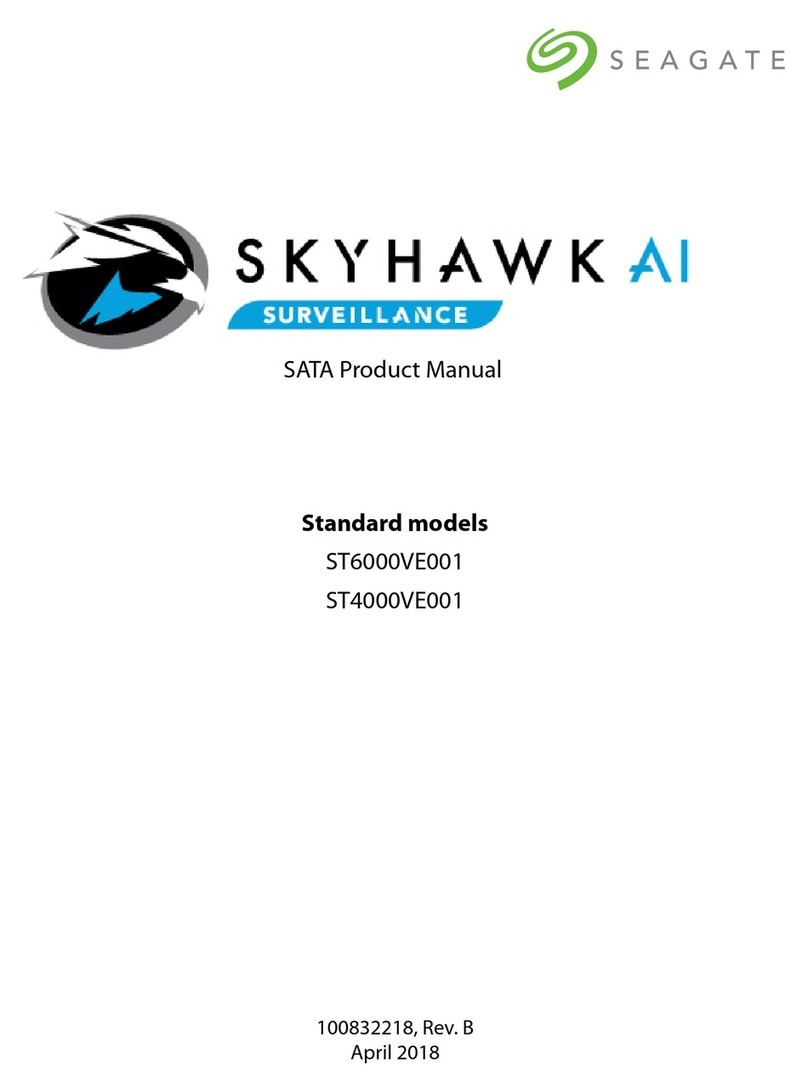
Seagate
Seagate Skyhawk AI ST6000VE001 product manual

Exabyte
Exabyte EXB-8505 8mm Product specification

Kingston Technology
Kingston Technology SH103S3 installation guide

JOBO
JOBO GIGA Vu extreme user manual

LaCie
LaCie Little Big Disk Quadra user manual
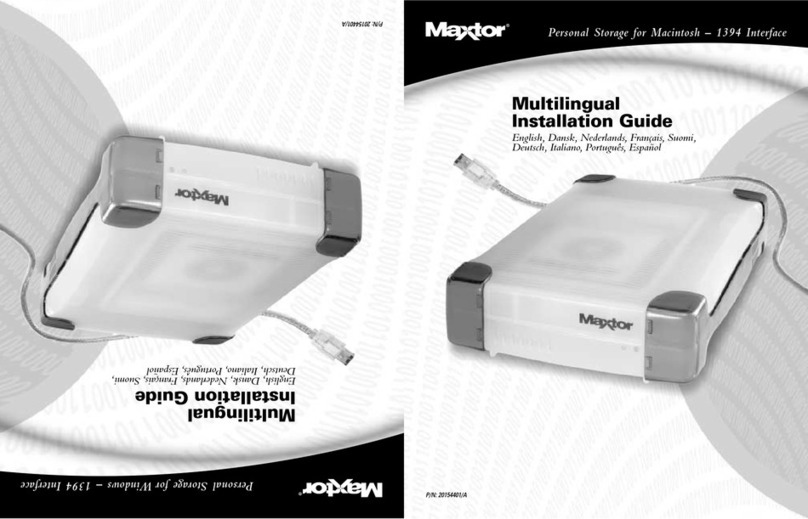
Maxtor
Maxtor 1394 External Storage installation guide