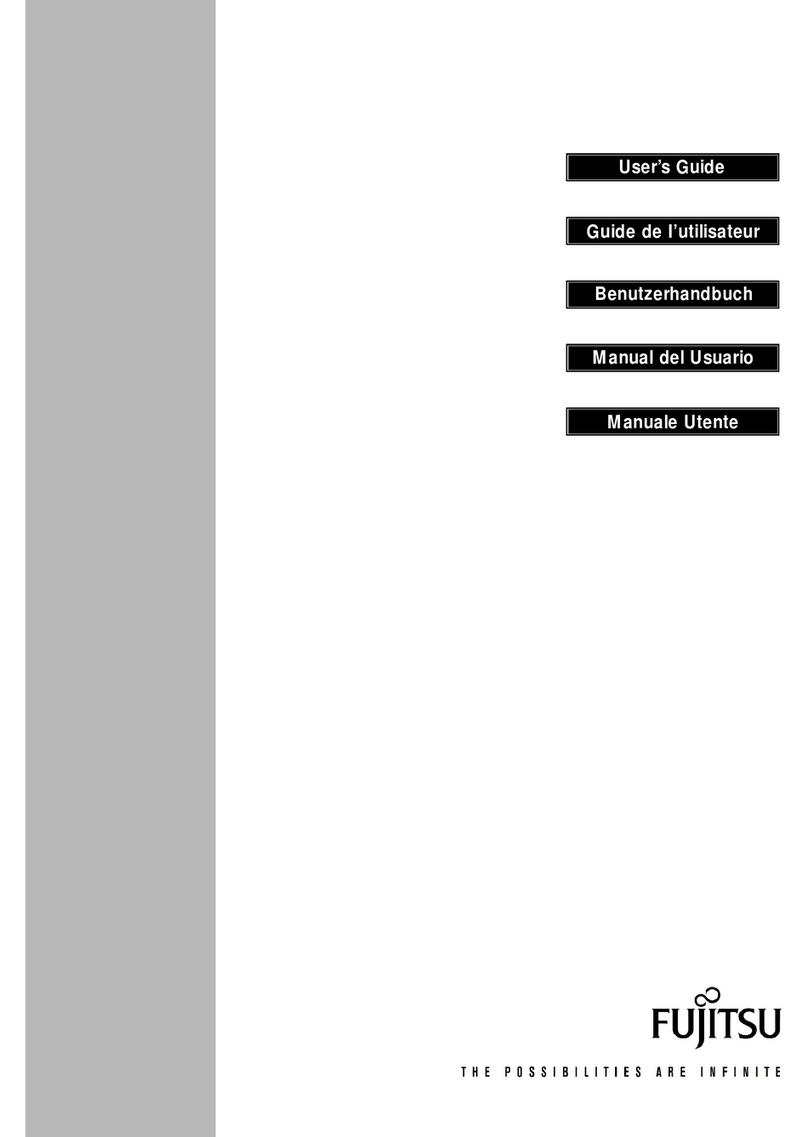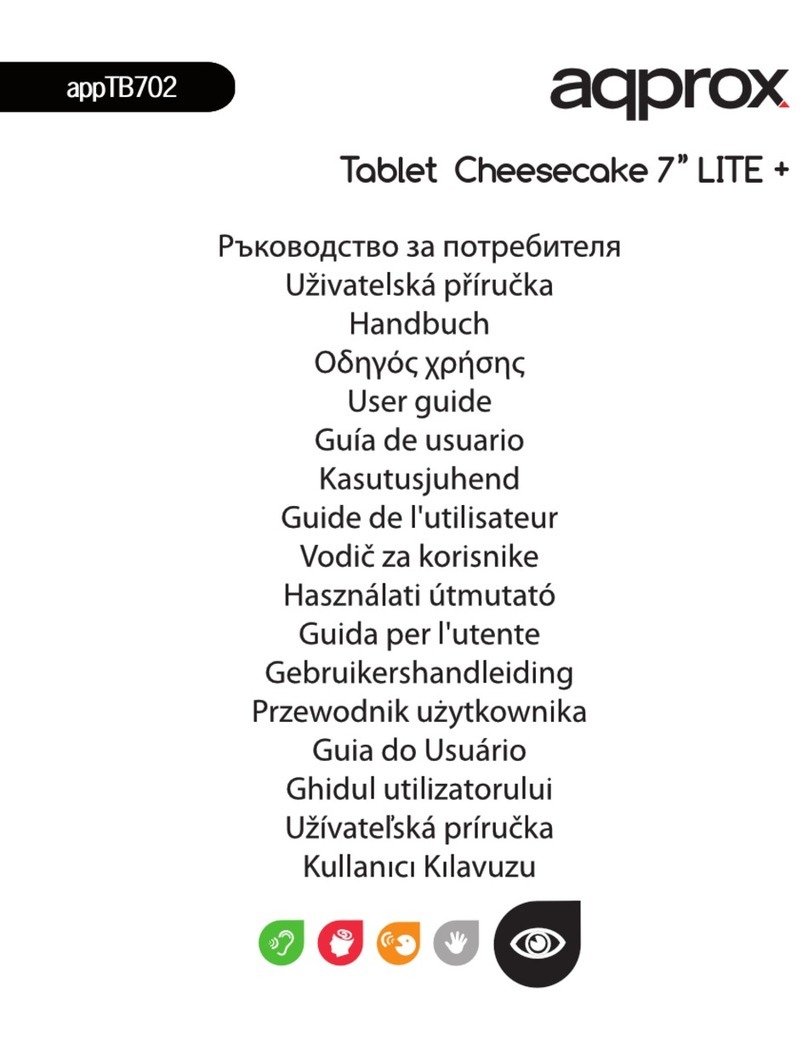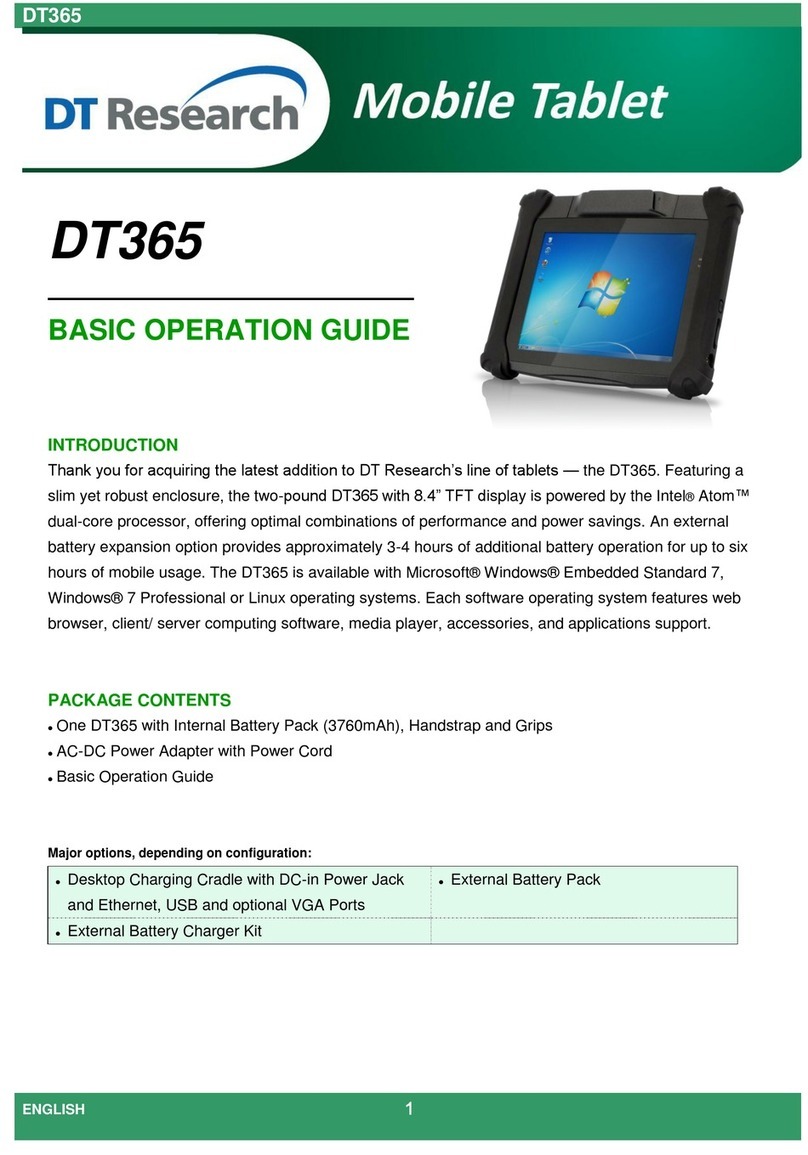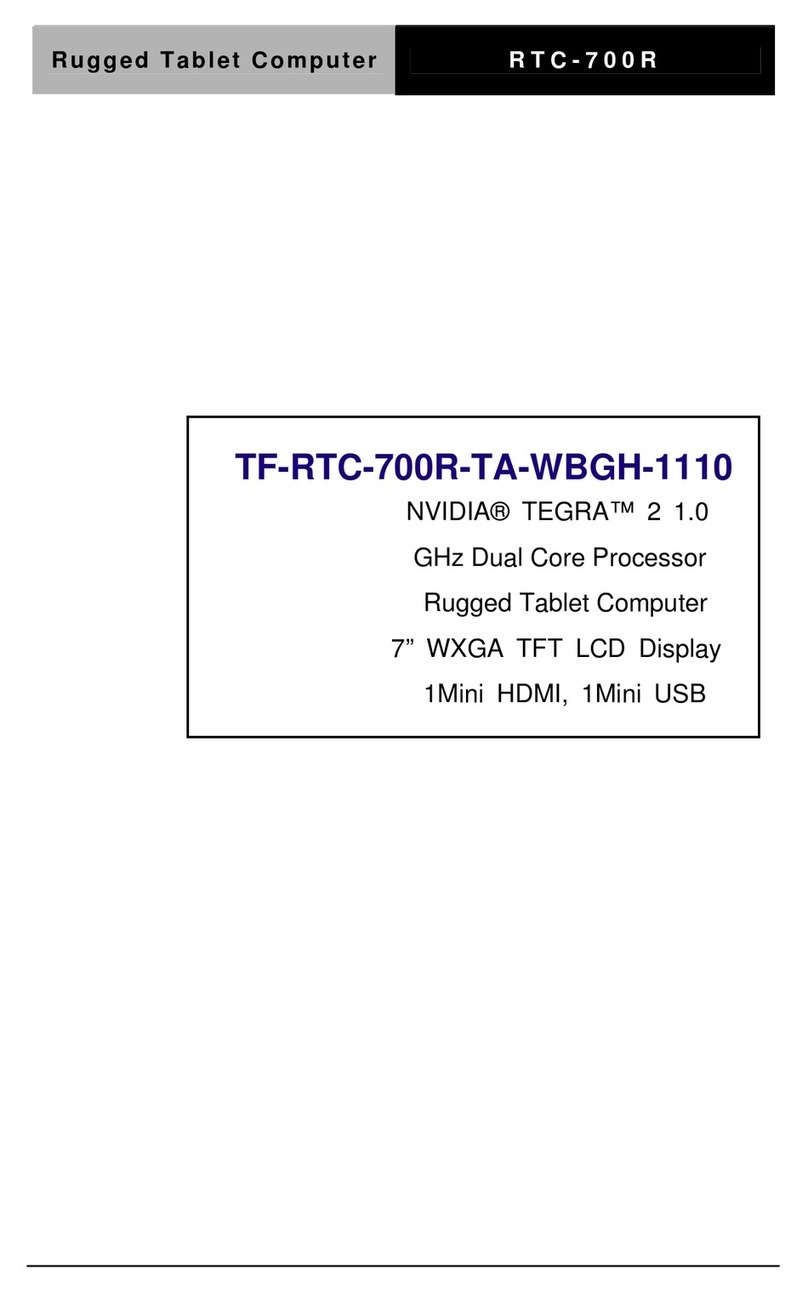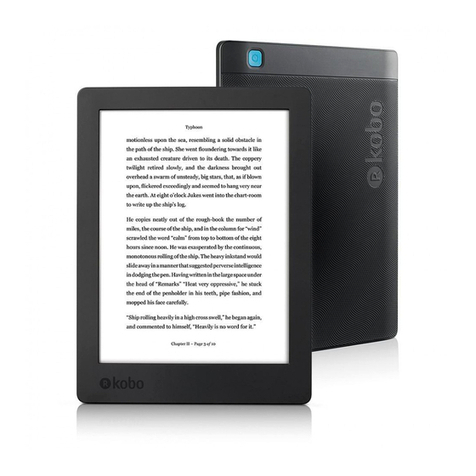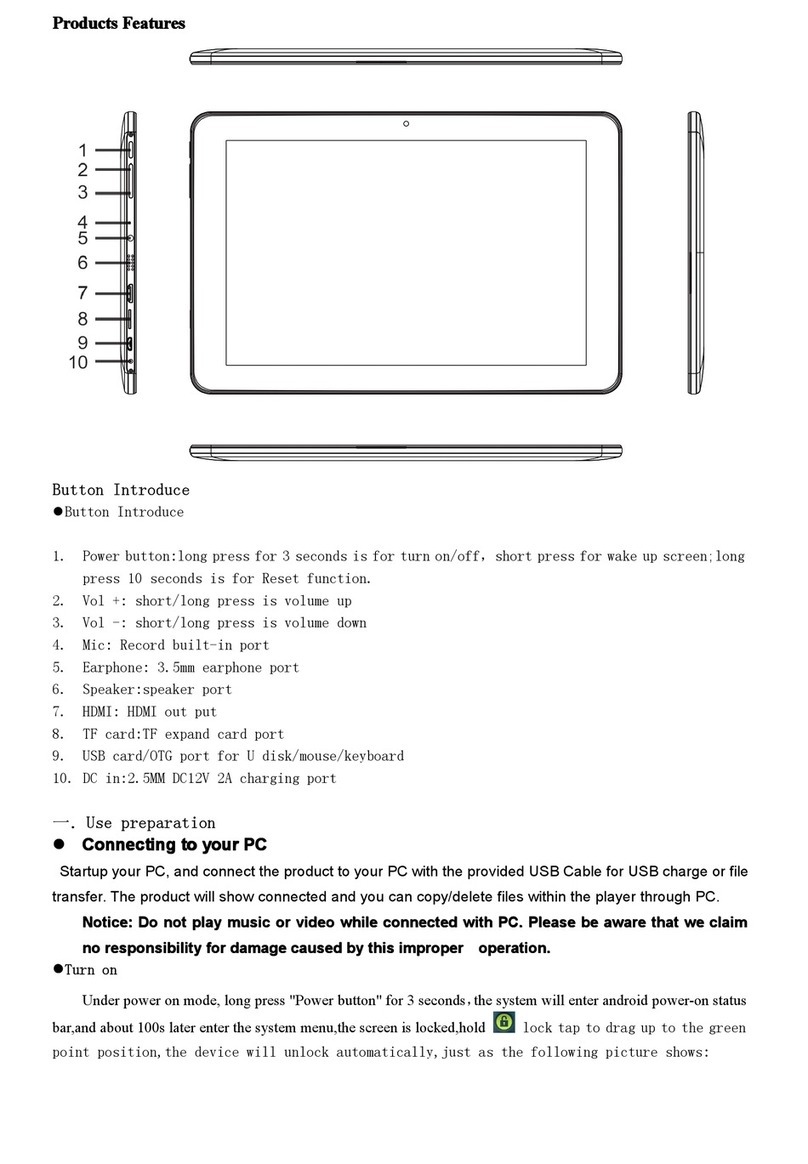HARVEST NODESTREAM NODESTER User manual

User Manual
node
stream
™

Symbols
The device should only be serviced and maintained by qualied service personnel. Improper repair
work can be dangerous. Tampering with this device may result in injury, re, or electric shock.
Information for your safety (if iPAD is supplied)
Be sure to use the specied power source for the device. Connection to an improper power source may
cause re or electric shock.
Please read these instructions carefully before using this product, and save this user guide for
future use.
Whilst Harvest Technology will endeavor to keep the information in this user guide up to date, Harvest Technology
makes no representations or warranties of any kind, express or implied about the completeness, accuracy, reliability,
suitability or availability with respect to the user guide or the information, products, services or related graphics
contained in the user guide, website or any other media for any purpose.
The information contained in this document is believed to be accurate at the time of release, however, Harvest
Technology cannot assume responsibility for any consequences resulting from the use thereof.
Harvest Technology reserves the right to make changes to any of its products and associated documentation at any
time without notice. Harvest Technology does not assume any responsibility or liability arising out of the application or
use of any of its products or associated documentation.
Any decisions you make after reading the user guide or other material are your responsibility and Harvest Technology
cannot be held liable for anything you choose to do.
Any reliance you place on such material is therefore strictly at your own risk.
Harvest Technology products, including all hardware, software and associated documentation is subject to
international copyright laws. The purchase of, or use of this product convey a license under any patent rights,
copyrights, trademark rights, or any other intellectual property rights from Harvest Technology.
Harvest Technology Pty Ltd
7 Turner Avenue, Technology Park
Bentley WA 6102, Australia
www.harvest.technology
Contact and Support
suppor[email protected]
Warning or caution to prevent injury or
death, or damage to property.
Extra notes on the topic or steps of the
instructions being outlined.
Further information to content outside
the scope of the user guide.
Extra pointers or suggestions in
executing instructions.

Table of Contents
Overview ����������������������������������������������������������������������������������������������������������������������������������������������� 4
Device Management Solution ...........................................................................................................................................................4
In the Box ..............................................................................................................................................................................................4
Feature Summary ................................................................................................................................................................................4
Interface ................................................................................................................................................................................................5
Device Settings Overview ...................................................................................................................................................................6
Device States ........................................................................................................................................................................................6
Getting Started ������������������������������������������������������������������������������������������������������������������������������������� 7
Installing NODESTER ..........................................................................................................................................................................7
Account Conguration ........................................................................................................................................................................7
Advanced Account Conguration ....................................................................................................................................................9
Set Up ������������������������������������������������������������������������������������������������������������������������������������������������� 10
Presets ................................................................................................................................................................................................10
Locations ............................................................................................................................................................................................ 12
Device Assignment ..........................................................................................................................................................................14
Connections ....................................................................................................................................................................................... 20
Advanced Connection Management ............................................................................................................................................23
Device Conguration�������������������������������������������������������������������������������������������������������������������������� 25
Video Encoders ................................................................................................................................................................................. 27
RTSP Inputs .......................................................................................................................................................................................29
Video Decoders ................................................................................................................................................................................. 31
Audio Devices ....................................................................................................................................................................................34
Troubleshooting ��������������������������������������������������������������������������������������������������������������������������������� 35
Connection .........................................................................................................................................................................................35
Video ...................................................................................................................................................................................................36
Audio ...................................................................................................................................................................................................37

HTG-TEC-GUI-009_0
Release Mar 2021 page 4 of 37
NODESTER
Overview
Feature Summary
• Create locations to group video and
audio devices
• Manage Nodestream devices and
connections anywhere in the world
• Customise stream settings to suit
challenging network environments
®
The Harvest NODESTER iOS application is the control interface for the Nodestream video and
audio streaming suite, intuitively allowing clients to group devices, manage connections, and
congure video and audio settings to suit requirements and networks.
• 1 x Apple iPad
• 1 x Apple charger
• 1 x Apple lightning to USB cable
• 1 x iPad cover
Device Management Solution
Remote Location Viewing Location
NODESTER
In the Box

HTG-TEC-GUI-009_0
Release Mar 2021 page 5 of 37
NODESTER
Dashboard
Interface
Network Status: Icon stationary = connected to server
Network status: Icon rotating = connecting to server
Network Status: No internet connection
Centre or reveal all locations
Preset conguration
Toggle: show all devices, all online devices or oine devices
Lock / unlock screen
Help
Handle to move a location
Connector for an audio device
Audio passthrough disabled
Audio passthrough enabled
Connector for a decoder
Device properties
Video device - encoder (magenta) or decoder (blue)
Audio device (green)
Wearwolf video and audio device (dark green)
Downloadable device (blue)
>>
>>
>>>>>>
A location
with a video
encoder and
audio device
Devices on
the network
not currently
assigned to a
location
A location
with a video
decoder and
audio device
Established
connections
Video (blue)
Audio (green)
®

HTG-TEC-GUI-009_0
Release Mar 2021 page 6 of 37
NODESTER
Device Settings Overview
See “Device Conguration” on page 25 for more information.
Tap on a device to reveal its settings.
Device States
Ofine
The device settings can not be accessed while in an oine state.
Device details
Device properties
Device Settings
®
Encoder Oine
Audio Online
Encoder Online
Audio Online

HTG-TEC-GUI-009_0
Release Mar 2021 page 7 of 37
NODESTER
Tap the Network icon
2
Account Conguration
Select the NODESTER application from the device home page:
1
Getting Started
Installing NODESTER
The NODESTER application comes pre-loaded on Harvest supplied iPad devices. Alternatively,
customers can install via the app store.
®
App Store
If using your own iPad, search for NODESTER in the app store.
(https://apps.apple.com/us/app/innity-nodester/id1498900424)

HTG-TEC-GUI-009_0
Release Mar 2021 page 8 of 37
NODESTER
Tap Scan with camera
3
Enter password provided
Tap
Save for Default Preset or
Save for all Presets
5
Using the device camera,
scan the QR code provided
4
If multiple user accounts are not required, simply use the provided “default” preset.
®

HTG-TEC-GUI-009_0
Release Mar 2021 page 9 of 37
NODESTER
If the account details were entered correctly associated video and audio devices will be
displayed.
Multiple accounts can be set up on a single NODESTER instance. For best practice, ensure dedicated “presets” are
created for each account before signing on. Presets allow multiple Nodestream networks to be set up into separate
layouts.
If the account details were entered incorrectly, network icon remains black. Please try again or
contact Harvest support.
When signing into your account or selecting a preset, the application will attempt to connect to the
server. The network icon will diplay as follows.
Not connected Connecting
(rotating)
Connected
IMPORTANT: If an additional account is signed in, it will overwrite an existing preset if selected. Ensure
to use a different preset - see “Presets” on page 10.
Advanced Account Conguration
®

HTG-TEC-GUI-009_0
Release Mar 2021 page 10 of 37
NODESTER
Set Up
Establish
Connections
Congure
video/audio
(next chapter)
Assign
Devices
Create
Locations
Create
Preset
Presets
Tap the Presets icon
Presets allow for management of large, more complex Nodestream networks and/or multiple user
accounts. Devices and locations can be congured for a particular operation or region within a
company network then saved to allow recall at a later time.
Creating a Preset
Typical workow for creating a new Nodestream network
1
®

HTG-TEC-GUI-009_0
Release Mar 2021 page 11 of 37
NODESTER
Create a new preset
Existing presets
Toggle between presets
or locations
Select Add new preset
Enter preset name, then OK
2
3
Tap the Presets icon
Deleting a Preset
1
Swipe left on a Preset to delete
2
®

HTG-TEC-GUI-009_0
Release Mar 2021 page 12 of 37
NODESTER
Locations
Creating a Location
Locations are used to group one or more devices within a Preset. These are generally associated
with physical locations.
Enter location name, then OK
1
2
The new location (Area 29) will be displayed
3
Tap and hold on a blank area
®

HTG-TEC-GUI-009_0
Release Mar 2021 page 13 of 37
NODESTER
Rename then tap OK to save
Deleting a Location
Renaming a Location
1
2
1
2
®

HTG-TEC-GUI-009_0
Release Mar 2021 page 14 of 37
NODESTER
Tap a device in Unassigned devices
Device Assignment
Assign Devices
Select to toggle display between online and oine devices.
1
2
®
Select the location

HTG-TEC-GUI-009_0
Release Mar 2021 page 15 of 37
NODESTER
The screenshot below shows two devices assigned in each location.
The devices are currently not connected.
®

HTG-TEC-GUI-009_0
Release Mar 2021 page 16 of 37
NODESTER
Alternatively, devices can be assigned from the Location
Tap and hold in the body of the location
Tap a device to assign it to the location
1
2
®

HTG-TEC-GUI-009_0
Release Mar 2021 page 17 of 37
NODESTER
Tap a device in a location
Unassign Devices
1
2
®

HTG-TEC-GUI-009_0
Release Mar 2021 page 18 of 37
NODESTER
The device (audio) is removed, and returns back to unassigned devices
“Remove all connections before unassigning...” displays if you have not rst removed the
connection. See “Connections” on page 20.
3
®

HTG-TEC-GUI-009_0
Release Mar 2021 page 19 of 37
NODESTER
Move Device to another Location
Tap a device in a location
1
2
3Select a location
®

HTG-TEC-GUI-009_0
Release Mar 2021 page 20 of 37
NODESTER
Tap and hold a device connector
Established connections are represented in blue (video), and green (audio). The connecting line
remains red while dragging or attempting to connect incompatible devices.
Decoder connector
Audio connector
Drag connector to another device
Connections
Connect Devices
A Wearwolf device can be connected to an audio and video device
1
2
®
Table of contents