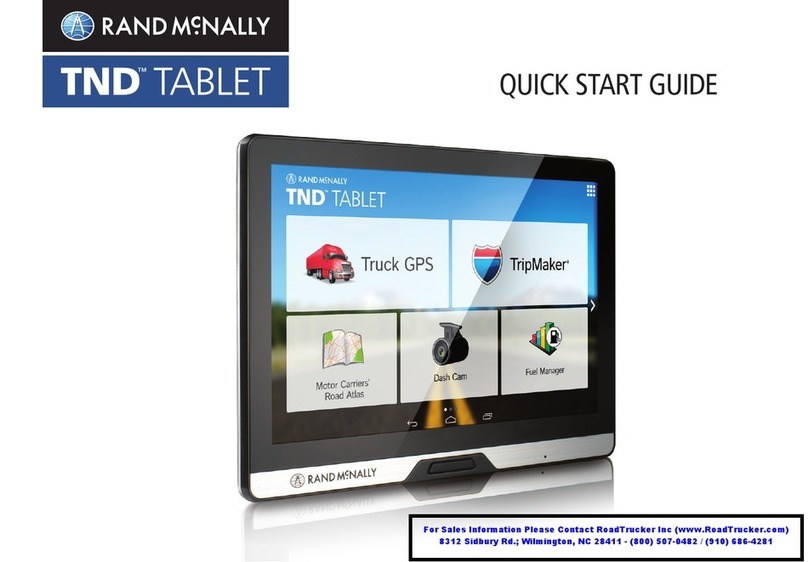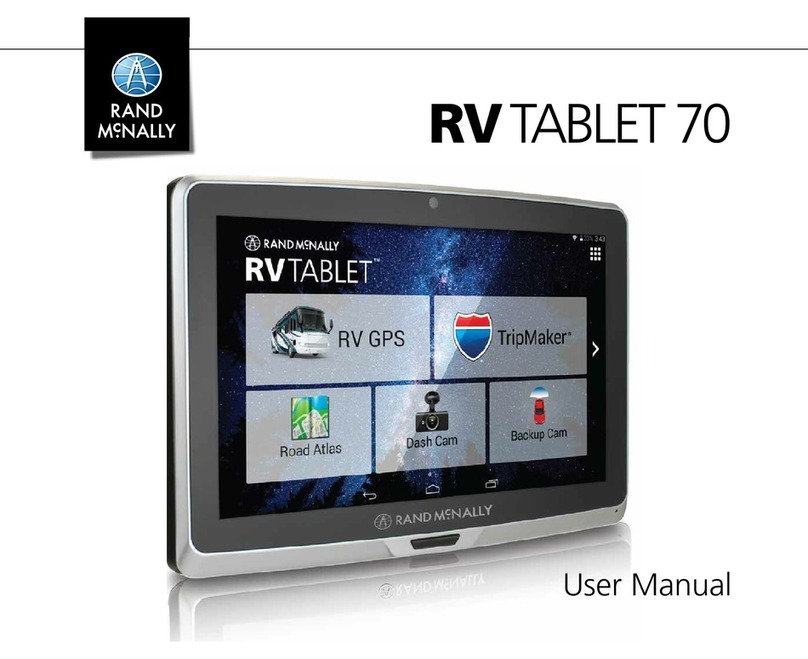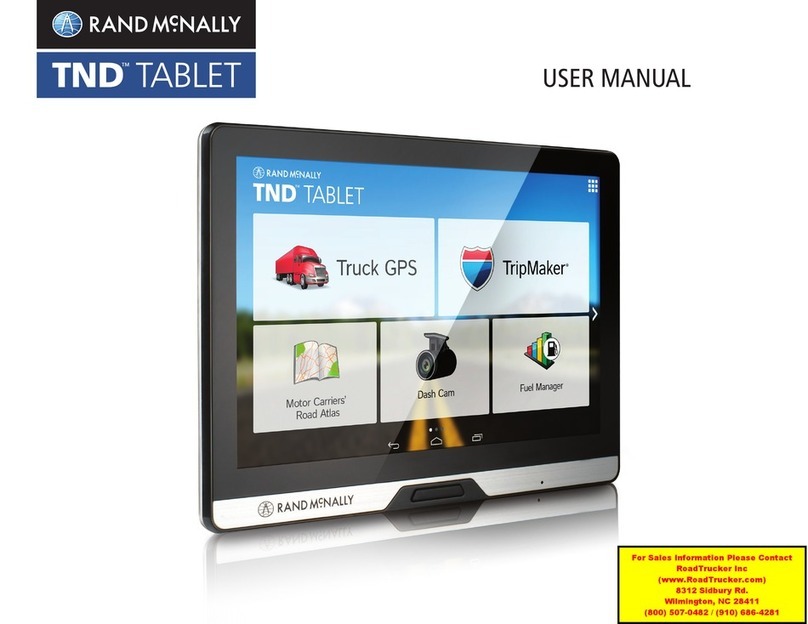TND™Tablet 1050 User Manual iii
Table of Contents
Table of Contents
1. Your Device ...................................................................................... 1
What’s Included .............................................................................. 2
Mounting the Tablet ....................................................................... 3
TND™ Tablet 1050 Hardware.......................................................... 5
2. Getting Started................................................................................. 6
Connecting to Wi-Fi........................................................................ 6
Registration .................................................................................... 6
Navigating Your TND Tablet 1050.................................................... 7
TND Tablet 1050 Settings................................................................ 9
Android Settings ........................................................................... 10
3. Rand Navigation 2.0 ....................................................................... 11
Home Screen ................................................................................ 11
Navigation Settings ....................................................................... 12
Destination Search.......................................................................... 16
Single-line Search ........................................................................... 17
Guided Search .............................................................................. 18
Guided Search: New Location Menu............................................... 19
Guided Search: Entering a New Location ........................................ 20
My Trips.......................................................................................... 21
Multi-Stop Trips .............................................................................. 22
Trails ............................................................................................... 23
History............................................................................................ 24
Address Book Menu ................................................................... 25
Address Book: Contacts.................................................................. 26
Address Book: Groups .................................................................... 27
POIs................................................................................................ 28
Filter POIs ....................................................................................... 29
POIs................................................................................................ 30
Home and Work Locations.............................................................. 31
History & Bookmarks ...................................................................... 32
Route Map Window...................................................................... 33
Exits.............................................................................................. 34
Route Options .............................................................................. 35
Route Overview ............................................................................ 36
Detour/Avoid ................................................................................ 37
Weather........................................................................................ 39
Traffic ........................................................................................... 40
Fuel .............................................................................................. 42
Virtual Dashboard. ........................................................................ 43
Fuel Logs ...................................................................................... 44
Junction View ............................................................................... 45
Turn View ..................................................................................... 45
Truck Tools .................................................................................... 46
4. TripMaker®..................................................................................... 47
5. Motor Carriers’ Road Atlas.............................................................. 48
6. Cameras ......................................................................................... 49
7. DriverConnect................................................................................. 50
8. More Information ........................................................................... 51
Note: Some screens may appear slightly different depending
on device model and software version.