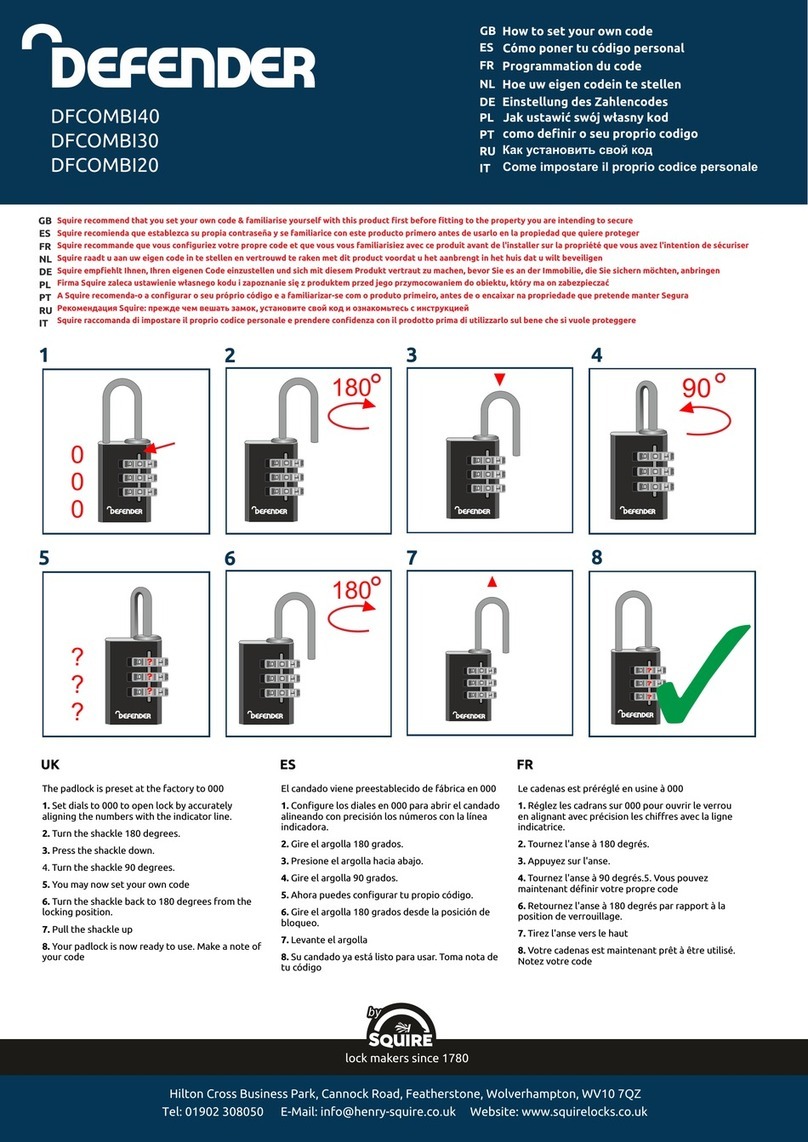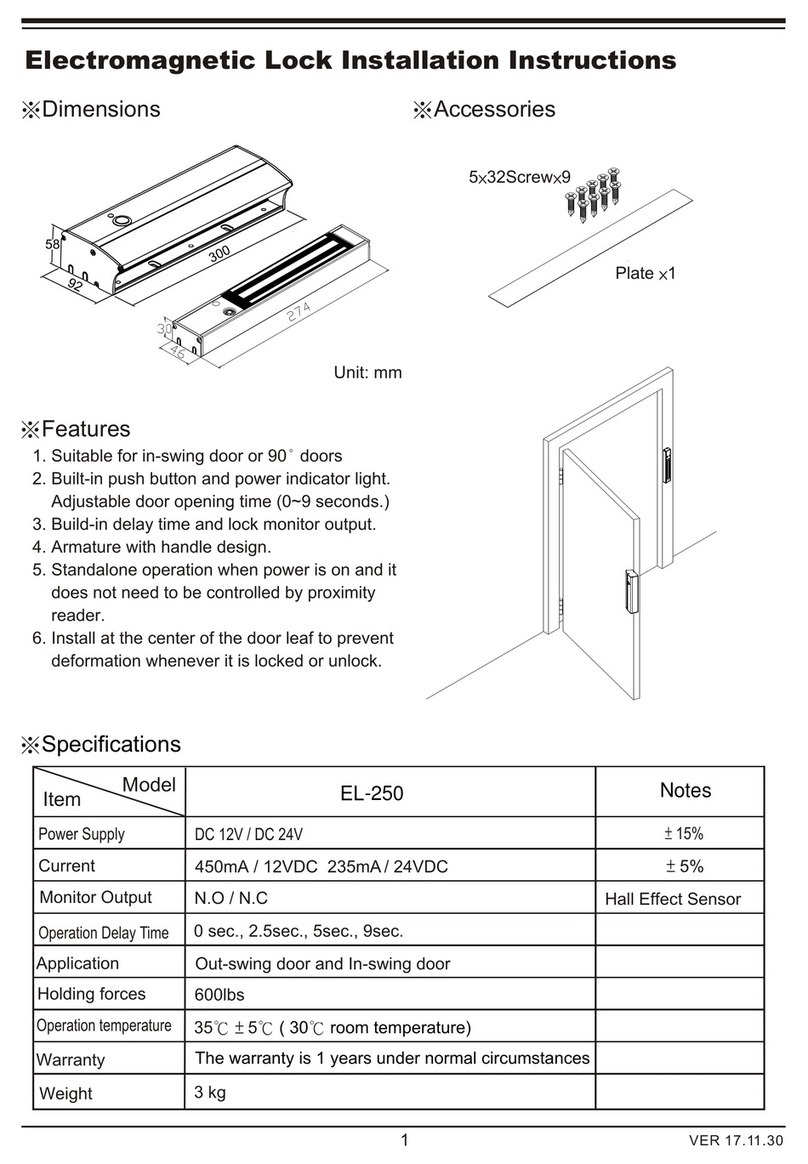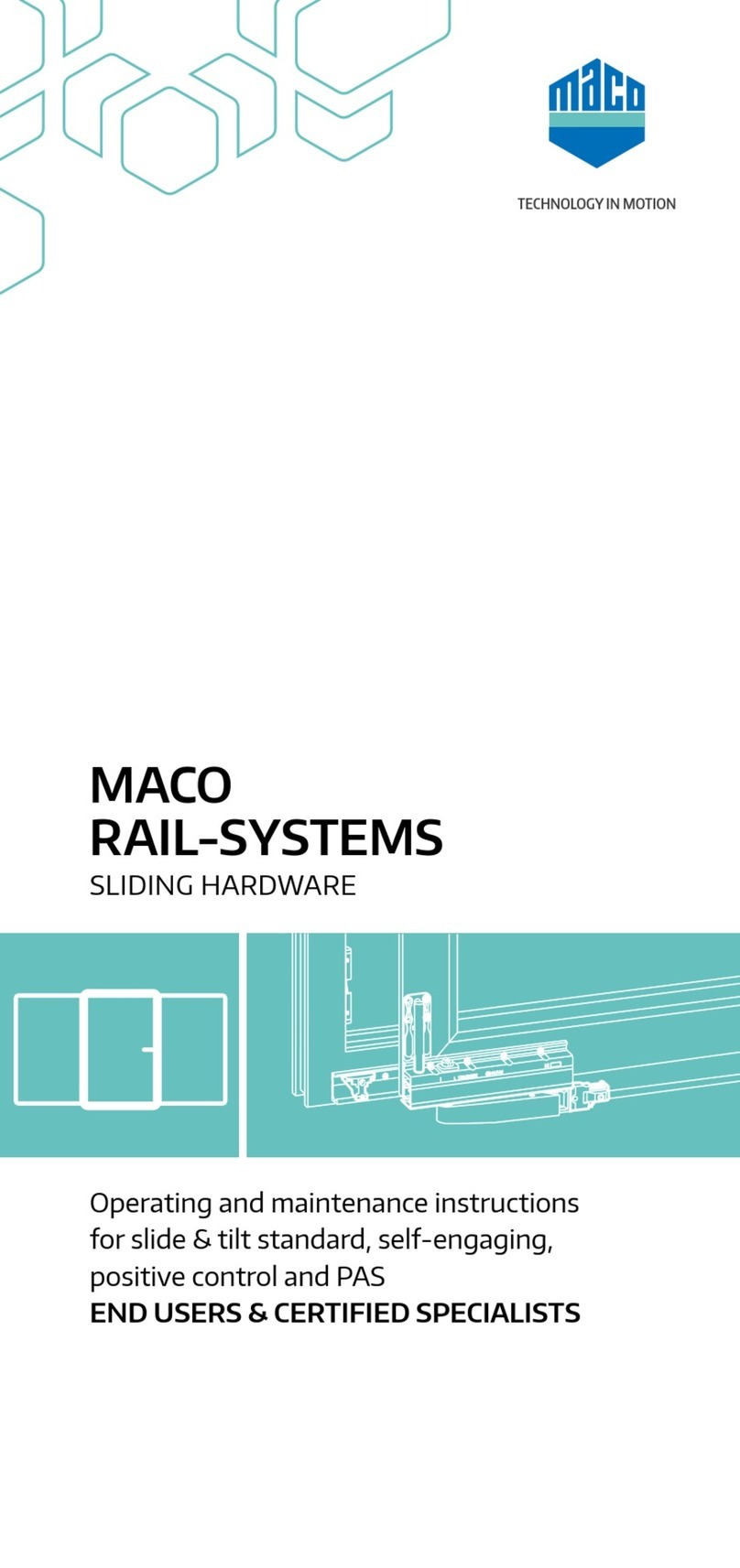Haven LOCKDOWN Z User manual

HAVENLOCK QUICK START GUIDE
HavenLock Inc - The Smarter, Stronger Way to STOP An Active Threat V 4.5
.S. Patent No. 10,851,568, 10,669,758 11,421,456, 8,078,736. One or more products protected by U.S & Foreign patent(s). Other U.S. and foreign patent applications pending.
Safety, Warnings, Regulations
Warranty
Installing Your HAVEN Lockdown
Z-WAVE Operation
LED and Sounds
Outward-swinging door configuration
In-swinging door configuration
Hardware Accessory Installation
Troubleshooting
Important Safeguards
1
4
7
8
13
14
15
16
18
19
PLACE DSK HERE
HAVEN® LOCKDOWN Z™
High-strength, Z-WAVE enabled smart lock for Commercial applications.

IMPORTANT SAFETY INSTRUCTIONS
This is the safety alert symbol. It is used to alert you to potential personal injury
hazards. Obey all safety messages that follow this symbol to avoid possible injury
or death.
WARNING indicates a hazardous situation which, if not avoided, could result in
death or serious injury.
CAUTION, used with the safety alert symbol, indicates a hazardous situation which,
if not avoided, could result in minor or moderate injury.
CAUTION, used without the safety alert symbol, indicates a hazardous situation
which, if not avoided, could result in harm to yourself and others.
NOTICE is used to address safe-use practices not related to personal injury.
Explanation of Attention Words and Symbols used in this guide
!
WARNING
CAUTION
CAUTION
NOTICE
WARNING HAVEN will not prevent someone from accessing your home, business, or commercial
facility via other means.
HAVEN will not prevent someone from getting through your door if they use special
tools.
HAVEN is designed as a lock to prevent a closed door from being forced open when
blunt forced is used against the middle section of the door near the outside door handle.
Any other entry attempt does not fall under the product definition or purpose of HAVEN
Lock. For instance, a person who uses a special tool to remove the door or any
elements of the door or attempts to cross the barrier of the door through an opening
does not fall under the defined use of HAVEN Lock.
If you experienced a breach attempt with HAVEN installed we recommend that you
replace your HAVEN.
Do not attempt to disassemble unit or remove components that are not explicitly stated
in the installation manual.
Do not press down on the thumb press and locking gate at the same time.
Owner is responsible for providing alternative access to the building in the event of fire,
potential smoke inhalation, carbon dioxide event, or other emergency not listed explicitly
here.
Owner is responsible to ensure proper fit and correct installation.
Owner is responsible for safety of themselves and others. If you are unsure if this
other security professional.
1 HAVEN Lockdown

Use caution when installing HAVEN on a doorway during installation and use.
Owner is responsible for reading and following the operating and safety instructions as well as proper use of the lock.
Wear appropriate protective items during installation to avoid injury.
Do not install near live electrical cords. Ensure installation area is free of wires, cables, pipes, and other objects that
may cause hazards.
Use only the tools referenced in the installation guide. Use of other tools or not following installation instructions may
result in improper installation and decreased functionality.
Owner is responsible for proper use and avoidance of HAVEN as a bump hazard.
Install HAVEN Lockdown on solid core, metal or metal frame doors onlyz. Installation on hollow core doors will
severely degrade the lock’s capabilities and void the warranty.
Owner is responsible for ensuring the unit is clean for full functionality and capabilities.
CAUTION
CAUTION Owner is responsible for providing access to the building or commercial facility. Owner is responsible for ensuring
alternate access into the building when needed.
Owner is responsible for maintaining control of permissions, access control, and accountability of any key fob or
credentialed device that has been shared with the lock.
The unit is designed to act as a deterrent, but should still be used in conjunction with other safety measures. The
unit is intended as supplementary security for use in conjunction with current lock hardware.
HavenLock Inc is not liable for any personal injuries, property damage, economic loss or any consequential
damages sustained as a result of any individual that comes into contact with the lock or attempts to breach it.
Do not consume any area of the unit.
Do not put the unit near sensitive bodily areas.
Do not place fingers near the center locking gate or bracketing hardware while the lock is being used. Severe injury
to fingers could result from getting caught between the locking gate and bracket.
NOTICE
To avoid damage to the unit, do not use on wet surfaces or damp locations. The product is designed for indoor use
only. Do not expose to weather elements as this may affect functionality.
To avoid potential damage to your unit, do not simulate a breach. Damage to the unit may affect later functionality.
Owner is responsible for ensuring unit is operating properly. HavenLock Inc expressly disclaims all guarantees, whether
implied or expressed, to include but not limited to fitness or merchantability for a particular purpose.
QUICK START GUIDE 2

QUICK START GUIDE 3
THIS DEVICE COMPLIES WITH PART 15 OF THE FCC RULES. OPERATION IS SUBJECT
TO THE FOLLOWING TWO CONDITIONS: (1) THIS DEVICE MAY NOT CAUSE HARMFUL
INTERFERENCE, AND (2) THIS DEVICE MUST ACCEPT ANY INTERFERENCE RECEIVED,
INCLUDING INTERFERENCE THAT MAY CAUSE UNDESIRED OPERATION.
WARNING: Changes or modications which are not expressly approved by HavenLock Inc could void the user’s authority to operate the
equipment.
AVERTISSEMENT: Les changements ou modications qui ne sont pas approuvés par HavenLock Inc pourrait annuler l'autorité de l'utilisateur
de faire fonctionner l'équipement
This device contains licence-exempt transmitter(s)/receiver(s) that comply with Innovation, Science and Economic Development Canada’s
licence-exempt RSS(s). Operation is subject to the following two conditions:
1) This device may not cause interference.
2) This device must accept any interference, including interference that may cause undesired operation of the device.
Cet appareil contient des émetteurs / récepteurs exemptés de licence conformes aux RSS (RSS) d'Innovation, Sciences et Développement
économique Canada. Le fonctionnement est soumis aux deux conditions suivantes:
1) Cet appareil ne doit pas causer d'interférences.
2) Cet appareil doit accepter toutes les interférences, y compris celles susceptibles de provoquer un fonctionnement indésirable de
l'appareil.
This system has been evaluated for RF Exposure per RSS-102 and is in compliance with the limits specied by Health Canada Safety Code 6.
The system must be installed at a minimum separation distance from the antenna to a general bystander of xx inches (xx cm) to maintain
compliance with the General Population limits.
L’exposition aux radiofréquences de ce système a été évaluée selon la norme RSS-102 et est jugée conforme aux limites établies par le Code
de sécurité 6 de Santé Canada. Le système doit être installé à une distance minimale de xx pouces (xx cm) séparant l’antenne d’une
personne présente en conformité avec les limites permises d’exposition du grand public
20 Minute - 45 Minute Rating
Test Standard: UL 10C, NFPA 252, CAN/ULC S104
Guardian Fire Testing Laboratories Inc.
ISO 17020, 17025, 17065
Firetesting.com
It is recommended that the product shall be installed in
accordance with the applicable requirements in NFPA 101
(chapters 14, 15), NFPA 80, IBC/IFC, NFPA 72 and the
Authority Having Jurisdiction (AHJ).
REGULATORY INFORMATION: UL 60950-1, UL 294, UL-10C, CAN/ULC S104
BATTERY INFORMATION & DISPOSAL
Correct disposal of this product: This symbol indicates that this product must not be disposed of with household waste, according to the WEEE
Directive (2012/19/EU) and your national law. This product should be taken to a collection center licensed for the recycling of waste electrical and
electrical equipment (EEE). The mishandling of this type of waste could have possible negative impact on the environment and human health due to
potentially hazardous substances that are generally associated with EEE. At the same time, your cooperation in the correct disposal of this product will
contribute to the efficient use of natural resources. For more information about where you can take your waste equipment for recycling, please contact
your local city office, or your household waste collection service
BATTERY SPECIFICATIONS: This product uses a single cell Lithium-Ion or Lithium
Polymer battery that is installed in the product at the time of manufacturing and cannot be
removed or replaced. The battery is rated for 3.7V and has a 5200 mAh capacity.
CAUTION: RISK OF EXPLOSION IF BATTERY IS REPLACED BY AN INCORRECT TYPE.
DISPOSE OF USED BATTERIES ACCORDING TO THE INSTRUCTIONS.
ATTENTION/IMPORTANT: RISQUE D’EXPLOSION DE LA PILE, SI CELLE-CI, EST
REMPLACÉE PAR UN MODÈLE/MARQUE NON CORRESPONDANT.
800596
UL Standard Tested by a NRTL

1. HAVEN LOCKDOWN PRODUCT WARRANTY
Scope of Warranty:
Supplier, as represented by HavenLock Inc., warrants that the HAVEN Lockdown products will be free from defects in
materials and workmanship for a period of one (1) year from the date of delivery.
Terms and Conditions:
- The warranty period starts from the date of delivery.
- This warranty only applies to the original purchaser and is non-transferable.
- Only defects arising from normal use are covered. Damages resulting from improper use, abuse, neglect, accident,
alteration, or unauthorized repair are excluded.
- The warranty does not cover malfunctions caused by misuse, neglect, battery malfunction, or deterioration due to the
use of paints, solvents, or other chemicals.
- Any modifications, alterations, or repairs made by parties other than the Supplier or HavenLock Inc. will void the
warranty.
- Damages or defects caused by forces of nature, acts of God, fire, theft, vandalism, or similar events are excluded.
- Supplier's liability is limited to repairing, replacing, or refunding, at its discretion, any defective product within the
warranty period.
- Active shooter incidents, acts of terrorism, or intentional misuse of the Product are not covered by this warranty.
- Tampering, modification, or unauthorized repairs void the warranty.
- Supplier reserves the right to determine the applicability and validity of warranty claims.
- Indirect, incidental, or consequential damages arising from the use or inability to use the product are not covered.
- Warranty claims require the product to be returned to the Supplier, with return expenses borne by the Customer.
What HAVEN Will Do:
Upon the return of a defective product to HAVEN within the warranty period, HAVEN’s obligation is, at its discretion, to
either:
1. Repair the Product.
2. Replace the Product.
3. Refund the original purchase price in exchange for the Product.
Exclusions:
This warranty only pertains to the HAVEN Lockdown. Accessories or other devices used in conjunction with the HAVEN
Lockdown are covered by their respective warranties. The costs associated with the return of a product for a warranty
claim may or may not be the responsibility of the original purchaser.
Additional Terms:
HAVEN does not authorize any third party to create additional obligations or liabilities related to this product. The
maximum liability of HAVEN under this warranty is limited to the original purchase price of the product.
Claims:
Should you encounter issues with the HAVEN product or need to make a warranty claim, contact HAVEN Customer
Service for assistance, repair, replacement, or a refund of the purchase price in return for the product.
2. CODES COMPLIANCE
Customer is responsible for all Code and AHJ compliance. The Customer must check and confirm the suitability of
HavenLock for installation in their jurisdiction with their presiding AHJ or code official. HavenLock Inc. cannot be held
responsible if the product does not comply with the AHJ's decision or authority after installation. Returns will not be
accepted based on compliance or non-compliance with local codes.
3. HAVEN SERVICE AND TRAINING PROGRAM
The Haven Service and Training Program, if purchased or used by the customer, is designed to showcase the client's
proficiency in utilizing HavenLock Inc.'s hardware security product and conducting active shooter drills. It's important to
note that while this program aims to enhance security awareness, it does not provide a guarantee against active shooter
incidents, nor does it assure insurance reductions or absolution from liability in the event of an active shooter incident
lawsuit.
Furthermore, by participating in the Haven Service and Training Program, the customer agrees not to bring any lawsuit,
claim, or legal action against HavenLock Inc. related to the program or its outcomes.
As part of the Haven Service and Training Program, HavenLock Inc. will record and securely retain video footage of the
program's activities. This recording serves documentation and quality assurance purposes to ensure the effectiveness
of the training.
4 HAVEN Lockdown
WARRANTY INFORMATION

4. DATA COLLECTION AND PRIVACY
Compliance with Privacy Laws: While we strive to align our data practices with privacy regulations, including the General
Data Protection Regulation (GDPR) for Europe and the California Consumer Privacy Act (CCPA) for California, it is the
user's responsibility to be aware of and understand the implications of these laws. Users are further advised that misuse
or mishandling of their data on their end may lead to legal implications.
Data Collection: By accessing and utilizing our SaaS services, users grant us unequivocal consent to collect, process, and
store data pertinent to their usage. This encompasses, but isn't restricted to, usage patterns, software interactions, and
specific technical details of the user's device and network.
Purpose of Data Collection: Our primary objective in collecting data is to refine and elevate the quality of our service. The
assimilated data provides us valuable insights to address any discrepancies, discern trends, and subsequently augment
the user experience.
Data Protection: Our commitment to data security remains resolute. We take stringent measures, in line with industry
norms, to thwart any unauthorized access or potential compromise of user data.
Third-Party Service Providers: Occasionally, we may collaborate with third-party entities for specialized services, which
may involve sharing certain user data. These entities are contractually obligated to uphold the confidentiality of the
shared data and are strictly prohibited from repurposing it.
Anonymized and Aggregated Data: For internal reviews, strategic planning, and reporting, we might employ data that's
been anonymized and aggregated. It's ensured that such data will never reveal personal user identities.
Data Access and Control: Although users retain rights to their personal data, requests for data retrieval, correction, or
deletion may be subject to internal review. For data-related concerns, users may refer to their account settings or
approach our support team.
Cookies and Tracking: Our utilization of cookies and analogous tracking tools is geared towards enriching user
interactions with our service. It's incumbent upon users to regulate their cookie preferences via their browser.
Legal Compliance: In the pursuit of upholding legal mandates or safeguarding our rights, we reserve the discretion to
disclose user data to relevant authorities or law enforcement agencies.
5. INTELLECTUAL PROPERTY RIGHTS
Product Components: All intellectual property rights, including but not limited to patents, copyrights, trademarks, trade
secrets, and any other proprietary rights, related to the hardware product ("Product") provided by [Your Company
Name] ("Supplier") are and shall remain the exclusive property of Supplier.
Data Collection and SaaS Components: Any data collected through the use of the Product and any software provided by
Supplier, including SaaS components, shall be owned exclusively by Supplier. The Customer acknowledges that Supplier
may collect, process, and use data for the purposes of improving and enhancing the functionality of the Product and
related services.
License: Supplier grants the Customer a nonexclusive, nontransferable license to use the software embedded in the
Product and any associated SaaS components solely for the purpose of utilizing the Product in accordance with its
intended use. This license is granted for the duration of the Customer's use of the Product and is subject to compliance
with these terms and conditions.
Restrictions: The Customer shall not copy, modify, reverse engineer, decompile, disassemble, distribute, sublicense, or
transfer any aspect of the Product, its software, or related documentation without the prior written consent of Supplier.
Ownership Preservation: The Customer agrees not to challenge or contest the ownership of Supplier's intellectual
property rights or take any action that might infringe upon or diminish Supplier's proprietary rights in the Product, its
software, or related components
Data Ownership and Use: The Customer acknowledges that any data collected through the Product may be used by
Supplier for analysis, reporting, and improvement of the Product's performance. Supplier shall have the right to use
anonymized and aggregated data for these purposes, and such data shall not identify the Customer or its users.
Feedback: If the Customer provides feedback, suggestions, or ideas related to the Product or its software, the Customer
acknowledges that Supplier may use such feedback without any obligation to compensate the Customer, and the
Customer waives any claims to such feedback.
Confidentiality: Any proprietary information or trade secrets shared by Supplier with the Customer shall be treated as
confidential and shall not be disclosed to third parties without the prior written consent of Supplier.
Third-Party Components: The Product or its software may include components developed by third parties. The
intellectual property rights of such third-party components are owned by their respective owners, and the Customer's
use of these components is subject to their terms.
Enforcement: The Customer agrees that any unauthorized use or infringement of Supplier's intellectual property rights
may result in legal action and potential damages.
5 HAVEN Lockdown
WARRANTY INFORMATION

6. GOVERNING LAW
These Terms and Conditions are governed by the laws of the State of Tennessee, USA.
7. DISPUTES
Disputes shall be settled under the Rules of Arbitration of the International Chamber of Commerce by appointed
arbitrators. The place of arbitration is Nashville, TN.
8. LIMITATION OF LIABILITY
Supplier shall not be liable for any indirect, incidental, punitive, exemplary, or consequential damages of any kind. Excluding
gross negligence or willful misconduct, Supplier’s total aggregate liability shall not exceed the Price of the Product
purchased by the Customer.
9. CYBER LIABILITY, PHYSICAL AND COMPREHENSIVE LIABILITY FOR INJURY
The Customer acknowledges that while the HavenLock Inc. product is designed to enhance security and safety, it cannot
guarantee the prevention of active shooter incidents or absolution from liability in case of an active shooter event lawsuit.
The Customer agrees to undertake necessary measures, including cybersecurity protocols, physical security measures,
and comprehensive liability coverage, to mitigate risks and enhance safety.
10. DHS SAFETY ACT LIABILITY PROTECTION
Any liability protection under the DHS Safety Act is not guaranteed by HavenLock Inc. and will not prevent an active
incident from happening.
6 HAVEN Lockdown
WARRANTY INFORMATION

7 HAVEN Lockdown
Charging Cable
USB Charging cable used to charge
your HAVEN Lockdown
Power Adapter
120v AC USB Adapter for use with
included charging cable
Included Items:
C
Control Panel
FHand Press
ELocking Gate
Control Panel
(inside of shell enclosure under shelf)
1Charging
Push the Reset button (R) through the pinhole to wake the unit from shipping mode. Plug the included charging cable
(USB end) into the included power adapter. Open the HAVEN Control Panel cover (C) and plug the charging cable into
the Charging Port (D). The status indicator LED will flash Yellow every 2.5 seconds when charging. Each lock comes
with greater than a 30% charge. You may want to allow HAVEN to fully charge 6-8 hours before use.
2Cycling the Lock
Cycling the lock a minimum of 10 times prior to installation ensures that the nylon straps inside the lock
are properly stretched and calibrated. During shipment parts can settle and this cycling allows the parts to “stretch”
and maximize their effectiveness. A “cycle” is simply locking and unlocking the lock via the hand press (F) and lock gate
(E). Cycling the lock via the app a minimum of 5 times helps ensure the servo motor is properly engaged and ready for
use.
3Include in Z-WAVE Network
Push the Pairing button (B) to start the inclusion process. See “Network Inclusion/Exculsion” in the Z-WAVE section
for more details. After inclusion, cycle the lock via the mobile app or customer site a minimum of 5 times to ensure
proper opertion and servo cycling.
4Connect Hardwire Accessories and Power
Your lock may come with a wire harness (G) protruding from the control panel. This wiring harness is used for
connecting an accessory to the lock. Before you proceed to hardwiring any accessory please follow the instructions on
the hardwire accessory installation page.
D
Charging Port
B
Pairing Button
R
Reset Button (use pin)
A
Status Indicator
Mounting Hardware,
Bracket, & Plate Cover
Hardware is listed on the install
diagram along with included
assembly components, bolts, and
tools required.
Included Items:
NOTE
INSTALLING YOUR HAVEN LOCKDOWN

The device can be included in the Z-WAVE network using S0 or S2 Access Control security.
Inclusion can be via standard inclusion, NWI (Network Wide Inclusion) or SmartStart:
• If the Device Specific Key has been added to the controller’s provisioning list, it will be
added automatically added to the network within 5 minutes.
•Setting your controller to include mode (standard or NWI) and momentarily pressing the
Pairing button will add the Haven Lock to the network. If the controller supports S2
security, you will be prompted to enter the first 5 digits of the DSK to complete the
authentication, known as the Pin Code.
• The device can be removed from a network by setting the controller to exclude mode
(standard or NWE) and momentarily pressing the Pairing button . The device can also
be removed by pressing and holding the Pairing button until the Red LED Illuminates
and then releasing. This will initiate the Device Reset Locally Command Class. The device
will be removed and all parameters will be reset to default.
Please use this procedure only
when the network primary controller is missing or othwerwise inoperable. controller is
missing or otherwise inoperable.
There are two buttons on the Haven Lock device.
A small button (hereinafter referred to as Reset button, denoted as ) that is accessed via
a small hole and pressed with a paperclip or similar object, and a larger button
(Hereinafter referred to as Pairing button, denoted as ) that may be operated
with a finger press.
Pairing button is used for network inclusion, network exclusion, and defaulting and removing the
Haven Lock from the network (Device Reset Locally Command Class). Reset button is used to
perform a microprocessor reset.
1. Reset microprocessor: Tap Reset button (with paperclip).
2. Default settings and remove from network: Hold Pairing button until Red LED comes on
and then release (about 10 seconds). Please use this procedure only when the network primary
controller is missing or otherwise inoperable.
3. When controller is in Add or Remove mode, tapping the Pairing button will remove the
node if it’s included in the network or add the node if it’s not. This assumes SmartStart is
not being used to add the node. Details on inclusion/exclusion below.
R
R
B
B
B
B
B
B
QUICK START GUIDE 8
Network Inclusion / Exclusion
Button Functions
HAVEN LOCKDOWN WITH Z-WAVE PLUS
This product can be operated in any Z-WAVE network with other Z-WAVE certified devices from
other manufacturers. All mains operated nodes within network will act as repeaters regardless of
vendor to increase reliability of the network.
•SmartStart-enabled products can be added into a Z-WAVE network by scanning the
Z-WAVE QR Code present on the product with a controller providing SmartStart inclusion.
No further action is required and the StartStart product will be added automatically within
10 minutes of being switched on in the network vicinity.
• Locate the DSK via the QR code label under the Haven electronics hood adjacent to the
buttons and LEDs. If the controller supports S2 security, you will be prompted to enter
the first 5 digits of the DSK to complete the authentication, known as the Pin Code.
Network Inclusion / Exclusion continued
Z-WAVE OPERATION

9 HAVEN Lockdown
1. If the gate is raised manually, Notification Type Access Control, Event 0x01 (Manual lock operation) is sent to the Lifeline then
one second later, a Door Lock Operation Report is sent to the Lifeline.
2. If the gate is lowered manually, Notification Type Access Control, Event 0x02 (Manual unlock operation) is sent to the Lifeline
and then one second later, a Door Lock Operation Report is sent to the Lifeline.
Manual Lock Operation Reports
Battery State and Charging
1. To Lock: Sending command class = COMMAND_CLASS_DOOR_LOCK, command =
DOOR_LOCK_OPERATION_SET, mode = 0xFF (DOOR_SECURED) or BASIC_SET value 0xFF will raise the gate.
Notification Type Access Control, Event 0x03 (RF lock operation) is sent to the Lifeline and then one second later,
a Door Lock Operation Report is sent to the Lifeline.
2. To Unlock: Sending command class = COMMAND_CLASS_DOOR_LOCK, command =
DOOR_LOCK_OPERATION_SET, mode = 0x00 (DOOR_UNSECURED) or BASIC_SET value 0x00 will lower the gate.
Notification Type Access Control, Event 0x04 (RF unlock operation) is sent to the Lifeline and then one second later,
a Door Lock Operation Report is sent to the Lifeline.
Z-WAVE Lock Operation
Battery state is checked upon startup and Battery CC V2 report is sent to the Lifeline Group. Battery is then checked every 5 minutes. A
battery report is also sent every 24 hours. Indications and operation are as follows:
1. If battery falls below 25%, Battery report is sent to the Lifeline. One second later, Notification CC sends Power
Management (0x08) event “Charge battery soon” (0x0E).
2. If battery falls below 10%, Battery report is sent to the Lifeline. One second later, Notification CC sends Power Management
(0x08) event “Charge battery now” (0x0F). At this point, the gate will no longer raise but can still be lowered.
3. When charger is plugged in, Battery report is sent to the Lifeline. One second later, Notification CC sends Power
Management (0x08) event “Battery is charging” (0x0C). Yellow LED flashes every 2.5 seconds.
4. When charge is complete, Battery report is sent to the Lifeline. One second later, Notification CC sends Power Management
(0x08) event “Battery is fully charged” (0x0D).
Battery CC V2 support extended information in the Battery Report and can be queried at any time with the Battery Get command.
Additional information about the battery can be retrieved with the Battery Health Get command.
You can put the Haven Lockdown Z completely to sleep for shipping or long term storage. This operation clears memory and
resets all network inclusions. You will need to re-include the device once woken up.
Deep Sleep Mode: Press and hold the reset button (with paperclip). While holding the reset button press and hold the pairing
button. Release the reset button first. Then release the pairing button. If successful, you can press the pairing button or toggle
the gate and should not see or hear LED or chirp activity.
Wakeup: Wake the unit from deep sleep by pressing the reset button (with paperclip).
Sleep / Shipping Mode
Sometimes it's helpful to make sure your lock in functioning properly using our quick test mode. To enter quick test mode
press the pairing button three times in steady succession. The LED will flash blue and green, the unit will chirp, and it will go
into a state of constantly flashing blue. Once in this mode, you can press the pairing button to control the gate. Avoid toggling
the gate any faster than once every 4 seconds. To get out of Quick Test Mode reset the unit using the reset button
(with paperclip). Test mode times out after 1 minute.
Quick Test Mode

HAVEN will not turn on or no indication of power.
Try resetting the device with the pin hole reset button. This action also
generates an LED flash and beep. Make sure you have fully charged the unit (
Note: Backup batteries are no longer required for Haven Lockdown Z). Simply,
toggle the gate manually. You should see an LED flash and a beep. If none of
this works, please contact us at support@havenlock.com.
HAVEN will not fit my door or
work with my door frame.
How do I turn HAVEN off?
HAVEN is designed to be “always on” so that it is ready to receive commands
from your Z-WAVE network. It automatically uses sleep and low-power modes
to achieve long built-in battery life.
I can’t get the thumb press to work.
Designed for adults, push the thumb press up to lock. Do not pull down; it may
break. To unlock manually, pull the gate down.
HAVEN LOCKDOWN Z ISSUES
COMMAND CLASS LIST (SECURITY: NONE)
I need to reset my HAVEN.
Can I perform a factory reset?
See Z-WAVE operation section for more details. Please use this procedure
only when the network primary controller is missing or otherwise in-op.
10 HAVEN Lockdown
Association Groups
Supports 1 group (#1, Lifeline) with up to 5 nodes. Command classes reported to the Lifeline:
1. NOTIFICATION_REPORT
2. BATTERY_REPORT
3. DEVICE_RESET_LOCALLY
4. INDICATOR_REPORT
5. DOOR_LOCK_OPERATION_REPORT
Name
COMMAND_CLASS_ZWAVEPLUS_INFO
COMMAND_CLASS_TRANSPORT_SERVICE
COMMAND_CLASS_SECURITY
Version
2
COMMAND_CLASS_SECURITY_2
COMMAND_CLASS_SUPERVISION
2
1
2
1

COMMAND CLASS LIST (SECURITY: SO OR ACCESS CONTROL)
Name Version
COMMAND_CLASS_VERSION
COMMAND_CLASS_MANUFACTURER_SPECIFIC
COMMAND_CLASS_DEVICE_RESET_LOCALLY
3
COMMAND_CLASS_INDICATOR
COMMAND_CLASS_POWERLEVEL
2
1
3
1
COMMAND_CLASS_BATTERY
COMMAND_CLASS_NOTIFICATION
COMMAND_CLASS_DOOR_LOCK
2
COMMAND_CLASS_CONFIGURATION
COMMAND_CLASS_ASSOCIATION
8
4
4
2
COMMAND_CLASS_MULTI_CHANNEL_ASSOCIATION
COMMAND_CLASS_ASSOCIATION_GRP_INFO
COMMAND_CLASS_FIRMWARE_UPDATE_MD
3
3
5
11 HAVEN Lockdown
Notification Name Notification Name
Manual lock operation
Manual unlock operation
RF lock operation
Power has been applied
Battery is charging
Impact detected
Value
0x01
Battery is full charged
RF unlock operation
Lock jammed
0x02
0x03
0x04
0x0B
0x0A
0x01
0x0C
0x0D
0x0E
0x0F
Type (Value)
Charge battery soon
Charge battery now
Access Control (0x06)
Home Security (0x07)
Power Management (0x08)
All notifications are sent unsolicited.
Notificaton Command Class

Parameter 0x04:
Name: Transient Threshold
Description: Impact detect parameter.
Do not adjust unless advised by Haven Lock.
Default: 0x06
Min: 0x02
Max: 0x12
Parameter 0x03:
Name: Transient Debounce
Description: Impact detect parameter.
Do not adjust unless advised by Haven Lock.
Default: 0x02
Min: 0x01
Max: 0x0A
Parameter 0x02:
Name: Gate Operation Minimum Battery Level%
Description: m battery level at which the gate will activate.
Default: 0x0A (10%)
Min: 0x00 (0%)
Max: 0x32 (50%)
Parameter 0x01:
Name: Heartbeat LED interval
Description: Heartbeat (magenta) LED flash rate in seconds.
Set to zero to disable.
Default: 0x00 (disabled)
Min: 0x00 (disabled)
Max: 0x3C (60 seconds)
Parameter 0xCD:
Name: Lockdown Z vs. Connect Z Product
Description: This parameter distinguishes the firmware between the Residential Haven Lockdown Z and the Commercial Lockdown Z.
For Lockdown, this parameter should be set to 0x02. Residential is 0x01. This parameter drives the product ID reported to Z-wave controllers
and enables/disables the capability of wired control inputs often used in commercial installations.
Default: 0x02
Lockdown ID: 0x02
Residential ID: 0x01
12 HAVEN Lockdown
Configuration Parameters

LED AND SOUNDS
3 Yellow, 1 Chirp
Gate closed successfully
3 Green, 2 Chirps
Gate opened successfully
Alternating Green/Red
Gate did not move to commanded position
Blue every second
Device has entered include/exclude mode
Solid Red
If Pairing button is held for 10 seconds, Red LED will light and the lock will
return to default settings. Use caution, this also removes it from the network.
Yellow Every 2.5 Seconds
Battery is charging.
3 Yellow, 2 Chirp (After Reset)
Reset successful (after pressing reset button)
3 Yellow, 1 Chirp (Security notification)
Unit is locked and detects an impact
13 HAVEN Lockdown
Impact Detection
Glossary
NWI - Network Wide Inclusion
NWE - Network Wide Exclusion
S2 - Z-WAVE Security Version 2
S0 - Z-WAVE Security Version 1
DSK - Device Specific Key. This is unique to every Z-WAVE S2 device
The impact detection function uses an accelerometer that is tuned using parameters 3 and 4 set in the Configuration
Command Class. When the gate is up and transient threshold (parameter 4) is exceeded, a Home Security (0x07)
Notification, event type Impact Detected (0x0A) is sent to the Lifeline. In addition, the system sends a Door Lock Operation Report
and Access Control Notification to communicate locked status.
Impact Detection

NOTICE
The Haven Lockdown System and the supplied latch
bracket hardware (Item 8) are designed for installation
onto a standard 2" door frame backed with poured
concrete.
If you are attempting to install it onto a hollow door frame,
please use the Hollow Door Frame Hardware Kit (may be
sold separately).
14 HAVEN Lockdown
Hollow Door Frame Hardware Kit
Non-Concrete Filled Install Instructions
OUT SWINGING DOOR
UNIVERSAL MOUNTING
BRACKET ORIENTATION
(COVER REMOVED)
DETAIL D
HAVEN LOCKDOWN OUTSWINGING INSTALLATION INSTRUCTIONS:
1Remove lockdown unit ①from packaging and confirm that mounting
brackets orientation match orientation from detail view D.
2Cut out and fold outswing drill template ②along indicated lines.
3Place template ②against closed door ③, above handle. Align edges of
template ②against side and upper frame ④stops.
4Tape template ②to door frame ④and/or door ③.
5Mark all holes, then, using a 3/8" metal bit and a 3/8" masonry bit,
drill blind holes (x2) to a 3" depth into the bottom of frame 4 stop for
installation of latch bracket B ⑤.
6Using a 3/8" drill bit, drill clearance holes (x2) through door ③for
installation of lockdown unit ①.
7Remove drill template ②from doorway.
8Install latch bracket B ⑤with screw anchors ⑥(x2) to the bottom of
frame ④stop. Do not tighten anchors ⑥to final torque.
9Install lockdown unit with carriage bolts ⑦(x2) and flange
hex nuts ⑧(x2) to door ③. Do not tighten nuts ⑧to final torque.
10 Pair the lockdown unit and test fitment of the lockdown unit
with latch bracket B ⑤.
11 Tighten screw anchors ⑥(x2) and flange hex nuts ⑧(x2)
to final torque.
12 Fit lower cover ⑨to lockdown unit ①and tighten screws ⑩(x2).
4
2
7
3
1
8
9
10
6
5
To install the bracket onto a non-concrete filled steel door frame, we suggest using ¼”-20 rivet nuts.
Use the template to mark and drill through the bottom of the frame. Stop
at the appropriate hollow-door hole positions.
Use a rivet nut installation tool to install a rivet nut in each drilled hole.
Confirm that the latch bracket is lined up as described in the installation
template instructions.
Install screws and washers, and tighten them to the final torque.
KIT INCLUDES:
¼"-20 RIVET NUT (X2)
¼"-20 X 1.5" FLAT HEAD SCREW (X2)
¼" SCREW COUNTERSUNK WASHER (X2)
TOOLS NEEDED:
HAND DRILL
3/8" STEEL BIT
5/32 HEX KEY
1/4"-20 RIVET NUT INSTALLATION TOO
1
2
3
4
OUTWARD-SWINGING DOOR CONFIGURATION

QUICK START GUIDE 15
7
12
5
9
10
8
14
15
11
6
13
1
2
4
3
16
63845 2 7
1
IN SWINGING DOOR UNIVERSAL
MOUNTING BRACKET
ORIENTATION
(COVER REMOVED)
DETAIL B
1Remove lockdown unit ①from packaging and confirm that mounting
brackets orientation match orientation from detail view B.
2Cut out and fold outswing drill template ②along indicated lines.
3Place template ②against closed door ③, above handle. Align edges of
template ②against side and upper edges of door ③.
4Tape template ②to door frame ④and/or door ③.
5Mark all holes, then, using a 3/8" metal bit and a 3/8" maso
nry bit, drill blind holes (x2) to a 3" depth into the face of frame 4 for
installation of latch bracket A ⑤.
6Using a 3/8" drill bit, drill clearance holes (x2) through door ③for
installation of lockdown unit ①.
7Remove drill template ②from doorway.
8Install latch bracket A ⑤with screw anchors ⑥(x2) to the face of
frame ④. Do not tighten anchors ⑥to final torque.
9Install lockdown unit with carriage bolts ⑦(x2) and flange
hex nuts ⑧(x2) to door ③. Do not tighten nuts ⑧to final torque.
10 Assemble latch bracket B 9 to latch bracket A 5 using flat head
screws 1 (x2), countersink washers (x2), and lock nuts 12 (x2).
Choose a hole pair that places latch bracket B 9 as close to lockdown
unit 1 as possible while also allowing lockdown unit gate to raise and
lower.
11 Pair the lockdown unit and test fitment of the lockdown
unit with latch bracket assembly.
Hollow Door Frame Hardware Kit
Non-Concrete Filled Install Instructions:
To install the bracket onto a non-concrete filled steel door frame, we suggest using ¼”-20 rivet nuts.
Use the provided template to mark and drill through the face of the frame at the
appropriate hollow-door hole positions.
Utilize the rivet nut installation tool to install a ¼"-20 rivet nut in each of the drilled holes.
Confirm that the latch bracket is aligned as described in the installation template
instructions.
Proceed to install the screws and washers, and then tighten them to the final torque.
KIT INCLUDES:
¼"-20 Rivet Nut (x2)
¼"-20 x 1.5" Flat Head Screw (x2)
¼" Countersunk Washer (x2)
TOOLS NEEDED:
Hand Drill
3/8" Steel Bit
5/32 Hex Key
¼"-20 Rivet Nut Installation Toolt
1
2
3
4
INSWING DOOR CONFIGURATION
NOTICE
The Haven Lockdown System and the supplied latch
bracket hardware (Item 8) are designed for installation
onto a standard 2" door frame backed with poured
concrete.
If you are attempting to install it onto a hollow door frame,
please use the Hollow Door Frame Hardware Kit (may be
sold separately).

16 HAVEN Lockdown
X
Wiring harness to accessory (Z)
Strain relief (X)
W
Accessory attachment
connector (W)
Wiring Harness Exit Cavity (Y)
(Both on left and right side at top behind locking gate)
Haven Lockdown Z is equipped with optional wired control capability to support accessories, such as egress, emergency lock
(panic), motion sense and others. The wiring harness contains five conductors:
Short this conductor to gnd/common
to toggle the unit to the unlocked position
(White)
Lock
Conductor Color Description
Unlock
Gnd/common
Gnd/common
+3.3V
(Brown)
(Blue)
(Black)
(Gray)
Short this conductor to gnd/common
to toggle the unit to the locked position
Momentarily connect to Lock/Unlock
for wired control
Momentarily connect to Lock/Unlock
for wired control. Two conductors are
provided for installation convenience of
multiple accessories.
Power line connected to the 3.3V
regulator in the lock. In battery
operation, it is recommended to only use
Haven-approved accessories. In hard-wired
power applications, it is less important to
ensure a tight power budget for accessories.
•
Lock and Unlock control inputs are designed for passive normally-open momentary-closed
switches. Switch the control input (either Lock or Unlock) to gnd/common to control the lock state,
and the lock responds on the leading edge of the connection.
•
NOTE: If Lock or Unlock is unused, it is recommended to connect the unused wire to ground to
stabilize the unused floating input.
•
WARNING: Be careful to ensure the +3.3V connection can never be shorted to gnd/common at any
time. This will significantly affect battery life.
•
Possible accessories for this application include a panic button, egress button, and motion sensor.
Instructions for wiring each device will be further detailed in that accessory manual. It is possible
to include your own wall switches and accessories, but contact support to ensure compatibility.
•
Remove Lockdown cover to access the inside of the unit.
•
Ensure the female side of the wiring harness and connector (W) has proper strain relief (X). A cable
tie, or equivalent, is adequate.
•
Install the grommet (Y) into one of the holes in the enclosure on the left or right side of the unit.
NOTE: The backside of lockdown against the door is open-faced. So, it is possible to run wire into
and through the door (if supported) for a clean installation.
HARDWIRE ACCESSORY INSTALLATION
Setup
YZ

Personal Security
HAVEN Lockdown only works as well as its user. Taking personal responsibility for your own safety is very important to
make HAVEN Lockdown work for you. Our product can’t prevent you from sending a guest pass to the wrong person.
HAVEN Lockdown can’t prevent your phone from being stolen and cannot keep your password secure. Being proactive
and responsible is the best way to protect you and your facility.
Layered Security
The HAVEN Lock is a layered security device. We advise customers to use HAVEN as a supplemental layer in their
security. Relying on a single device or component will lessen the security of your school or business. HAVEN Lock should
be part of a larger security system. It is not a total solution. We suggest using video cameras, motion sensors, alarm
monitoring, and vibration sensors.
Z-WAVE Range
HAVEN Lockdown uses Z-Wave wireless technology to communicate to its control devices like the Smartphone App, and
Hub. Z-WAVE has a theoretical range of 100m (328 ft), but that is all dependent on the environment. If any object is
between the controller and the lock, the effective range of the Z-WAVE signal will drop. When you use Z-WAVE, you
should assume the effective range is 50 meters (160 ft.)
DISCLAIMER
Use of this guide at your own risk. HavenLock Inc and its parent or partner companies are not liable for any damages to property or
bodily injuries that occur during or after installation. HavenLock Inc assumes no responsibility in providing the correct tools and
accessories needed for installation unless otherwise noted. Use proper protective gear when completing the steps detailed in this guide.
This guide is simply suggestive and not in any way authoritative. Always use your own best judgment. Incorrect installation or lack of
safety precautions can lead to serious injury or death for you or anyone around the installation area. If you are not comfortable installing
HAVEN Lock, we advise you to seek out a professional skilled worker with construction experience to assist you.
QUICK START GUIDE 17
•
Thread the wiring harness (Z) through your installed grommet before any accessory connection.
•
Use proper conduit and flex joints across the door hinges to securely route the wire to your
accessory mounting location.
•
If you need to lengthen the cable consider these options.
•
Cut the harness (Z) to a few inches past the male connector (W) and splice in your own
wiring cables inside the lockdown unit. There is room for an approved electrical
terminal block and/or small enclosure, if necessary. DO NOT cut the female side of the
wiring harness before the connector (W). This ensures that you have the option to
update the wiring harness in the future by replacing the male side of the harness (Z).
•
Wire the harness (Z) out of the lockdown enclosure as normal. Splice your own cable
inside your own electrical box or inside one of the accessories, which often have room
enough for wire splicing.
•
Strip the necessary wires of the harness according to the wiring diagram of the accessory.
•
Connect the accessory to the proper wires, ensuring a strong connection.
•
Install strain relief inside the accessory as needed.
•
Double check your wiring harness from inside the unit to the accessory(ies).
•
After all other connections have been made, complete the connection at connector (W) by pushing
together the keyed connector and screwing down the threaded lock-nut for a solid
mechanical connection.
•
Test all accessories
•
Replace the lockdown cover.
General Notes on Haven Lockdown

Below are some common issues you might encounter while installing or operating your HAVEN Lockdown. If you do not see
QUICK START GUIDE 18
If the unit fails to lock/unlock you will need to check the straps and screws nearest the servo motor. Make sure your nylon
strap is not bunched up within the unit.
Manually open the locking gate and pull/tug on the open gate to stretch or flex the nylon straps. They could be kinked up in
the gate or one strap could be too tight and need to be loosened. You can also take off the gate cover and pull the straps
with your fingers. This usually evens out the nylon and allows the servo motor to reach its locked position. Alternatively, also
make sure that the screw closest to the servo motor is not too tight. Sometimes if the screw closest to the servo (the left
side of the unit when it is facing the door) is overtightened, the servo can fail to lift when you attempt to lock it via the
smartphone app or key fob. If the unit bows in the wingtips, it is a good indication you over tightened the lock.
Below are some common issues you might encounter while installing or operating your HAVEN Lockdown Z.
General Notes on Haven Lockdown
HAVEN LOCKDOWN Z ISSUES
HAVEN will not turn on or no indication of power.
Try resetting the device with the pin hole reset button. This action also
generates an LED flash and beep. Make sure you have fully charged the unit (
Note: Backup batteries are no longer required for Haven Lockdown Z). Simply,
toggle the gate manually. You should see an LED flash and a beep. If none of
this works, please contact us at support@havenlock.com.
HAVEN will not fit my door or
work with my door frame.
Can I use the Haven App in the
iOS/Android stores?
No, Haven Lockdown Z requires a Z-Wave controller (not provided
by Haven) to work properly. In many cases, those controller
platforms have mobile apps and other integrations that can operate
Haven Lockdown Z, once connected.
What if I lose my DSK (Digital Security Key)
This is your unique security key for your lock. Haven will never ask
for your security key. Although haven makes no representation that
we will be able to restore your security key, contact support and we
will do our best effort to discover the key.
How do I turn HAVEN off?
HAVEN is designed to be “always on” so that it is ready to receive commands
from your Z-WAVE network. It automatically uses sleep and low-power modes
to achieve long built-in battery life.
I can’t get the thumb press to work.
Designed for adults, push the thumb press up to lock. Do not pull down; it may
break. To unlock manually, pull the gate down.
I need to reset my HAVEN.
Can I perform a factory reset?
See Z-WAVE operation section for more details. Please use this procedure
only when the network primary controller is missing or otherwise in-op.
Pairing troubleshooting
1. The blue light should be flashing once per second when the
device is in discovery mode.
2. If you controller supports "Smart Start" use that.
3. If you controllers asks about security choose "S2" if it is
supported. Otherwise it can use "S0" if needed.
4. Placing the unit in "Sleep/Shipping Mode" (see manual) wipes the
pairing from the unit. However, only do this if your controller will not
exclude your device through the normal means.
5. Not all Z-Wave controllers are certified or their certification has
lapsed. Please check our supported devices at havenlock.com. You
can search a product's certification status here - https://products.
z-wavealliance.org/

Important Safeguards
Use the template to mark and drill through the bottom of the frame. Stop
at the appropriate hollow-door hole positions.
Use a rivet nut installation tool to install a rivet nut in each drilled hole.
Confirm that the latch bracket is lined up as described in the installation
template instructions.
Install screws and washers, and tighten them to the final torque.
The Z-Wave™ word mark and logos are registered trademarks owned by Silicon Laboratories, Inc. and its subsidiaries and any use of such
marks by HavenLock, Inc is under license. Other trademarks and trade names are those of their respective owners.
Charge low batteries immediately. HAVEN Lockdown Z’s main battery lasts for 2-5 years on a single charge under normal use. Please check the
unit every quarter to ensure it has the correct charge and service accordingly.
Protect your password. You are responsible for your own security. HAVEN Lockdown Z is not a replacement for personal responsibility. Do not
share your password with anyone you do not trust or know well. To be safe, do not share it with anyone.
Who is getting access? See the Z-WAVE provisioning steps.
Make sure to turn on notifications in your Zwave controller app as well as your smartphone settings. This will help you keep track of any changes
that occur to your HAVEN Lock.
USER MANUAL 19
®
HavenLock Inc.
4235 Hillsboro Pike, Suite 300 #666, Nashville, TN 37215
U.S. Patent No. 10,851,568, 10,669,758 11,421,456, 8,078,736. One or more
products protected by U.S & Foreign patent(s). Other U.S. and foreign patent
applications pending.
© 2023 HavenLock Inc. All rights reserved. Unauthorized reproduction, distribution, or
modification of this document, in whole or in part, without the express written
permission of HavenLock Inc. is strictly prohibited.
Table of contents