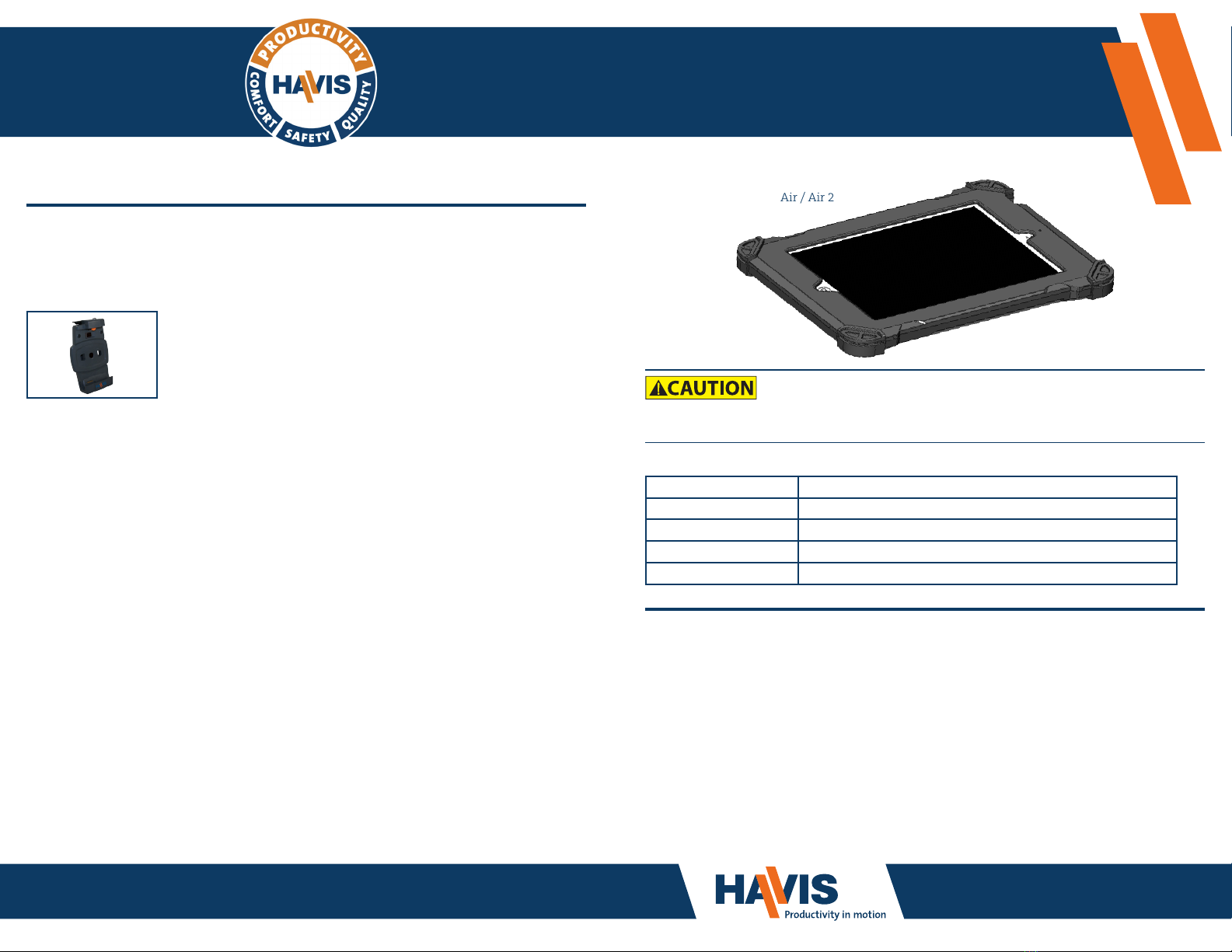
Instructions for
Havis Protective Case
For Apple iPad
DS-DA-700-SERIES_OMN_5-15
www.havis.com
1-800-524-9900
DS-DA-701 for iPad 2/3
DS-DA-702 for iPad 4
DS-DA-703 for iPad Air
DS-DA-704 for iPad Air / Air 2
Havis, Inc.
75 Jacksonville Road
Warminster, PA 18974
www.havis.com 1-800-524-9900
FCC Statement / Declaration of Conformity
Specications
• READ ALL INSTRUCTIONS THOROUGHLY BEFORE BEGINNING INSTALLATION.
Power Supply Input 5V (10 Watt)
Dimensions 11.4” ( 28.9 cm) W x 8.7” ( 22.1 cm ) D x 0.87” ( 2.2 cm ) H
Weight 0.8 lbs ( 0.36 kg )
Operating Environment 0° C to 35° C ( 32° F to 95° F )
Storage Environment -20° C to 45° C ( -4° F to 113° F )
This device complies with the requirements of the Code of Federal Regulations listed below:
FCC Title 47 CFR, Part 15 Class foBr a digital device.
Operation is subject to the following two conditions:
(1) This device may not cause harmful interference, and
(2) This device must accept any interference received, including interference that may
cause undesired operation.
NOTE: This equipment has been tested and found to comply with the limits for a Class B digital device,
pursuant to part 15 of the FCC Rules. These limits are designed to provide reasonable protection against
harmful interference when the equipment is operated in a commercial environment. This equipment
generates, uses, and can radiate radio frequency energy and, if not installed and used in accordance
with instruction manual, may cause harmful interference to radio communications. Operation of this
equipment in a residential area is likely to cause harmful interference in which case the user will be
required to correct the interference at his own expense.
Related Product
Havis offers a Docking Station specically for use with the DS-DA-700
Series Protective Case. For more information or to order, please visit
www.havis.com.
DS-APP-102
Docking Station
Docking Station for Apple iPad for in vehicle
computing.