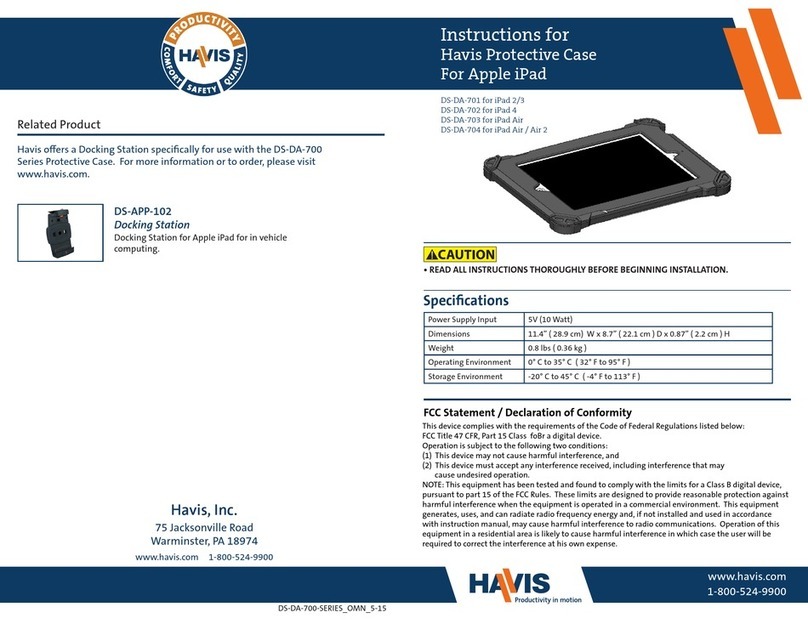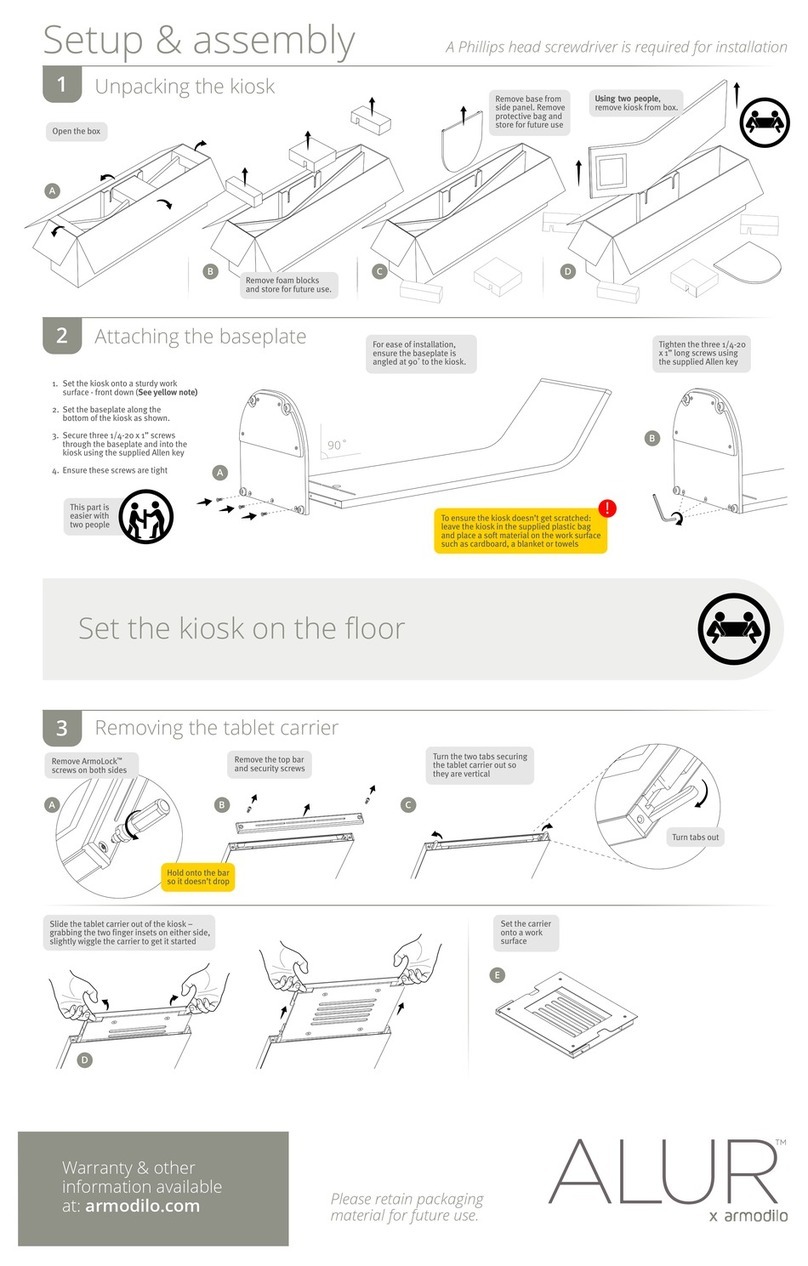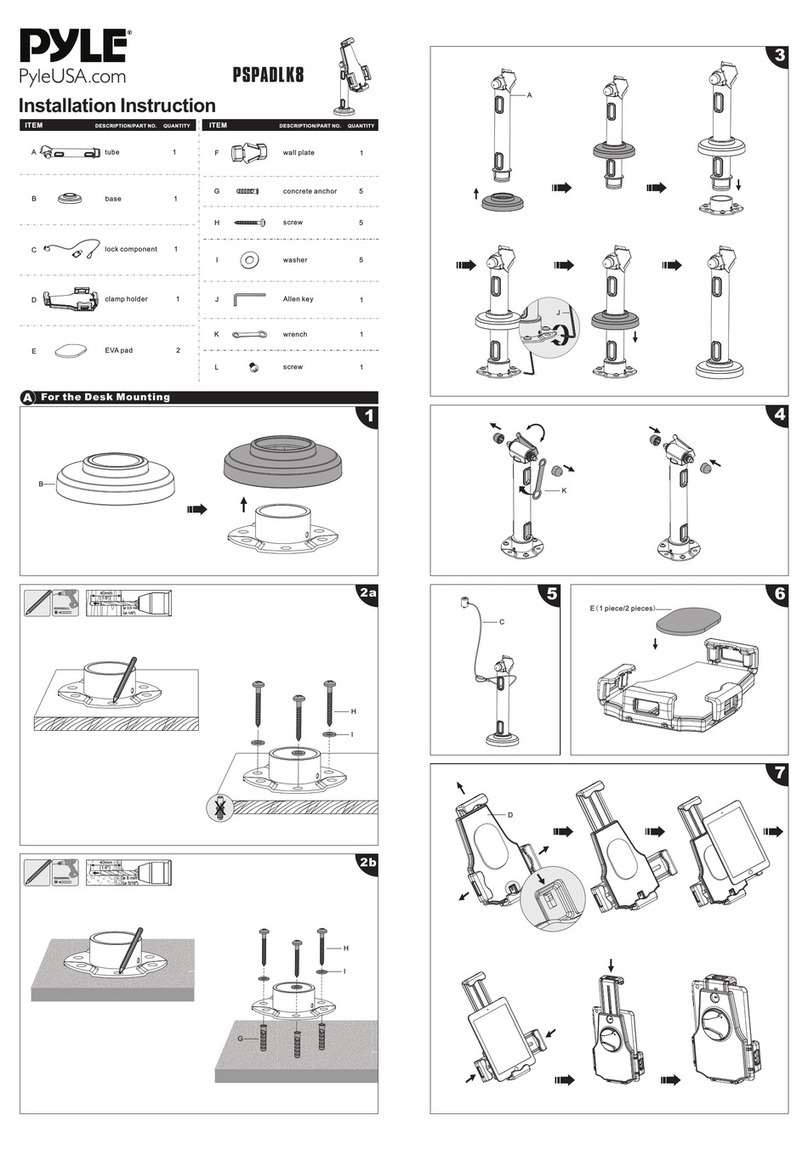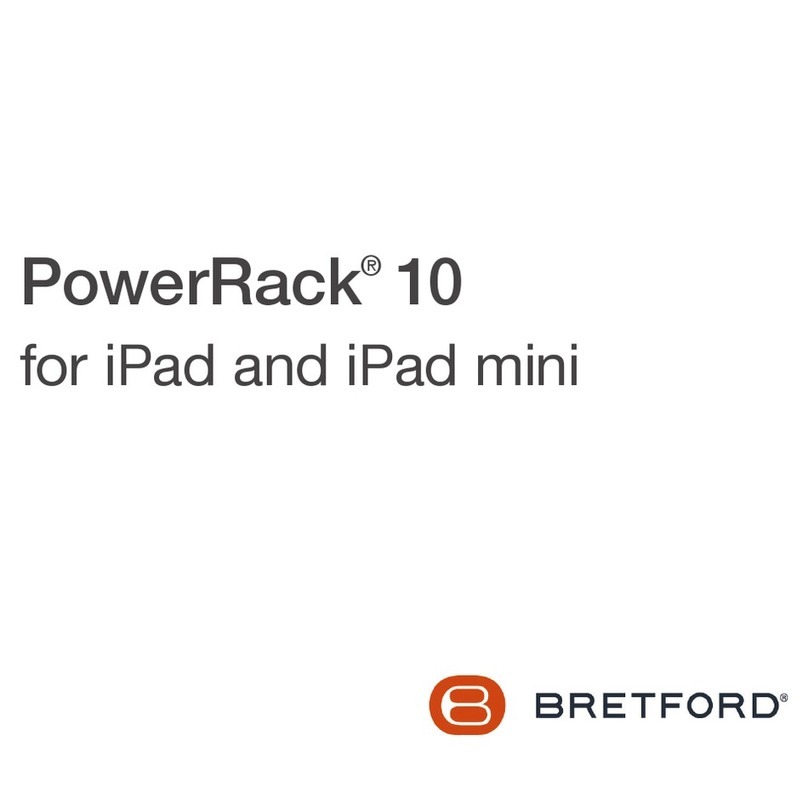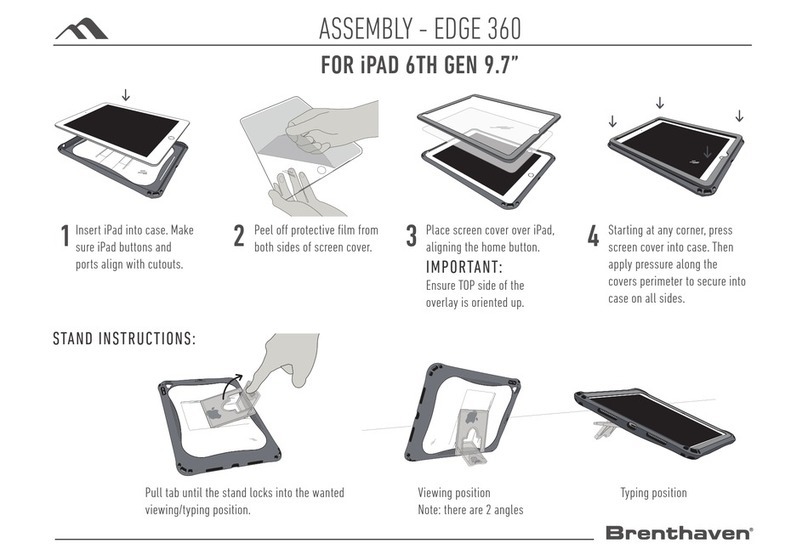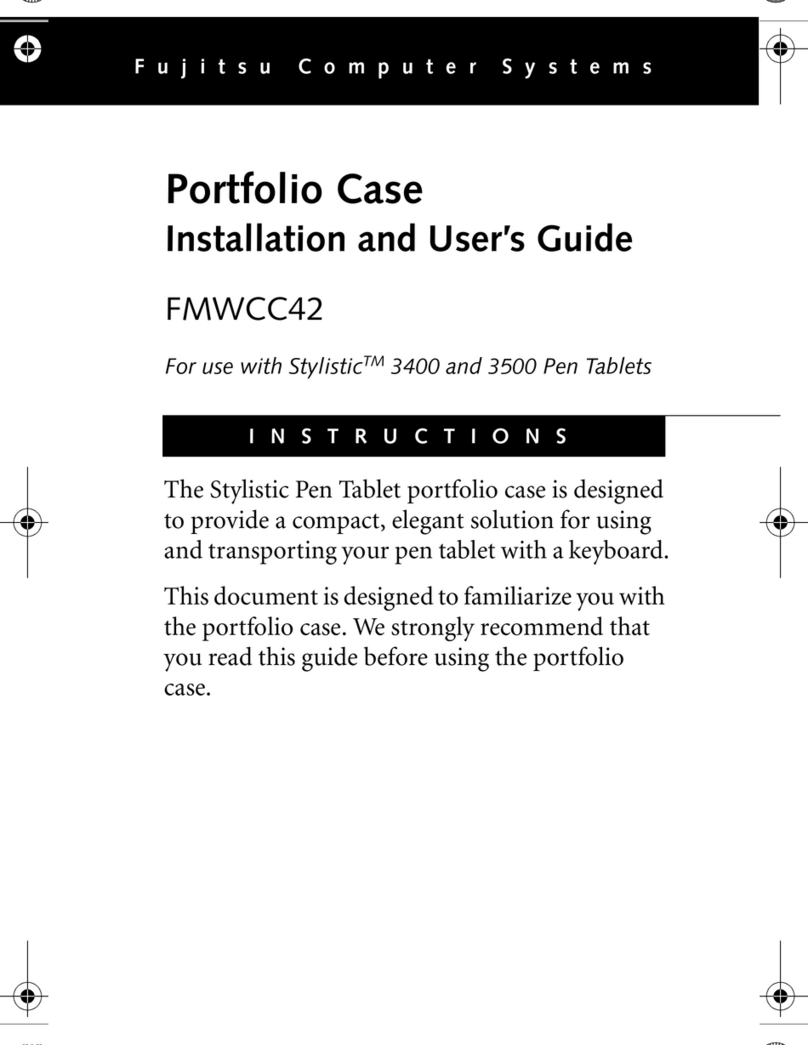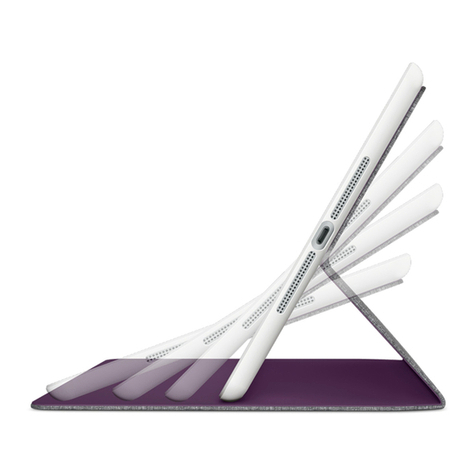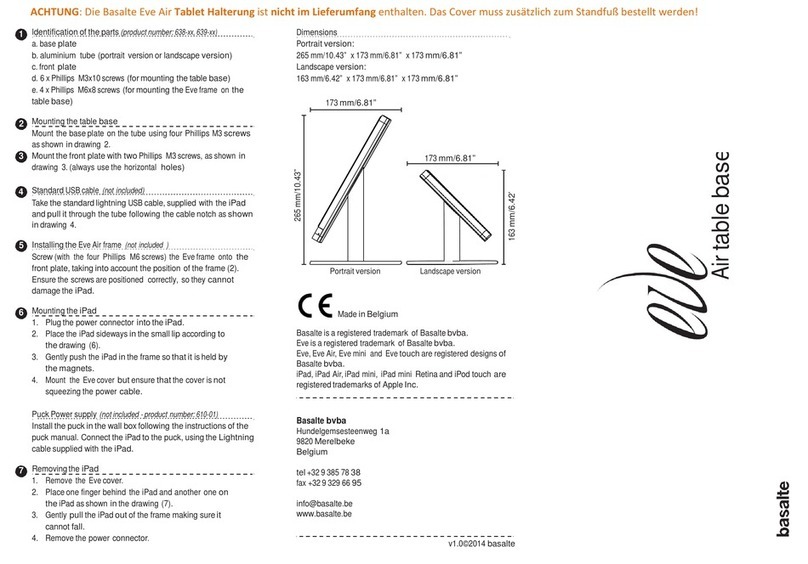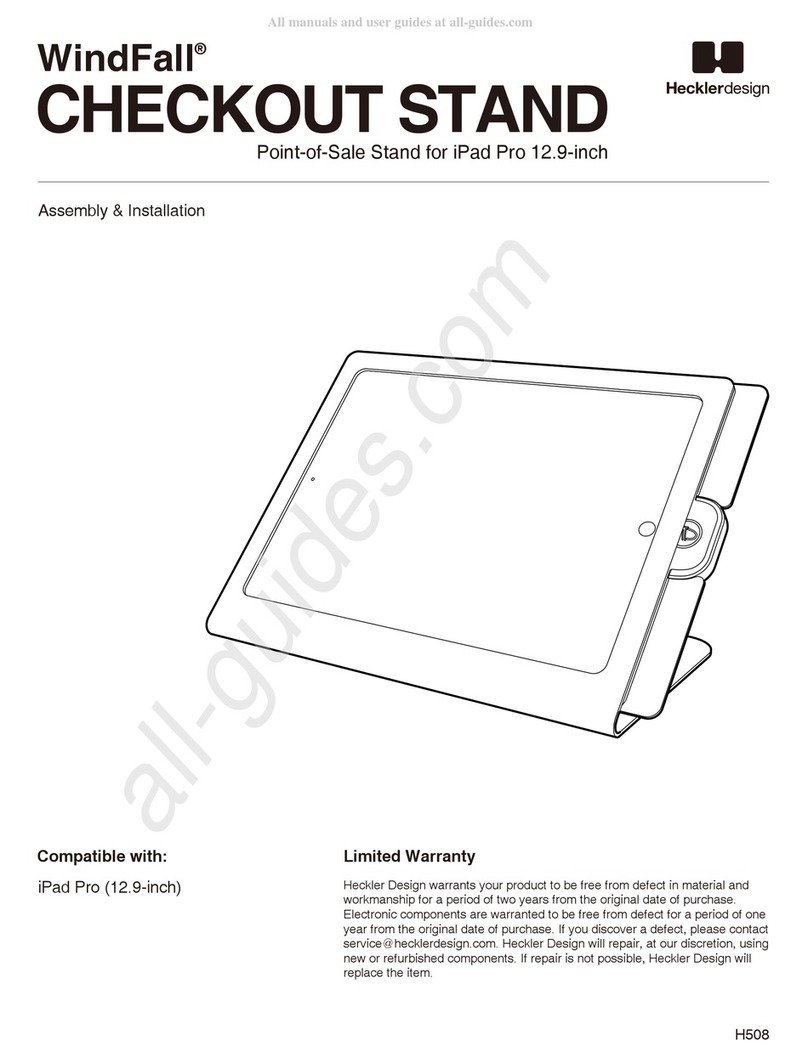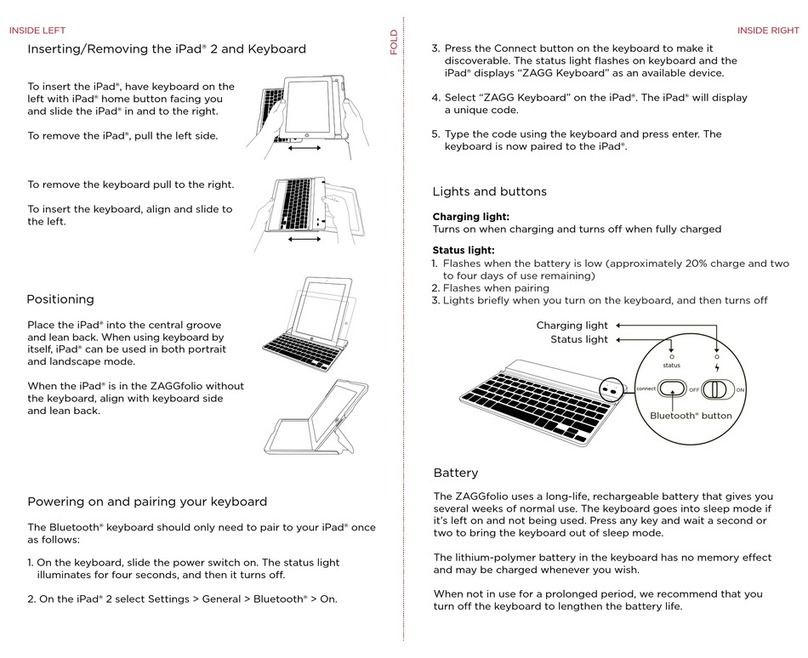Havis DS-DELL-600 Series User manual

Owner’s Manual
www.havis.com
1-800-524-9900
DS-DELL-601
DS-DELL-601-2
DS-DELL-602
DS-DELL-602-2
DS-DELL-603
DS-DELL-603-2
DS-DELL-604
DS-DELL-604-2
Havis Docking Station for
Dell Latitude Rugged 12 Tablet
DS-DELL-600 Series
DS-DELL-605
DS-DELL-605-2
DS-DELL-607
DS-DELL-607-2
DS-DELL-608
DS-DELL-608-2
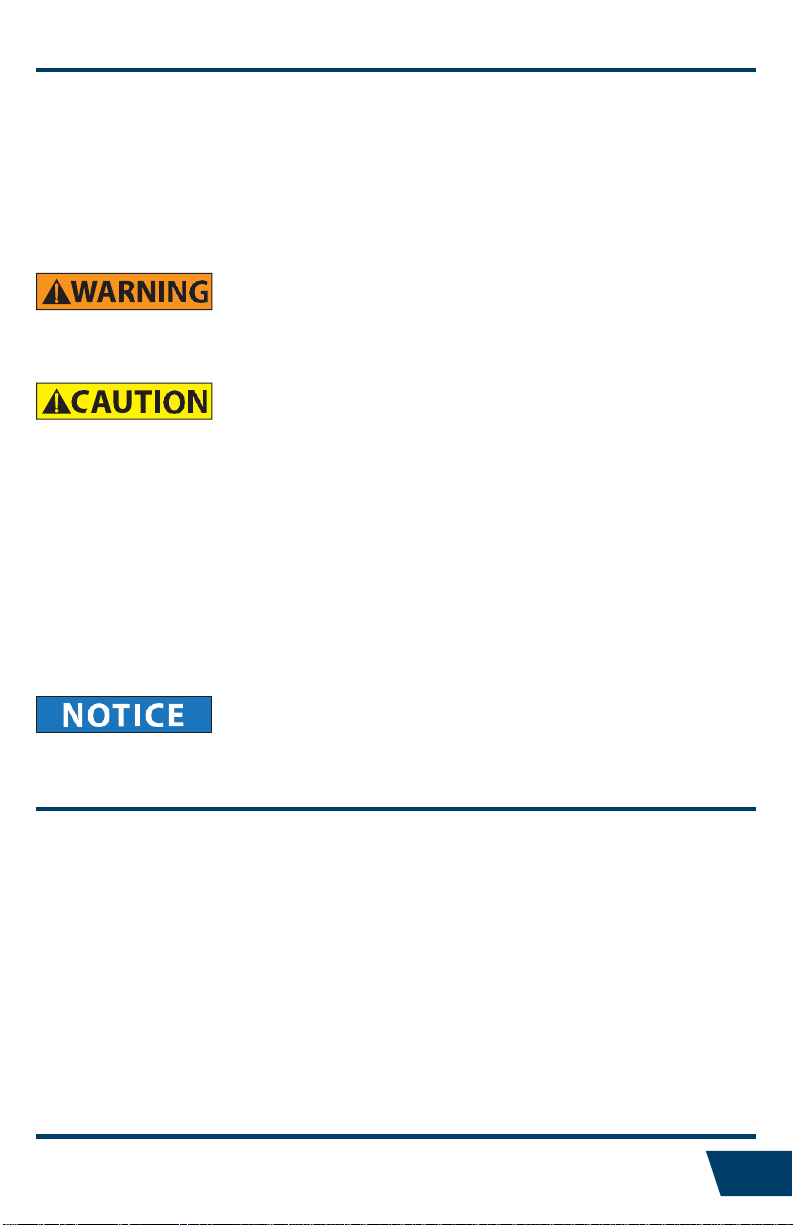
•NEVER STOW OR MOUNT THE DOCKING STATION DIRECTLY IN A VEHICLE AIRBAG
DEPLOYMENT ZONE.
•DO NOT USE COMPUTER WHILE DRIVING.
•READ ALL INSTRUCTIONS THOROUGHLY BEFORE BEGINNING INSTALLATION.
•DO NOT STORE, INSTALL, OR OPERATE THE DOCKING STATION WHERE WATER, MOISTURE,
STEAM, DUST, ETC. ARE PRESENT
•FOR THE DS-DELL-601, DS-DELL-601-2, DS-DELL-602, DS-DELL-602-2, DS-DELL-607,
DS-DELL-607-2, DS-DELL-608, DS-DELL-608-2 DOCKING STATIONS: DO NOT CONNECT DIRECTLY
TO VEHICLE VOLTAGE SOURCE: This product requires a certified, automotive grade, Dell
approved 90W power source rated for a continuous, regulated 19.5VDC output (Havis Part
Number LPS-138 or equivalent). Failure to comply with this requirement will cause product
damage that is NOT covered under warranty.
•THE DS-DELL-604, DS-DELL-604-2, DS-DELL-605, DS-DELL-605-2 DOCKING STATIONS MUST BE
USED WITH POWER CABLE SHIPPPED WITH DOCKING STATION (PART # DS-DA-316). THIS
CABLE INCLUDES A 15AMP PROTECTION FUSE.
•FOR DOCKING STATION MODELS EQUIPPED WITH A BUNDLED POWER SUPPLY (DS-DELL-602, DS-
DELL-602-2, DS-DELL-608, DS-DELL-608-2) REFER TO THE SUPPLIED LIND POWER SUPPLY REFERENCE
GUIDE.
EC DECLARATION OF CONFORMITY
Manufacturers Name: Havis, Inc.
Manufacturers Address: 75 Jacksonville Road, Warminster, PA 18974 USA
This declaration of conformity is issued under the sole responsibility of the manufacturer.
Havis is pleased to provide this Owner’s Manual to aid in the proper installation and use
of the DS-DELL-600 Series Docking Station for Dell Latitude Rugged 12 Tablet.
For questions regarding the set-up of your DS-DELL-600 Series Docking Station, please
contact Havis at 1-800-524-9900 or visit www.havis.com for additional product support
and information.
DS-DELL-601
DS-DELL-601-2
DS-DELL-602
DS-DELL-602-2
DS-DELL-603
DS-DELL-603-2
DS-DELL-604
DS-DELL-604-2
DS-DELL-605
DS-DELL-605-2
DS-DELL-607
DS-DELL-607-2
DS-DELL-608
DS-DELL-608-2
Before Beginning (Original Instructions)
2
This Owner’s Manual applies to the following Part Numbers:
Is in conformity with the following directives, standards, or other normative documents:
EMC Directive 2014/30/EU EN 55022::2010/AC:2011
EN 55024:2010
RoHS Directive 2011/65/EU EN 50581:2012
The object of the declaration described above is in conformity with Directive 2011/65/EU of the European Parliament and of the Council of 8 June 2011 on the
restriction of the use of certain hazardous substances in electrical and electronic equipment.
Supplementary Information:
The object of the declaration described above is in conformity with the relevant Union harmonisation legislation.
Signed for and on behalf of Havis, Inc.:
Warminster, PA, USA August 13, 2015 Bruce Jonik, Director of Engineering , Havis, Inc.
Product name:
Model:
(Object of Declaration)
Product Options:
FCC 47CFR, Part 15 compliance:
This is an FCC Class B device. Any changes or modifications to the model DS-DELL-60X not expressly approved by Havis, Inc. could void
the user's authority to operate this equipment. 2
Tablet Docking Station
DS-DELL-60x, where ‘x’ may be any alphanumeric character and which describes product options. May be followed by any
alphanumeric characters which describe product options.
This declaration covers all options of the above product which bear the CE Marking.
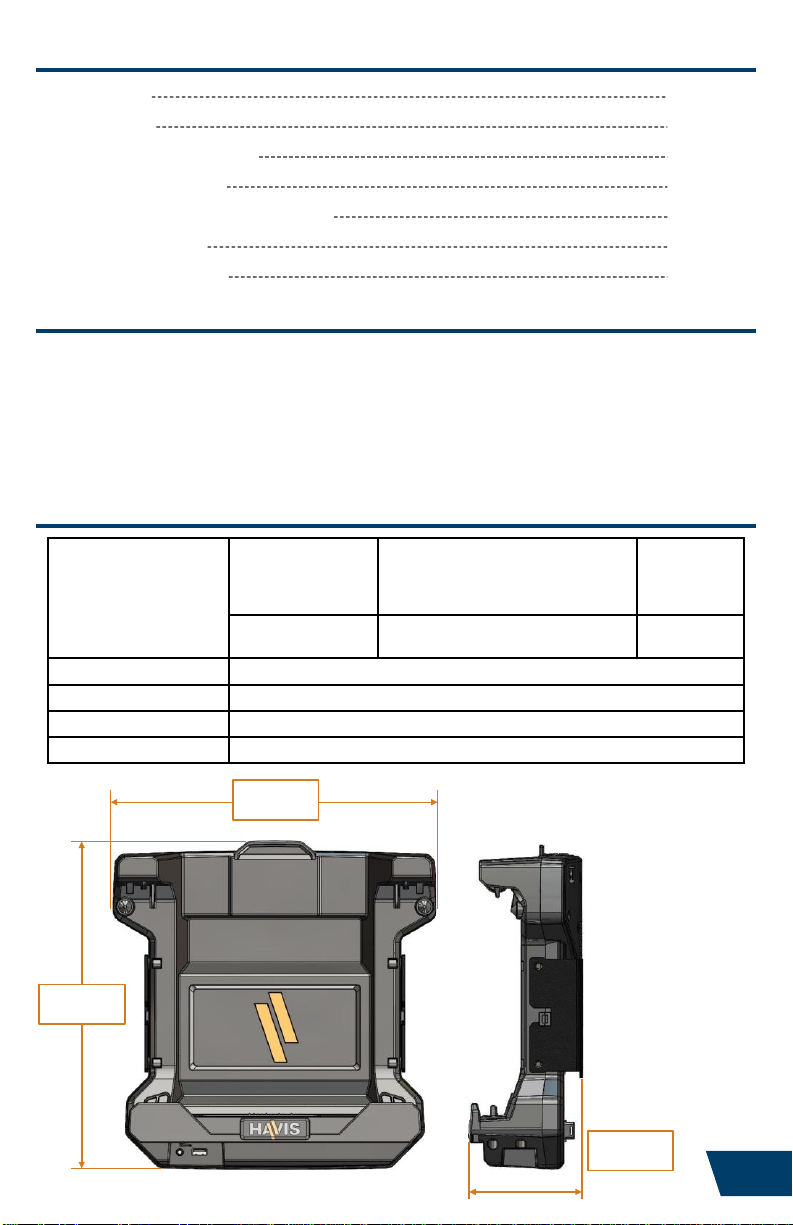
11.3”
287.0 mm
4.0”
102.0 mm
11.5”
292.0 mm
3
•Do not place metal objects or containers of liquid on top of the Docking Station
•If a malfunction occurs, immediately unplug the Power Supply and remove the tablet
•Use only the specified Power Supply (Part # LPS-138 or equivalent) with this Docking Station, or
Internal Power Supply cable (Part # DS-DA-316) with Internal Power Supply Docking Stations.
•Do not connect cables into ports other than what they are specified for
•Do not leave the Docking Station in a high temperature environment (greater than 85°C,
185°F) for a long period of time
Specifications 3
Parts Included 4
Port Replication Capability 6
Antenna Identification 7
Installation and Cable Management 8
Operation - Docking 10
Operation - Undocking 12
Precautions
Specifications
Table of Contents
Power Supply Input DS-DELL-601, 601-2
DS-DELL-602, 602-2
DS-DELL-607, 607-2
DS-DELL-608, 608-2
External Power Supply (LPS-138 DC-DC) 19.5V DC-In
DS-DELL-604, 604-2
DS-DELL-605, 605-2
Internal Power Supply (DS-DA-316 Cable) 10-17 VDC
Dimensions 11.5” ( 29.2 cm) H x 11.3” ( 28.7 cm ) W x 4.0” ( 10.2 cm ) D
Weight 4.88 lbs ( 2.21 kg )
Operating Environment -29° C to 63° C ( -20° F to 145°F )
Storage Environment -40° C to 85° C ( -40° F to 185° F )
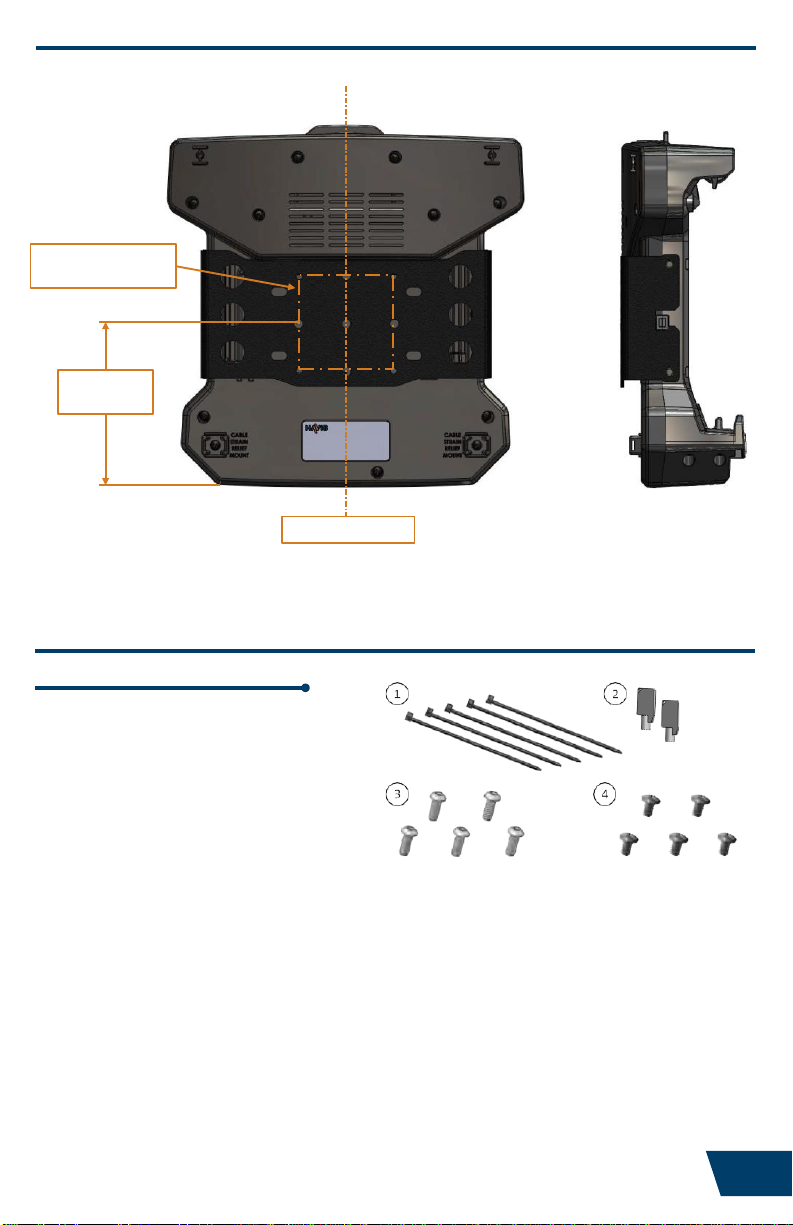
Parts Included
Hardware Kit (HWK-0036)
This Hardware Kit includes:
1. Zip Ties (5)
2. Keys (2)
3. 1/4”-20 x 5/8” long
Button Head Screws (5)
4. 1/4”-20 x 3/8” long
Pan Head Screws (5)
Tools required for installation:
•#3 Phillips
(For attaching Mounting Bracket to Docking Station with Pan Head 1/4”-20 Screws)
• 5/32” Hex Drive
(For attaching Mounting Bracket to Motion Device with Button Head 1/4”-20 Screws)
Specifications
5.34”
135.69 mm
VESA 75
Mounting Pattern
Dock Centerline
4
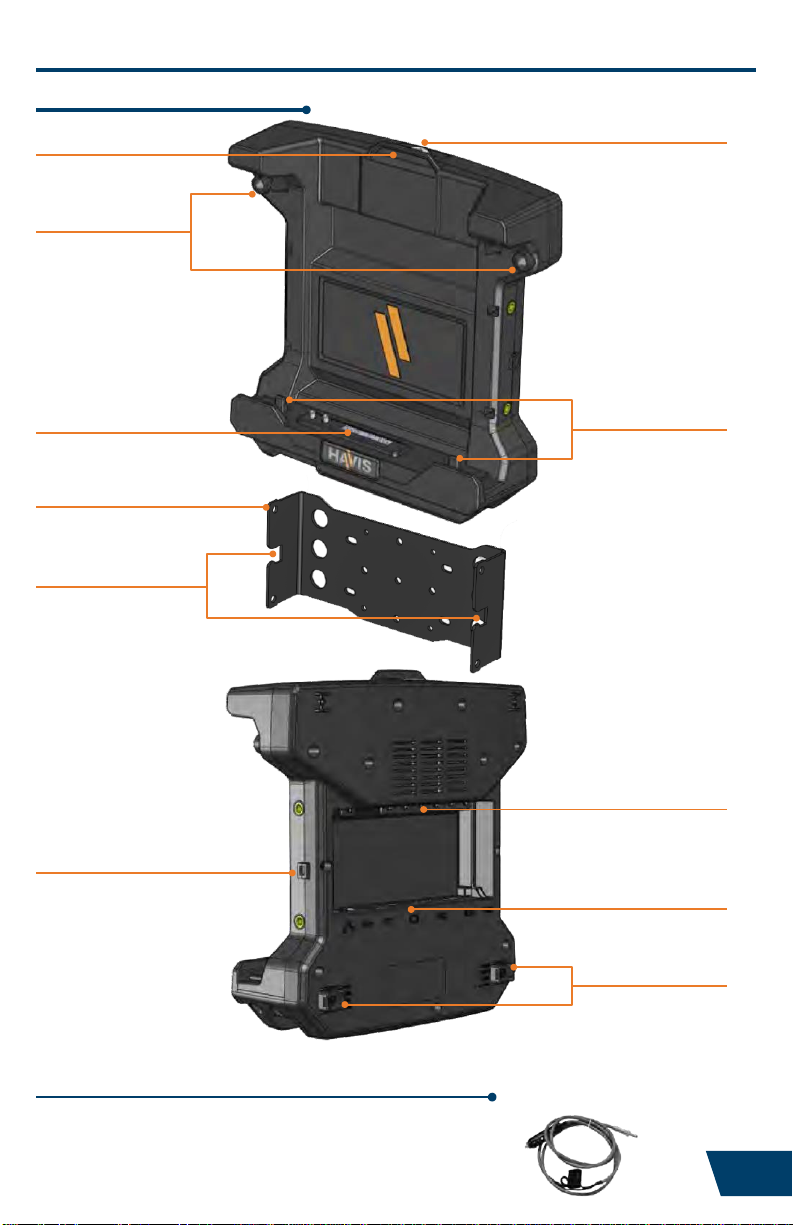
Parts Included (continued)
Docking Station
Power Cable
(For DS-DELL-604, DS-DELL-604-2, DS-DELL-605, & DS-DELL-605-2 only)
Barrel Lock
Latch Handle
Bumpers
Alignment Posts
Docking Connector
Strain Relief Points
Strain Relief Points
Mounting Bracket Locator
Ports
Mounting Bracket
Mounting Guides
5
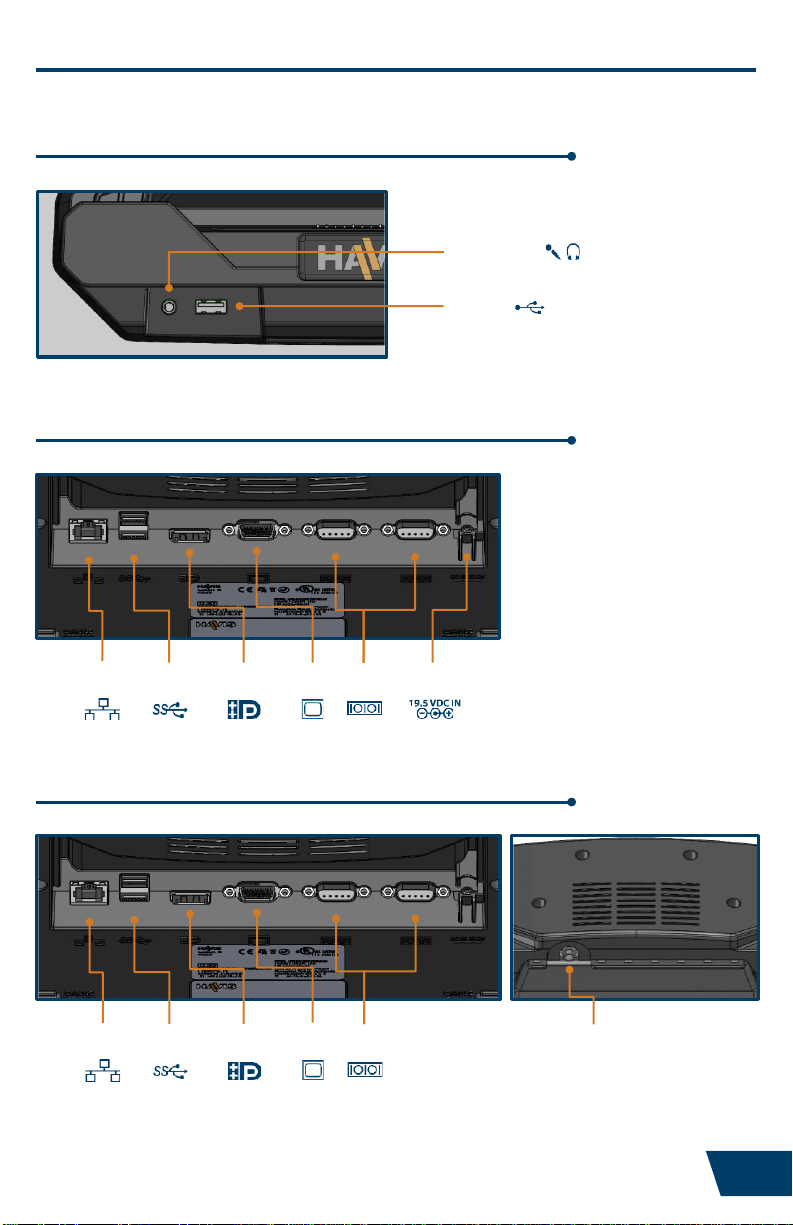
Port Replication Capability
(All Docking Stations, not including DS-DELL-603 & DS-DELL-603-2)
Forward Facing Ports
Rear Ports –Advanced Electronics With Internal Power Supply
(DS-DELL-604, DS-DELL-604-2)
Ethernet
RJ45 USB 3.0
(x2) DisplayPort VGA Serial
(x2) Power Input
(Vehicle 10-17 V DC IN)
Mic/Speaker
USB 2.0
Rear Ports –Advanced Electronics
(DS-DELL-601, DS-DELL-601-2, DS-DELL-602, DS-DELL-602-2)
Ethernet
RJ45 USB 3.0
(x2) DisplayPort VGA Serial
(x2) Power
Input
6
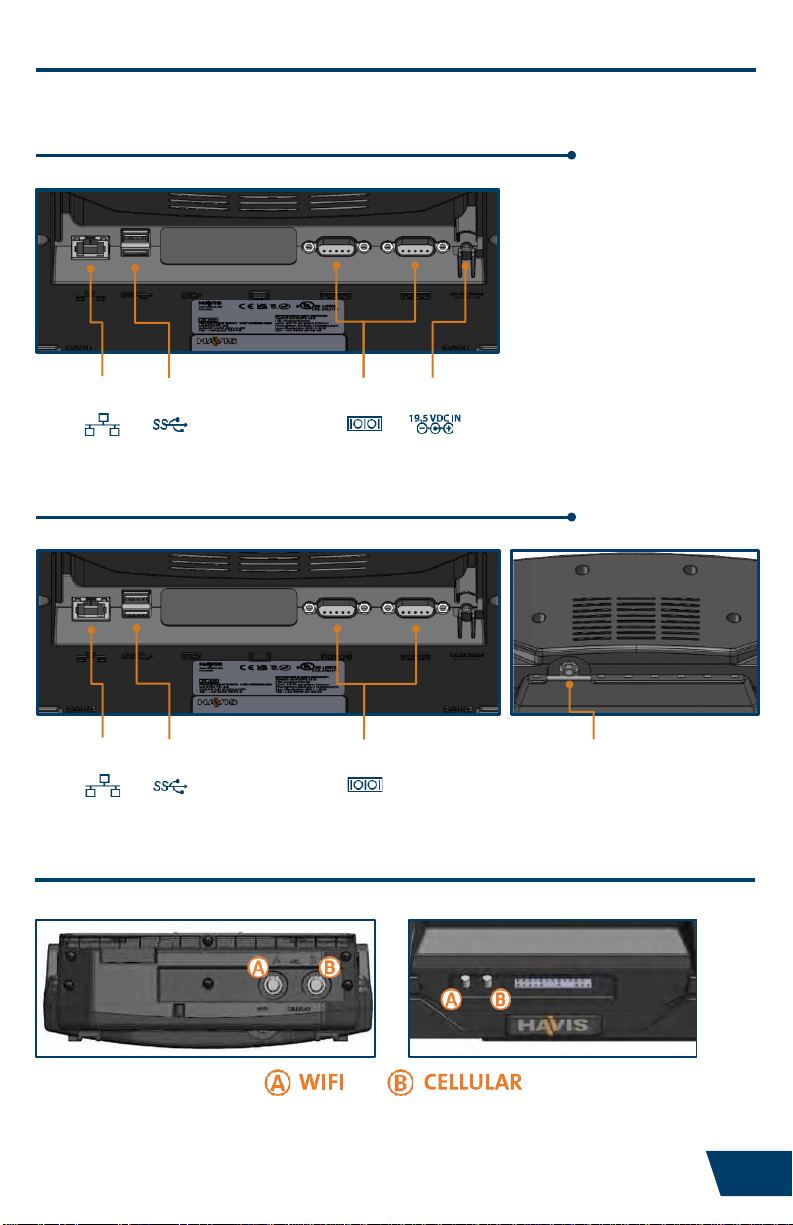
Port Replication Capability
Rear Ports –Standard Electronics With Internal Power Supply
(DS-DELL-605, DS-DELL-605-2)
Ethernet
RJ45 USB 3.0
(x2) Serial
(x2) Power Input
(Vehicle 10-17 V DC IN)
Rear Ports –Standard Electronics
(DS-DELL-607, DS-DELL-607-2, DS-DELL-608, DS-DELL-608-2)
Ethernet
RJ45 USB 3.0
(x2) Serial
(x2) Power
Input
Antenna Identification (DS-DELL-601-2, 602-2, 603-2, 604-2, 605-2, 607-2, 608-2)
Downward Facing Antennas Tablet Interface
7
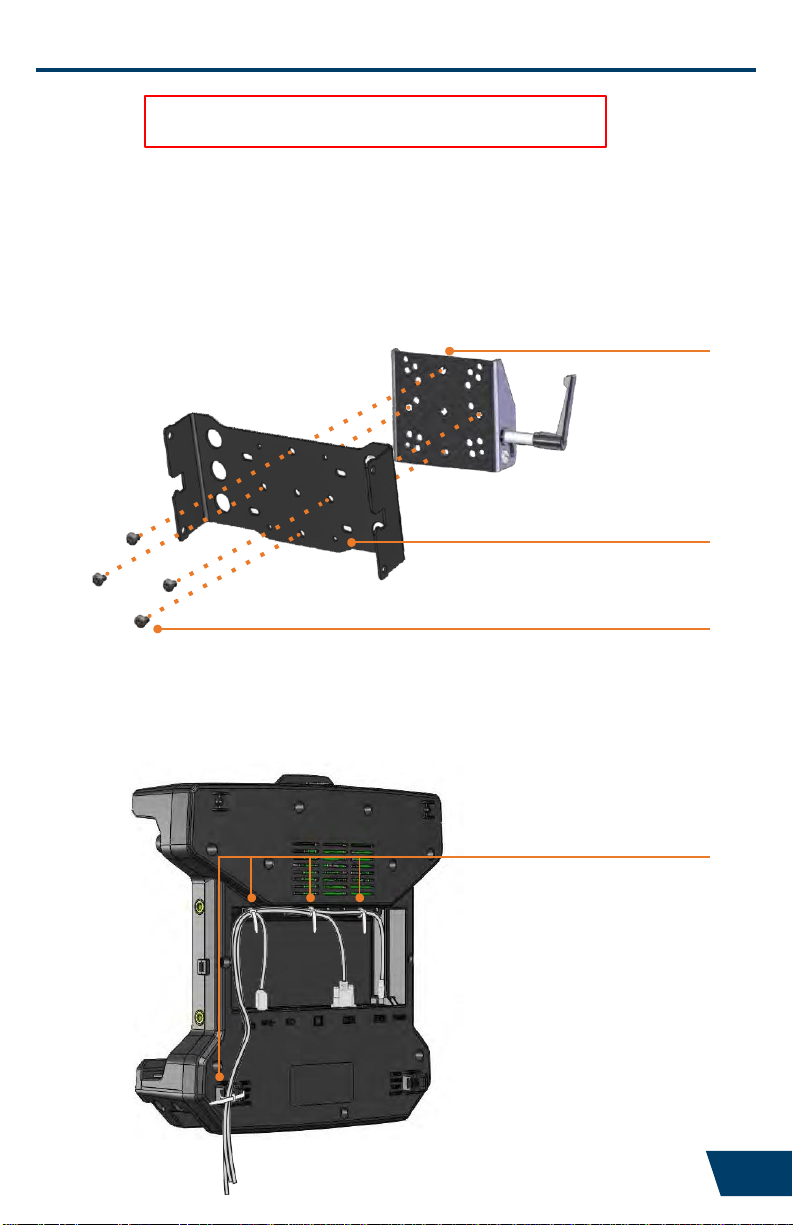
NOTE: Numerous hole patterns present in Mounting Bracket will accommodate Havis
Motion Devices as well as most competitors’
2) Install all cables that are necessary for computing needs. Use Zip Ties
(Hardware Kit Item 1) to strain relieve cables to the Strain Relief Points,
routing all cables together to the front of the Docking Station.
Installation and Cable Management
NOTE: We recommend applying a drop of medium strength (blue)
thread locking adhesive to the threads of all fasteners.
Use as many zip ties as
necessary to secure cables.
Mounting Bracket
1) Remove the Mounting Bracket from the packaging. Install the Mounting
Bracket to the Motion Device using (4) 1/4“-20 x 5/8” long button head
screws (Hardware Kit Item 3).
1/4”-20 x 5/8”
Button Head Screws
Typical Motion Device Example
(not included)
Torque screws to 80 in-lbs (9.0Nm) ±10%.
8

1/4”-20 x 3/8”
Pan Head Screws
This loop must be large enough
to allow full range of expected
rotation and extension without
stressing connections.
Collect cables to secure
to the mounting system
(Note: mounting system not included)
Installation and Cable Management (continued)
3) Place the Docking Station onto the Mounting Bracket by guiding the mounting
bracket locators into the mounting guides.
4) Secure with (4) 1/4”-20 x 3/8” long pan head screws (Hardware Kit Item 4).
Torque screws to 80 in-lbs (9.0 Nm) ±10%.
5) Create a service loop with cable bundle to ensure that no tension is on the
connectors and to enable intended motion.
6) Tie off cables onto a stationary part of the mounting system.
(Mounting system not included with Docking Station)
9
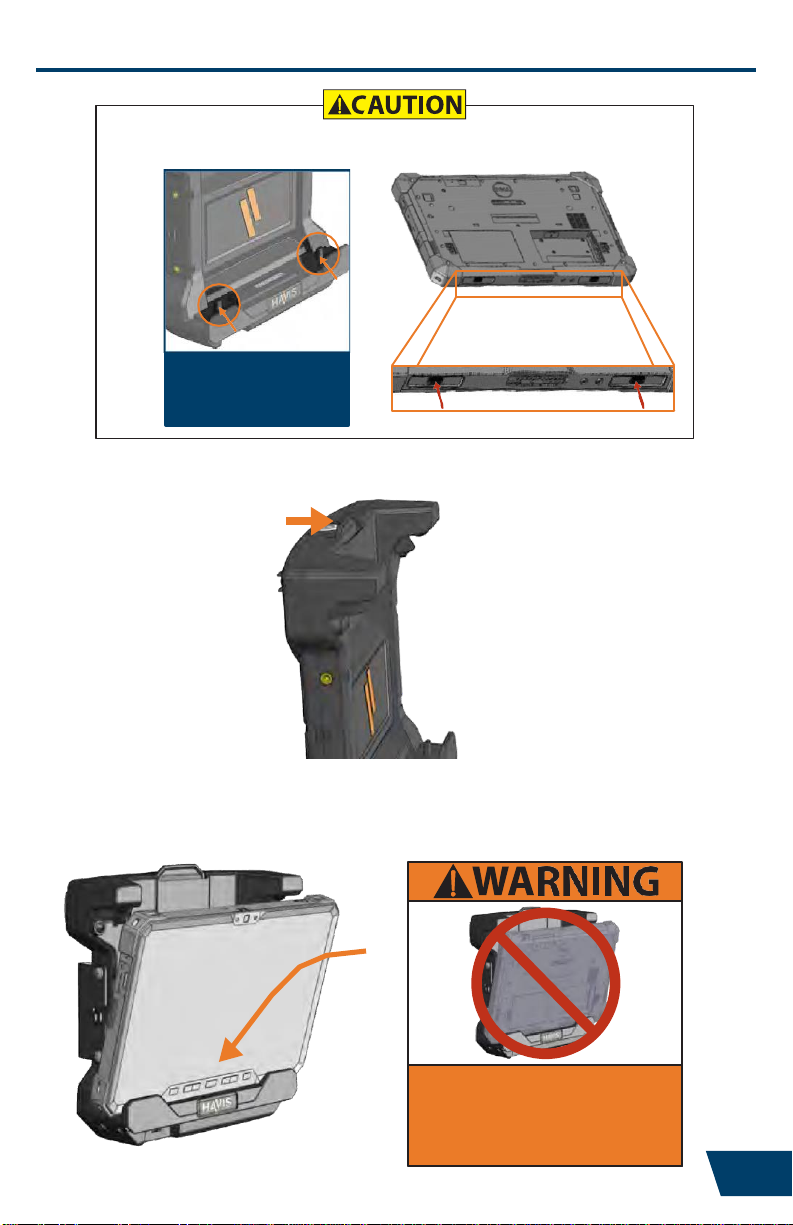
1) Ensure Docking Station is unlatched by pulling the Latch Handle forward.
2) Hold tablet in landscape orientation, with bottom angled toward Docking
Station. Lower tablet into the bottom of the Docking Station by aligning the
tablet Alignment Sockets with the Docking Station’s Alignment Posts.
Operation - Docking
DO NOT FORCE TABLET ONTO DOCKING STATION. IF THERE IS RESISTANCE,
CHECK THE ALIGNMENT OF TABLET ON DOCKING STATION.
Your tablet’s Alignment
Sockets will align with
the Docking Station’s
Alignment Posts.
DO NOT DOCK TABLET BACKWARDS
IN THE DOCKING STATION OR
DAMAGE TO THE SCREEN, TABLET
ELECTRONICS, AND DOCKING
STATION ELECTRONICS WILL RESULT 10
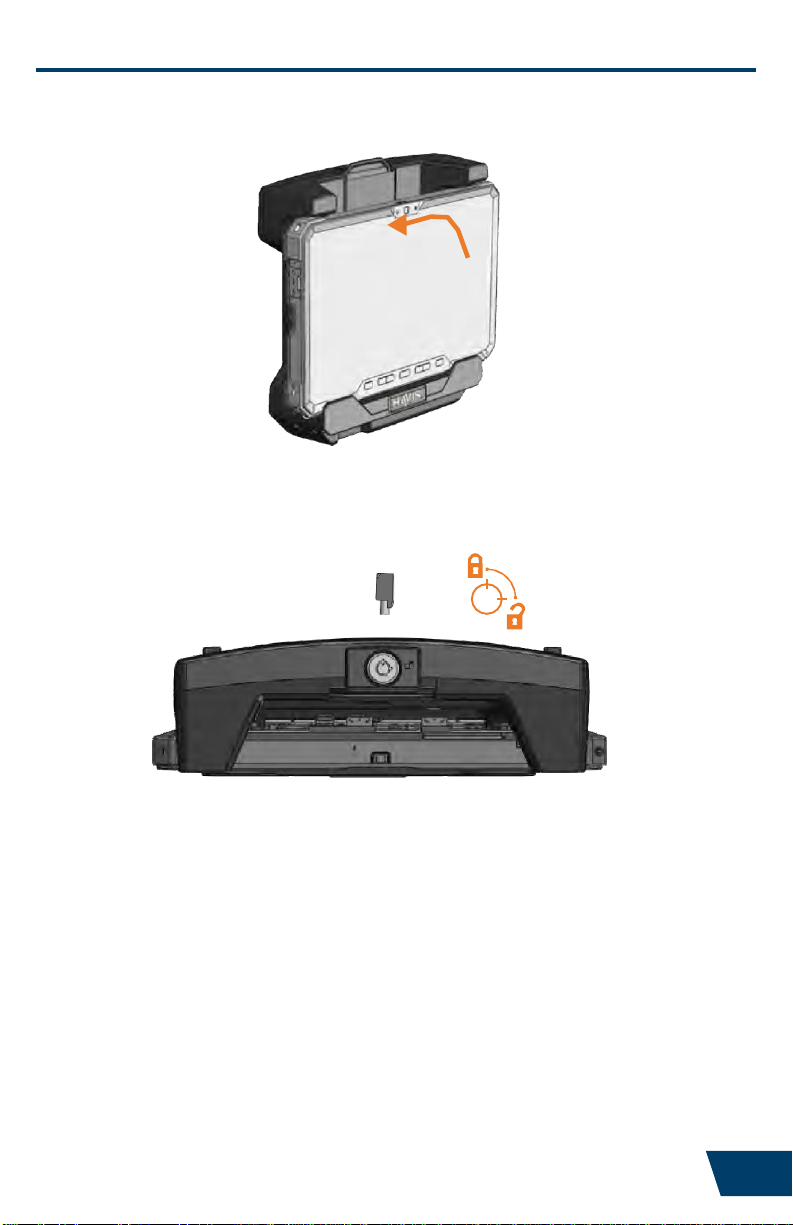
Operation - Docking (continued)
3) Pivot the top of tablet into Docking Station and apply light rearward pressure to
top center of tablet. An audible click will indicate when tablet is latched.
4) For theft deterrence, secure tablet by locking Docking Station with supplied key
(Hardware Kit item 2).
11
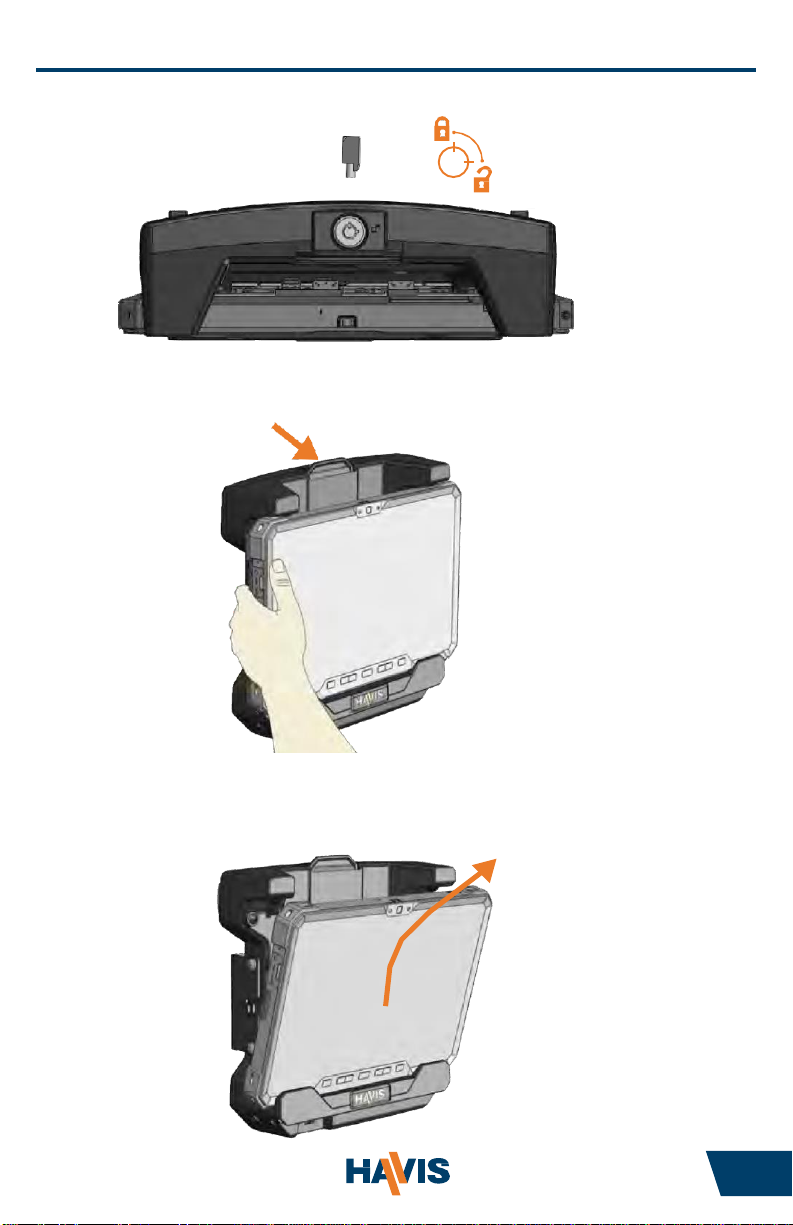
Operation - Undocking
1) If previously locked, unlock Docking Station using supplied key.
2) While holding tablet with one hand, pull the Latch Handle on the top of
Docking Station until the Latch Hooks release.
3) Once unlatched grab both sides of tablet, rock the top forward and carefully lift
out of Docking Station, top end first.
12
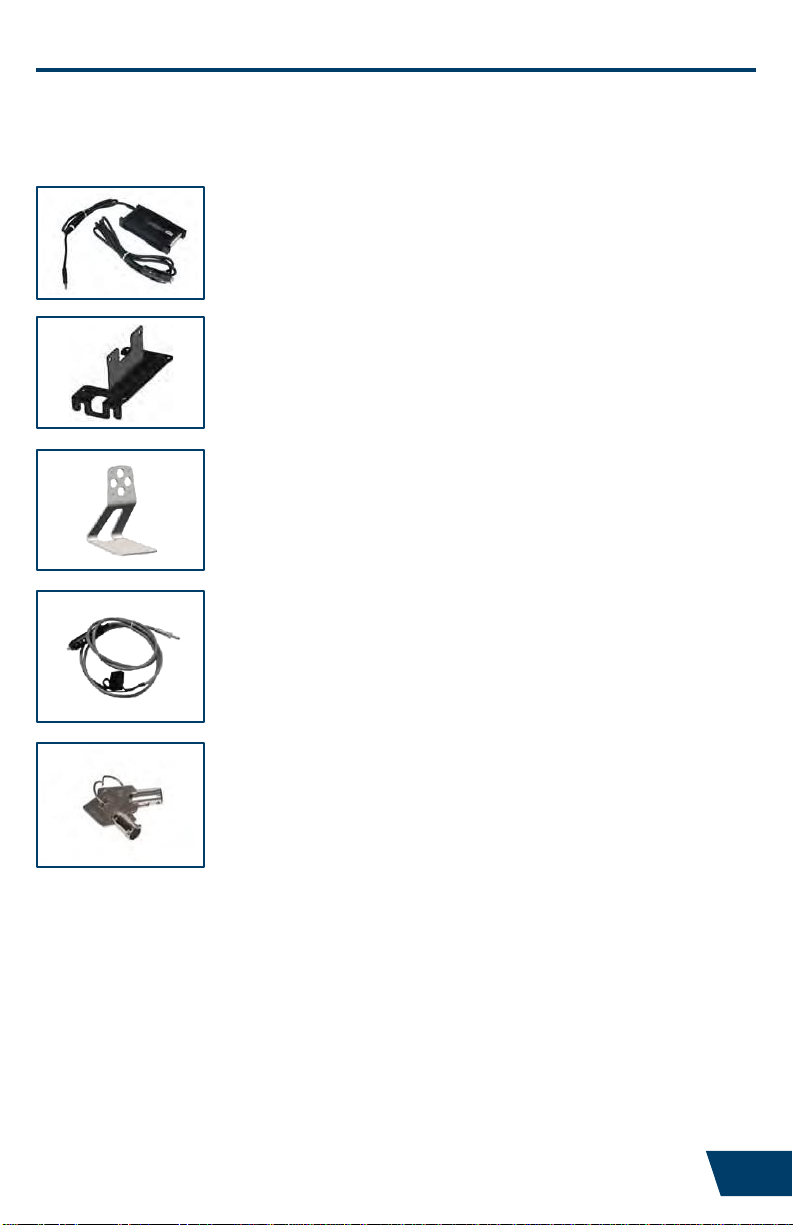
Related Products
Havis offers a wide variety of accessory products specifically for use with
the DS-DELL-600 Series Docking Station. For more information or to
order, please visit www.havis.com.
LPS-138
90W Power Supply
External power supply with cigarette lighter adaptor and
Dell mini-Bondi output cable for Havis Docking Stations.
LPS-206
Power Supply Mounting Kit
Attach the LPS-131 Power Supply to DS-DELL-600 Series
Docking Stations.
DS-DA-218
Desktop Stand
Durable stand for mounting the DS-DELL-600 Series
Docking Station in the home or office.
DS-DA-316
Power Cable
Power cable with 15 amp fuse for DS-DELL-604,
DS-DELL-604-2, DS-DELL-605, and DS-DELL-605-2
Docking Stations.
DS-DA-501
Replacement Keys
Set of two (2) replacement keys for DS-DELL-600
Series Docking Stations.
13
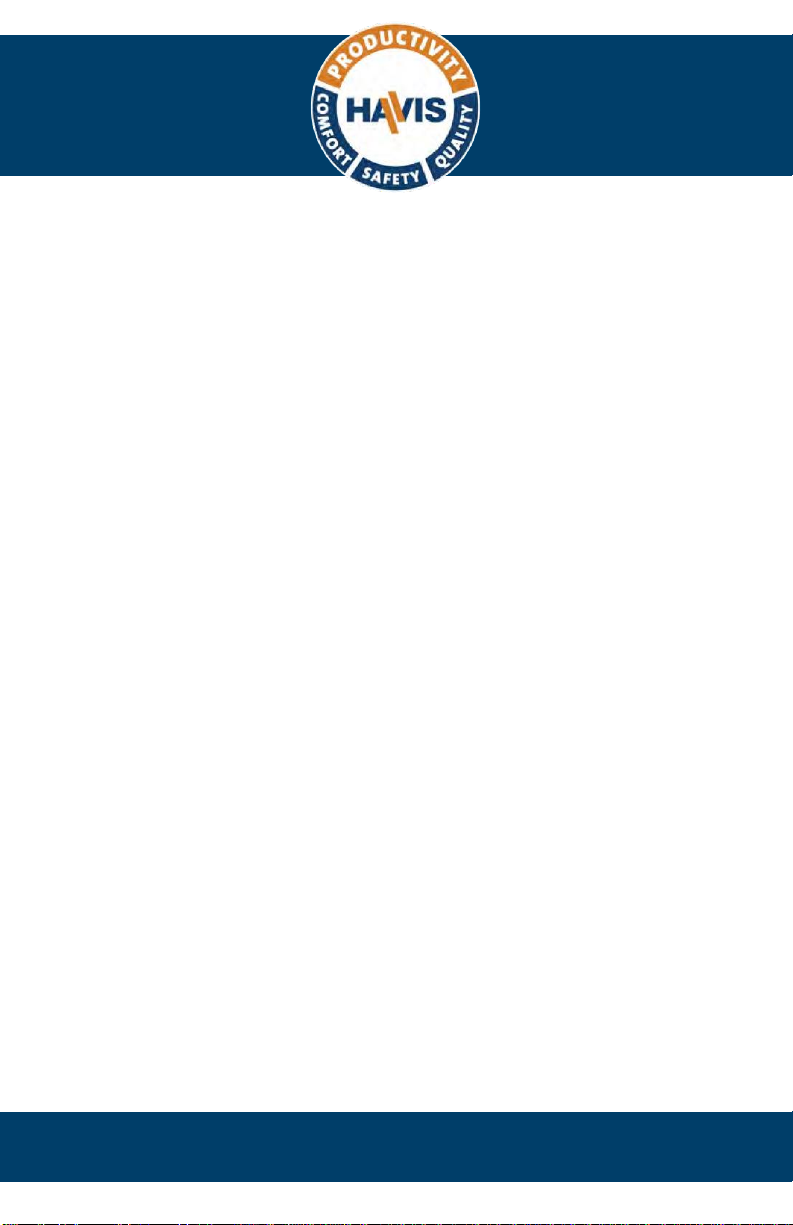
DS-DELL-600-SERIES_OMN_7-22
Havis, Inc.
75 Jacksonville Road
Warminster, PA 18974
www.havis.com 1-800-524-9900
This manual suits for next models
14
Other Havis Tablet Accessories manuals