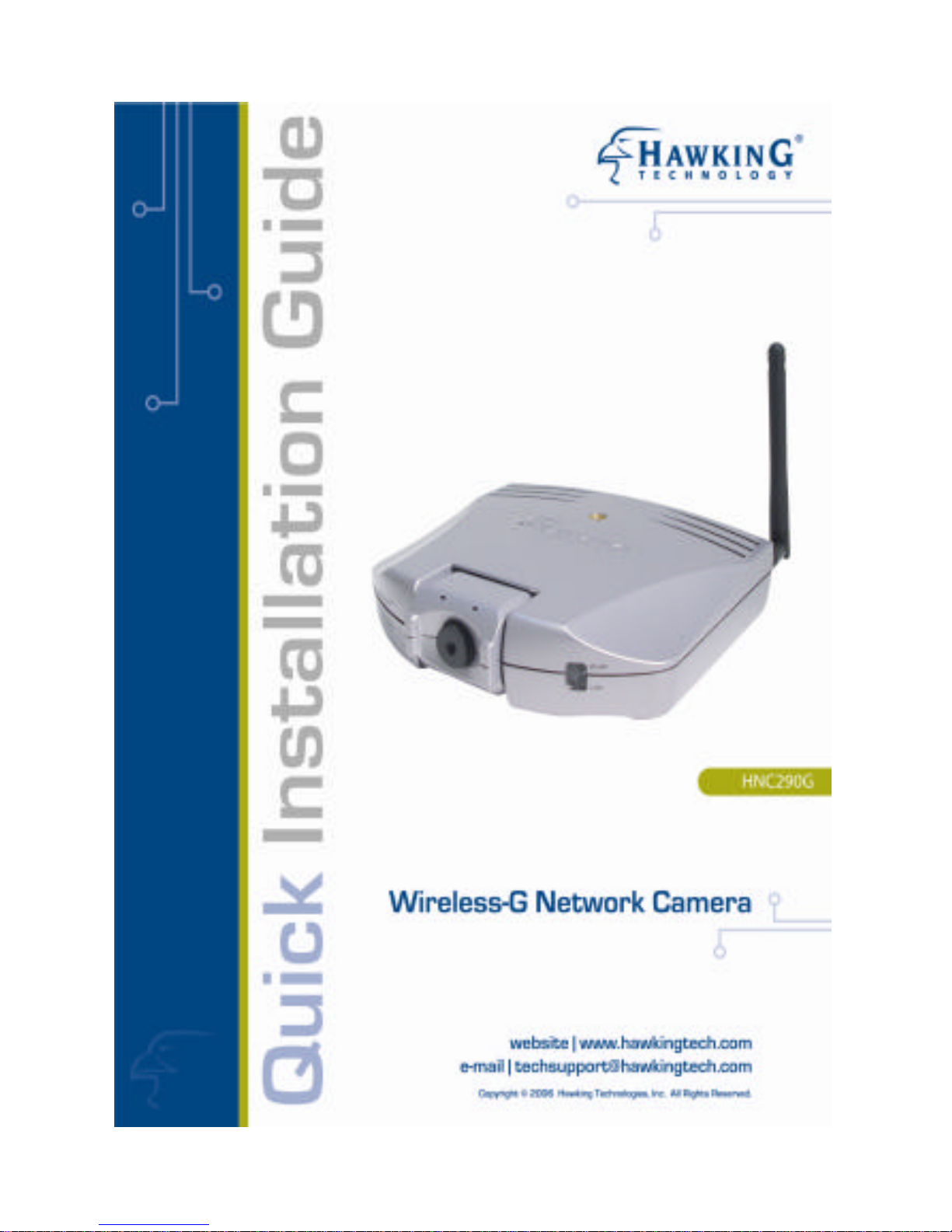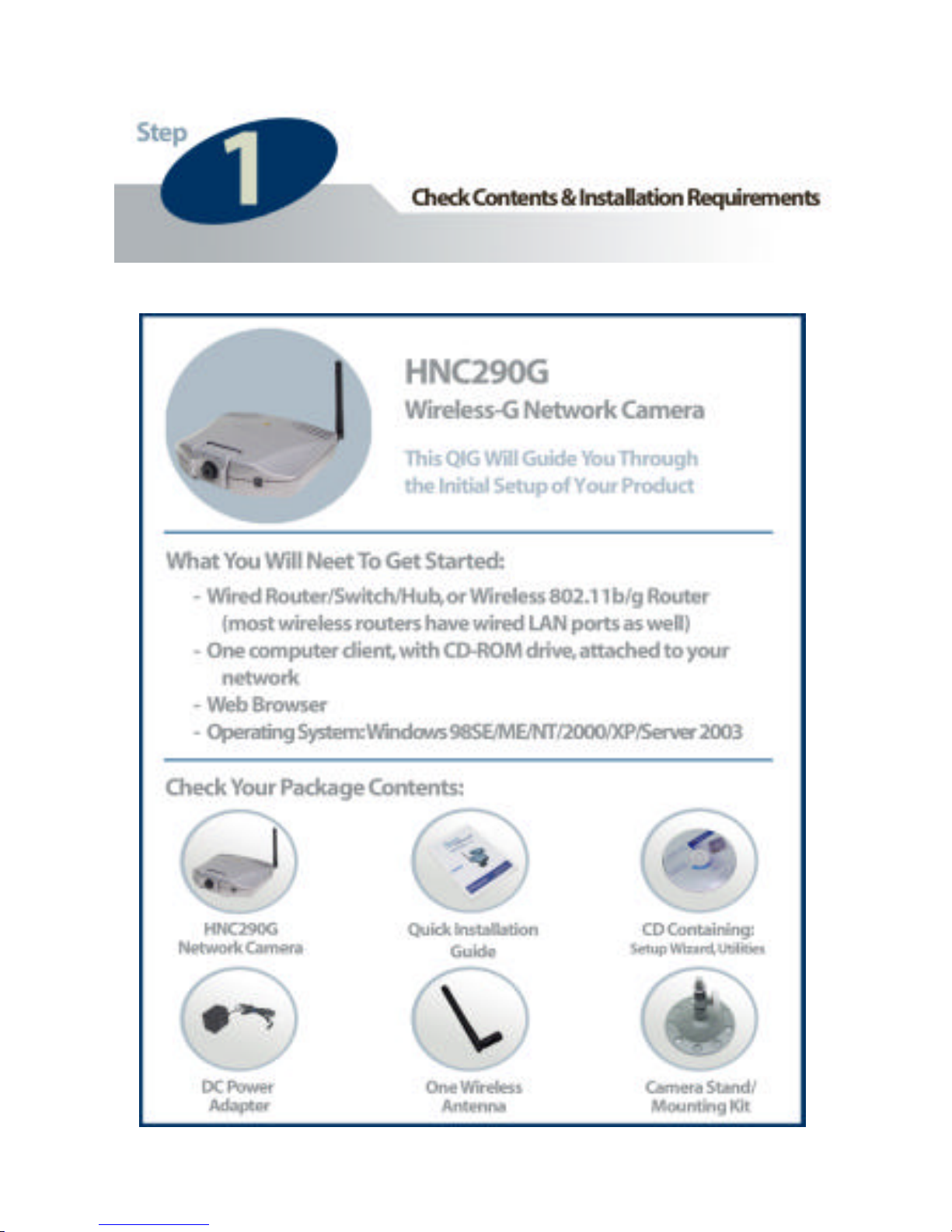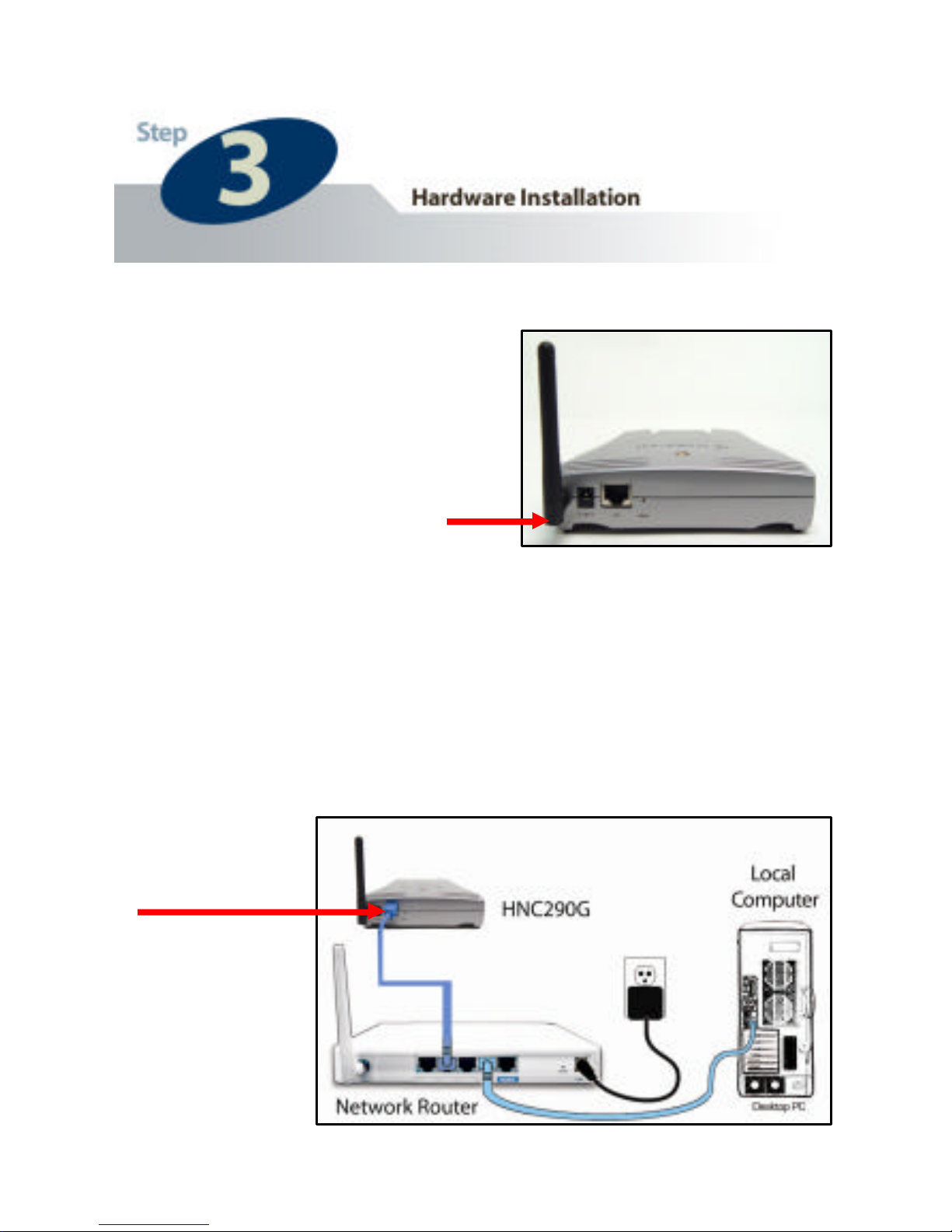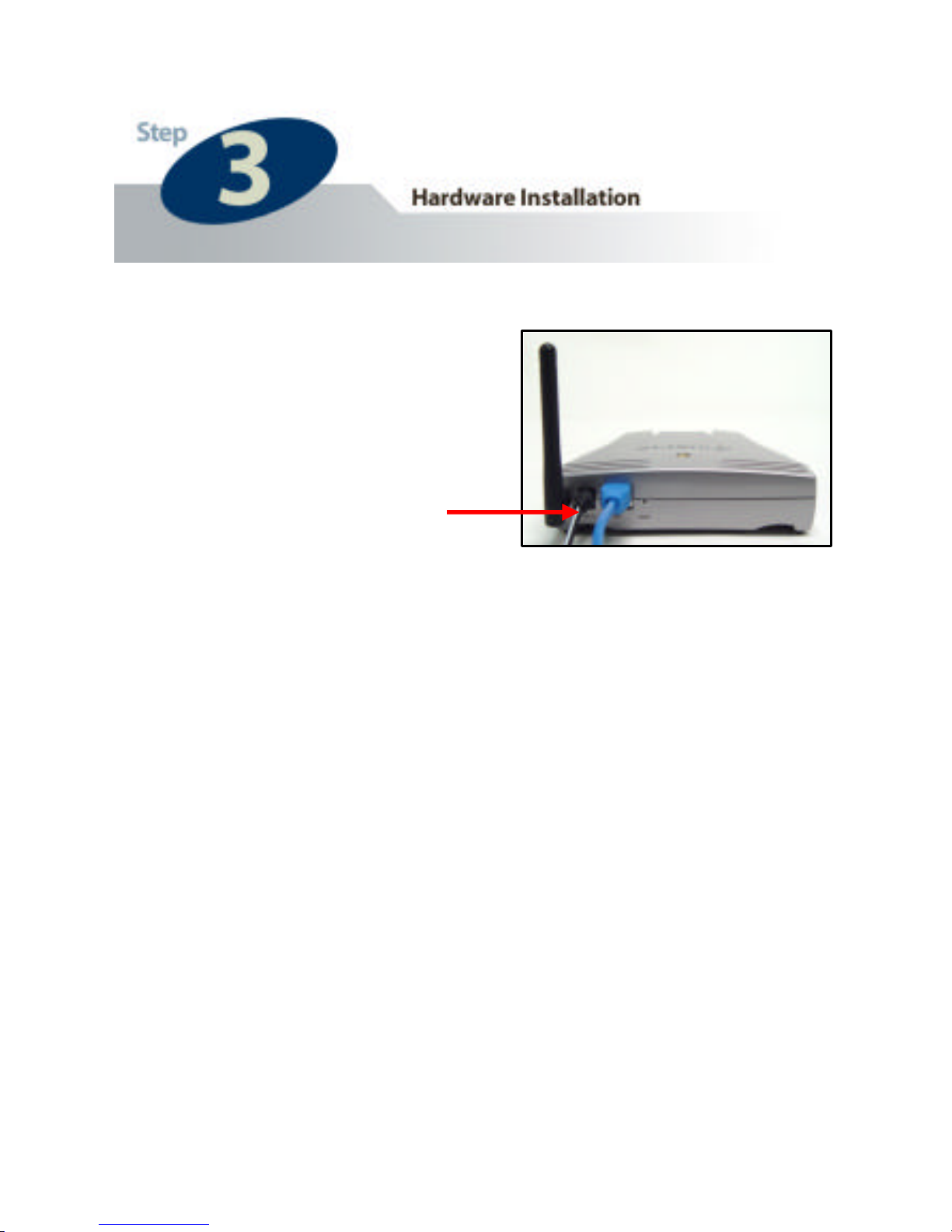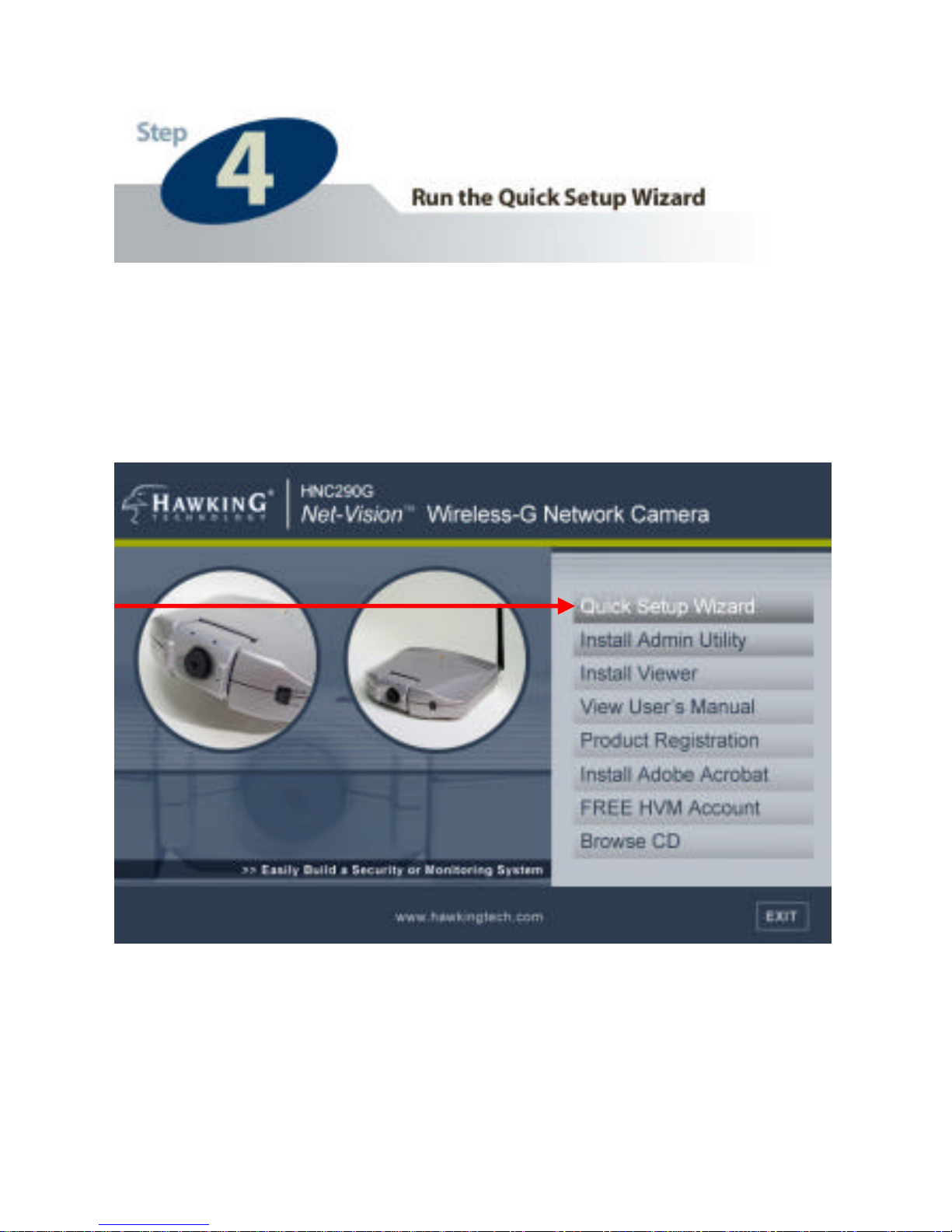3
Congratulations on the purchase of your new Hawking Net-
VisionTM HNC290G Wireless-G Network Camera. The
HNC290G is a high performance stand-alone camera system that
provides an ideal solution for remote monitoring, surveillance, or
sending live video over the Internet. The camera offers a broad
array of applications and can be used to monitor various critical
locations such as homes, offices, and other industrial and public
areas. Please read this quick installation guide (QIG) carefully
before beginning your installation.
General Installation: