Hawking HNC210 User manual
Other Hawking Security Camera manuals
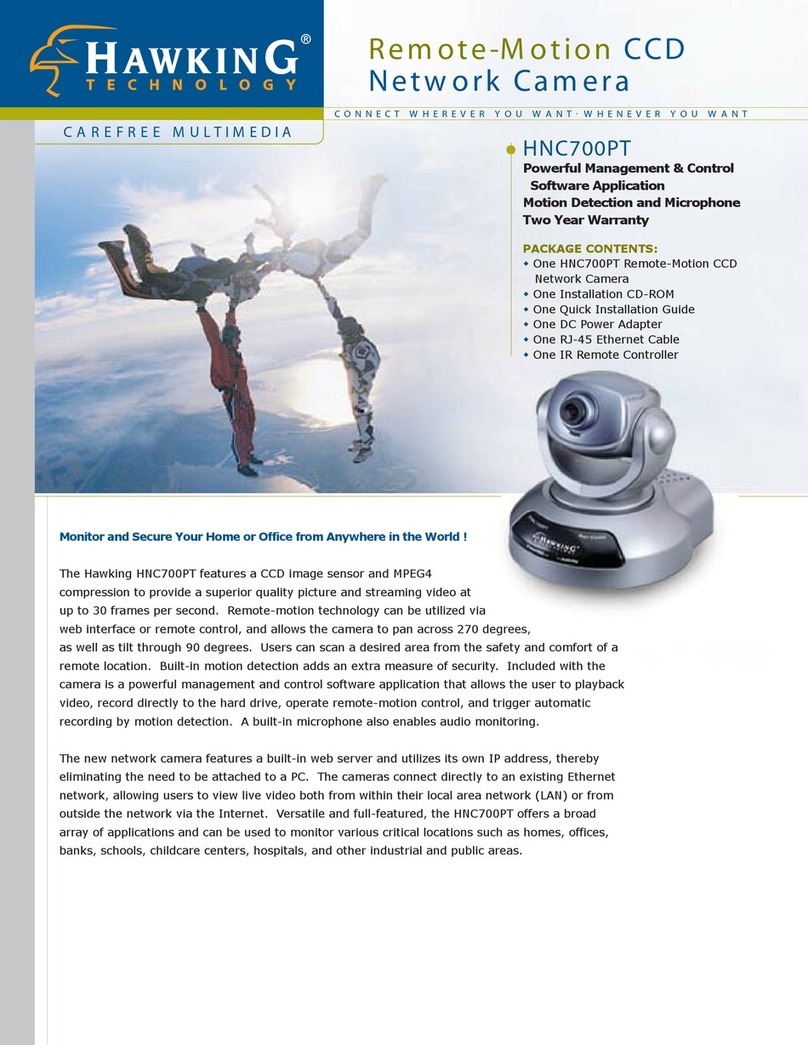
Hawking
Hawking Net-Vision HNC700PT User manual

Hawking
Hawking Net-Vision HNC800PTZ User manual

Hawking
Hawking HNC720G User manual

Hawking
Hawking HNC320W User manual

Hawking
Hawking Net-Vision HNC800PTZ User manual

Hawking
Hawking HNC720G User manual

Hawking
Hawking Net-Vision HNC800PTZ User manual
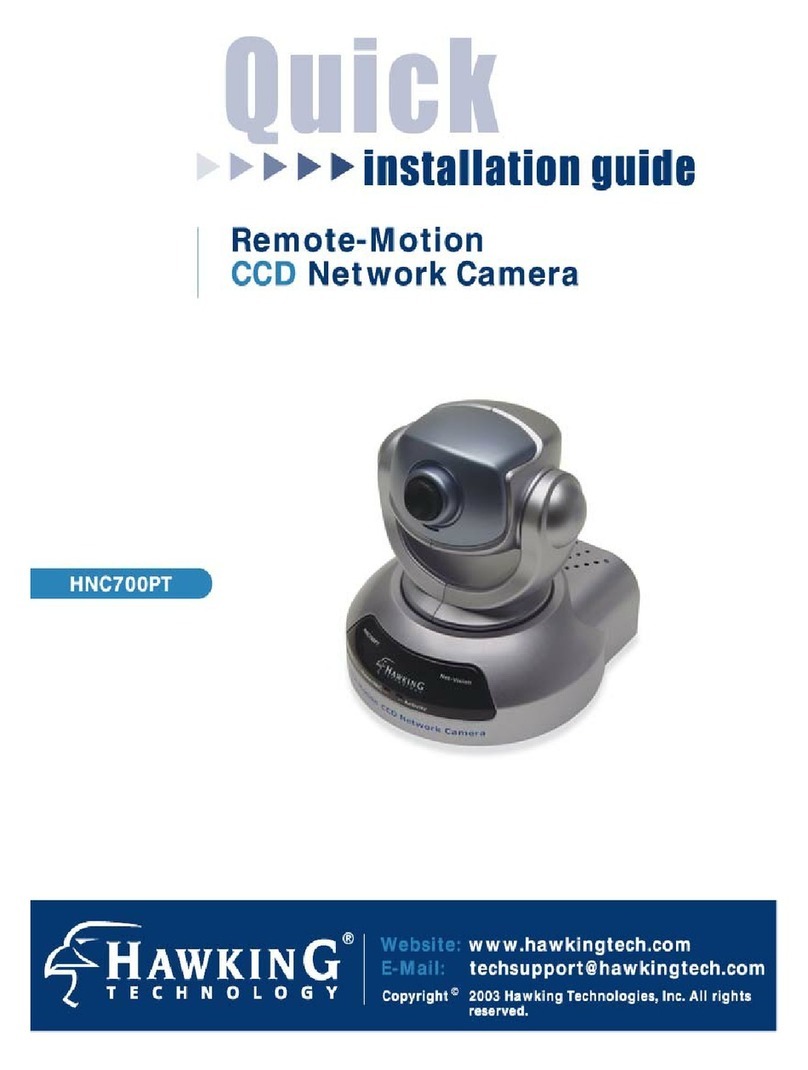
Hawking
Hawking Net-Vision HNC700PT User manual

Hawking
Hawking HNC820G User manual

Hawking
Hawking HNC320W User manual

Hawking
Hawking HomeRemote Pro HRPC2 User manual

Hawking
Hawking HNC300 User manual

Hawking
Hawking HNC820G User manual

Hawking
Hawking Net-Vision HNC800PTZ User manual

Hawking
Hawking HawkVision Smart Cam Pro HNC5W User manual
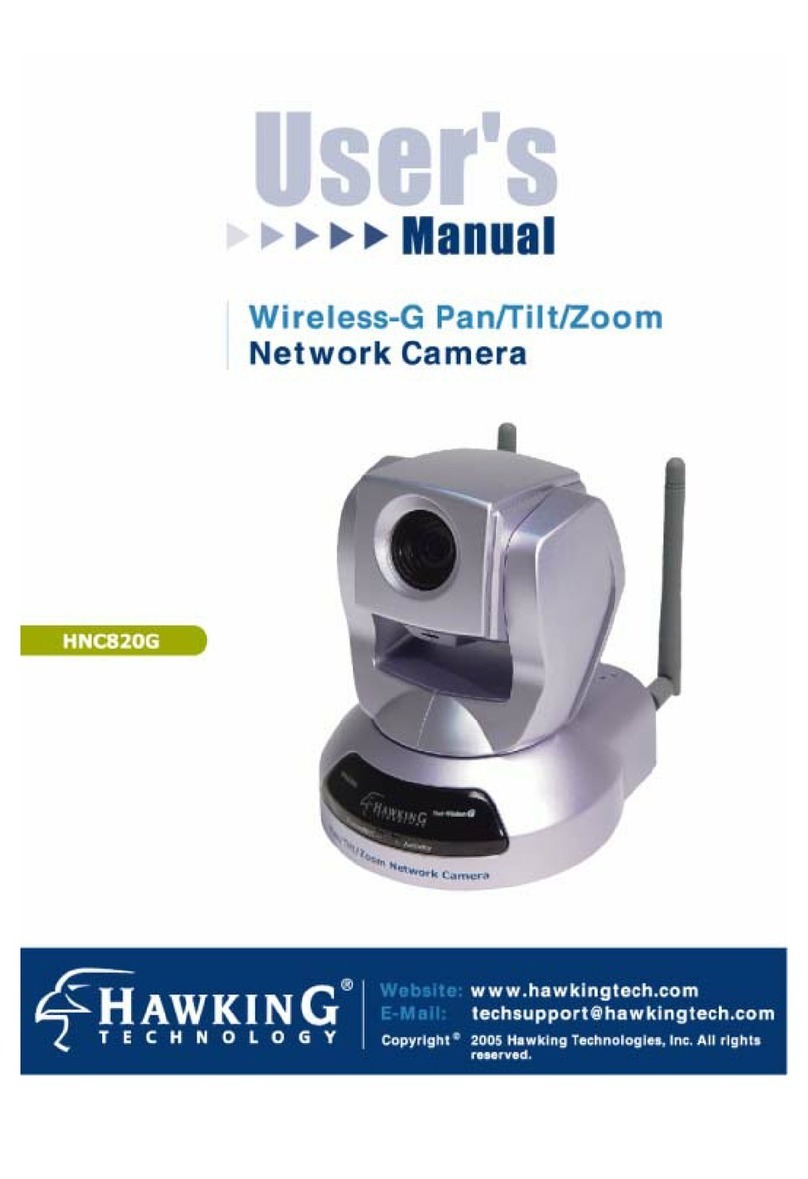
Hawking
Hawking HNC820G User manual

Hawking
Hawking HomeRemote HRNC1 User manual

Hawking
Hawking HomeRemote Pro HRPC1 User manual
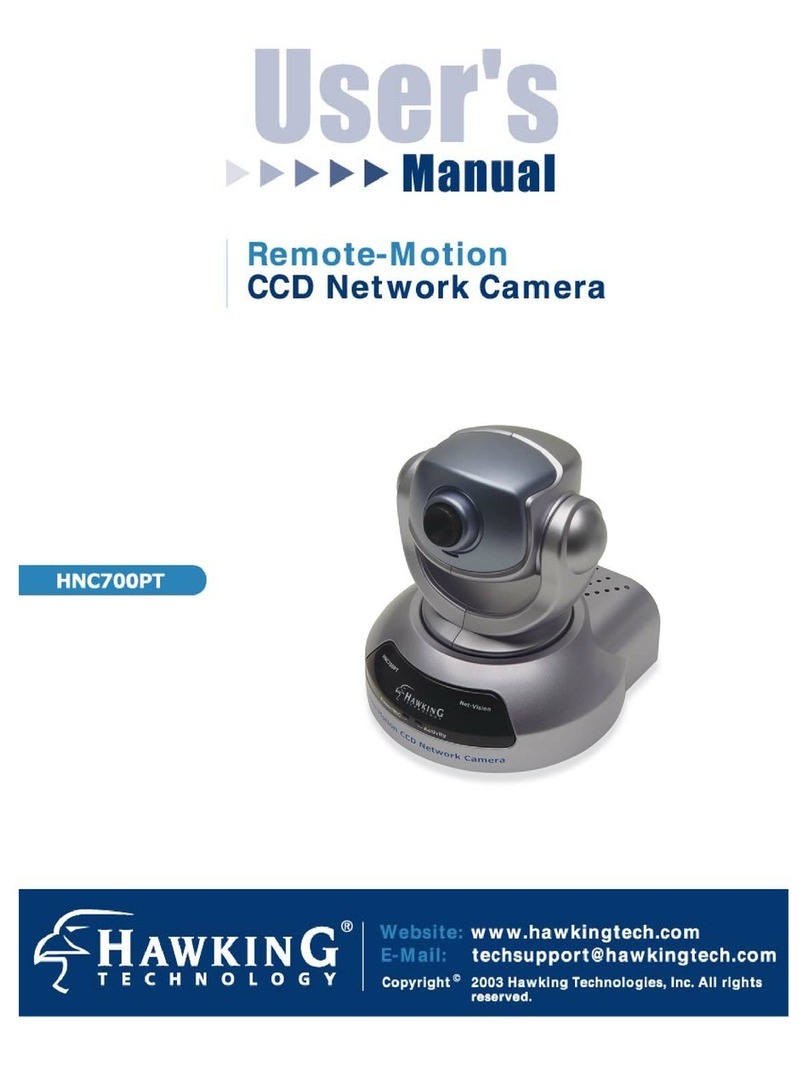
Hawking
Hawking Net-Vision HNC700PT User manual

Hawking
Hawking HomeRemote HRNC1 User manual


























