NimbeLink Skywire NL-SW-LTE-TC4NAG User manual










This manual suits for next models
2
Table of contents
Popular Network Card manuals by other brands
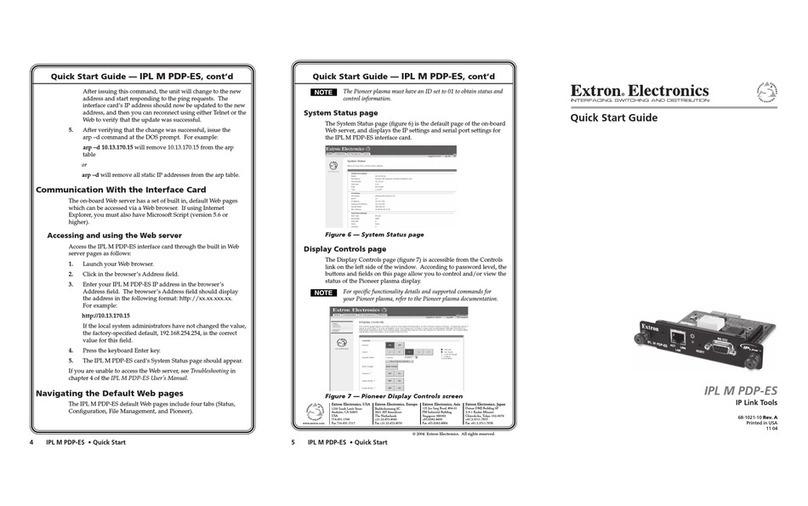
Extron electronics
Extron electronics IPL M PDP-ES quick start guide

SMC Networks
SMC Networks EZ Card SMC-GT1255FTX-SC Technical specifications

C&H Technologies
C&H Technologies AM101 brochure
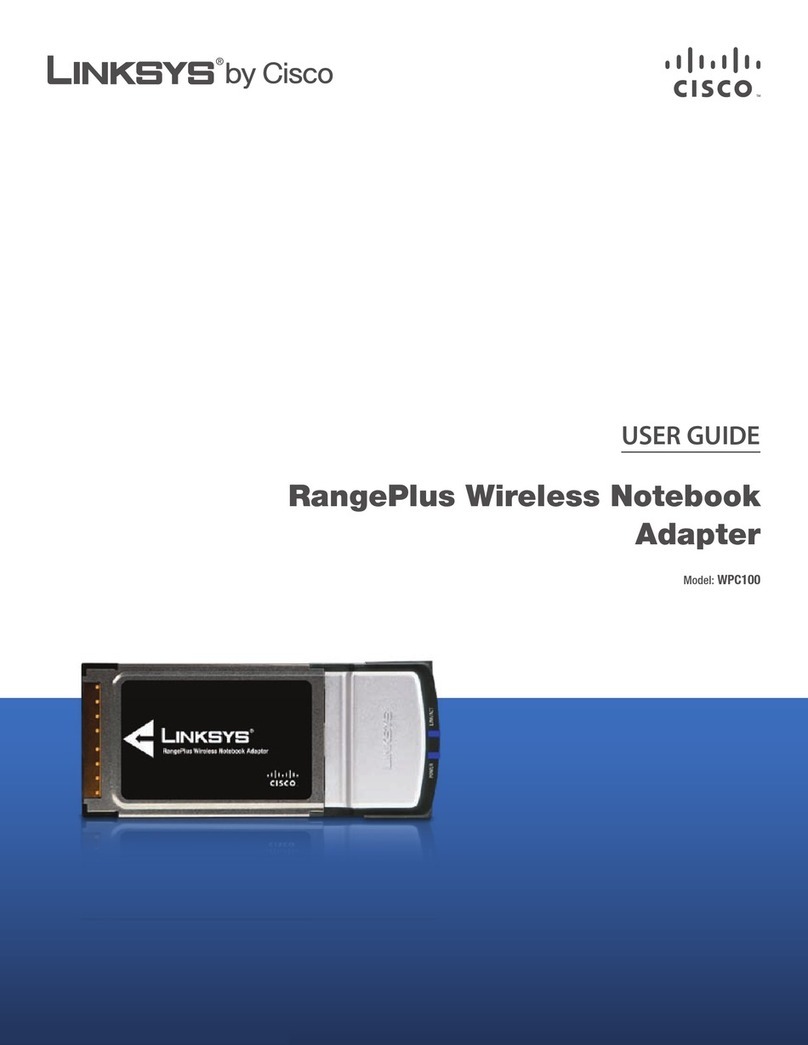
Linksys
Linksys WPC100 - Rangeplus Wireless G Pc Card user guide
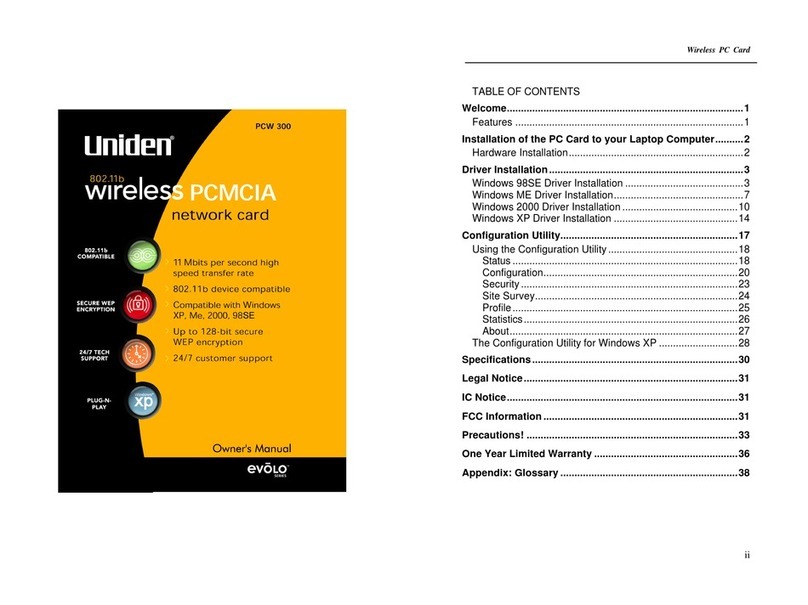
Uniden
Uniden PCW300 owner's manual
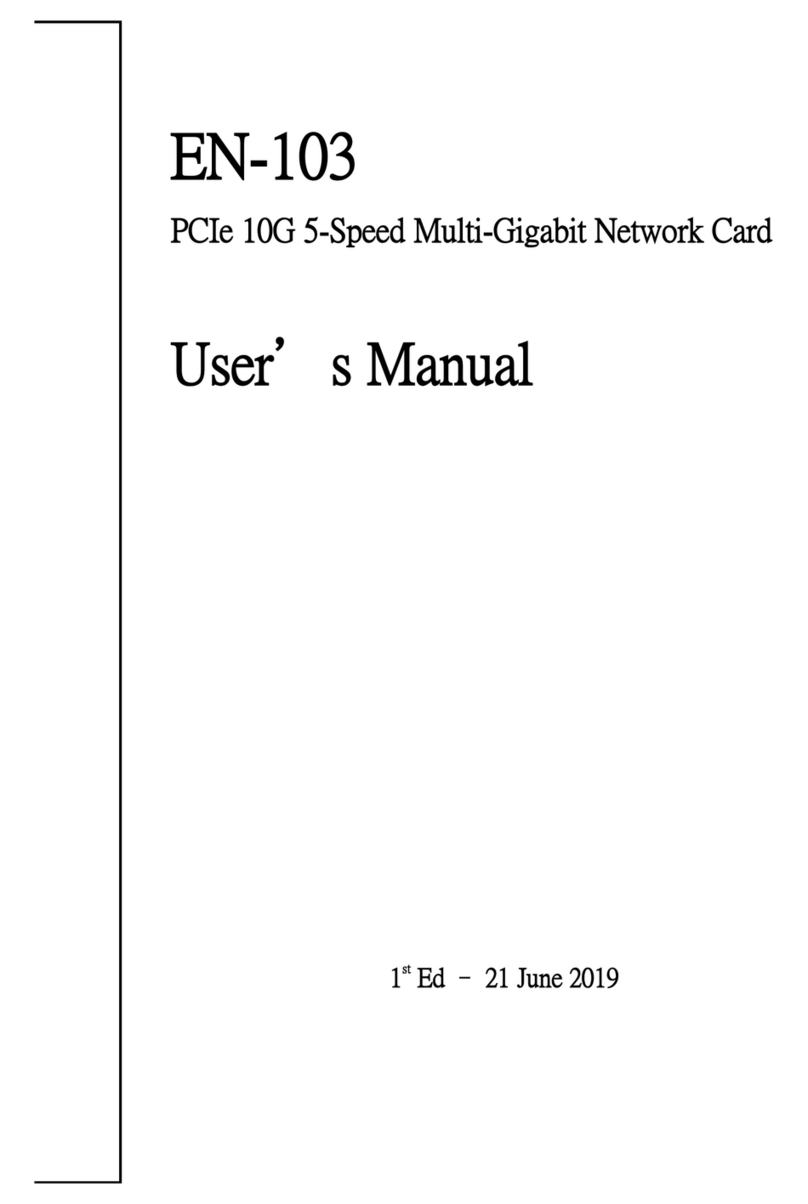
Gbord
Gbord EN-103 user manual
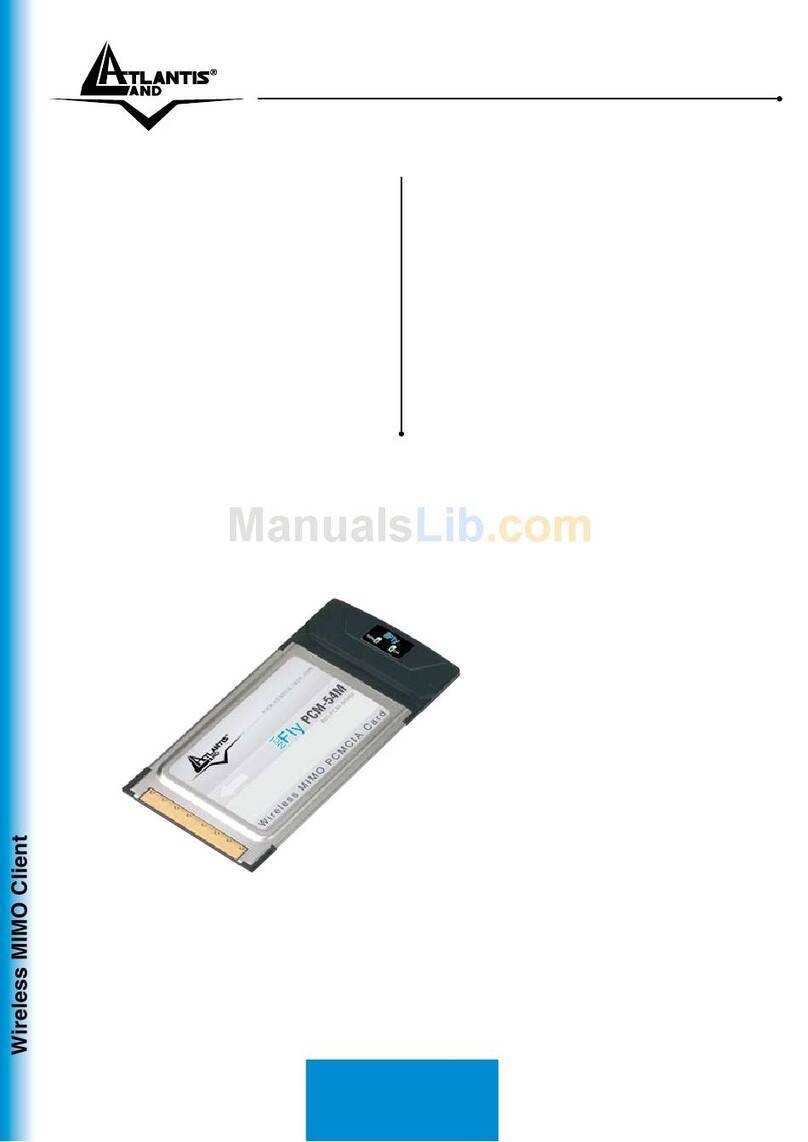
Atlantis Land
Atlantis Land A02-PCM-W54M specification

TRENDnet
TRENDnet TEG-10GECTX Quick installation guide
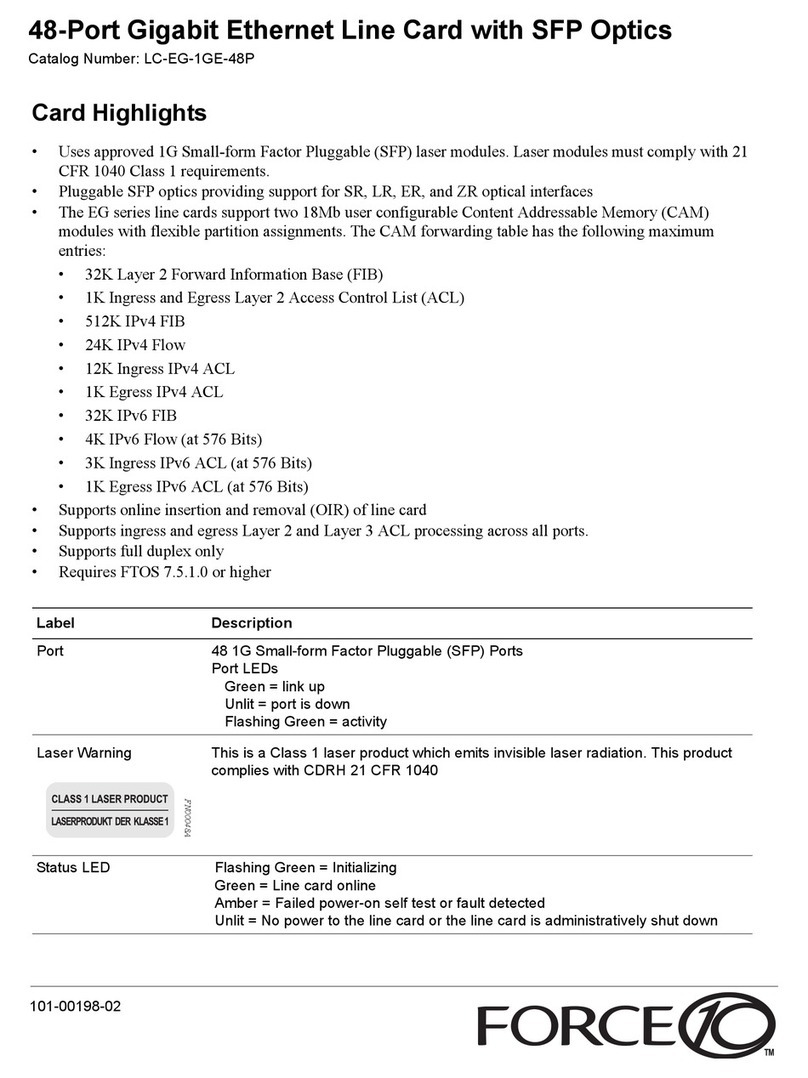
Force 10
Force 10 E Series quick start guide
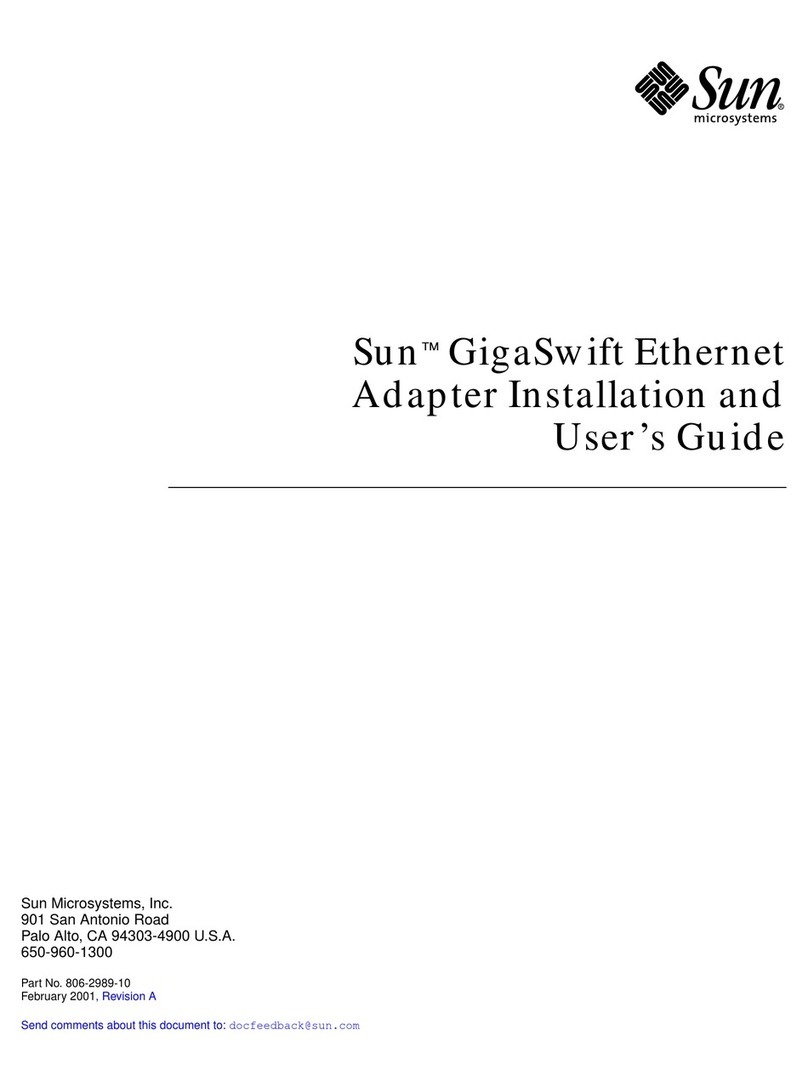
Sun Microsystems
Sun Microsystems 806-2989-10 Installation and user guide

Brainboxes
Brainboxes UC-268 Specification sheet
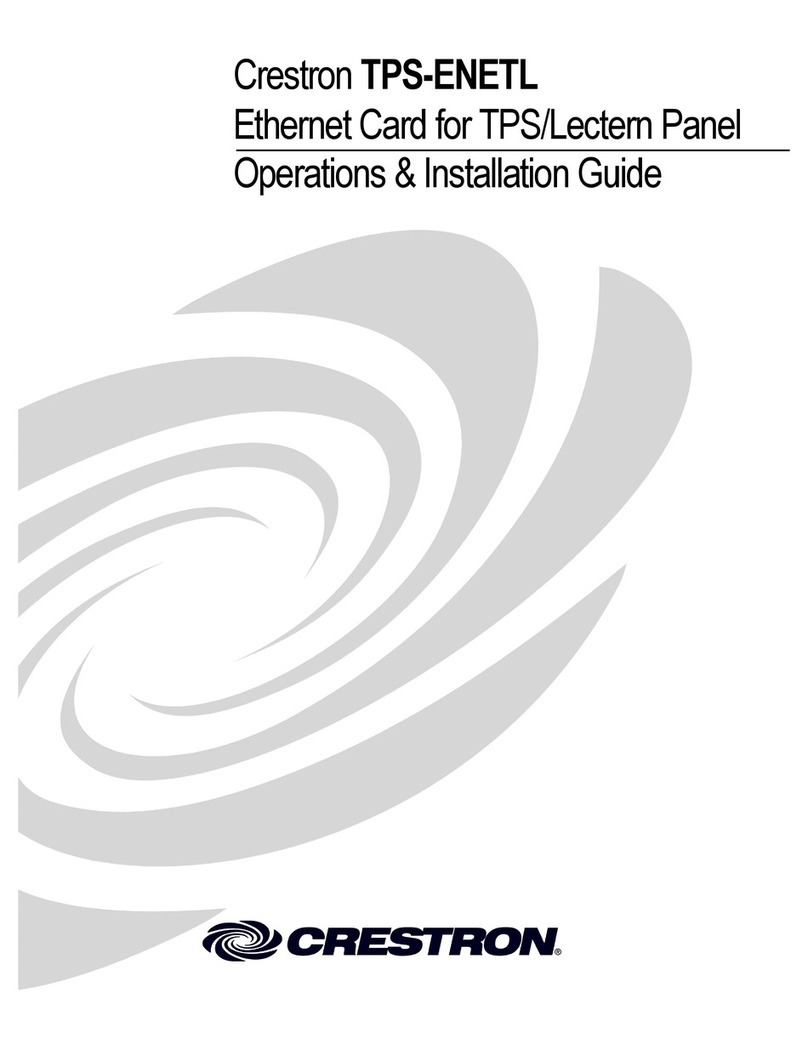
Crestron
Crestron TPS-ENETL Operations & installation guide

Huawei
Huawei Pocket WiFi 3G user manual

Atlantis Land
Atlantis Land I-Fly PCMCIA Wireless Card A02-WPCM-54G Specifications

Targus
Targus PA610U installation guide

Allied Telesis
Allied Telesis AT-2801FX Specifications

Paradyne
Paradyne Hotwire 8323 installation instructions

Siemens
Siemens AFI5100 installation manual