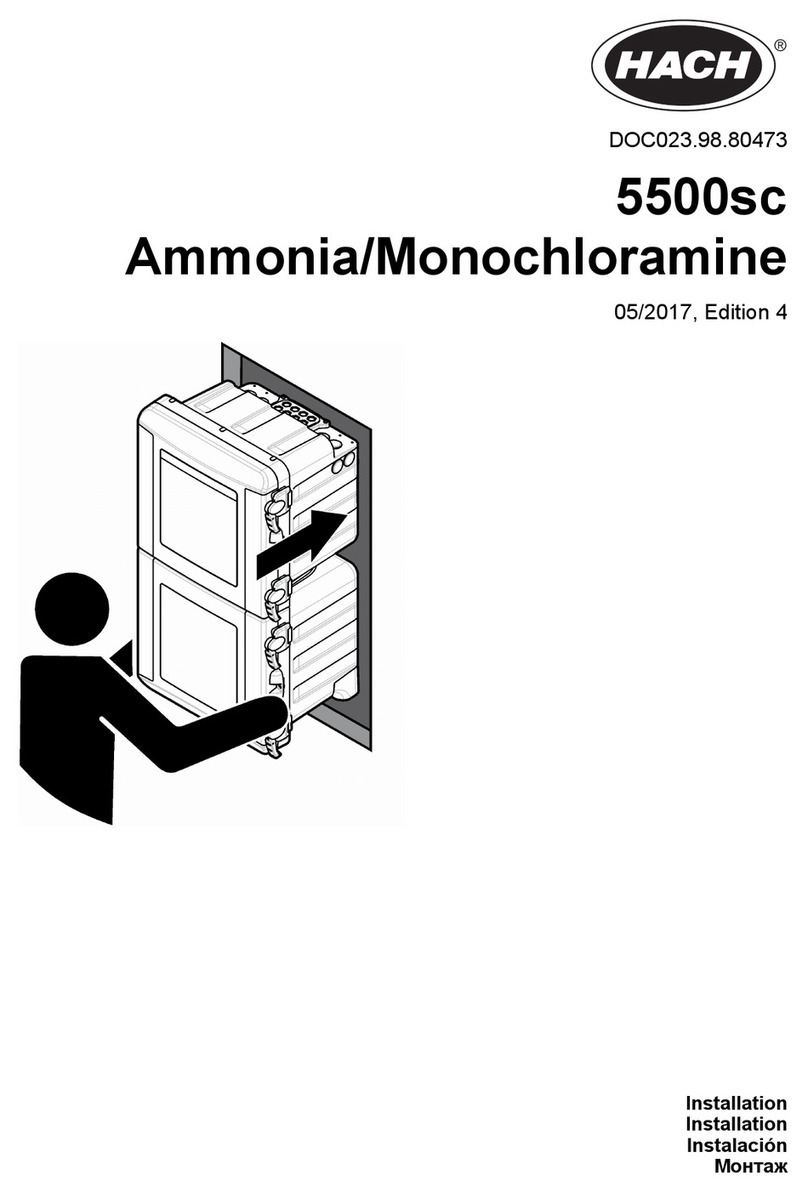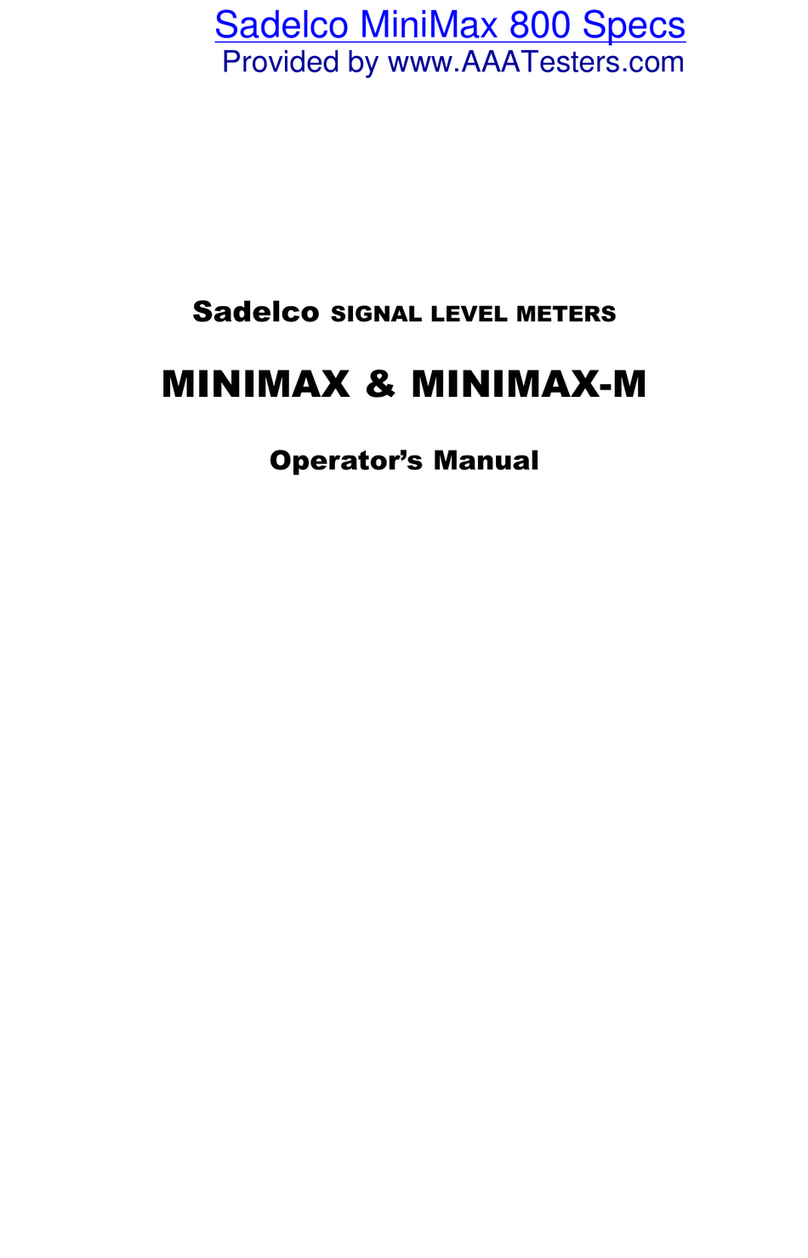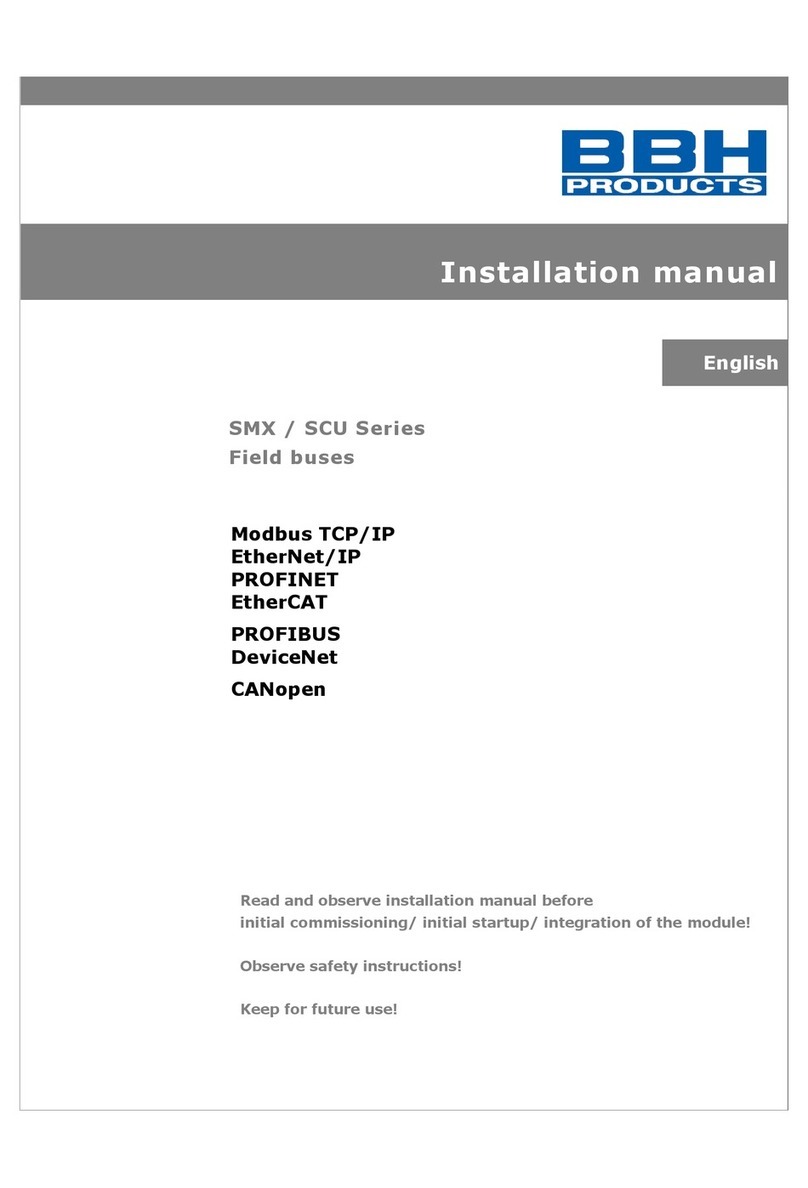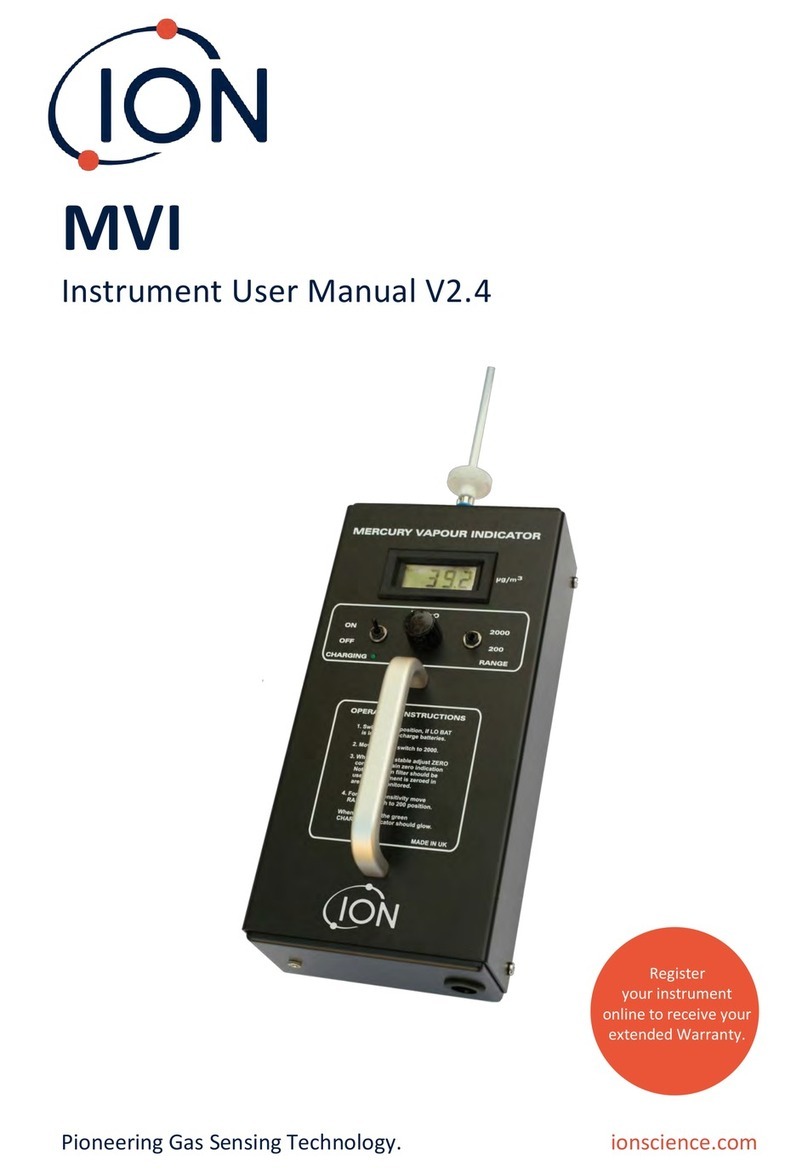HazSim Pro 1.0 User manual

HazSim Pro 1.0 User Manual
3.20.2019 V1.2
─
HazSim LLC
PO Box 3642
Palos Verdes, CA 90274
310-997-9030

1
Table of Contents:
1. Overview
1.1. HazSim Server
1.2. HazSim LAN
1.3. HazSim Handheld
2. Powering Up the System
2.1. Startup Sequence
2.1.1. HazSim LAN
2.1.2. HazSim Server
2.1.3. HazSim Handheld
2.2. Turning Off the System
2.3. Charging the HazSim Handheld
3. Operating the System
3.1. Selecting a Meter
3.2. Meter Control Buttons
3.3. Controlling the Meter
3.4. Asking Questions
4. Advanced Features
4.1. Editing and Creating Alarms
4.2. Editing and Creating Questions
4.3. Operating Multiple Handhelds
5. Maximizing Range
6. Troubleshooting

2
1. Overview
The original HazSim Pro (v1) system is made up of three main parts. The server, the LAN,
and the Hazsim handheld. The system is contained with all accessory cords and a confined
space probe in a Pelican case.
Figure 01: Components of the HazSim Pro 1.0 system.
The Dual Pro 1.0 system will include two handhelds.
1.1 HazSim Server
Convertible laptop or tablet with touch screen is used by the instructor to control the
HazSim handheld meter. If your system is the convertible laptop it can be used with the
keyboard in laptop mode or flipped closed and used as a tablet for more portability. When
turned on, the server should automatically boot up to the HazSim program. In instances
where the server may have not been shut down properly after it’s previous use, the
program can always be reopened from the desktop icon. The server connects to the
HazSim via the LAN.

3
Figure 02: HazSim Server (convertible laptop version, yours may vary)
1.2 HazSim LAN
The LAN creates the closed wireless network which connects the server with one or many
HazSim handhelds. The LAN will work up to a one thousand foot range, which is about the
length of three football fields, depending on obstructions (see Section 5: Maximizing
Range). The LAN network will be found as ‘HazSim Extended’ which will NOT allow access to
the internet, this network is for the HazSim training system only.
Figure 03: HazSim LAN with screw in antenna. LAN should be placed in a high position for
best range results.

4
1.3 HazSim Handheld
The HazSim handheld, once connected to the server via the LAN, will become any meter
chosen by the instructor on the server. The HazSim has a power on/off button and touch
screen for ‘answering’ questions and ‘confirm’ power off of the unit. The HazSim handheld
also includes a confined space probe attachment point.
Please note that the battery in the HazSim Pro v1 is NOT user serviceable.
Figure 04: HazSim Pro Handheld with Four Gas Meter shown.
2. Powering Up the System
Included with each system is a laminated Getting Started Guide which is an abbreviated
version of these instructions. Also refer to the training video on setting up the system.
2.1 Startup Sequence
2.1.1 STEP ONE - Set up the LAN. Connect included CAT5 Cable to POE (Power Over
Ethernet) port on the POE Adapter (black box). DO NOT connect to LAN port. Connect the
power cord to POE adapter. Plug the power cord to a grounded outlet.
Ensure antenna is snugly threaded in place and set up in a position where it can ‘see’ both
drill area and instructor.

5
*A longer CAT5 cable can be used to extend the LAN from power source (rather than an
extension power cord). For other ways to maximize range, see Section 5: Maximizing
Range.
Figure 05: CAT5 Cable Plugged into POE Port
2.1.2 STEP TWO - Turn on the server. The system will automatically login and open
the HazSim server software. If you were already using the system and had closed the
program, simply re-open by clicking the desktop icon. The Hazsim server will automatically
connect to the ‘HazSim Extended’ network.
2.1.3 STEP THREE - Turn on the HazSim handheld by pressing and holding the
power button (Figure 06) located on the top of the HazSim for at least 2 seconds. Wait for
the startup to complete, approximately 30 seconds. When the device has completed
startup, it will automatically connect to the HazSim server. This connection will trigger a
popup window on your HazSim server and you are ready to start training.
To attach the confined space probe (if equipped) simply plug the hose end in to the
attachment port at the end of the HazSim. To detach, pull sleeve back on hose end and
gently pull.
Figure 06: Power button for HazSim handheld

6
2.2 Turning Off the System
To turn the LAN off, carefully unplug the device.
To turn the HazSim server off, press the windows logo on the lower left of the screen.
Select the ‘Power’ icon then select ‘Shut Down’. Wait until the server turns off before
storing.
To turn the HazSim handheld off, press and hold the power button for at least 2 seconds; a
‘Power Off’ option will appear on the screen of the HazSim, select ‘Power Off’ and the unit
will power down. Detach the confined space probe before storing.
3. Operating the System
Once you have set up and powered on the LAN, server, and handheld, it’s time to start
training.
3.1 Selecting a Meter
Once connected, the HazSim Server will initially show the Meter Selection Window (Figure
07). This is where you select which meter you will use for training. If the Meter Selection
Window does not appear after start up, refer to Section 6: Troubleshooting.
Using the drop down menu (Figure 08), select the desired meter.
Figure 07: Meter Selection Window
with meter options.
Figure 08: Drop down of meter options. Use
scroll bar to see complete list.
Once a meter is selected from the drop down list, click ‘Select Meter Type’ (shown in Figure
07) which will launch the selected Meter’s Control Window (Figure 09).

7
Figure 09: Meter Control Window for standard Four Gas meter.
Using the touch screen or cursor, the instructor can manipulate the values shown on the
HazSim handheld up or down accordingly to create a simulated training environment.
Figure 10: Instructor Meter Control Window vs readings shown on HazSim.
Note when CO is changed to 24, the HazSim reflects 24 ppm.

8
3.2 Meter Control Buttons
Single Arrow - Small increment change
Double Arrow - Jump (large) increment change
Norm - Returns value to normal setting (individually)
Norm All - Puts all sensors back to normal
Change Meter - Opens meter select popup window
Buzz Meter - Press with cursor or touch and hold to activate the alarm on the HazSim
handheld in order to get the student’s attention back to the meter during training. This
alarm is separate from alarms set for gas reading levels
Select Question - Used to verify student understanding during training. The first time this
is selected you will be prompted to select the Question File which is a database with sets of
questions on specific topics
Change Questions List - Used to select (via drop down) which questions list/group.
Choices include Basic, Advanced, Radiation, Confined Space, and more. Each list has
approximately ten questions related to the selection.
Edit Questions - Opens Question Editor, see Section 4: Advanced Features
Edit Alarm Levels - Opens Alarm Edit
Exit - Close program. Can also X out to close the window
Figure 11: Meter control window shown with alarm activated for CO.

9
3.3 Controlling the Meter
Use the arrows to change the readings on the HazSim meter. Single arrow for small
increment, double arrow for large increment. ‘Norm’ returns the individual gas to it’s
normal reading. Norm-All returns ALL ‘gases’ to normal.
To change meters entirely, simply select the change meter icon on the meter control screen
and the previous list of meters will show. Select a new meter from the list and the HazSim
will change to the selected meter.
3.4 Asking Questions
With the HazSim Pro 1.0, instructors are able to send questions to the student via the
HazSim handheld in real time. Once received, the student can answer the question via
touch screen on the HazSim handheld unit. The instructor can utilize standard questions
pre-loaded on the HazSim Server or create custom question and answers.
Because scenarios are dynamic, instructors should know the desired answer before giving
the question. The system does not have the ability to know all of the variables in the
scenario that would complete a correct answer. For example, a student may be asked, “Are
you wearing the appropriate PPE?” while entering a toxic atmosphere. The correct answer
would rely on what level of dress the student is wearing, thus the system will not
automatically know. The same question, “Is your PPE correct?” may be used for a desired
YES answer when they are donning the correct PPE, OR as an incorrect, or NO answer, if
they are in the wrong PPE. The instructor must select the question that corresponds with
the desired answer or intended plan for the drill.
Send a Question
To send a question touch ‘Select Question’ and the question pop up window will open
labeled Select Question File. The select question file is opened . Select the desired
question and either double click or choose question. Once sent the question will appear on
the HazSim meter and the meter display will show there is a question awaiting an answer.
Once the student answers their selection will show on the meter control screen. If a
question is sent and you decide to change to another question you can cancel the question
by selecting cancel question and the question will disappear from the HazSim handheld
unless already answered by the user.
To send a question:
●Press ‘Select Question’. The first time this button is selected it will open the ‘select
question file’ list which is the databases of each type of question. Once the
database is selected a group of questions related to that subject will appear in a
new box.

10
●Select the question from the list and send
●Await an answer from the student or choose to ‘cancel question’ if you decide to
send a different question
●Each additional question asked will default to the database (question list) you are
currently using
●If you want to change to a different database (questions list) select ‘change question
list’ from the meter control display and the question list options will appear. Select a
new list and the new questions will appear in a new window. Select the desired
question.
Question Status Window - During a training evolution the questions which were asked
and answers given are shown so the instructor knows which answer the student gave.
Edit/Add Questions
Your HazSim Pro 1.0 is delivered with a complement of standard questions sorted in
different question databases. Switch question databases with the Change Questions list
button on the meter control screen. To add a new question select Edit Question and a new
window will open to add or remove questions. Fill in the desired question and desired
answer options.
●Select Edit Questions
●Select Database from list and Edit Questions window will open (or select ‘Add’ to
create a new database- see below)
●Select a question to edit or ‘Add New Question’
●In the editor pane (right side of window) add the question and fill in the answer
windows. Depending on the length of the question you may need to add spaces to
format
●When complete, select ‘Save’
●‘Remove Question’ will remove selected question, then save
●Test the question by sending to HazSim and ensure format and question appears
correctly before using in a drill scenario.

11
Alarms
Your HazSim Pro 1.0 system has several factory preset alarms based on industry standards
but may not be the same as your local protocol. Select the Edit Alarm button and the
Alarm edit window will open as shown in Figure 09.
Alarms - Several alarms are preset at the factory based on general industry data
Figure 09 - Alarm Edit Window
Add Alarm - to add a new alarm select ‘Add Alarm’ on the Alarm edit window and a new
alarm field will be added to the list starting from the bottom. The default new alarm will
be for O2. Change the data fields for each, with the first window the gas, the next the low
alarm (zero for all but O2) and the high alarm reading, then close the window. To remove
an alarm select Remove Alarm and the alarms will be deleted one by one starting from the
bottom. Any alarm already in the list can be changed by clicking in the box and changing
the value. For example: If CO is currently set to 30 and you would like it to be 29 simply
change the value to 29 and close the alarm edit box.

12
●Select Edit Alarm Levels
●Either edit current alarm or select ‘add alarm’
●Enter the ‘gas’ in the left box (i.e. HCN)
●For anything other than Oxygen leave the 0.0 (zero) in the middle box
●Edit the right box to the desired alarm level
●Closing the window will save what was entered
●‘Remove alarm’ will remove each alarm from the bottom of the list up
●Check with HazSim if alarm is correct before using in training.

13
Troubleshooting Guide
Power button sticks causing inability to charge. On rare occasions the rubber boot
interferes with power button causing it to depress, if the unit is fully drained, it will not
charge in this physical condition. Pulling away the boot from near the button fixes issue in
most cases.
Unit will not charge - see above, ensure plugged in correctly.
Batteries - Handheld batteries are designed to be quick-charged 8 to 12 hours prior to
training but do not hold a charge during storage so require charge before use. The
batteries are NOT user serviceable. Contact HazSim for repair or replacement.
Attempting to change the battery in HazSim Handheld VOIDS all Warranty
Connection Issues - If the system does not connect review the quick set up section. If no
connection, reset the LAN by unplugging and repowering in the sequence recommended in
the quick set up guide.
1. Power the LAN
2. Power up the Computer
3. Power up the HazSim

14
Ensure LAN CAT5 cable is connected to the POE on the Power adapter and all other
connections are complete.
Ensure HazSim and Computer are charged
Turn off Server and HazSim, unplug and replug LAN being sure Cat5 cable is plugged in to
POE, turn on Server, then turn on HazSim.
Interference with Connection - on rare occasions with Pro 1 the system would not
connect where there was a large radio transmission tower. Physical barriers may cause
signal degradation, causing signal loss, Poor LAN antenna placement, RF Interference
Power loss to LAN antenna, CAT5 Cable plugged into LAN and not POE. If this is suspected,
move to an area where there was no trouble with connection and retest. Contact HazSim
support.
System server settings changed - If you have an early edition or using your own
computer as a server and the settings were changed, contact HazSim support.
Maximizing Range
PRO Tip: It is important to check your range obstacles prior to beginning your training
session. In general if the instructor can see the LAN, and the LAN can ‘see’ the students with
the HazSim, the range should be good. If you are training in an area with thick concrete or
steal, several feet below grade, reinforced vaults, or reinforced ships.
I. LAN in raised position
Raising the LAN to a height which has an overview of the training ground can greatly
extend the range of the HazSim system. If you can ‘see’ the LAN from both the
HazSim position and the Server position this will maximize range. A longer CAT5
cable can be used to extend the height of the LAN being sure to plug in to the POE
port on the LAN power adapter.
II. Overcome obstacles
The signal is similar to any other radio device where lightweight constructed walls will not
pose too much interference. Thick wall reinforced construction or thick metal walls as
found in some training props will restrict the signal. To overcome these obstacles set up
the LAN near an entrance if possible, with the best view of both the HazSim and the
Instructor. Consider the elevated approach as some construction will have thick walls but
lightweight roofing enabling the signal to reach from above.

15
Issue
Resolution
HazSim handheld will not connect
Check LAN power and if Cat5 plugged to POE,
ensure server is started and program
running, restart system. (also see connection
issues)
HazSim Handheld will not charge
Ensure charging cord connected properly to
good power supply, Contact HazSim support.
HazSim loses connection
Out of range, behind obstacle which blocks
signal, check LAN, server off (also see
connection issues)
Nothing on HazSim screen
HazSim is off, HazSim is booting up (blank for
a few seconds)
HazSim screen shows Logo
HazSim is ‘on’ but not connected to server
Alarm sounds upon connection
Alarm value was set within normal range
after ‘alarm edit’, ‘Buzz Meter’ button
pressed, If recent change to Alarm Edit -
check the settings.
Meter Select window showing on server
System connected, waiting for user to select
a meter type.
Meter Select window not showing on server
Server not connected - check lan settings, No
HazSim turned on - ensure HazSim is on and
booted up, HazSim out of range.
Server Program will not open
You may have opened two windows of the
program, another server is in use on the
same LAN signal - make sure only one
program is open and one server operating,
reset the server and follow start up process.
Table of contents