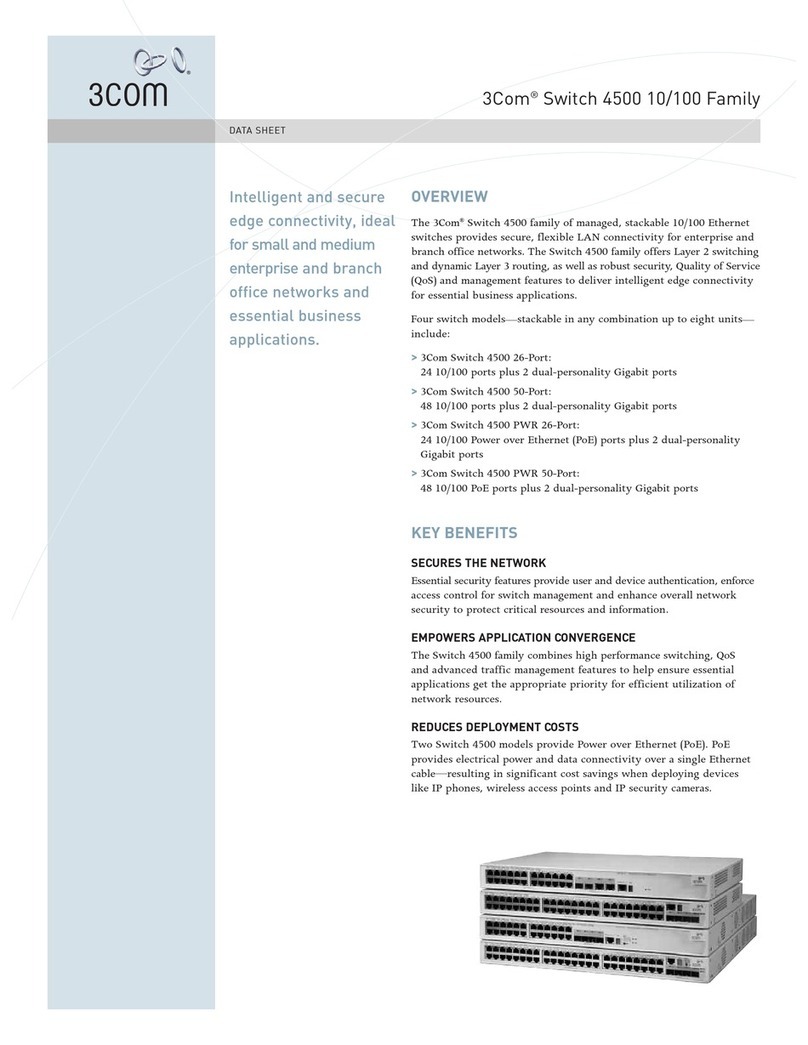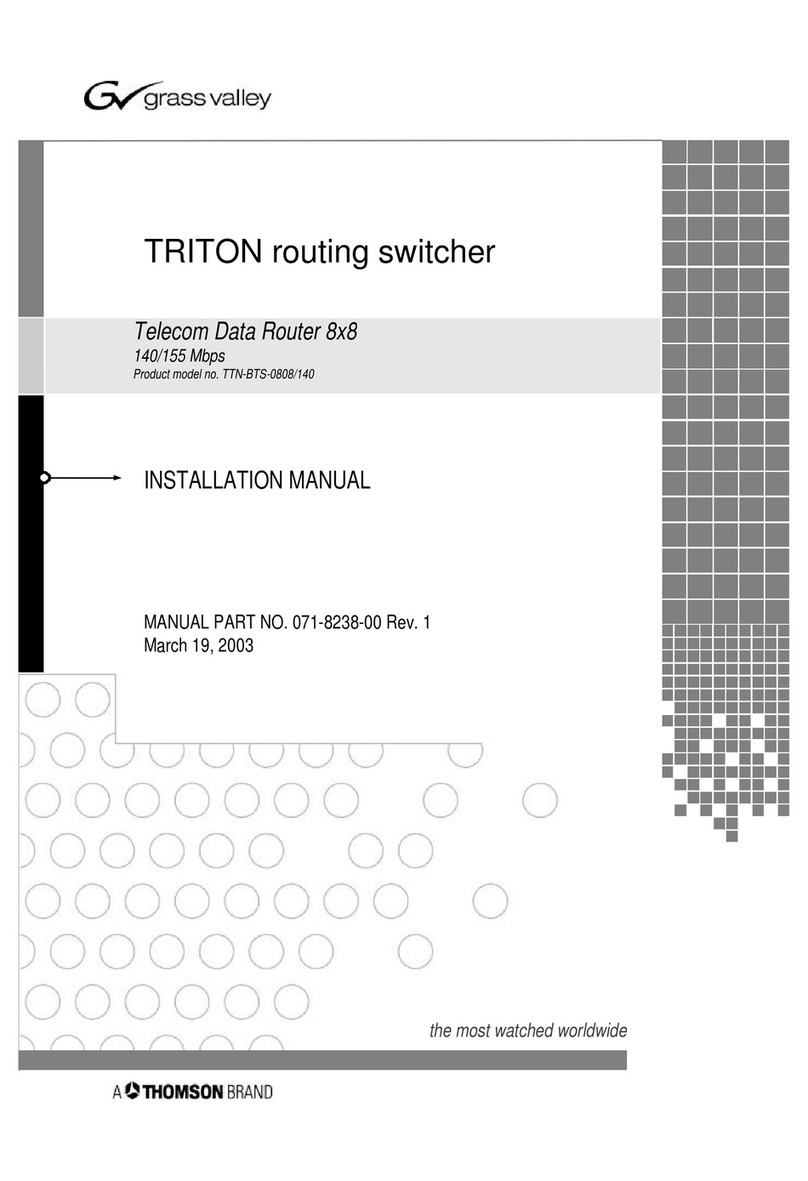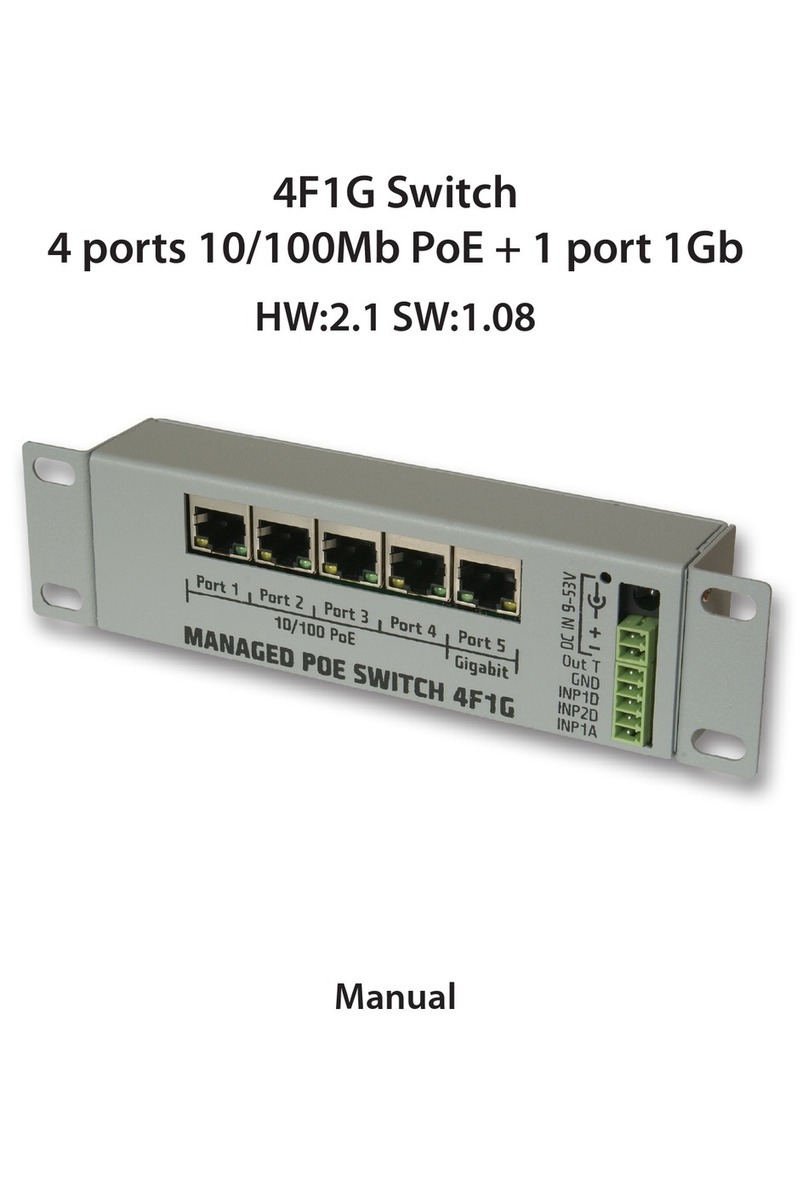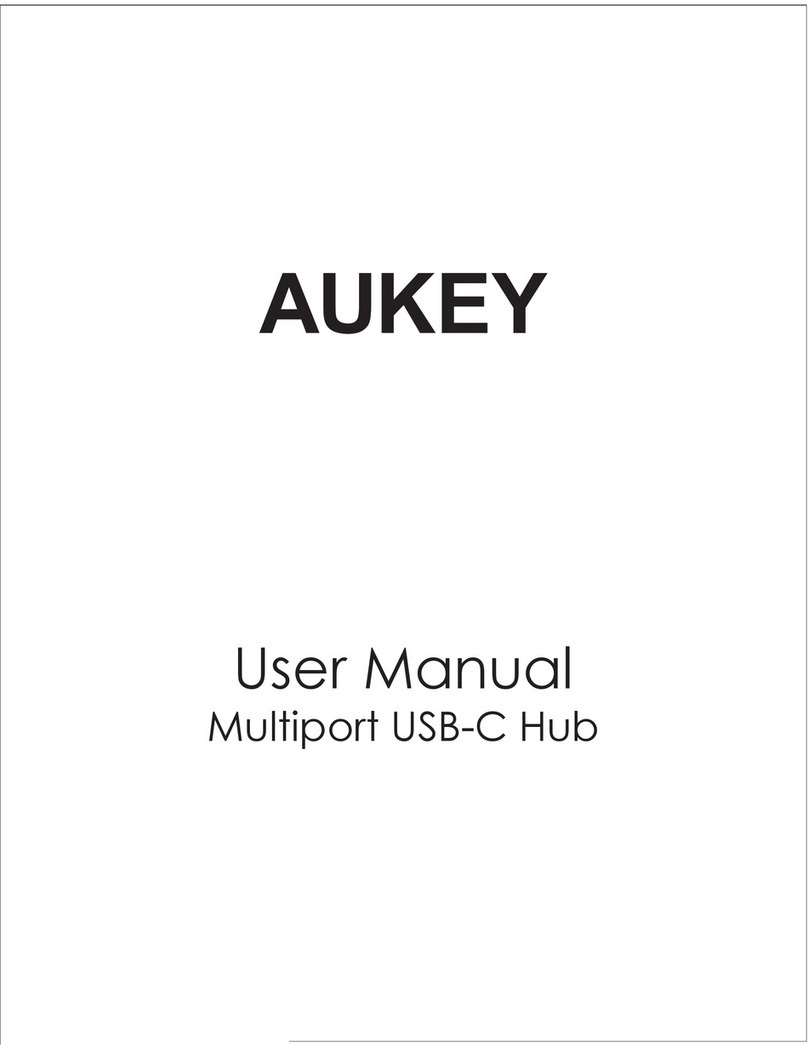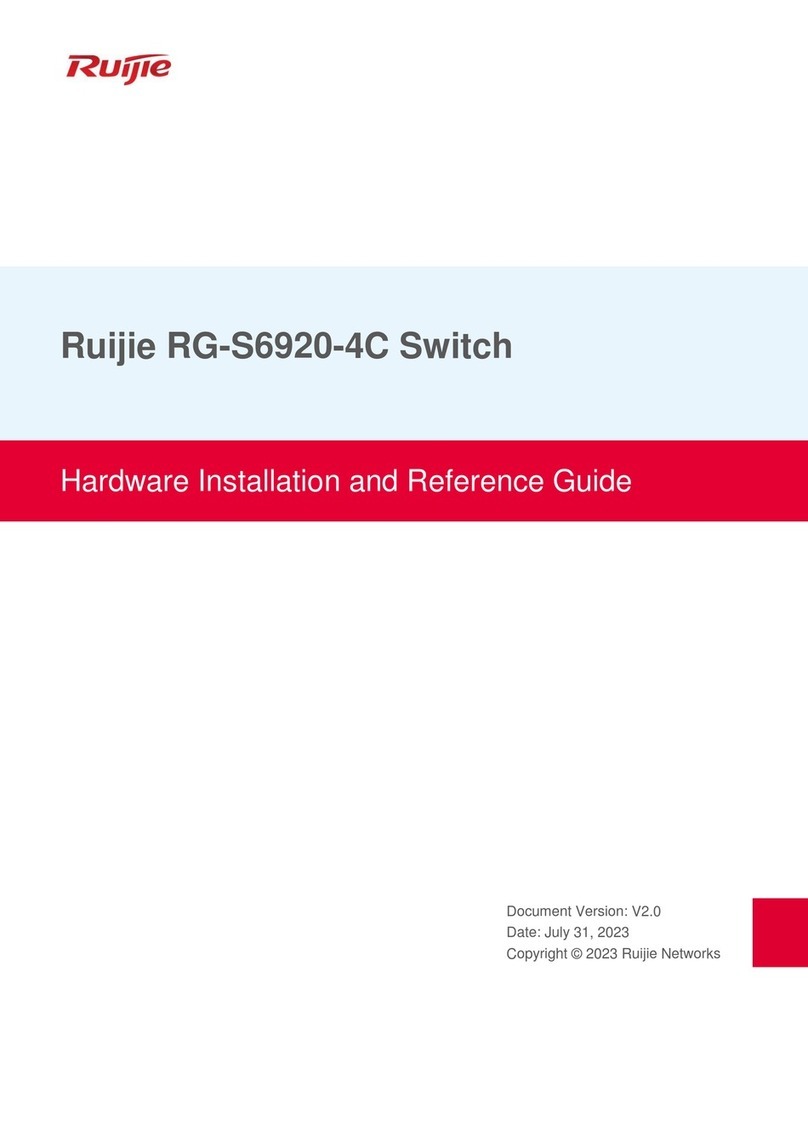6
To display the load sharing mode used on each IRF port in the IRF fabric, specify the irf-port keyword but
not any IRF port. If no IRF ports are in up state, this command displays No IRF link exists.
To display the load sharing mode used on a specific IRF port, specify both the irf-port keyword and the
member-id/port-number argument.
Examples
# Display the global load sharing mode for IRF links. In this example, because no user-defined global
load sharing mode has been configured, the default global load sharing mode applies.
<Sysname> display irf-port load-sharing mode
irf-port Load-Sharing Mode:
Layer 2 traffic: packet type-based sharing
Layer 3 traffic: packet type-based sharing
# Display the global load sharing mode for IRF links. In this example, because a user-defined global load
sharing mode has been configured, the user-defined global load sharing mode applies.
<Sysname> display irf-port load-sharing mode
irf-port Load-Sharing Mode:
destination-ip address source-ip address
# Display the load sharing mode of IRF-port 1/1. In this example, because neither port-specific load
sharing mode nor user-defined global load sharing mode has been configured, the default global load
sharing mode applies.
<Sysname> display irf-port load-sharing mode irf-port 1/1
irf-port1/1 Load-Sharing Mode:
Layer 2 traffic: packet type-based sharing
Layer 3 traffic: packet type-based sharing
# Display the load sharing mode of IRF-port 1/1 after destination MAC-based load sharing is configured
on the port.
<Sysname> display irf-port load-sharing mode irf-port 1/1
irf-port1/1 Load-Sharing Mode:
destination-mac address
Table 5 Command output
Field Descri
tion
irf-port Load-Sharing Mode
Global load sharing mode for IRF links:
•If no global IRF link load sharing mode has been configured, the
default global load sharing mode applies.
•If a user-defined global load sharing mode has been
configured, the configured mode applies.
irf-port1/1 Load-Sharing Mode
Link load sharing mode of IRF-port 1/1:
•If you have not configured a port-specific load sharing mode,
the global IRF link load sharing mode applies.
•If you have configured a port-specific load sharing mode, the
configured mode applies.
Layer 2 traffic: packet type-based
sharing
Default load sharing mode for traffic that has no IP header. By
default, this type of traffic is distributed based on packet types.
Layer 3 traffic: packet type-based
sharing
Default load sharing mode for non-TCP/-UDP IP packets. By default,
this type of traffic is distributed based on packet types.