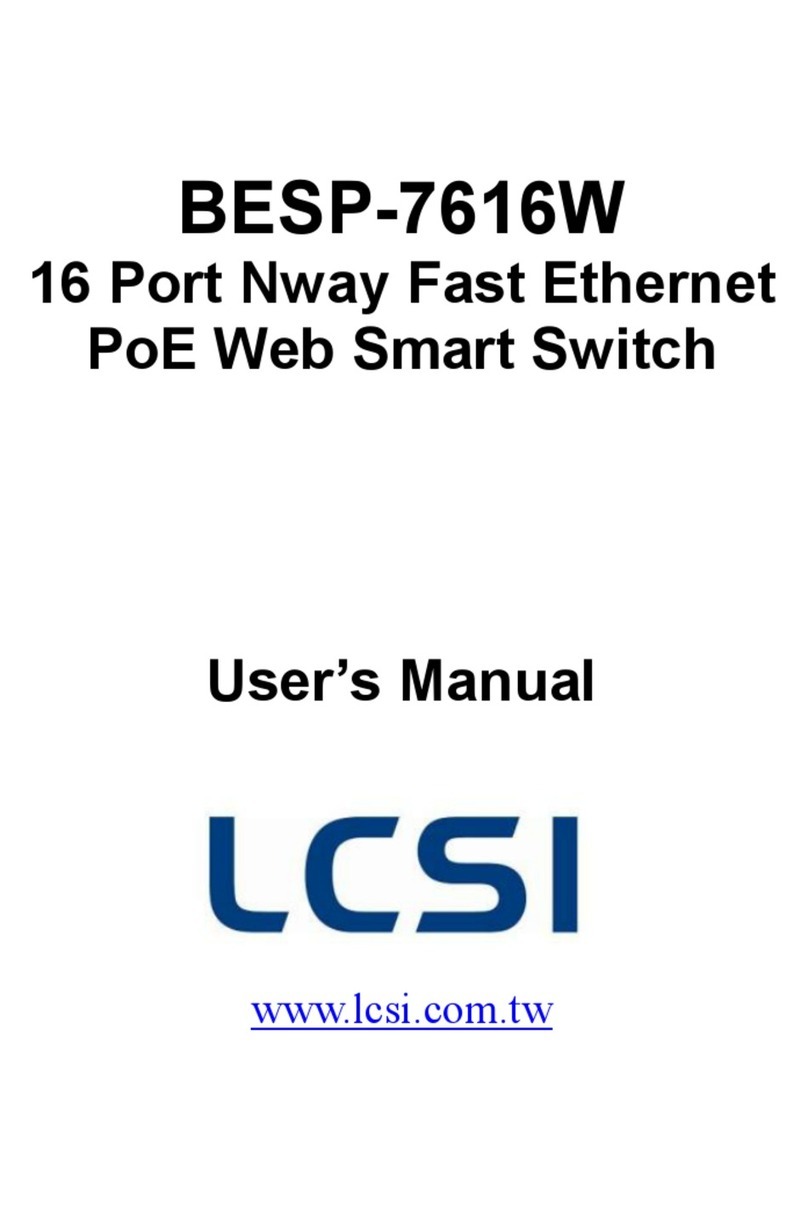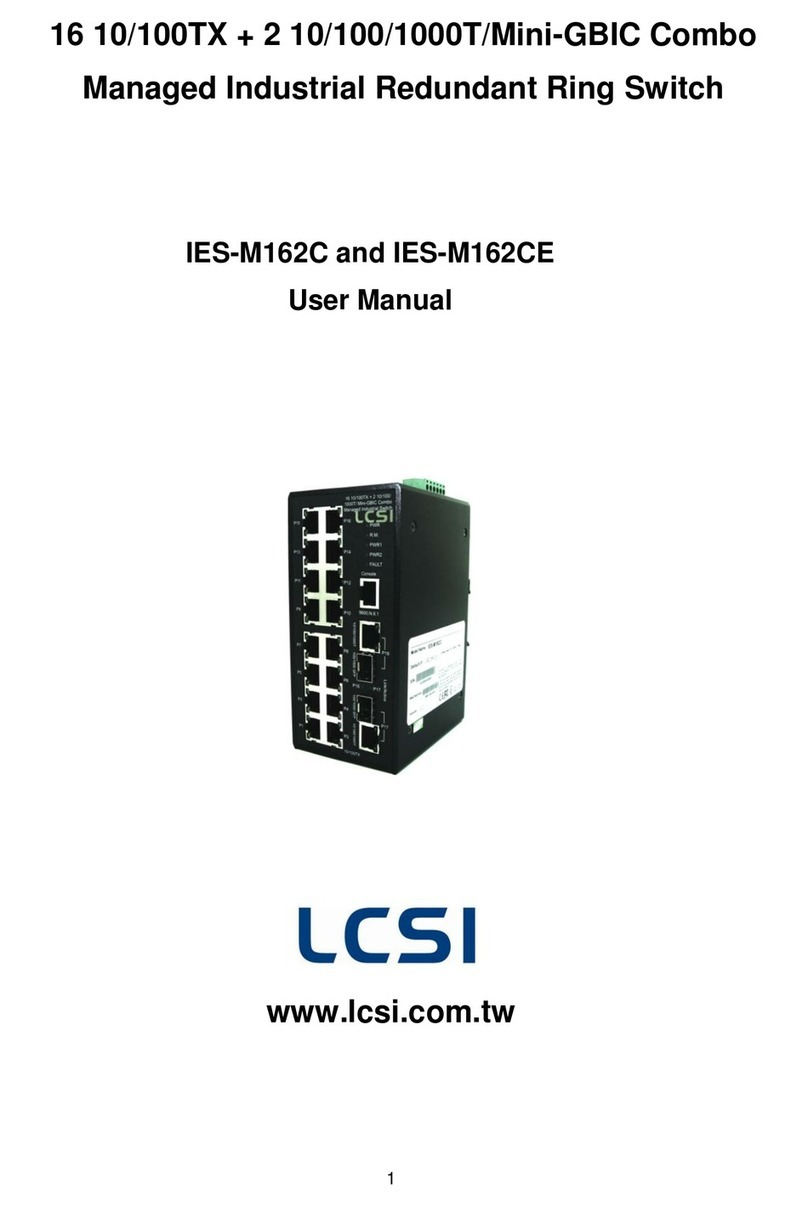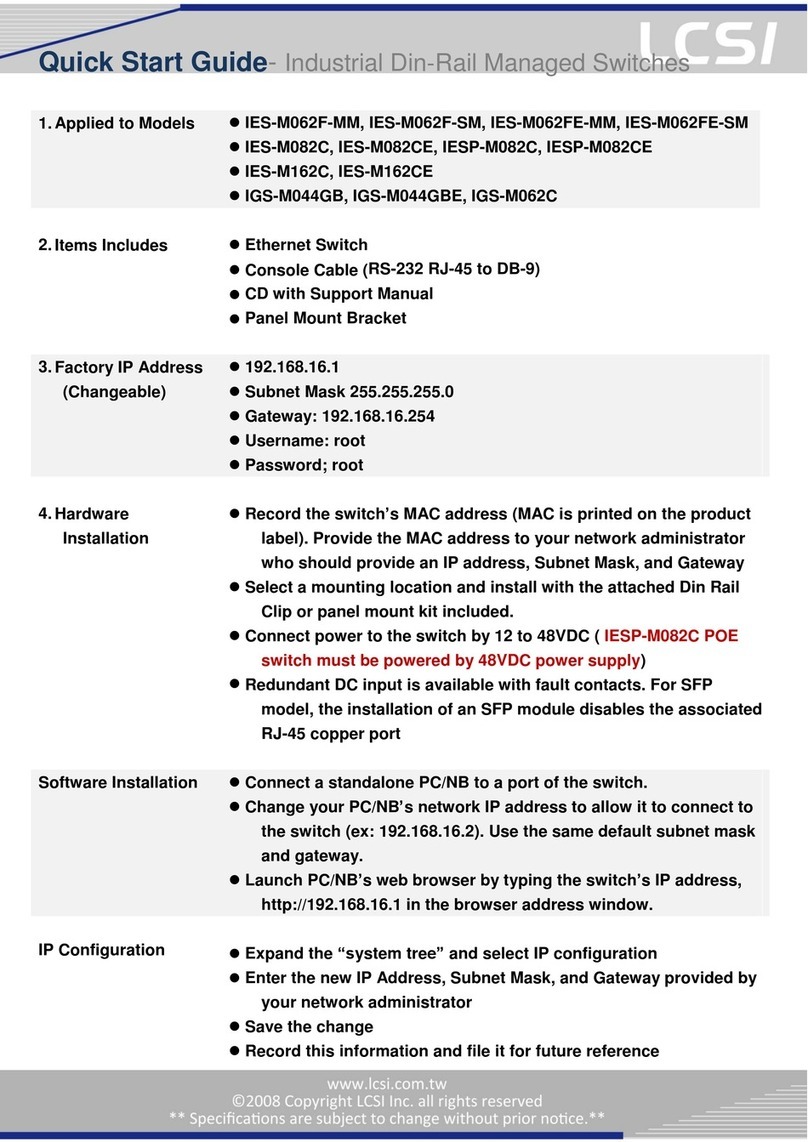Contents
CONTENTS..................................................................................................................................................................3
CHAPTER 1 INTRODUCTION.....................................................................................................................................5
1.1 PACKAGE CONTENTS.........................................................................................................................................5
1.2 FRONT PANEL VIEW...........................................................................................................................................7
.3 REAR PANEL VIEW ..............................................................................................................................................7
1.4WORKABLE UNITS.............................................................................................................................................8
1.5 FEATURES ........................................................................................................................................................8
1.6 SYSTEM REQUIREMENTS...................................................................................................................................9
1.7 TECHNICAL SPECIFICATIONS............................................................................................................................10
1.8 CABLES DIAGRAMS .........................................................................................................................................11
CAT5/5E/6 Straight Through UTP/STP Cable: 8P8C..................................................................................11
CHAPTER 2 HARDWARE INSTALLATION ..............................................................................................................12
2.1 INSTALL KVM DONGLE FOR CONTROLLED PC..................................................................................................12
2.2 SINGLE CAT5 KVM INSTALLATION –ACCESS UP TO 8/16 PCS.........................................................................12
2.3 DDC-2 PROTOCOL SUPPORT ..........................................................................................................................12
2.4 DDC/CIAUTO SCREEN ADJUSTMENT ..............................................................................................................13
2.5 HOT PLUGGING...............................................................................................................................................13
CHAPTER 3 OPERATION .........................................................................................................................................14
3.1 PORT SELECTION SWITCHES BY OSD MENU....................................................................................................14
3.2.1 Selecting a Computer.........................................................................................................................14
3.2.2 OSD Hot-Key Functions.....................................................................................................................15
F1: Auto (Auto Scan)...................................................................................................................................15
F2: Name (Port Name)................................................................................................................................15
F3: Secu (Security)......................................................................................................................................16
F5: Manu (Manual Scan).............................................................................................................................16
F6: (Check Mark).....................................................................................................................................16
F7: ACPI * (Green command) .....................................................................................................................17
CTRL: More (More function setup)..............................................................................................................25
CHAPTER 4 KVM OVER IP MODULE (OPTIONAL)................................................................................................29
4.1 KVM OVER IPMODULE INSTALLATION..............................................................................................................29
4.2 REMOTE WAKEUP ...........................................................................................................................................29
CHAPTER 5 CAT5 KVM EXTENDER MODULE (OPTIONAL).................................................................................32
5.1 CAT5 EXTENSION CONSOLE UNIT INSTALLATION ..............................................................................................32
5.2 CONSOLE CONTROL SWAP ..............................................................................................................................32
5.3 VGARESOLUTIONS ........................................................................................................................................32
CHAPTER 6 TROUBLESHOOTING..........................................................................................................................33
6.1THE COMPUTER BOOT UP FINE,BUT KEYBOARD AND/OR MOUSE DOESN‟T WORK..................................................33
6.2 CAT5 CONSOLE EXTENDER POWER LED IS NOT ON........................................................................................33
6.3 NO VIDEO SIGNAL IS DISPLAYED ON THE REMOTE MONITOR................................................................................33