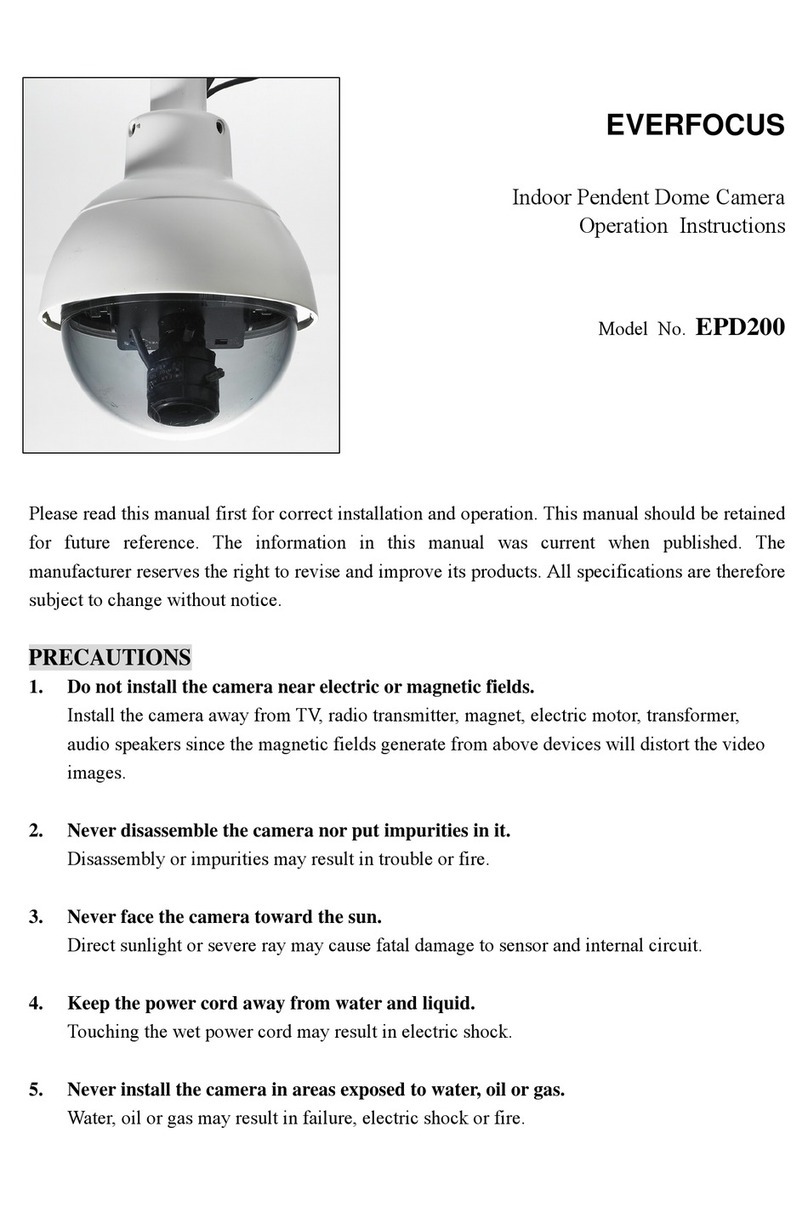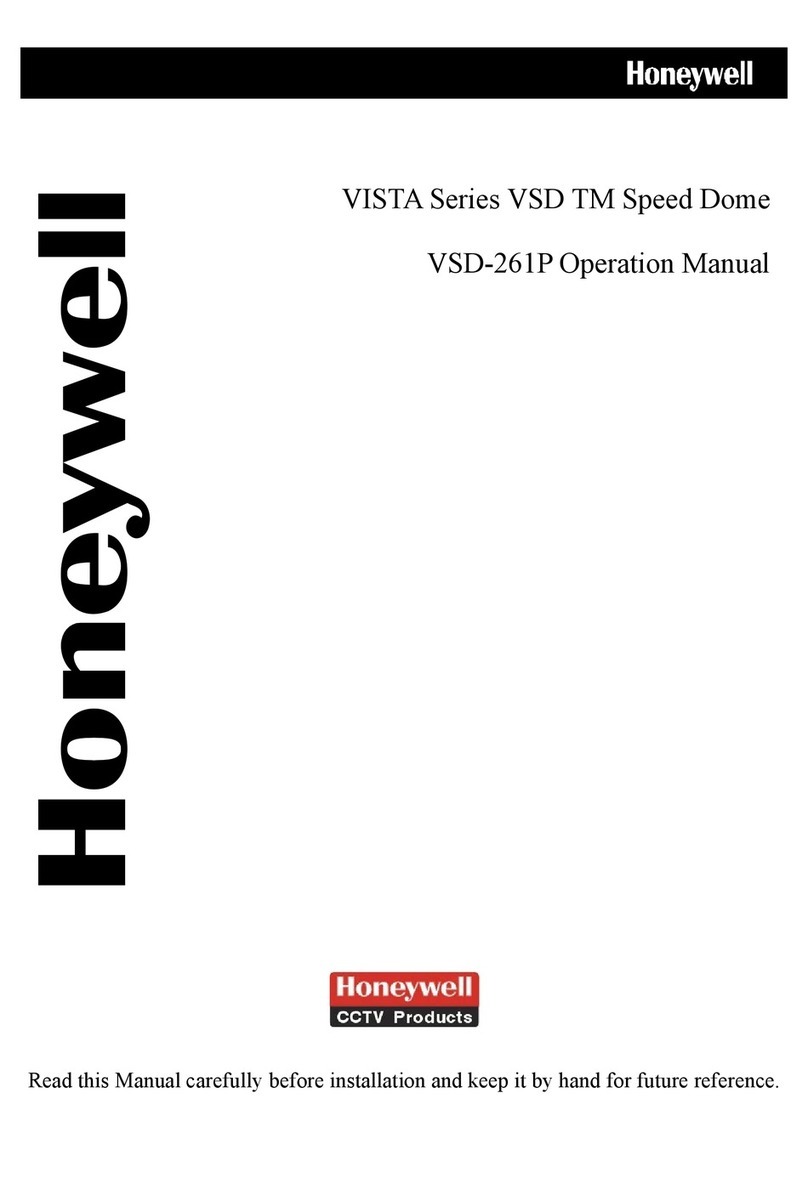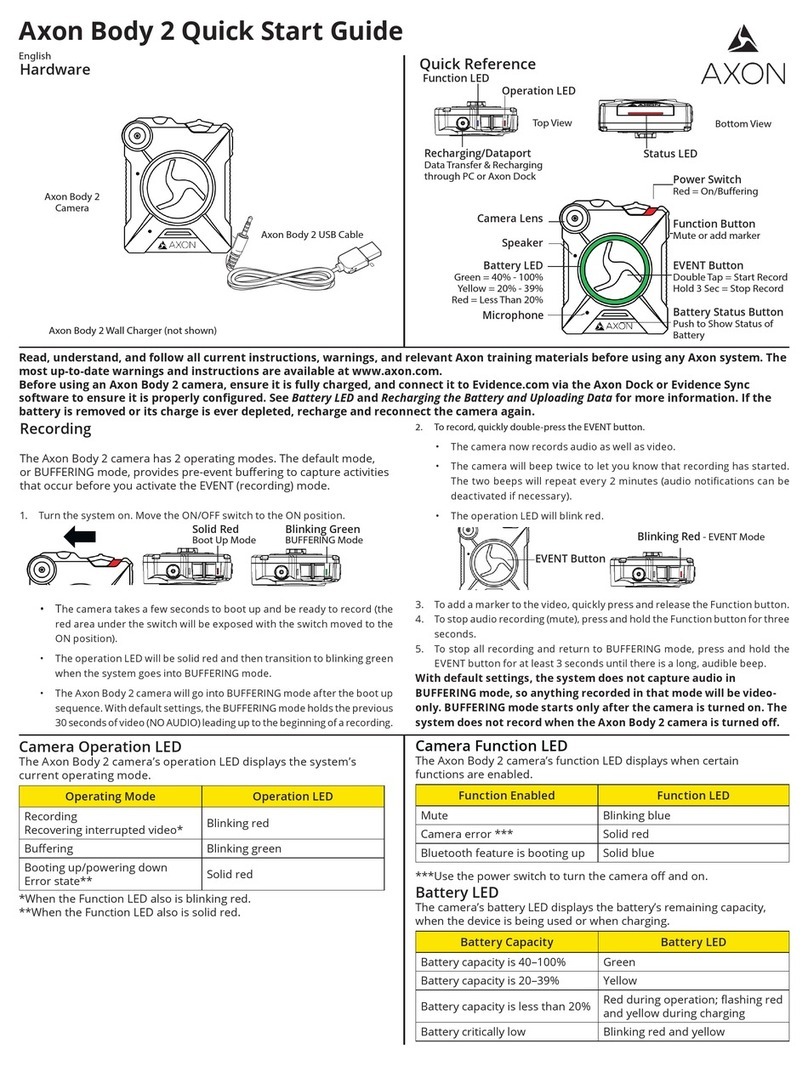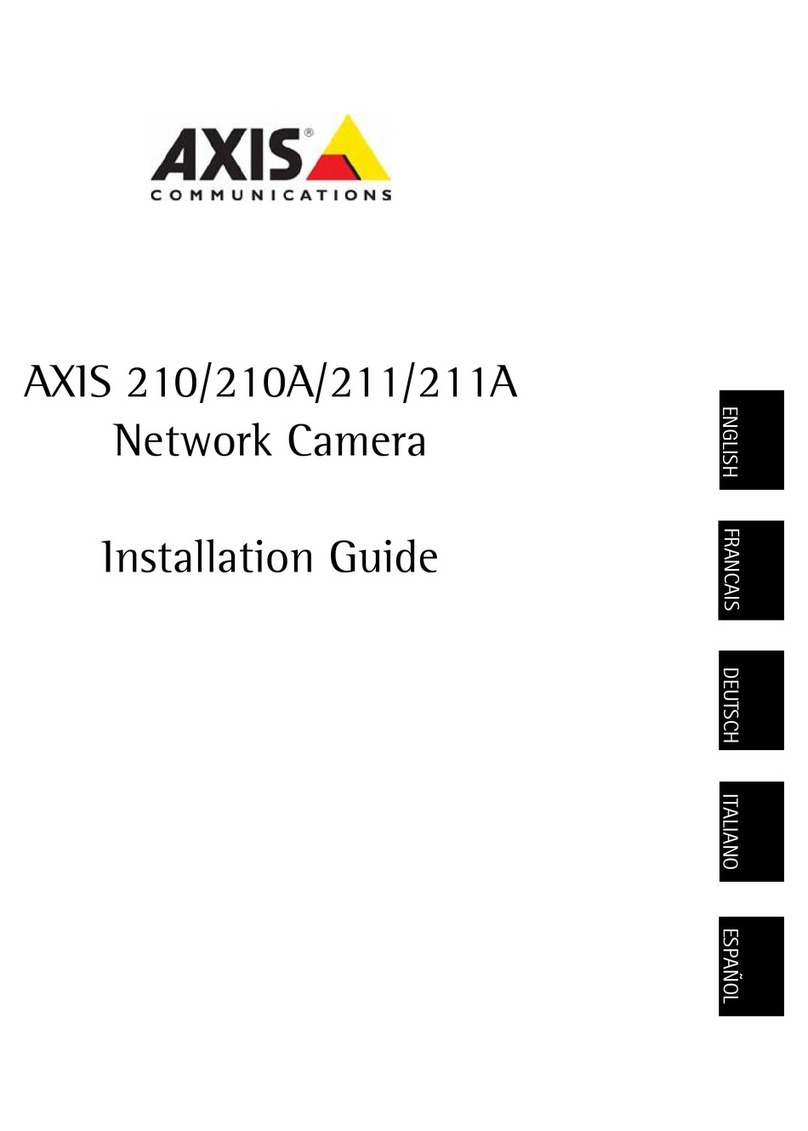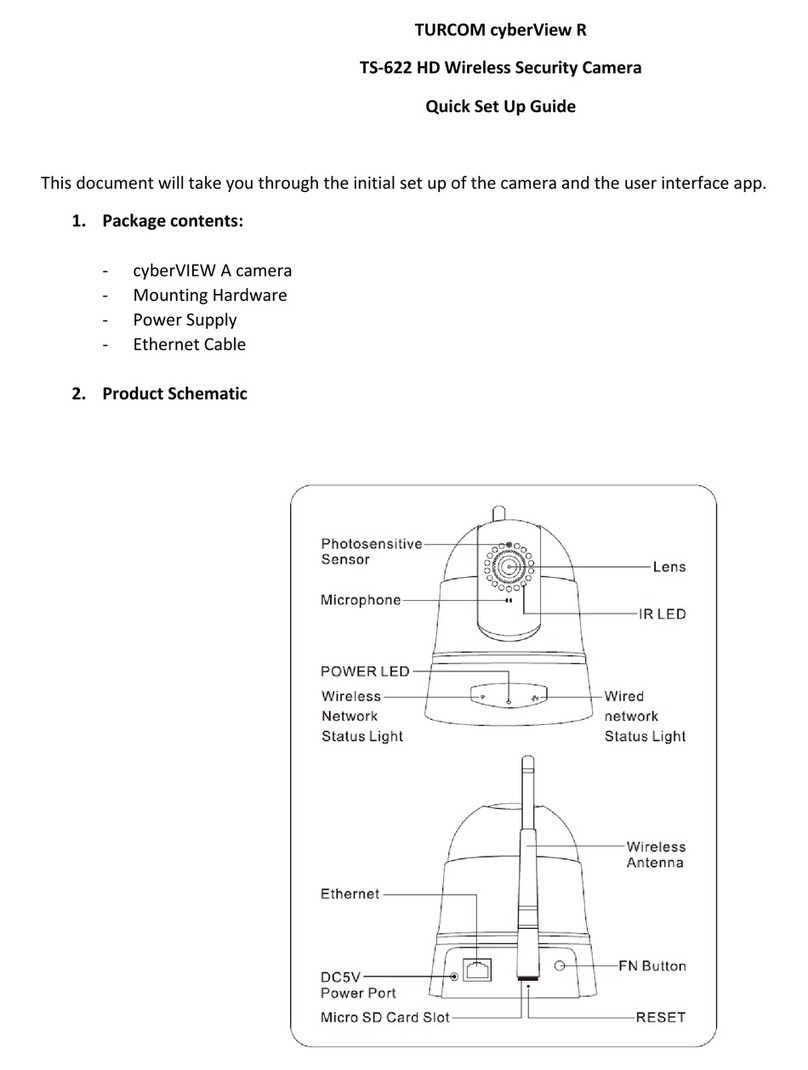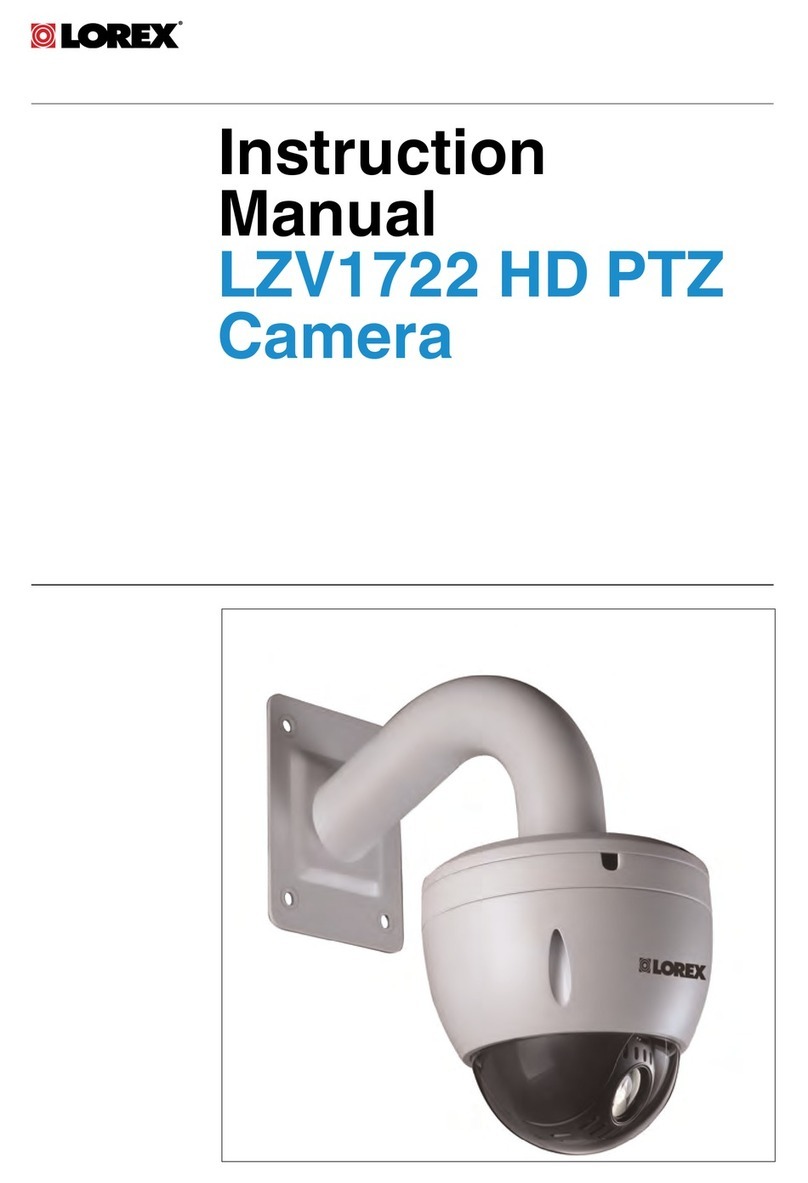HD-LINK AMA-2300 User manual

NETWORK CAMERA
User Manual
Our all network cameras support the Profile S.
AMA-X310
AMA-X300
AMA-X500
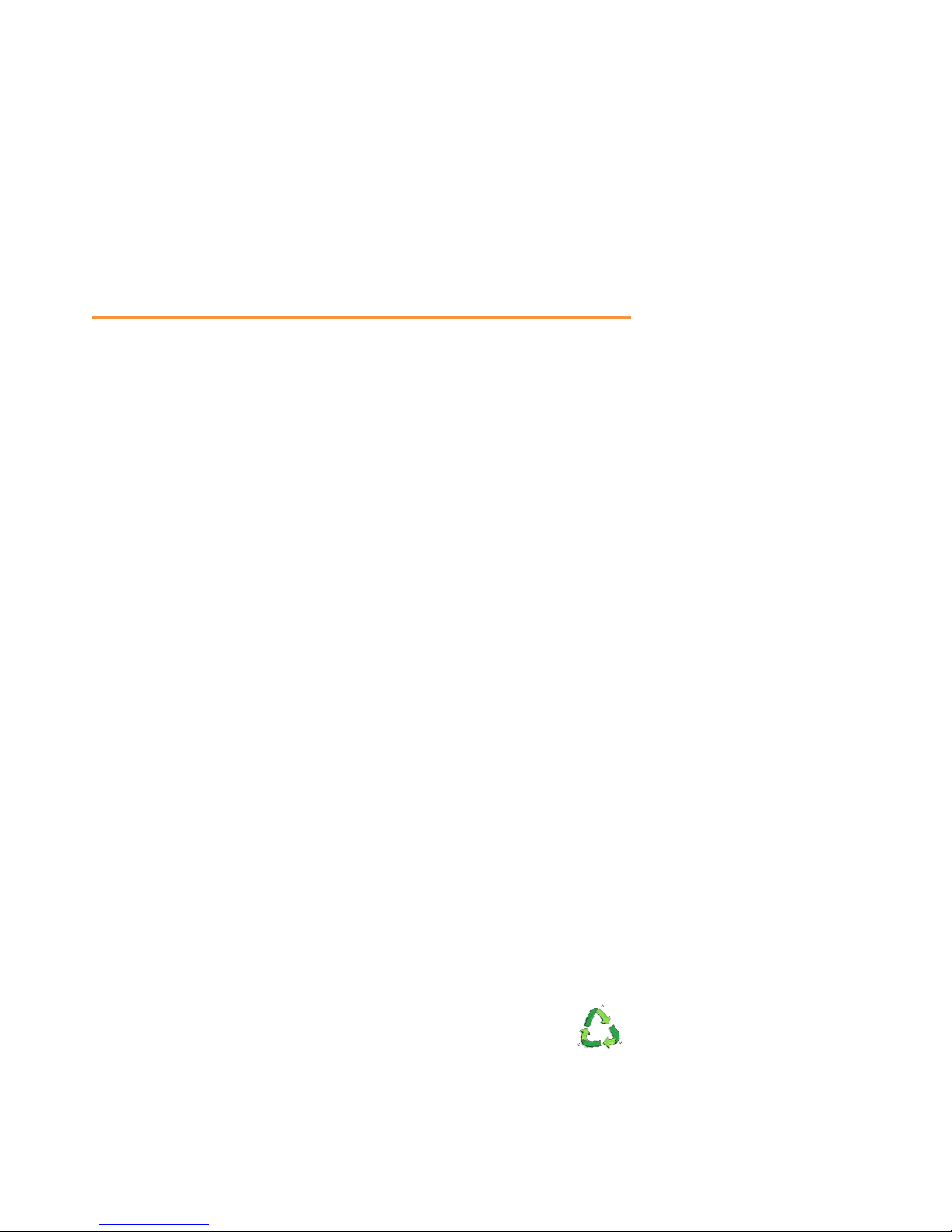
Introduction
This is a megapixel network camera which uses a 1/2.8-inch megapixel
progressive scan SONY CMOS sensor.
Built-in H.264, MPEG4, MPEG CODEC and streaming server, the advantage of
this camera allow you to monitor real time image from a remote location via
internet. This camera supports both static IP and dynamic IP, and can change
communication port, resulting in one IP address supporting multiple servers. It
also supports CMS(Central Monitoring System), various services and features
waterproof for outdoor use without extra device.
<Caution>
Software, server and service may be changed according to policy or may
be stopped without prior notification.
Appearance, function and specification may be changed without prior
notification. Our company assumes no responsibility for visible or invisible
loss resulted from changes in policy or products.
<경고>
software및server 와service는정책 변경이나 기간 만료로 인하여 변경 되어 질
수있습니다.
외관 혹은 제품 성능은 별도 통보 없이 변경되어질 수있으며 폐사(당사)는정책
변경이나 제품변경으로 인한 유무형 손실에 대해서 책임을 지지 않습니다.
<警告〉
software及server和service 因政策变化或到期可能被改变。
外观,性能和功能可以在不事先通知而变动。
我公司对政策变化或产品变更而造成的有无形损失不承担赔偿责任
Safety Cautions
1. This camera may be damaged by electrical and physical shock.
2. Use regulated 12V DC, 1A power supply.
3. In case the unit fails, DO NOT try to disassemble the product.
Contact or consult the distributor or an authorized technician for after-sales
service. Warranty void for the product disassembled without an authorization
from the distributor or an authorized technician.
4. All responsibility by using this unit is on the user.
5. In case it is installed at high location, be sure to mount securely to prevent
the unit from falling below.
If the product is to be put out of operation definitively, take it to a local
recycling plant for a disposal which is not harmful to the environment.
Please read the instruction carefully for correct use of the product and
preserve it for reference purposes. This specification is subject to change
without any prior notice to improve the quality.
HD NETWORK CAMERA
User Manual

3
Contents
Camera Overview
Basic Configuration
5 Camera Features
5Hardware Overview
13 Installation and connection
15 Log in
17 Live Video Check
18 Menu bar description
20 Network
22 Video Setting
23 System
Advanced Configuration
24 TCP/IP
25 RTSP
26 DDNS
27 HTTP
28 Onvif
Camera 29 Video
30 Video Mode
31 Audio
32 Day / Night
33 OSD
35 Privacy Zone
35 Image Adjustment
36 White Balance
37 WDR
38 DNR
Network

4
Contents
Camera 39 Exposure
40 Defog
41 PTZ
System 42 Camera name
43 Language
44 Date / Time
45 User management
46 Update
47 Reset / Restart
Event
48 Alarm
49 Motion Detection
Event
50 Record
51 SD memory
Record
IP manager
52 Run IP manager
53 Find IP address
54 Change IP address
55 Update
Use IP manager
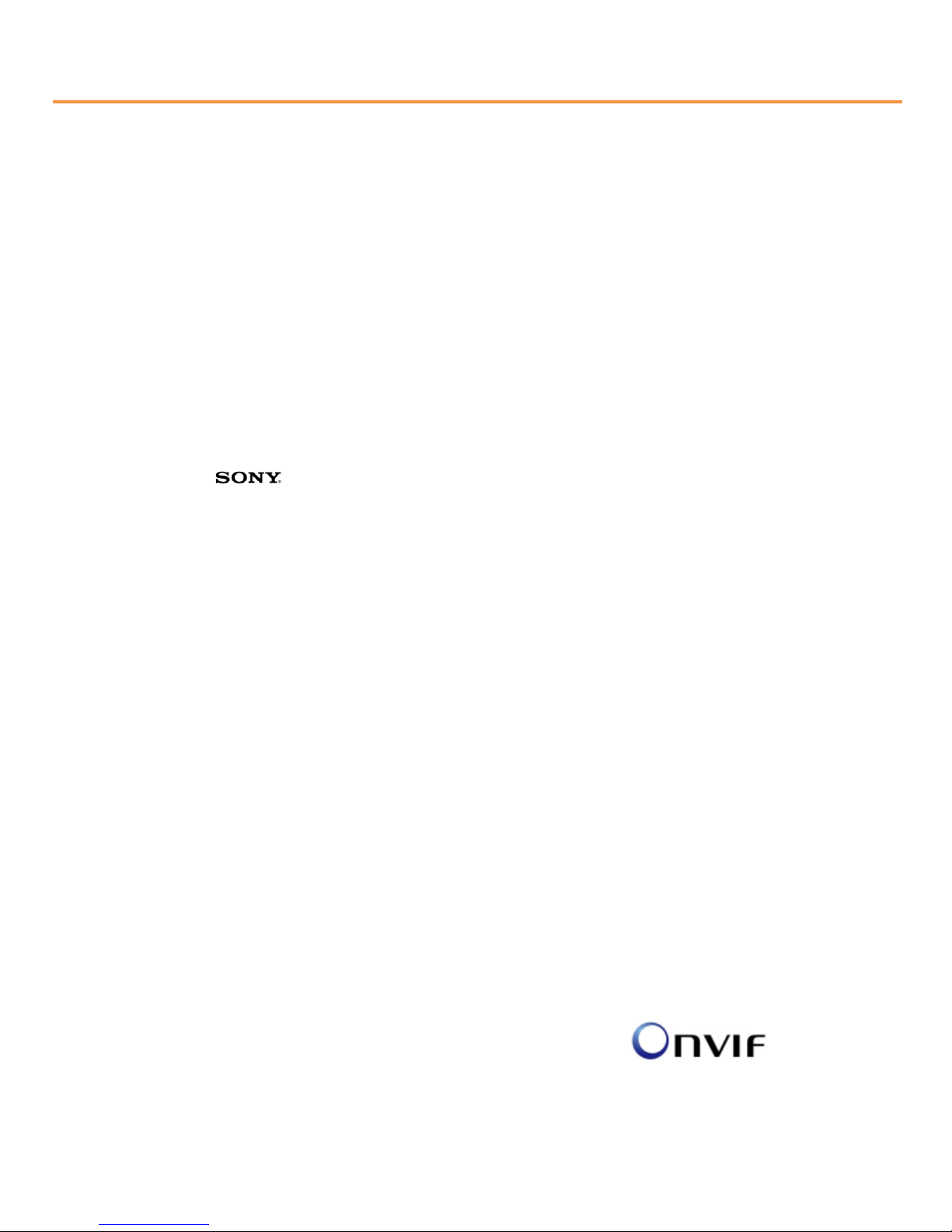
5
Camera Overview
Camera Features
AMA-X300 series, AMA-X500 series
Progressive Scan Sensor
Sony Sensor provides color with extremely clear and vivid excellent
image quality.
D-WDR(Digital Wide Dynamic Range)
It combines bright area with low shutter speed exposure into one
composite image in order to get details from dark and bright combination
image without any saturation.
3 DNR(Digital Noise Reduction)
It is much more effective as removing picture noise caused by objects in
motion under the low light condition.
Web Server built-in
Motion Detection
When user is simultaneously monitoring at the same time, the camera detects
movement motion of any objects on the screen and transmits alert signal into
the external alarm to have user‟s attention on the screen.
Two-way audio support
Triple codec(H.264, Mpeg4, MJPEG) _ AMA-x300 series
Quad codec(H.264, Mpeg4, MJPEG) _ AMA-x500 series
ONVIF Compliance
Our all network cameras support the Profile S.
2 megapixel Supreme resolution Image (1920 x 1080) –AMA-X300 series
2 Megapixels with a resolution of 1920 x 1080. This is almost 6X better than
an VGA image of 640 x 480 as found on some IP cameras.
2, 3 and 5megapixel Supreme resolution Image –AMA-X500 series
The Camera using Sony provides color with extremely clear and vivid excellent
image quality under the low illumination environment.
Common Features

6
Camera Overview –AMA-23X0 Series
Hardware overview
Product Picture
AMA-2300 42mm x 42mm sized
AMA-2310 32mm x 32mm sized

Hardware overview
Camera Specification
7
Category Description
Image
Image Sensor Sony Exmor 2.07Mega Pixels Image Sensor
Size 1/2.9 inch
Scan System Progressive Scan
Total Pixels 2000(H) x 1121(V), 2.24 Mega Pixels
Effective Pixels 1984(H) x 1105(V), 2.19 Mega Pixels
Function
Day & Night
Auto / Day(Color) / Night(BW), ICR Control
Privacy Area On / Off (6 Programmable Zones)
Motion Detection 48 Zone, Sensitivity 1 ~ 5 Step, On / Off
L P R Auto, 1/15 ~ 1/9000, On / Off
W D R BLC / DWDR(1 ~ 5 Step) On / Off
3 D N R Digital Noise Reduction, 1 ~ 63 Step
Elec. Shutter Auto(1/15~1/15000), Suppress Rolling, Man
ual
Color adjust
Bright / Contrast / Saturation / Sharp / Hue
White Balance Auto / Push/ Indoor / Outdoor / Fluoresce
nt / User
OSD display Text, Data, Time, Event, On / Off
Image Mirror Normal / mirror(H) / Flip(V) / Both(HV)
Ext. Video VBS 1.0Vp-p
Electrical Power Supply DC12[V] ±10%
Current Max 230[mA]
Environmental
Operating Temp. 0℃ ~ +50℃
Preservation Temp. -10℃ ~ +60℃
Humidity 0% ~ 90%
Physical Spec
Dimension.
42mm(W) X 42mm(H) X 9.5mm(D), without
holder
Weight. 70g
Lens holder Option
Camera Overview –AMA-23X0 Series

8
Camera Overview –AMA-X500 Series
Hardware overview
Product Picture
AMA-2500 42mm x 42mm sized
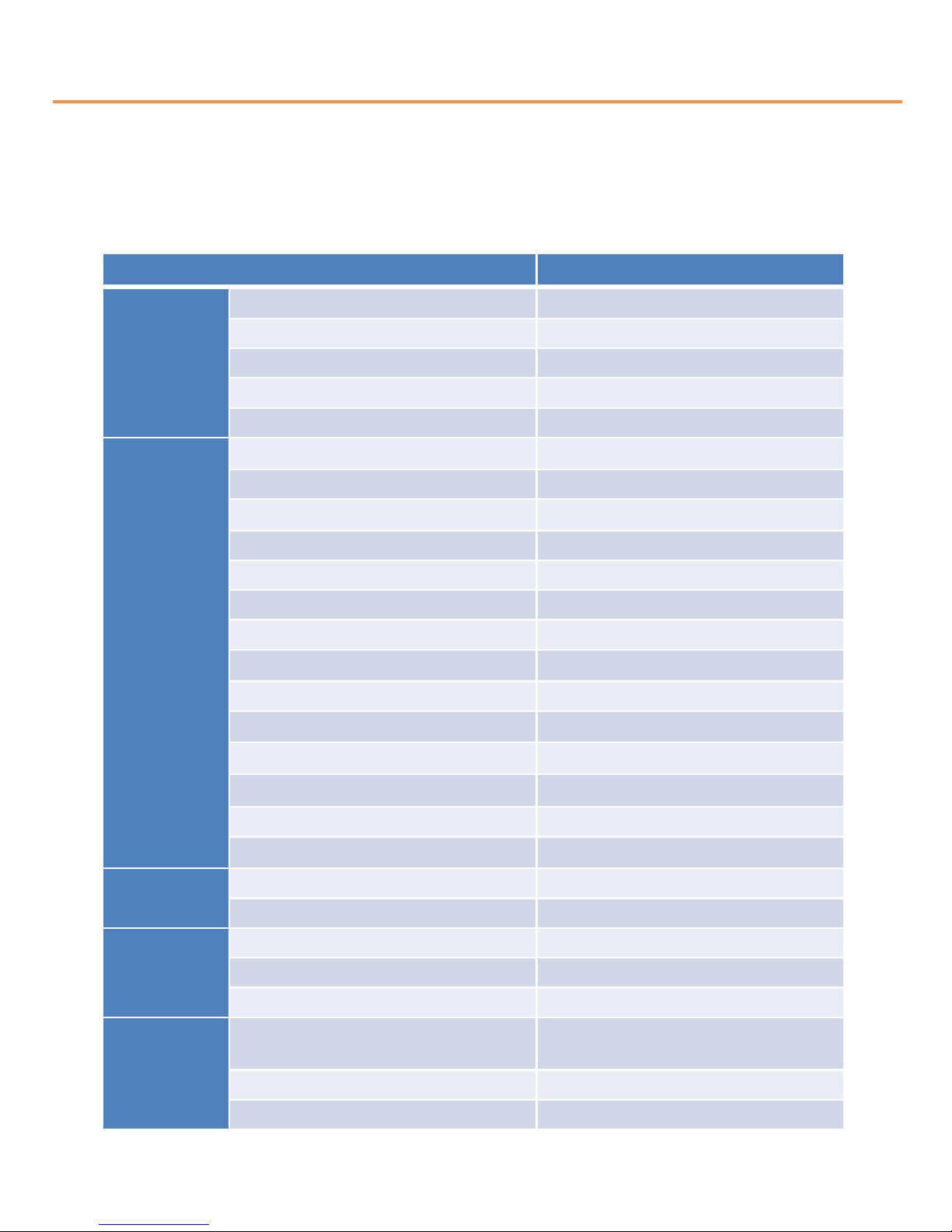
Hardware overview
Camera Specification _ AMA-2500(2MP)
9
Category Description
Image
Image Sensor Sony Exmor 2.07Mega Pixels Image Sensor
Size 1/2.8 inch
Scan System Progressive Scan
Total Pixels 1945(H) x 1109(V), 2.16 Mega Pixels
Effective Pixels 1945(H) x 1097(V), 2.13 Mega Pixels
Function
Day & Night Auto / Day(Color) / Night(BW), ICR Control
Privacy Area On / Off (8 Programmable Zones)
Motion Detection 48 Zone, Sensitivity 1 ~ 5 Step, On / Off
L P R Auto, 1/15 ~ 1/9000, On / Off
W D R DWDR(1 ~ 3 Step) On / Off
D N R 2DNR, 3DNR
Defog detects foggy, On / Off
S L D C Simple_Lens Distortion Correction, On / Off
H L C On / Off
Elec. Shutter Auto(1/15~1/15000), Suppress Rolling, Manual
Color adjust Bright / Contrast / Saturation / Sharp / Hue
White Balance
Auto / Push/ Indoor / Outdoor / Fluorescent /
User
OSD display Text, Date, Time, Event, On / Off
Image Mirror Normal / mirror(H) / Flip(V) / Both(HV)/Rotate
Electrical Power Supply DC12[V] ±10%
Current Max 220[mA]
Environmental
Operating Temp. 0℃ ~ +50℃
Preservation Temp. -10℃ ~ +60℃
Humidity 0% ~ 90%
Physical Spec
Dimension. 42mm(W) X 42mm(H) X 8.0mm(D), without
holder
Weight. 40g
Lens holder Option
Camera Overview –AMA-X500 Series

Hardware overview
Camera Specification _ AMA-3500(3MP)
10
Category Description
Image
Image Sensor Sony Starvis 3.21Mega Pixels Image Sensor
Size 1/2.8 inch
Scan System Progressive Scan
Total Pixels 2065(H) x 1565(V), 3.21 Mega Pixels
Effective Pixels 2048(H) x 1536(V), 3.15 Mega Pixels
Function
Day & Night Auto / Day(Color) / Night(BW), ICR Control
Privacy Area On / Off (4 Programmable Zones)
Motion Detection 48 Zone, Sensitivity 1 ~ 5 Step, On / Off
L P R Auto, 1/15 ~ 1/9000, On / Off
W D R DWDR(1 ~ 3 Step) On / Off
D N R 2DNR, 3DNR
Defog detects foggy, On / Off
S L D C Simple_Lens Distortion Correction, On / Off
H L C On / Off
Elec. Shutter Auto(1/15~1/30000), Suppress Rolling, Manual
Color adjust Bright / Contrast / Saturation / Sharp / Hue
White Balance
Auto / Push/ Indoor / Outdoor / Fluorescent /
User
OSD display Text, Date, Time, Event, On / Off
Image Mirror Normal / mirror(H) / Flip(V) / Both(HV)/Rotate
Electrical Power Supply DC12[V] ±10%
Current Max 220[mA]
Environmental
Operating Temp. 0℃ ~ +50℃
Preservation Temp. -10℃ ~ +60℃
Humidity 0% ~ 90%
Physical Spec
Dimension. 42mm(W) X 42mm(H) X 8.0mm(D), without
holder
Weight. 40g
Lens holder Option
Camera Overview –AMA-X500 Series

Hardware overview
Camera Specification _ AMA-5500(5MP)
11
Category Description
Image
Image Sensor Sony Starvis 6.38Mega Pixels Image Sensor
Size 1/1.8 inch
Scan System Progressive Scan
Total Pixels 3096(H) x 2080(V), 6.38 Mega Pixels
Effective Pixels 2560(H) x 1920(V), 4.92 Mega Pixels
Function
Day & Night Auto / Day(Color) / Night(BW), ICR Control
Privacy Area On / Off (4 Programmable Zones)
Motion Detection 48 Zone, Sensitivity 1 ~ 5 Step, On / Off
L P R Auto, 1/15 ~ 1/9000, On / Off
W D R DWDR(1 ~ 3 Step) On / Off
D N R 2DNR, 3DNR
Defog detects foggy, On / Off
S L D C Simple_Lens Distortion Correction, On / Off
H L C On / Off
Elec. Shutter Auto(1/15~1/15000), Suppress Rolling, Manual
Color adjust Bright / Contrast / Saturation / Sharp / Hue
White Balance
Auto / Push/ Indoor / Outdoor / Fluorescent /
User
OSD display Text, Date, Time, Event, On / Off
Image Mirror Normal / mirror(H) / Flip(V) / Both(HV)/Rotate
Electrical Power Supply DC12[V] ±10%
Current Max 220[mA]
Environmental
Operating Temp. 0℃ ~ +50℃
Preservation Temp. -10℃ ~ +60℃
Humidity 0% ~ 90%
Physical Spec
Dimension. 42mm(W) X 42mm(H) X 8.0mm(D), without
holder
Weight. 40g
Lens holder Option
Camera Overview –AMA-X500 Series
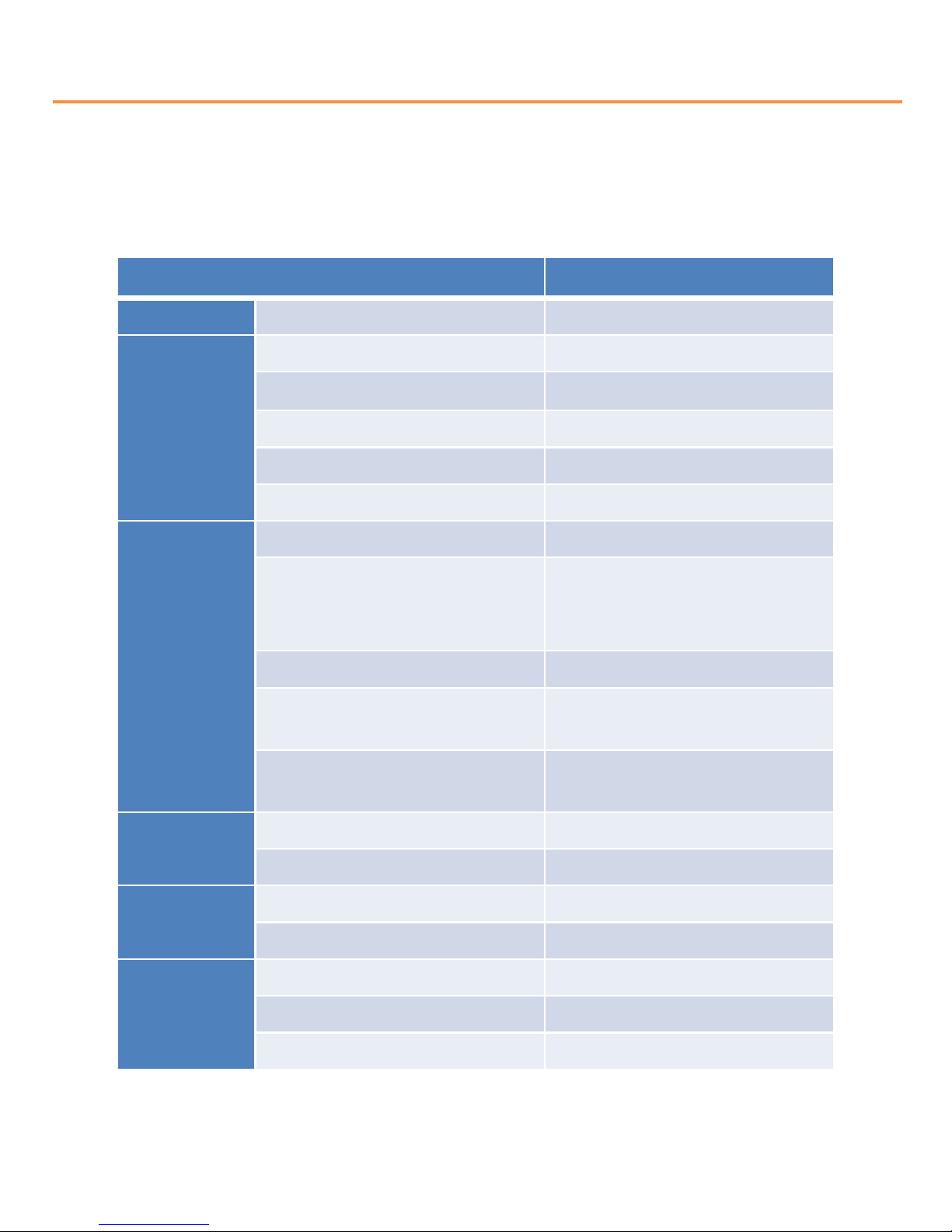
Hardware overview
Network Specification
12
Camera Overview
Category Description
System OS Embedded Linux
Network
Interface RJ45 10/100 Base-T PoE
Protocol TCP/IP,UDP/IP,RTP,RTSP,RTCP,NTP,
HTTP,DHCP,FTP,SMTP,DNS,DDNS
Onvif ver2.4.2
DDNS iplinker.net
Simultaneous Access Max. 10 user
Video
Compress Format H.264/MPEG4/MJPEG
Resolution
1920x1080/1280×1024/1280×960/128
0×720
/1024×768/640×480/320×240
Max. Frame Rate 30fps @all resolution
Video Quality H.264,MPEG4 : Bitrate Control
MJPEG : Quality Level Control
Streaming Triple Stream (Stream1,2,3)
RTP/RTSP, UnicastRTP, Multicast RTP
Audio Compress Format G.711 u-law
Streaming Two way
Event Sensor In 1 ( NC / NO )
Alarm Out 1 (Digital Output, Open Collector)
Web
Browser
OS Windows XP, 7, 8, 10,
Manager IE 11이상, Firefox, Safari, Opera
Viewer IE only (Active-X)

13
Camera Overview
Installation and Connection
Installation
On the assumption that User PC and the camera are used under static IP, and the camera is to
be directly connected with User PC or Local Network, The installation procedure is to be;
(1) Connect the camera and PC with LAN cable(Direct cable or cross cable).
(Please use the direct cable if you connect to local network)
(2) Power on camera.
* Using regulated 12V DC 500㎃(No IR LED model) or 1A (Built-in IR LED model)
* Using PoE(Power Over Ethernet) : This camera adopted PoE that supplies power in addition
to data sending and receiving using LAN cable without separate power connection and it
provides convenience for users at installation. When you connect the camera with PoE and DC
adaptor, only PoE is used.
(3) Wait about 2 minute after on camera, the system will be booted.
Alarm in wiring diagram
To connect the external sensor
Connect one sensor(Alarm) line(Yellow) of the sensor to the Alarm in port
and connect the Alarm out(White) line and 12V DC line(Red) to the Alarm out device.
Alarm In Alarm Out
Max. 100mA open collector

14
IP search
Chang the setting value of PC network environment
Basic network setting value of the unit is to be;
IP Address : 192.168.1.30
Subnet Mask : 255.255.255.0
Gateway : 192.168.1.1
To connect the unit in user's PC, change the setting value of PC network environment.
Set IP Address, Subnet Mask and Gate-way of user's PC with 192.168.1.50 /
255.255.255.0 / 192.168.1.1 as shown below picture.
[Caution] Before changing the setting value, please memorize the previous setting value
on your PC.

15
Log in
Connect the Camera with web browser
(1) Run web browser.
(2) Input 192.168.1.30 (default value) in URL and press "ENTER" button.
(3) And then, below picture is to be shown.
See the video
As you see the above picture, the login window appears.
Enter the User ID and Password then click to “LOGIN” to access the Camera.
User‟s authority to see the video feed is as follow.
I D Password Authority Detail
admin admin All Stream,
Web management
root root All Stream
guest guest View only Stream
[Caution] You must change default value of ID/Password into new ones after installation

16
Log in
Run web browser and input http://192.168.1.30(default value) in URL and
press "ENTER" button then below picture will be shown.
Administration page log-in
Input ID and password and click on “Log in” to setup page
ID Password Authority
admin admin All
root root All
guest guest View only
If you logged in first in administrator
mode, please change the password
and ID of administrator.
Setup page
After logged in, firstly you can see
the camera setup page.
Press “Live” button to go to
Live view page.
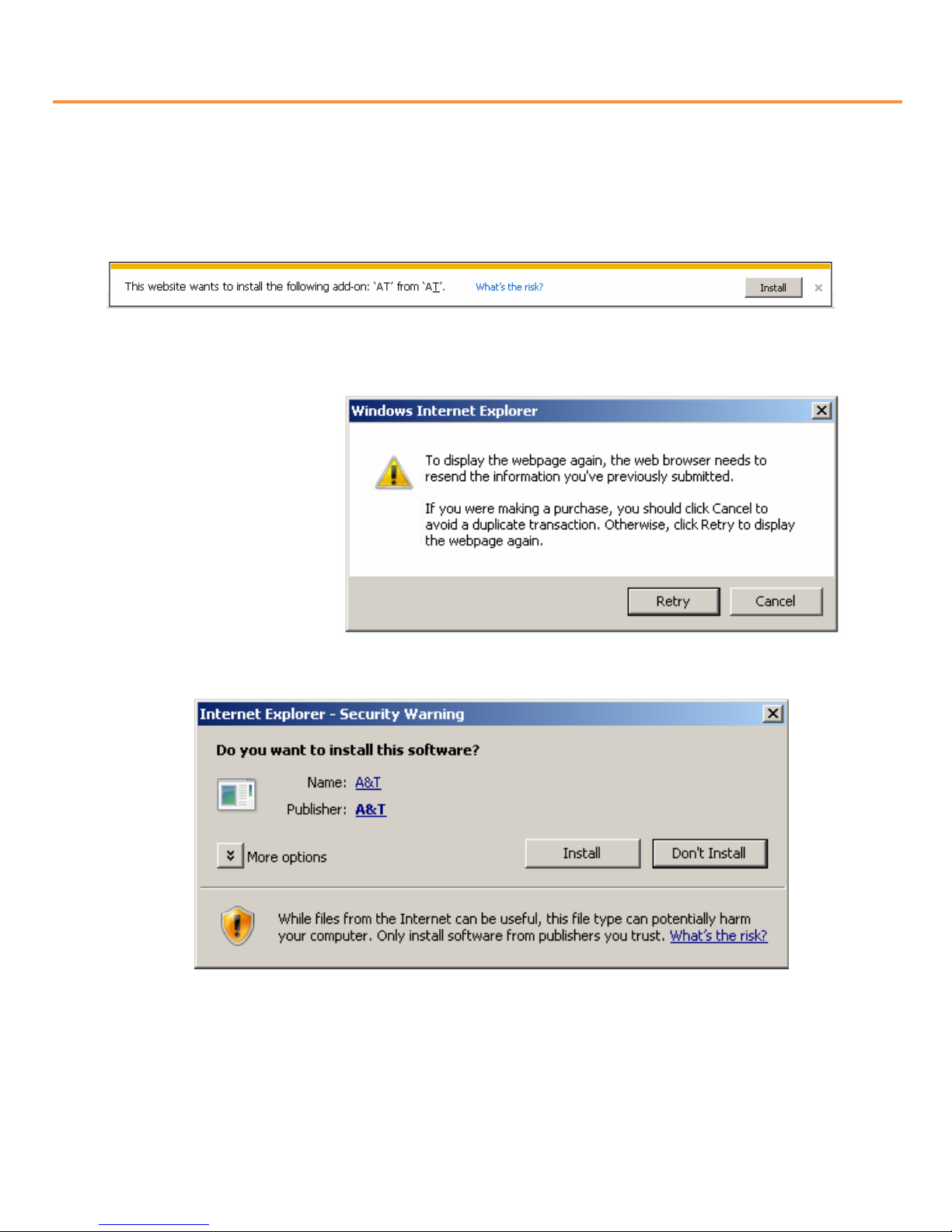
17
Live - Video Check
Active-X auto installation
If connecting to a camera for the first time, you will see the installation message.
Click "install" on the security certificate to load the Active-X control.
If you choose "Don't install", the web viewer would not work.
Click “Retry” to display
the webpage again.
Click “Install” to begin installation of the Active-X.

18
Live - Video Check
Installation Complete
After finished the installation, Web Viewer appears and image of camera is to be seen.
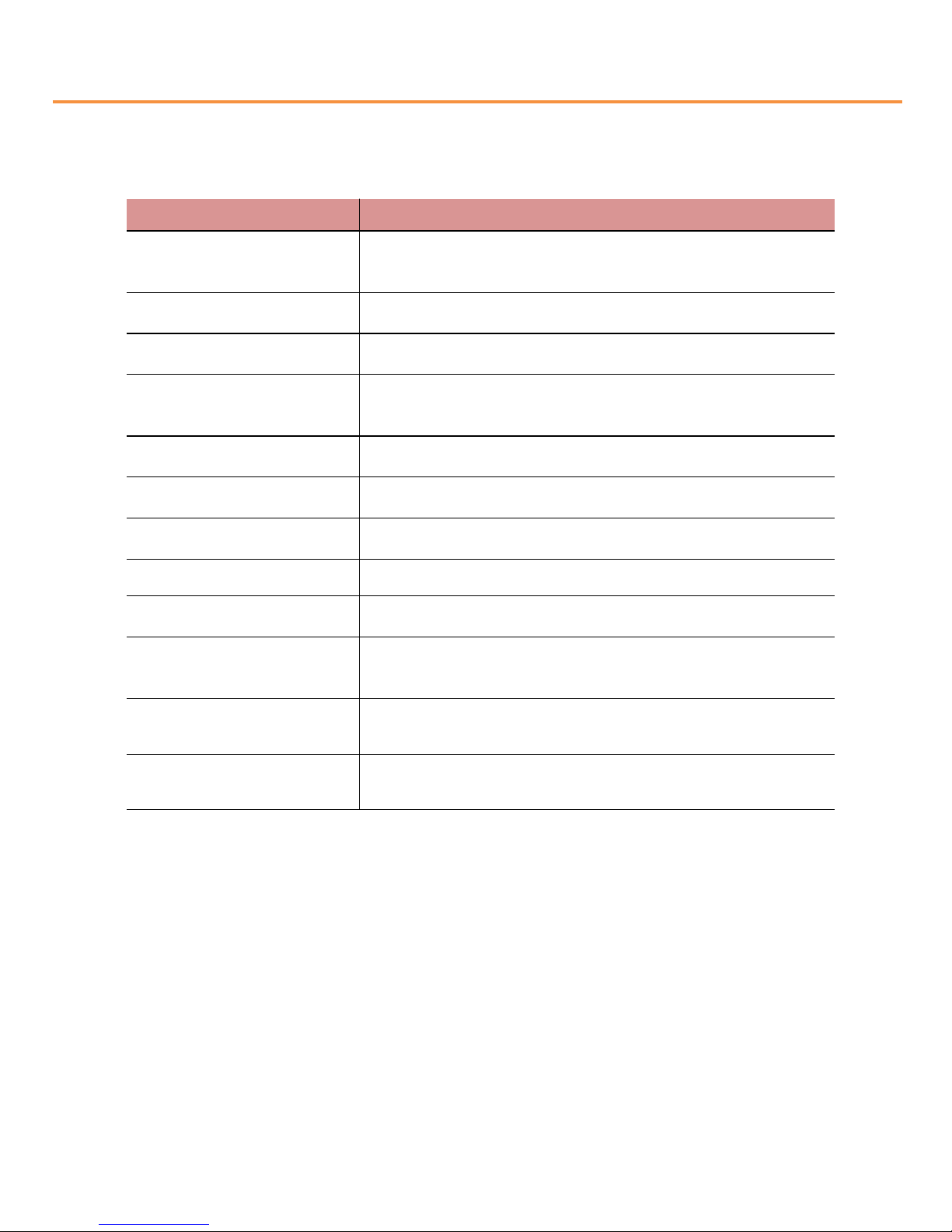
19
Menu bar description
Item
Configuration
Stream
Selection
Select
stream codec and resolution menu related to live
-
view
was defined only by the admin.(H.264/MPEG/MJPEG)
Stream
Connection
Connect
to the stream
Stream
Disconnection
Disconnect
to the stream
Record
Saves
the stream as a moving picture file in the .
avi
format
Capture
Saves
the snapshot as an image file in the .bmp format
File
Path
Specify
the file saving path
Full
screen
Extend
the screen
PC
speaker(Option)
You
can turn on or turn off the speaker of PC
PC
mic. (Option)
You can turn on or turn off the
mic. of PC
Zoom
and Focus(Option)
Control
the zoom and Focus of MFZ lens
MFZ
Speed control
Control the speed of MFZ lens
One
push
One
time Auto Focus
Live - Video Check

20
Setup –Basic Configuration (Network)
Network settings
Change the device IP address to the same subnet with your computer by either modifying
The IP address manually or checking the checkbox of enable DHCP.
Input the IP Add. , subnet mask
and gateway then press save
Button to activate your
IP address modification .
Basic configuration - Network
You can set the TCP/IP and port of the camera here.
This manual suits for next models
4
Table of contents