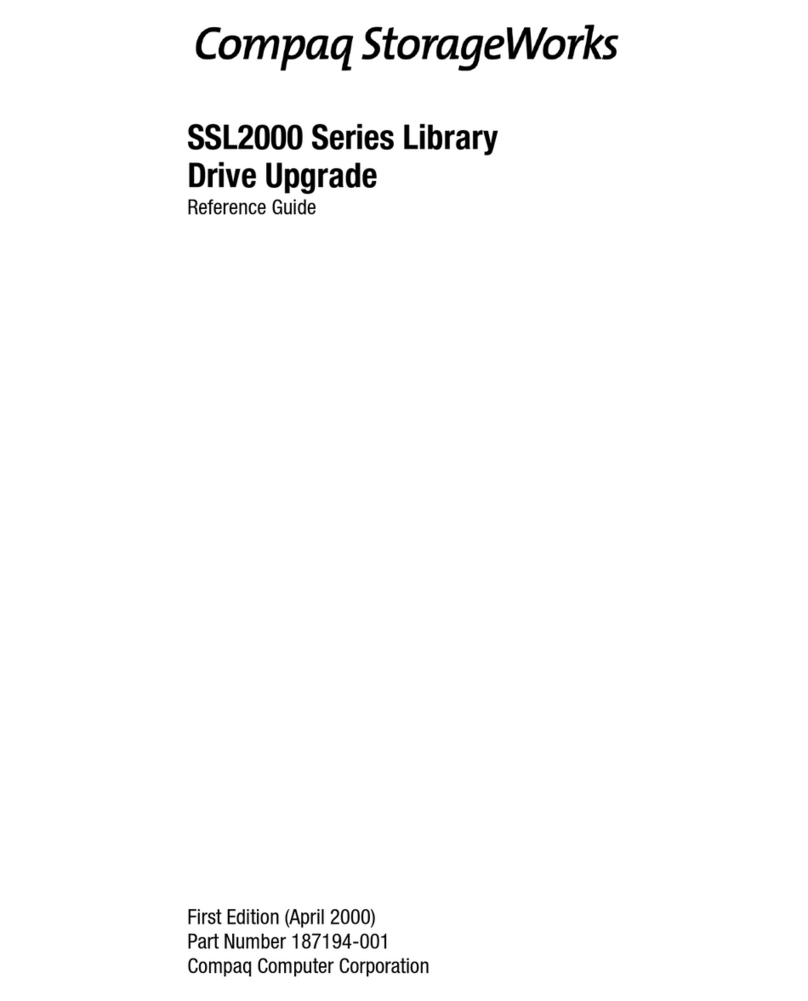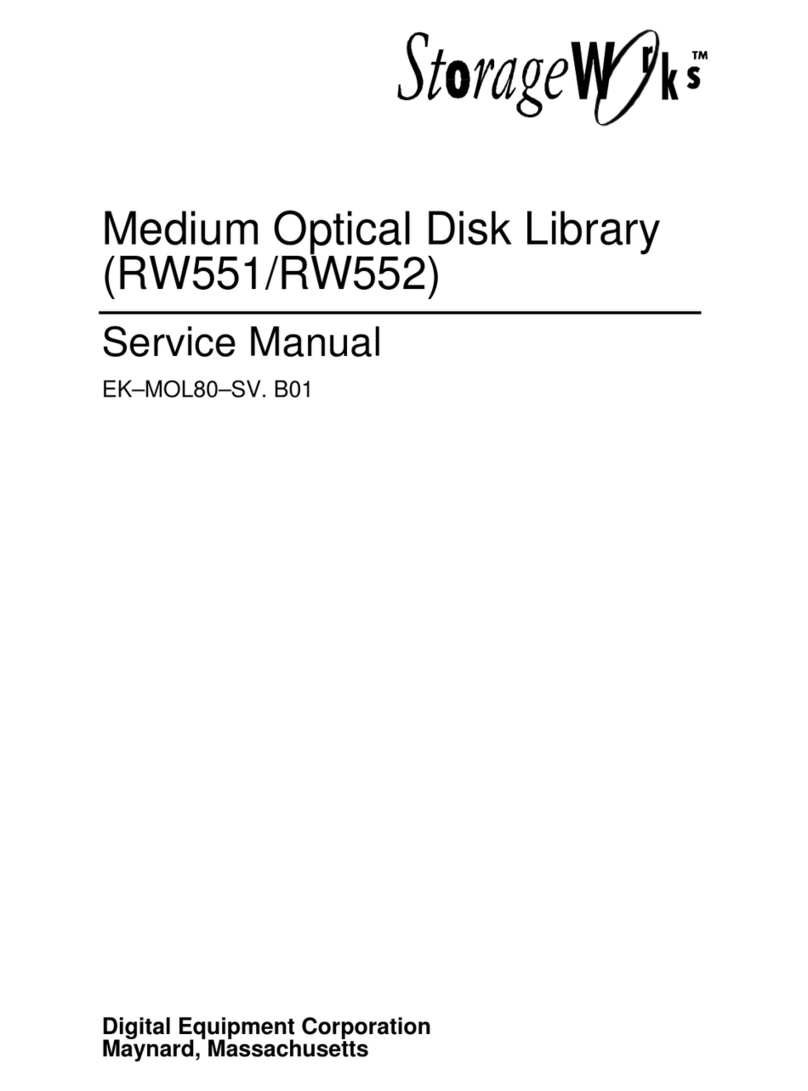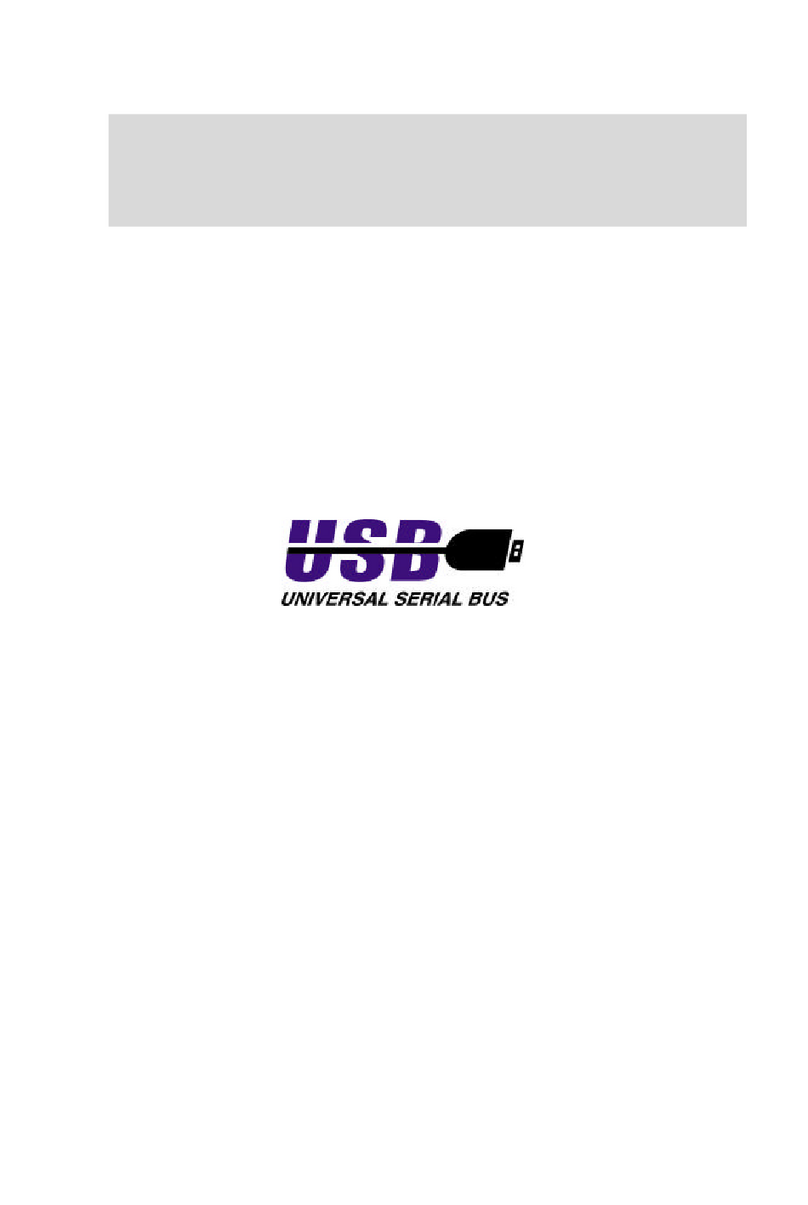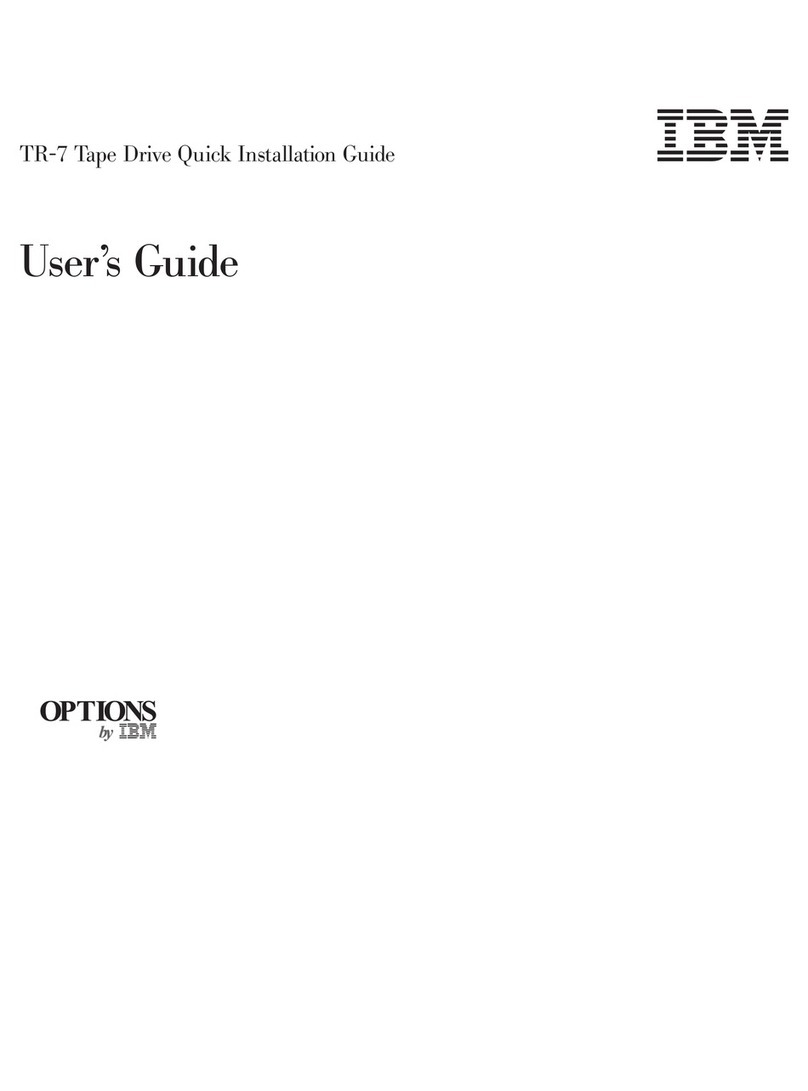HD Radio HDS100 User manual

English
www.hdflow.com
User’s manual
REV. HDS V. 1.0
HDS100
L
I
V
E
A
C
A
B
L
E
-
F
R
E
E
L
I
F
E
T
M
TM


Contents
3
English
Caution for Safety
Caution for Safety 4.....................................
Introduction
Product Introduction
Major Feature
6
6
...................................
........................................
Package Contents
Package Contents 7.....................................
Installation
WiFi Transmitter / Receiver installation order & how to install
Notes
Operation checklist from LED status
Device with HDMI : Connect through HDMI port
How to install IR-Flasher
LAN Transmitter / Receiver installation order & how to install
11
12
13
14
15
16
........
.............................................
.........................
................
.................................
........
Supported port
Video Format Supported
Audio Format Supported
Change WiFi Frequency
Factory Reset
Software upgrade
17
18
19
20
20
20
21
........................................
.......................................
................................
................................
.................................
........................................
.....................................
Support & Warranty
Q & A 22.............................................
Warranty 23...........................................
Customer Service 24.....................................
Notes 25 - 26.......................................... .
Operation Control & Function
Transmitter Front
Transmitter Rear
Receiver Front
Receiver Rear
Remote Control
8
8
9
9
10
.....................................
......................................
.......................................
........................................
......................................

Caution for Safety
4
English
Please read this user’s manual carefully before using the product.
Do not disassemble.
(may cause re or electric shock)
Do not put any sharp object into the venting slots.
(may cause re or electric shock)
Do not use a damaged cable.
(may cause re or electric shock)
Keep the product away from heaters or stoves.
(may cause a re)
Keep the battery of remote control out of reach of children.
Do not place the unit on an unstable surface or in a unventilated area.
(may cause overheating or re)
If there is any strange sound, smoke or odor, immediately unplug the unit from wall.
(may cause re or electric shock)
Make sure to rmly plug unit into wall outlet.
(may cause overheating or re if it plugs unstably)
Do not use near an inammatory substance or combustible spray.
(may cause a re)

Caution for Safety
5
English
Keep the outlet and power plug clean.
(may cause a short circuit and re)
Keep the product out of reach of children.
Do not unplug the power cord with wet hands.
(may cause electric shock)
Keep the remote away from excessive heat and/or humidity.
(may cause damage to the remote)
If not using for an extended period of time, unplug the unit.
(may cause heat, re or electric shock)
Do not use a damaged power cord.
(may cause re or electric shock)
It is recommended that the unit be used in the vertical position.
Use in the horizontal position may cause the unit to over heat,
if not properly ventilated, and fail.
Placing the product too close to a source of heat may cause
the product to over heat and fail. Product should be placed
2-inches (5cm) or further from any source of heat or walls to allow
for proper ventilation.
Clean the product with a soft cloth only. Do not use water or other cleaning
products as it may cause shock or damage the surface of the product.
Vertical PositionHorizontal Position

Introduction
6
English
■ ProductIntroduction
■ Major Feature
●
●
●
●
●
●
●
Low latency
- Latency of encoding-decoding in 1080p60 HD: Within 30ms
Supports both digital(HDMI) and analog(RGB, Component, D-Sub) video/audio
Supports Wireless or Wireline
- IEEE 802.11n 5 GHzWiFi
- LAN connection
Internal Antenna (Supporting MIMO)
HDMI-v1.3 (HDCP-v1.1) compliant.
Supports both DTV & VESA standards
- DTV : 1920x1080i60/p60, 1280x720p60, 720x480i60/p60
- VESA : WSXGA+(1680x1050), SXGA(1280x1024), WXGA(1280x800), XGA(1024x768),
SVGA(800x600), VGA(640x480)
HD Flow uses WiFi wireless technology to send full HD 1920x1080. Once you connect
Full HD video sources such as a DVR/set-top box, satellite box, Blu-ray/DVD player, media server,
VHS, game console, laptop or PC to the transmitter and connect the display device to the receiver,
you can enjoy wirelessly Full HD video anywhere in your house.

Package Contents
7
English
■
※Before you use the product, check the following components are all present.
Transmitter Receiver Stand1 Stand2
■
Adapter1 Adapter2
Components
Adapter bymodel
Remote ControlIR-Flasher
- HDS100
User’s Manual Componentadaptor
User’s manual
HDS-100
L
I
V
E
A
C
A
B
L
E
-
F
R
E
E
L
I
F
E

Operation Control & Function
8
English
■
■
1
2
3
4
5
6
7
1
2
3
4
5
6
7
8
Description
Function
HDMI2-IN
AV-IN
IR-OUT
PC AUDIO-IN
2
3
4
5
HDMI2 input port (correspond to ‘HDMI2’ on the remote control)
HDMI1-IN
1
HDMI1 input port (correspond to ‘HDMI1’ on the remote control)
Composite or SCART input port (correspond to ‘AV’ on remote control)
PC-IN
6
Support component input through component gender.
It will be used for the following feature
Stereo Audio input port
DC
8
Power input port
Connect IR Flasher to control external devices which are connected to the
transmitter.
LAN
7
Power and
Source Button
Description
Function
1
IR window
2
IR receiving window from remote control.
AV
3
4
PC
HDMI2
5
It will be on when the HDMI2 port is selected forthe video input.
If the cable is not connected or video signal is not fed intoproperly, LED will blink.
6
HDMI1
It will be on when the HDMI1 port is selected forthe video input.
If the cable is not connected or video signal is not fed intoproperly, LED will blink.
7
Power/Link LED
○
○
Press it shortly to turnthe poweron.
When power on,
-
-
Press shortly : Press to select the video input source. Each press the power
button will cycle through the available video input "HDMI1
→
MHMI2
→
PC
→
AV
→
HDMI1" in sequence.
Press longer : Press and hold more than 3 seconds to turnthe power o.
○
○
○
Connection to PLC modem
Direct connection to LAN cable
Connection to PC for the system conguration setting
Transmitter Front
Transmitter Rear
It will be on when the AV-IN port (Composite or Scart) is selected for the video
input.
It will be on when the PC-IN portis selected for the video input.
If the cable is notconnected or video signal is not fed into properly, LED will blink.
○
○
○
Blink : System booting or establishing link between the transmitter and the receiver.
Quick Blink : Software upgrading or wireless/LAN mode switching.
On : Finish of link establishment is completed between the transmitter and the
receiver.

Operation Control & Function
9
English
AUDIO-OUT
4
Connect additional IR Extender in order to extend receiving the
remote control.(purchase separately)
○
○
Press it shortly toturn the power on.
When power on,
-
-
Press shortly : Press to select the video input source. Each press the power
button will cycle through the available video input "HDMI
→
COMPO
→
AV
→
HDMI" in sequence.
Press longer : Press and hold more than 3 seconds to turnthe power o.
■
■
Receiver Front
Receiver Rear
1
2
3
4
5
6
1
2
3
4
5
6
7
8
Description
Function
AV-OUT
2
HDMI-OUT
1
HDMI output port
IR-IN
3
COMPONENT-OUT
5
Component output port
Stereo Audio output port
DC
8
Power input port
Composite or Scart output port
LAN
7
USB
6
This USB port is for software upgrade.
(For more information, please refer to Software upgrade on page 17. )
Power and
Source Button
Description
Function
1
IR window
2
IR receiving window from remote control.
3
4
COMPO
5
HDMIIt will be on when the HDMI-OUTport is selected for the video output.
6
Power/Link LED
○
○
○
Blink : System booting or establishing link between the transmitter and the receiver.
Quick Blink : Software upgrading orwireless/LAN mode switching.
On : Finish of link establishment is completed between the transmitter and the
receiver.
AV It will be on when the AV-OUT port (composite or SCART) is selected for the video
output.
It will be on when the COMPONENT-OUTport is selected for the video output.
LAN cable will be used for the followingfeature
○
○
Direct connection to LAN cable
Connection toPC for the system conguration setting

Operation Control & Function
10
English
1 2
5
4
3
6 8
7
■ Remote control
Description
Function
Display the current resolution, input / output ports, channel, WiFi reception (1/5~5/5). (5/5 strongest, 1/5 weakest)
It appears when you press and disappears automatically after around 20 seconds.
Note1. If the power is o abnormally, the user's conguration may not be saved.
Note 1.
Note 2.
Note 3.
Note 4.
⑥~⑧are functioned HD-W100 model only.
⑥~⑧are applied only when you press the button more than 5 seconds. On the normal link stage, if you change either TX or RX both device
will be changed simultaneously.
Otherwise you should change on TX and RX separately. (Info screen appears on the display for 3 seconds if it changes appropriately.
It will be rebooting when you change for ⑥~⑧. Power/Link LED will blink in a short time and reboot.
Link may be interfered caused by wrong setting or malfunction of ⑥~⑧button. In this case, please select desired communication mode
(LAN/WiFi) or channel to each transmitter and receiver using remote control.
INFO
2
AUDIO IN
5
VIDEO OUT
3
VIDEO IN
4
Select VIDEO input port on the transmitter (HDMI1, HDMI2, PC, AV)
Select VIDEO output port of the receiver (HDMI, COMPO , AV)
LAN(Red)
6
WiFi Ch1(Green)
7
WiFi Ch2(Yellow)
8
Select WiFi (Wireless) mode, Ch2.
* TX : Transmitter, RX : Receiver
Select WiFi (Wireless) mode, Ch1.
Select LAN (Cable) mode.
POWER
1
○
○
○
Power on :
- If you turn on TX or RX when power/Link LED is on , both devices will be power-on simultaneously within 10 seconds.
- You have to turn on each of TX and RX separately when power/Link LED is o, it may takes around 1 min 30 seconds for booting up.
Power o (press shortly) : When you turn o TX or RX, bothdevices will be power-o simultaneously andonly power LED will be on.
Power o (press more than 4 sec) : When you turn o TX or RX, both devices will be power-o simultaneously, and LED will be o.
Power will be completely turned o.
To turn the power on/o of transmitter and receiver.
Select AUDIO input port on the transmitter (HDMI1, HDMI2, PC, AV)
Audio port is selected same with video port as a default. But you can select particular audio port using this button.

Installation
11
English
1)
2)
3)
4)
5)
6)
7)
8)
Connect external devices to TV.
Connect external devices tothe transmitter through HDMI/COMPONENT/COMPOSITE port.
Attach the IRFlasher infront of IRwindow of external devices.
Connect the receiver to TVthrough HDMI/COMPONENT/COMPOSITE port.
Connect the power adapter of the transmitter.
Connect the power adapter of the receiver.
It would takes around 1min 30sec to be turned on.
Select the input port of the transmitter using either remote controller or button on the front of the device after
the system is on.
Select the outputport of the receiver using either remote controller orbutton on the front of the device.
■ WiFi product
IR Flasher
External Device
TV1 TV2
Adapter Adapter
Transmitter Receiver
12 4
3
5 6
7
8

Notes
12
English

Installation
13
English
External Device
TV2
Adapter
Adapter
TransmitterReceiver
1)
2)
3)
4)
5)
6)
->Please check the power connection
All LEDs of transmitter blink-> It would take around 1min 30sec for booting. Please unplug the power
adapter and connect again when it keepsblinking.
Input source LED of transmitter blink -> When there is no input source signal or input unsupported signal.
It needs to connect input source cable or change video resolution.
Power LED of receiver blinks -> When there is disconnection from the transmitter, because the distance
between transmitter and receiver is too far.
All LED of receiver blink-> It would take around 1min 30sec for booting. Please unplug the power adapter
and connect again when it keeps blinking.
Output source LED of receiver blink
resolution of output monitor, output is only supported with low resolution. It needs to be connected with
high resolution monitor.
■ Troubleshoot
2
1
3 5
4
6

Installation
14
English
■ Device with HDMI:Connectthrough HDMI port
TV2
HDMI
Receiver
External Device
TV1
SelectHDMI1 or HDMI2
(Use the the remote controller orthe front button on devices)
Transmitter
COMPONENT(YPbPr) Audio
COMPONENT(YPbPr)Audio
HDMI

Installation
15
English
IR Flasher
External Device1
IR Flasher
External Device2
IR Flasher
External Device3
Use remote controller of
external device
TV1
TV2
Receiver
Transmitter
■ How to install IR-Flasher
1)
2)
3)
Connect IR Flasher to IR-OUT of the transmitter.
Place the end point of IR Flasher to near IR window of multimedia players.
Control multimedia player remotely by pointing remote control of multimedia player to IR window
of the receiver.
From the receiver, you can remotelycontrol the multimedia player, which is connected to the transmitter.
13
2
You can connect up to
3 devices

Installation
16
English
1)
2)
3)
Connect LAN cable directly between the transmitter and the receiver, orto the IP router/LAN hub.
When you connect the transmitter and the receiver directly by UTP LAN cable, input the both end of
LAN cable to the each LAN port of the product. Then, turn the power on.
When you connect to the IP router/L2 switching hub, please follow the process below.
a.
b.
c.
d.
Please check the IP address of the device.
connect the product to the PC via LAN cable and enter the IP address of the device on the web browser. At any
When the default IP address of the transmitter/receiver are not used in your current network, just connect the
LAN cable to the IP router or LAN hub and turn the power on.
When the default IP address of the transmitter/receiver are already being used, you have to set the available IP
address to the transmitter and the receiver separately.
Connect the product to the PC via LAN cable, and enter newIP address of the transmitter/receiver respectively.
After setting new IP address, please follow the process.
For more information, please referto the instruction at website www.hdow.com
■ LAN model
LAN Cable
LAN Hub
Adapter
Receiver
Transmitter
Adapter
or or

17
English
■
Video Compression
System Latency
Digital Video IN/OUTInterface
Analog Video InputInterface
Analog Video Output Interface
InputVideo Ports
Output Video Ports
Video Resolutions (partial list)
Digital AudioIN/OUT Interface
Analog Audio IN/OUTInterface
Analog Audio Transmission
InputAudio Ports
Output Audio Ports
Radio Power
Modulation
Frequencies Supported
Bandwidth
Antenna
Security
WPS
Ethernet LAN
IR inTransmitter
IR inReceiver
Power Supply
Dimensions (mm)
Weight(g)
Color
Operating Temperature
H.264 Baseline Prole Level 4.2
Less than 30 ms delay between Transmitter and Receiver
HDMI-v1.3 compliant, Up to 24 bit RGB or YUV (4:2:2)
RGB Video with D-Sub, Component Video Input,Composite VideoBroadcast Signals (CVBS)
YPbPr Component, Composite Video Broadcast Signals (CVBS)
2 x HDMI, 1 x RGB Analog with D-Sub, 1 x CVBS with COMPOSITE
1 x HDMI, 1 x YPbPr RCA, 1 x CVBS with COMPOSITE
480i/p, 720p, 1080i and 1080p (24fps/30fps/60fps)
2 Ch Linear PCM, DTS 5.1 Ch., AC3 5.1 Ch.
Mini stereo headphone jacks
48 kHz sampling with 16bits resolution
2 x HDMI, 1 x Mini Stereo Headphone jack
1 x HDMI, 1 x Mini Stereo Headphone jack x CVBS with COMPOSITE
63mW (+18dBm)
IEEE 802.11n: OFDM
5.15 ~ 5.25 GHz
40 MHz
2T x 2R, 2 internal antenna
802.1x, 802.11i, WPA2, WPA and WEP 64/128 TKIP AES
Wireless Protected Setup for easy set up and security conguration
10/100 BASE-TX
12V/2.0A DC (US/EU standards, CE/FCC/UL certied)
28(W) x 195(H) x 103(D)
Transmitter : 270g , Receiver : 270g
White/Black
Operating from 0°C ~ 40°C
IR Receiver (front side) for itrio's IR Remote Controller
IR Flasher (rear side) for others' IR Remote Controller Blasting
IR Receiver (front side) for itrio's IR Remote Controller and
optional IR Extensive Receiver (rear side)

18
English
■ Supported port: How to make link between the transmitter and the receiver.
Transmitter
Component
(Multimedia Device)
* HDMI output is only available for the monitor supported 480i.
* COMPONENT output only supports some of resolution.
Please refer to video format supported of this user's manual (page19).
* COMPOSITE(AV) output only supports 1080i/576i/480i input.
* COMPOSITE(AV) output only supports 1080i/576i/480i input.
Receiver
HDMI1/HDMI2 input & Appropriate output port
Composite(AV) input & Appropriate output port
PC(D-Sub) input & Appropriate output port
Component(D-Sub) input & Appropriate output port

19
English
Note 1.
Note 2.
Note 3.
Note 4.
Note 5.
■ VideoFormat Supported
1600 x1200p60 reducedformat
HD Flow just relays the input format of the video from the transmitter to the receiver. HD Flow does not
change the video format. If you want to change output format, you should change input format on the
external device which is connected tothe transmitter.
HDMI output of the receiver doesn't support AV(NTSC:480i or PAL:576i) input signal from the transmitter.
Please use componentoutput terminal of receiver.
Among HDMI input signal, only 1080i/480i/576i input video signal support AV output. Other HDMI input
signal doesn't support AV output of the transmitter. Please use HDMI or Component output terminal of the
transmitter.
PC that is connected with D-Sub of the transmitter support only HDMI output of the receiver.
Video
Standard
VESA
Format
(PC standard)
DTV
Format
(TV standard)
Resolutions HDMI
640 x 480p60
640 x 480p70
640 x 480p85
800 x 600p60
800 x 600p70
800 x 600p85
1024 x 768p60
1024 x 768p70
1024 x 768p85
1152 x 864p60
1152 x 864p70
1152 x 864p85
1280 x 800p60
1280 x 960p60
1280 x 960p70
1280 x 960p85
1280 x 1024p60
1360 x 768p60
1440 x 900p60
1600 x 1200Rp60
1600 x 900p60
1680 x 1050p60
720 x 480I60(NTSC)
720 x 576I50(PAL)
720 x 480p60
720 x 576p50
1280 x 720p50
1280 x 720p60
1920 x 1080i50
1920 x 1080i60
1920 x 1080p24
1920 x 1080p25
1920 x 1080p30
1920 x 1080p50
1920 x 1080p60
D-SUB HDMI COMP
itrio Transmitter itrio Receiver
1)
AV(CVBS) AV(CVBS)
O
O
O
O
O
O
O
O
O
O
O
O
O
O
O
O
O
O
O
O
O
O
O
O
O
O
O
O
O
O
O
O
O
O
O
O
O
O
O
O
O
O
O
O
O
O
O
O
O
O
O
O
O
X
O
X
O
O
O
O
O
O
O
O
O
O
X
X
O
O
X
X
X
X
X
X
X
X
X
X
X
X
X
X
X
X
X
X
X
X
X
X
O
O
X
X
X
X
X
X
X
X
X
X
X
O
O
O
O
O
O
O
O
O
O
O
O
O
O
O
O
O
O
O
O
O
O
X
X
O
O
O
O
O
O
O
O
O
O
O
X
X
X
X
X
X
△
X
X
△
X
X
X
△
X
X
△
X
X
△
X
X
O
O
O
O
O
O
O
O
X
X
X
X
X
X
X
X
X
X
X
X
X
X
X
X
X
X
X
X
X
X
X
X
X
X
X
O
O
X
X
X
X
O
O
X
X
X
X
X

20
English
Change WiFi Frequency
Ch 1
Ch 2
5.19 GHz(WiFi Ch38)
5.23 GHz(WiFi Ch46)
WiFi Ch1 (Green)
WiFi Ch2 (Yellow)
WiFi Channel Frequency Use Remote Control Button
1)
2)
-Digital compressed audio: AC-3 Dolby Digital, DTS ( Pass Through)
Digital Audio
-16bit 2-channel linear PCM (44.1kHz & 48kHz)
Analog audio
1)
2)
3)
If there are the devices that use same WiFi frequency, the receiver’s output video may be
distorted because of frequency interference. In this case, you can change WiFi frequency in
order to avoid interference.
If you press the button (WiFi Ch1 / WiFi Ch2) of the remote control over 5 seconds, WiFi
frequency will be changed and system will be rebooted.
on the one device. However, if the transmitter and the receiver are not linked, WiFi frequency
should be changed on each of transmitter and receiver respectively.
■
Factory Reset
1)
2)
With pressing the power button of the transmitter or the receiver, connect the power.
Once you press the power button for 3 seconds, all the LED will blink and the system setting is set
to be factorymode.
■
■ Audio Format Supported
This Function is applied to only wireless model(w).Note1.
Table of contents