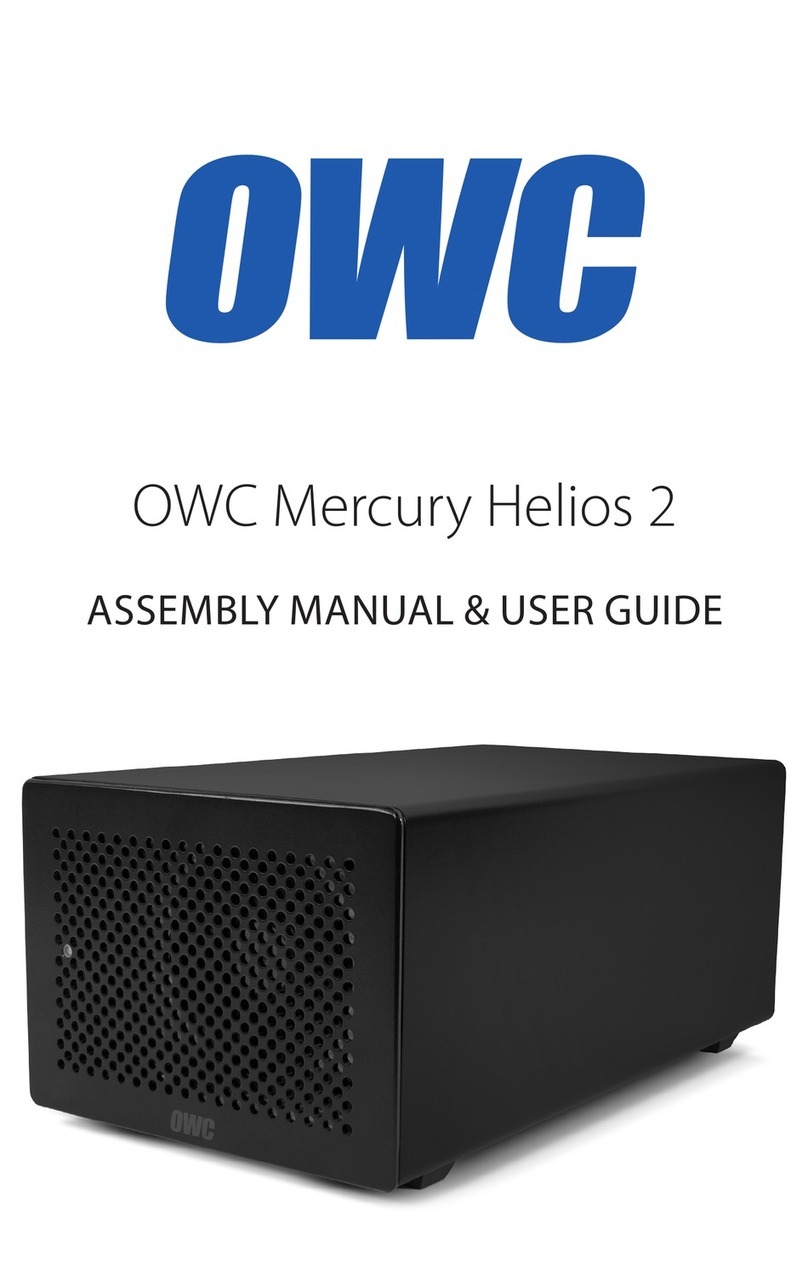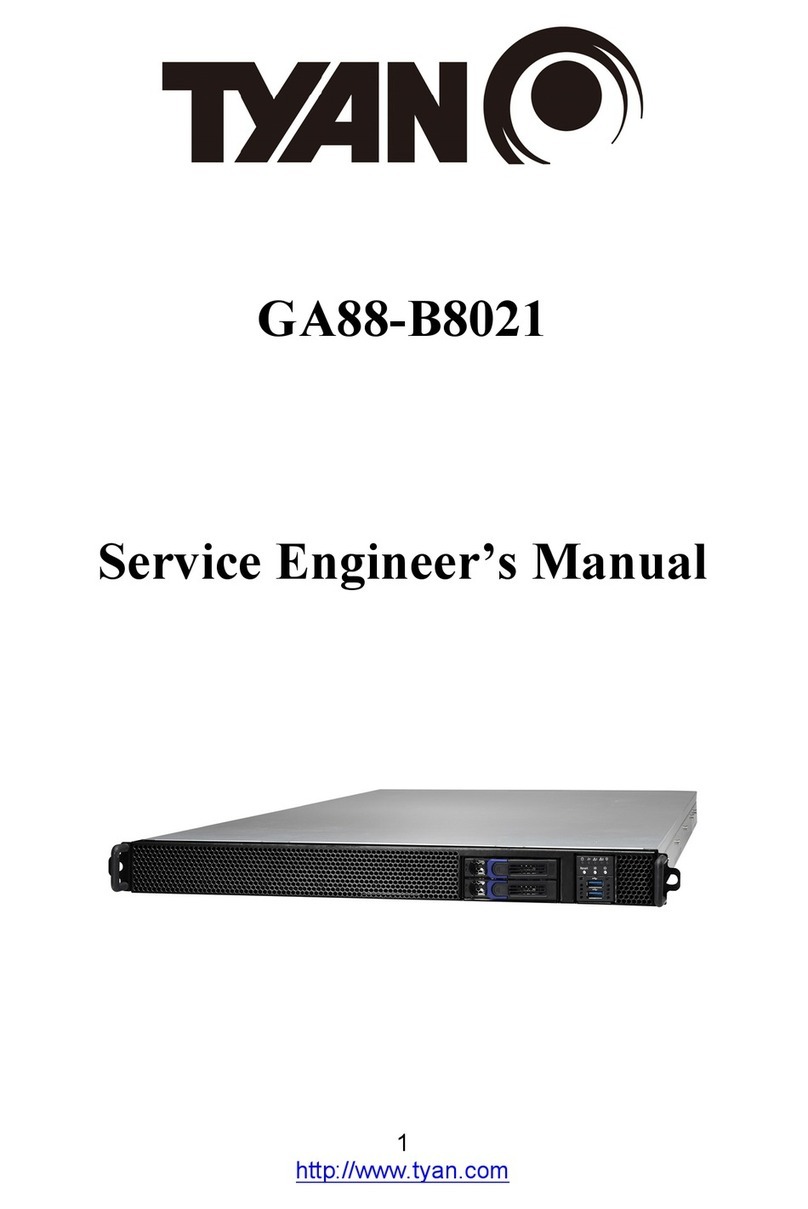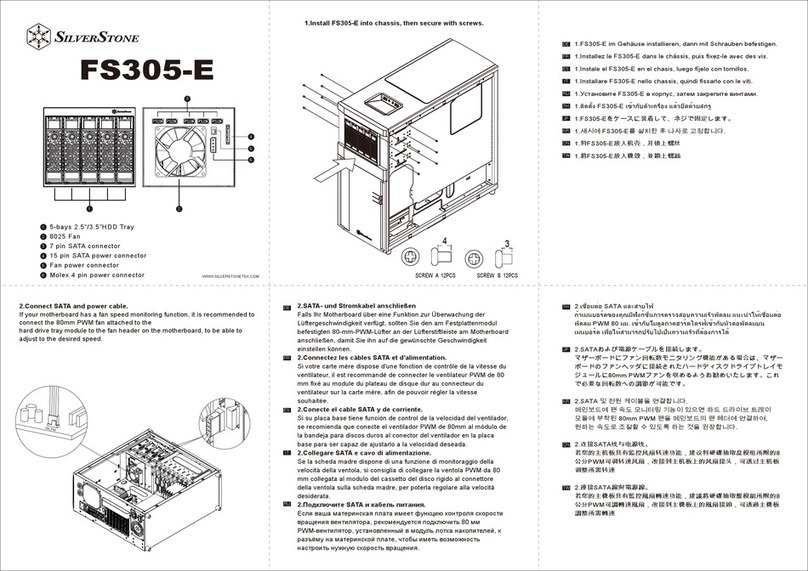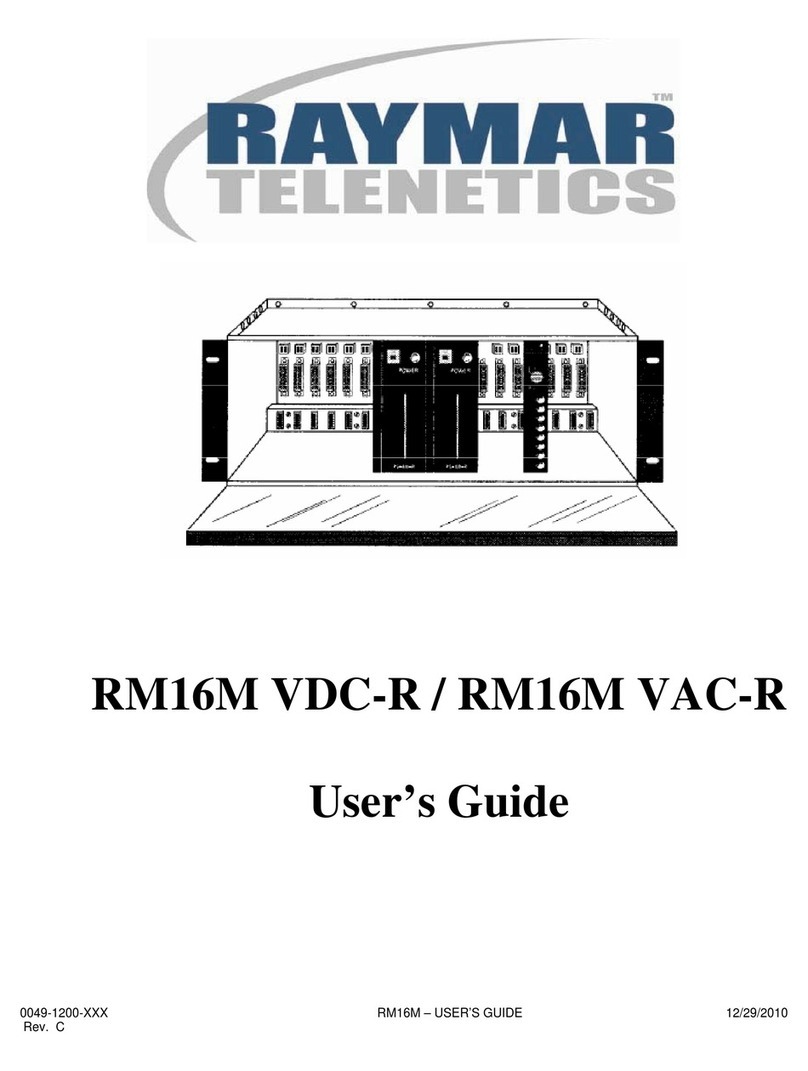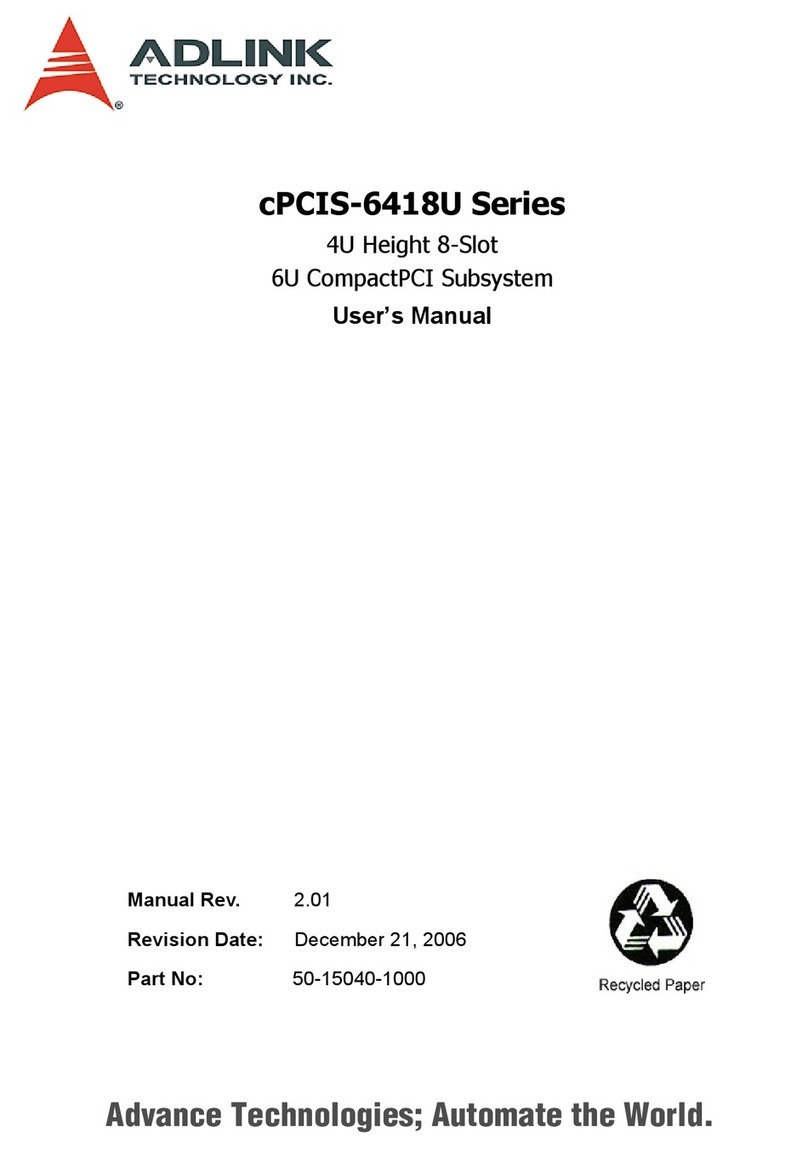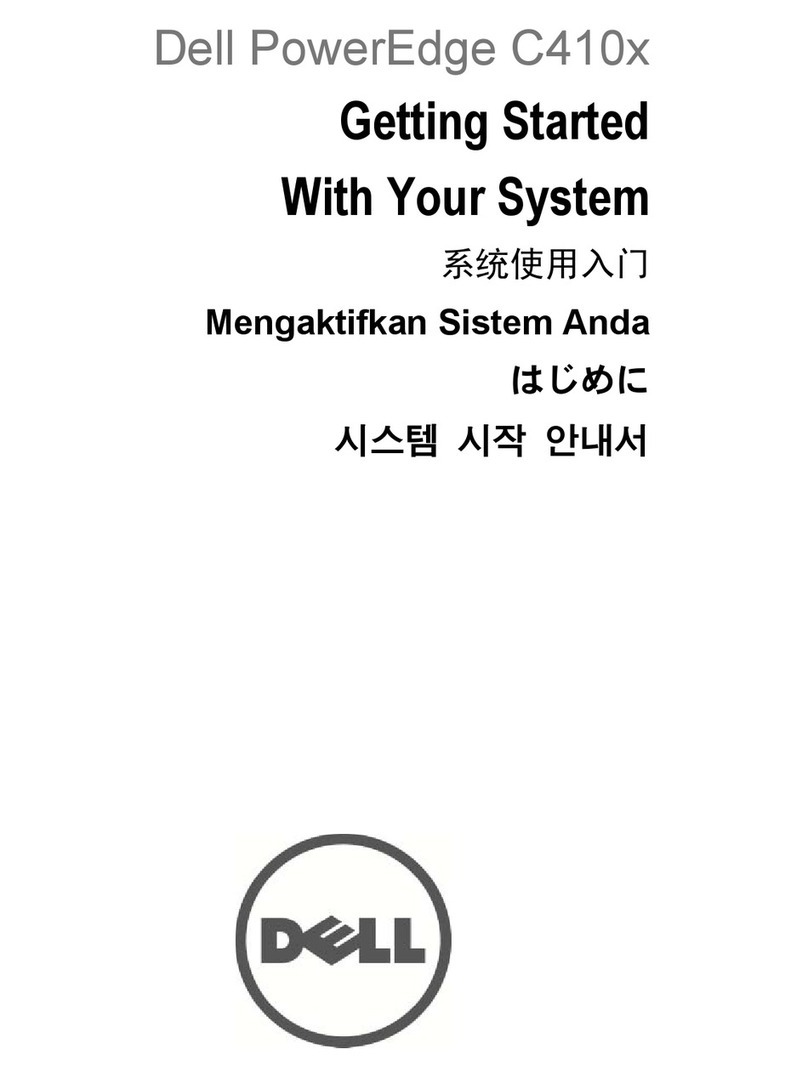HDPlex 2nd Gen H5 Fanless User manual
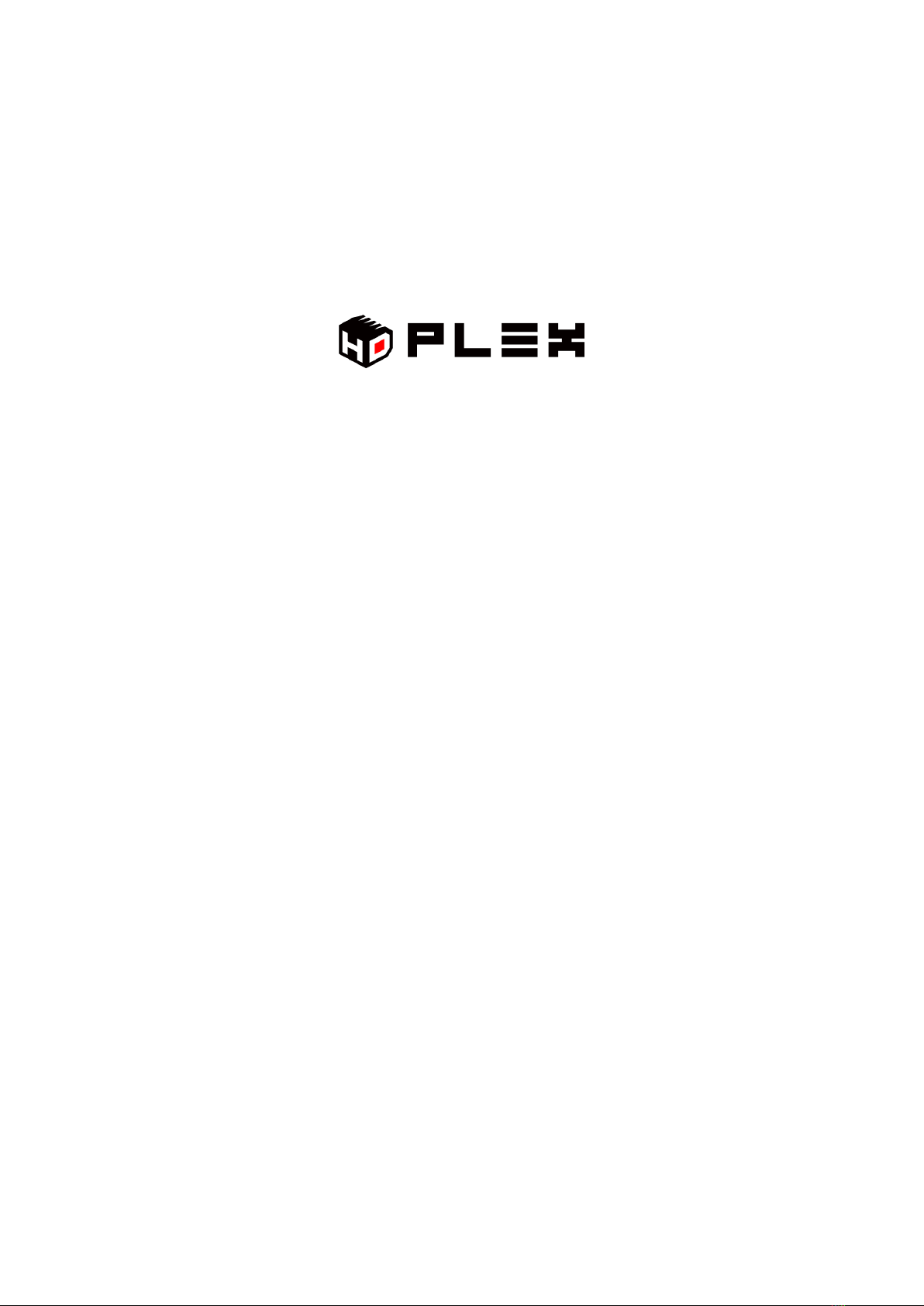
Page 1of 24
2nd Gen H5 Fanless HTPC Chassis
Installation Guide V 2.0
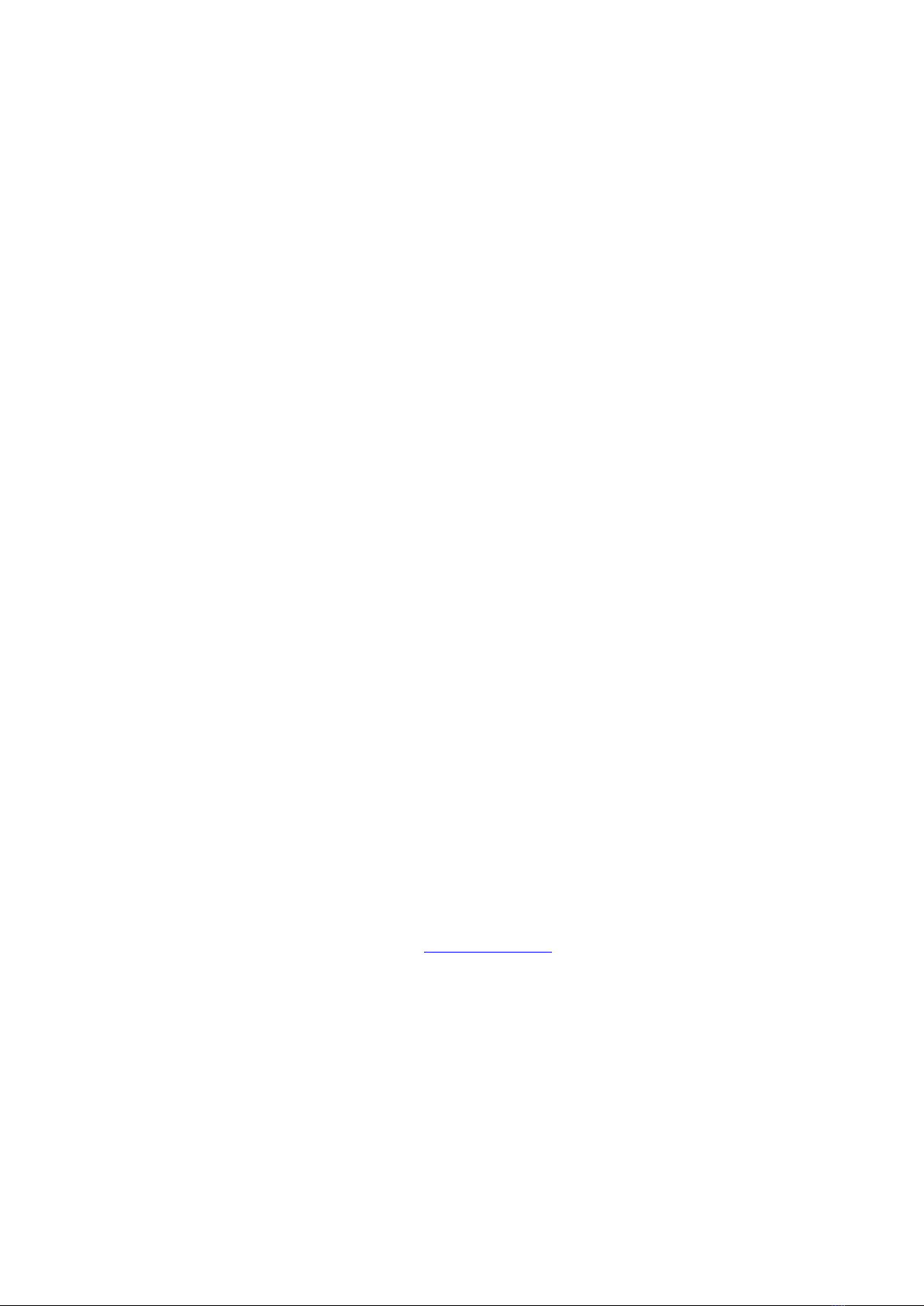
Page 2of 24
HDPLEX Reward Program
We will reward 30USD to any customer for reviewing HDPLEX fanless computer case. It's simple. Take
two or three photos of your PC build with HDPLEX H5 fanless case, write feedbacks or suggestions in any
language you prefer and post it on one of the following forums: Silentpcreview.com,
Computeraudiophile.com, HKEPC, Chiphell, AVSForum, Hardwareluxx.de, Forum.hardware.fr,
Overclock.net, Hardforum.com, Forum.Kodi.TV, Tweak.dk, or your blog or Facebook page. Send the
review link to rew[email protected]. We will reward you with 30USD right away (either through Paypal or
refund to your order)!
HDPLEX 特典プログラム
HDPLEX ファンレス PC ケースをご購入されたお客様は、以下の手続きを踏むことで 30 ドルの報酬を受け取ることができます。
ブログまたは Facebook などのインターネットコミュニティに、ご購入された PC ケースをインストールしているお客様ご自身の写
真2~3枚をご意見・ご感想(言語は問いません)と共にアップロードしていただきます。その後、掲載したページのリンク(URL
アドレス)を rewar[email protected] までお送りください。30 ドルの報酬を(Paypal または購入時のアカウントへ)お支払い致しま
す!
HDPLEX Reward Programm
Alle Kunden, die ein HDPLEX lüfterloses Gehäuse gekauft haben (egal wo), können eine 30USD
Rückerstattung/Belohnung erhalten Es ist sehr einfach diese Rückerstattung/Belohnung zu bekommen:
2 oder 3 Bilder mit etwas Text/Kritik/Vorschlägen, den Sie in einem beliebigen öffentlichen
erfreuen sich an einer unmittelbaren Paypal/Rückerstattung zu Ihrem Auftrag.
Offre de remboursement HDPLEX
Recevez 30 dollars US pour tout achat d'un boitier HDPLEX. Pour bénéficier de cette offre, rien de plus
simple: prenez deux ou trois photos de votre installation HDPLEX H5 accompagnées de vos
commentaires ou suggestions (dans la langue de votre choix) puis postez-les sur un blog, sur Facebook,
ou sur n'importe quel forum. Envoyez le lien àrewa[email protected]. Nous vous rembourserons 30 dollars
US dans les plus brefs délais (via Paypal ou déduits de votre commande).
HDPLEX 客戶獎勵活動
任何 購買 HDPLEX 無風扇機箱的客戶,無論您是通過何種渠道購買的,都可以參加本活動。
您只需拍攝 2-3 張用 HDPLEX H5 機箱裝配完成的電腦,並簡單寫幾句略對 HDPLEX 機箱使用的感受和建議。把這篇
評論發表在 HKEPC,Chiphell 論壇或者個人 Blog 上,並將評論的鏈接 email 至rewa[email protected]。我們會將
30 美金的獎勵立即發到您指定的賬戶(Paypal,支付寶,或者您訂單的返現)。

Page 3of 24
Package Contents
H5 Chassis Body
Top Plate
Bottom Plate
Left Side Panel
Right Side Panel
Back Plate*2 (Dual Slot and Low Profile)
Four Feet with Rubber Cushion
H5 Chassis Faceplate
Faceplate (Silver or Black)
H5 Heatsink System
Aluminum Top Plate
Heatpipe Installation Plate (H-9) x4
Copper Baseplate
High Quality Thermal Paste 3.5g
Eight 6mm OD Coppper Heatpipes
Dumbbell Tool to apply thermal paste
Installation Screw Kit
Intel CPU Bottom Plate
H5 Accessories
Multipurpose HDD Rack x 2
ATX/SFX/FlexPower Supply Rack x 1
Internal USB 3.1 Type C Cable x1
Internal AC Extension Cord x 1
HEX Screw Driver and Allen Wrench
DC Socket Adapter Plate x 1
AC Socket Adapter Plate x 1
PCI Cover Bracket x 4 (Low Profile x 1)
Installation Screw Kit
Cable Organizer
Aluminum Power Button w/Cable x 1
Front Handle x 2
Installation Screw List:
A:M3*6mm Round Head Screw with Cushion 20pcs for motherboard/AC
adapter plate/PCI bracket installation
B: Hex Socket Cap Head Screws M5*8mm 8pcs For Front and Black Plate
Installation; M5*12mm 4pcs for Faceplate Front Mounting; M4*14mm 4pcs for
Optional Front Handle Installation.

Page 4of 24
C:M4*6 Flat Head HEX Screw-Black 18pcs For Feet/Top Plate/Bottom Plate/Side
Panel/Back Panel Installation
D:M3*5 Flat Head Screw –Black 18pcs For SSD mounting/AC IEC installation
E: 7mm Hexagonal Copper Stud for Motherboard Installation 12pcs
F: 6-32 Thread 6mm Screw- Silver 8pcs For 3.5” HDD Installation
G: Hexagonal Copper Stud for HDD Rack:10mm-4pcs 30mm-8pcs 50mm-8pcs
J: M3 Self-Tightening Nut-Silver 20pcs K: M3 Round Head 8mm Screw 8pcs

Page 5of 24
H5 Chassis Bottom Plate Installation
Install four feet with rubber cushion to the bottom plate back side using 4pcs C
Install Hexagonal Copper Stud 7mm Eto the bottom plate, matching your
motherboard installation position
Install Jto the back side of the H5 bottom plate, lock the copper stud M3
exposed thread.
Install the aluminum power button on the right panel using lock ring from the

Page 6of 24
internal side. Both PWR and PWR LED plug do not have polarity. PWR LED will
light up in blue color once PC is turned on.
Use two M3*8mm screw Kto install the USB 3.1 Type C cable. Please make sure
the USB 3.1 Type C port is fully inserted and is even with external surface.
Install right heatsink panel onto the H5 bottom plate using 2pcs C.When
installed correctly, the mounting ear should face forward with power button
above the heatpipe groove.
H5 CPU Heatsink System Installation
CPU Heatsink Installation Kit List:
H-1: M3*4mm Flat Head Silver 8pcs
H-2: M3*10mm CUP Head HEX Screw Silver 8pcs
H-3: M 3*35mm Round Head Screw Silver 4pcs
H-4: M3*14mm Flat Head Screw Black 16pcs
H-5: Intel and AMD CPU Bottom Rack 4pcs
H-6: Intel CPU LGA115x Bottom Rack 1pcs
H-7: Bottom Holder and Double Tape 4pcs
H-8: Plastic Screw Holder Black 4pcs
H-9: Aluminum Plate for Heatpipe Installation 4pcs

Page 7of 24
Remove protection cover from the copper base plate and install two H-5 rack on
the copper bottom plate using 4pcs H-1
Install the H-8 holder on to the tip of the two racks. Please make sure the
direction of part H-8 is correct. Install 4pcs H-3 into the H-8 holder.
Apply a thin layer of thermal paste to the copper base plate.
Warning: Do not over apply thermal paste as it will decrease heat transfer efficiency.
Put the Intel CPU Bottom Rack H-6 on the back side of the motherboard Intel
CPU socket (LGA1151/1155/1150) or use 4pcs white double tape to paste the
four bottom holder H-7 to the back of the AMD socket.

Page 8of 24
Install the motherboard on the H5 bottom plate hexagonal copper stud using A
Install the copper base with rack onto the motherboard. Please make sure
heatpipe slot direction is vertical to the side panel.
Tighten the four H-3 screws in even fashion. Do NOT over tighten the H-3 screw
or apply too much torque. Avoid put too much pressure on the CPU top plate.
For the latest AM4 Ryzen socket, see below for correct rack installation position.

Page 9of 24
Remove motherboard AMD socket mounting rack, keep the bottom plate on the
back of the motherboard. Install the copper heatsink block using 4 H-3
Apply thermal paste to the heatpipe groove on both side panels using the
dumbbell shaped tool. Apply a thin layer of thermal paste to the copper plate
groove using the dumbbell tool.
Warning: Do not over apply thermal paste as it will decrease heat transfer efficiency.
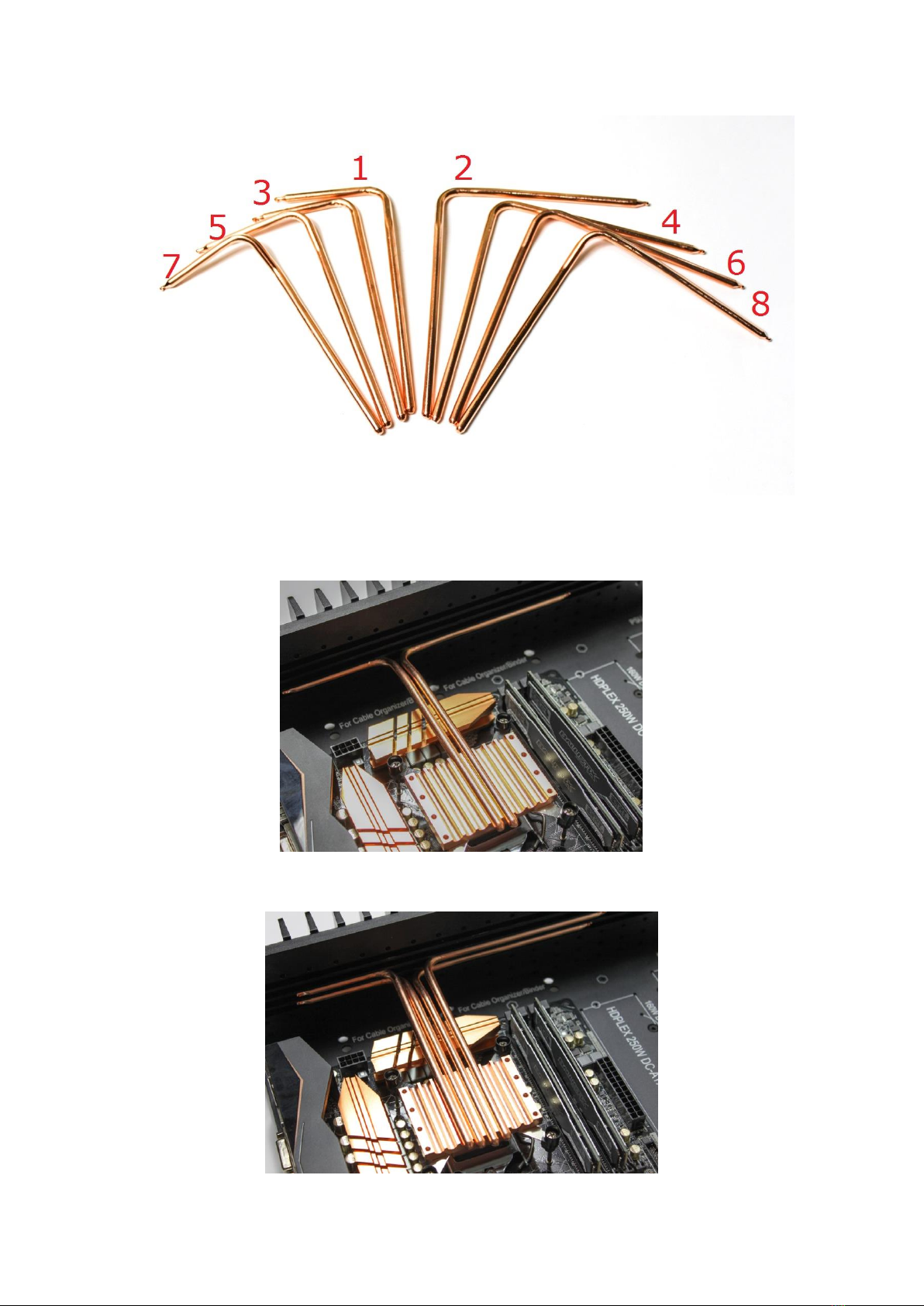
Page 10 of 24
Install heatpipe 1 and 2.
Install heatpipe 3 and 4.

Page 11 of 24
Install heatpipe 5 and 6.
Install heatpipe 7 and 8.
Tighten the H-9 to the side panel using H-4 which goes through the hole on the
side panel from outside of the H5 chassis. H-9 is NOT square shape and needs
to be in the correct direction to match the mounting hole.

Page 12 of 24
Usually only 3pcs H-9 are needed to fully lock the heatpipes on the side panel.
Apply a thin layer of thermal paste on each groove on the aluminum top plate
and install the aluminum top plate using 8pcs H-2.
Power Supply Installation
HDPLEX 400W AC-DC+400W DC-ATX NanoATX Combo
HDPLEX 400W AC-DC is back mounted on the H5 bottom plate via the M2.5
screws come with the HDPLEX 400W AC-DC package. HDPLEX 400W AC-DC
optional mounting ears are NOT used for H5 installation.

Page 13 of 24
Four M2.5 mounting holes are circled in red. H5 bottom plate is made
transparent for clear view. The four M3 holes in the center on the back of the
400W AC-DC adapter are not used for H5 mounting. HDPLEX 400W DC-ATX is
front mounted using M3 screws. One 24PIN extension cable is included in the H5
package.
For ITX motherboard, the 400W DC-ATX can be installed on the same side as
400W AC-DC adapter and in front the ITX motherboard.

Page 14 of 24
If you are using standard ATX/SFX/FlexPSU inside H5 for ITX or narrow width
ATX/microATX motherboard, attach the universal rack to the power supply
using 2pcs A first. Plug the AC extension cord to the power supply and install
them to the PSU rack mounting hole on the top left of the H5 bottom plate using
2pcs D.
Hard Drive Installation
Install 3.5”HDD using F and 2.5”HDD/SSD using D to the hard drive rack.

Page 15 of 24
SSD data and power connector will stick out a bit of the HDD rack for SATA cable
easy access.
If you are using HDPLEX 400W NanoATX Combo power supply, we recommend
using 50mm length copper stud Gto install the HDD rack. You could install two
SSD and one 3.5”HDD on top of 400W DC-ATX converter and two SSD on top of
400W AC-DC adapter with HDD rack reversed.
If you have a long video card or is using H5.TODD, you could double stack the
second HDD rack with 3.5HDD on top of the first rack using 10mm copper stud.

Page 16 of 24
If you are using ITX motherboard, you can install the second HDD rack on the
side position.
Install screw A to lock the HDD rack on the copper stud and J lock the copper
stud exposed M3 thread on the outside of the HDPLEX bottom plate.
Backplate and PCI-E Card Installation
If you are using the H5 backplate with dual full height horizontal PCI-E slot and
a low profile expansion card on the first slot without riser, please install this card
on the motherboard before you install this H5 back plate!

Page 17 of 24
Please install the power adapter plate on to the H5 back plate before install the
back plate to the H5 chassis.
If you use AC C14 IEC connector, please install the AC adapter plate using 4pcs
A from the internal side of the backplate and AC C14 connector using 2pcs D
If you are using 7.4*5.0mm self-lock connector, please install the DC Adapter
Plate using 2pcs A to the AC adapter plate.
HDPLEX ATX Modular Bridge Input Board (This product is included with 500W
ATX linear PSU and could also be purchased separately).
Install 4pcs 4mm copper post (comes with the ATX Modular board) onto the
H5 back plate. Install the ATX modular bridge board using 4pcs A

Page 18 of 24
ATX Modular bridge board will conflict with H5 side heatsink panel if installed
incorrectly. Below is the view from external side of the H5 backplate.
Install the left heatsink panel on the H5 bottom plate using 2pcs C
Attached motherboard I/O shield plate to the H5 back plate and install the back
plate using 4pcs B to two side panel and two pcs C to the bottom plate.
Lock the half height card using 1pcs A on the M3 thread hole
If you are using H5 backplate with seven low profile slots, please install the
power adapter plate, IEC C14 AC input, and PCI cover bracket first. Lock the PCI
cover brackets and power adapter plate using appropriate screws. Install the

Page 19 of 24
low-profile PCI-E expansion card onto the backplate without locking it at the top.
Install this backplate with motherboard I/O shield onto the H5 chassis body
using B and C.
If you install this backplate onto the H5 chassis body first, it will be very difficult
to install the low-profile PCI-E expansion card later.
After everything is in place, you can lock the top of low-profile PCI-E expansion
card using A.
GPU Heatsink System Installation
First, please connect the PCIEx16 riser card to your video card and turn on PC to
test. If test fine and PCIEx16 card is showing the correct PCIE version (3.0) and
speed (x16) under benchmark or load test, disconnect everything.
HDPLEX GPU heatsink system parts list:
Eight 6mm OD Copper Heatpipes
Aluminum Top Cover
Copper Base Plate
High Quality Thermal Paste 3.5g
Aluminum Plate for Heatpipe installation 4pcs

Page 20 of 24
V-1: M3*14mm M3 screws 16pcs
V-2: M4*10mm CUP Head M3 screws 8pcs
V-3: M2.5*7mm screws w/spring 4pcs
Uninstall the original heatsink from the video card and install the copper plate
using 4pcs V-3. Please make sure the copper base slot facing the correct
direction. Apply a very thin layer of thermal paste between copper base plate
and GPU top plate.
Table of contents
Other HDPlex Chassis manuals
Popular Chassis manuals by other brands

Nitek
Nitek FRS2020 Installation and operation manual
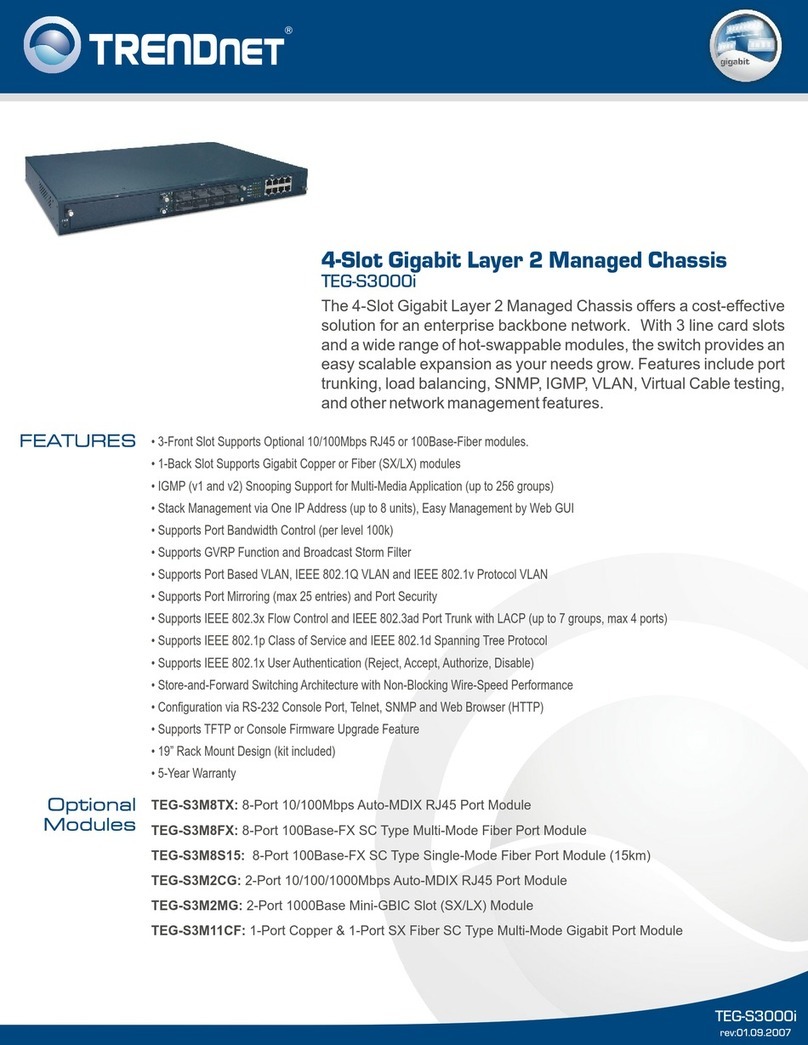
TRENDnet
TRENDnet TEG-S3000I - TEG Gigabit Layer 2 Managed Chassis S3000i... Specifications
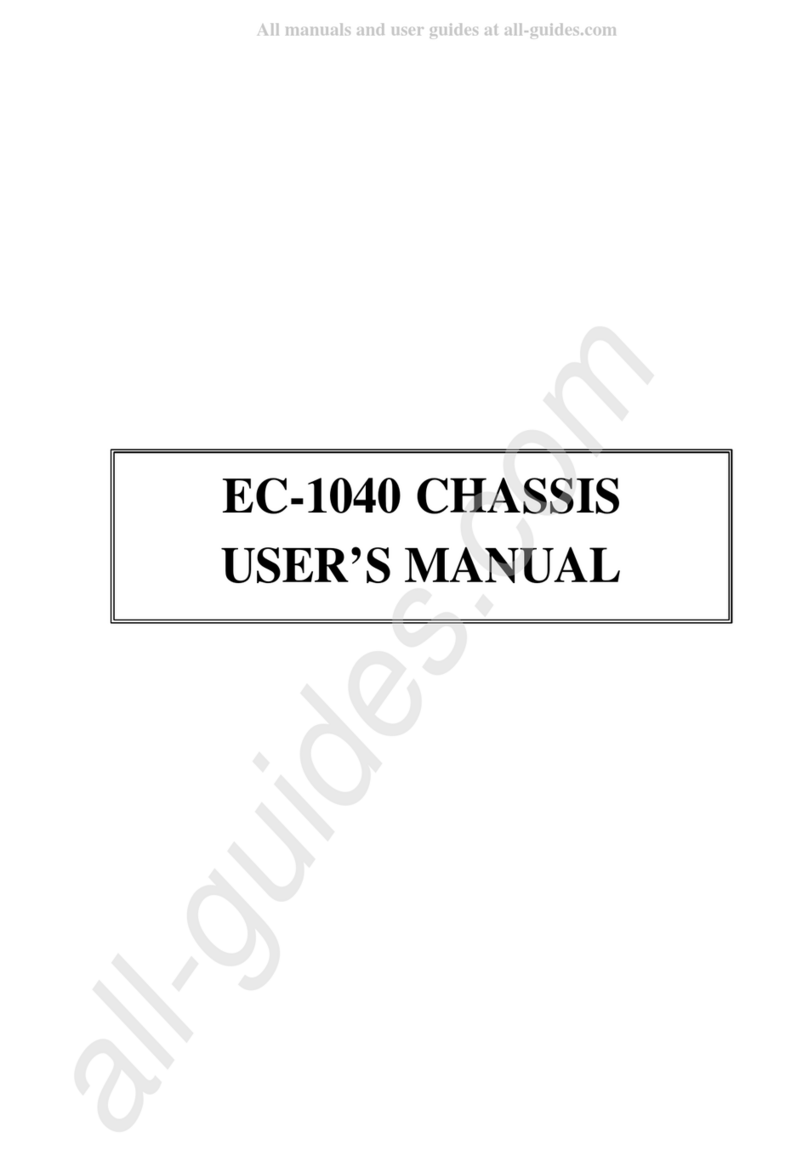
ICP Electronics
ICP Electronics EC-1040 user manual

Advantech
Advantech HPC-7120S user manual

Supermicro
Supermicro SC743TQ-865B-SQ user manual

Cisco
Cisco Nexus 9504 Configuration guide