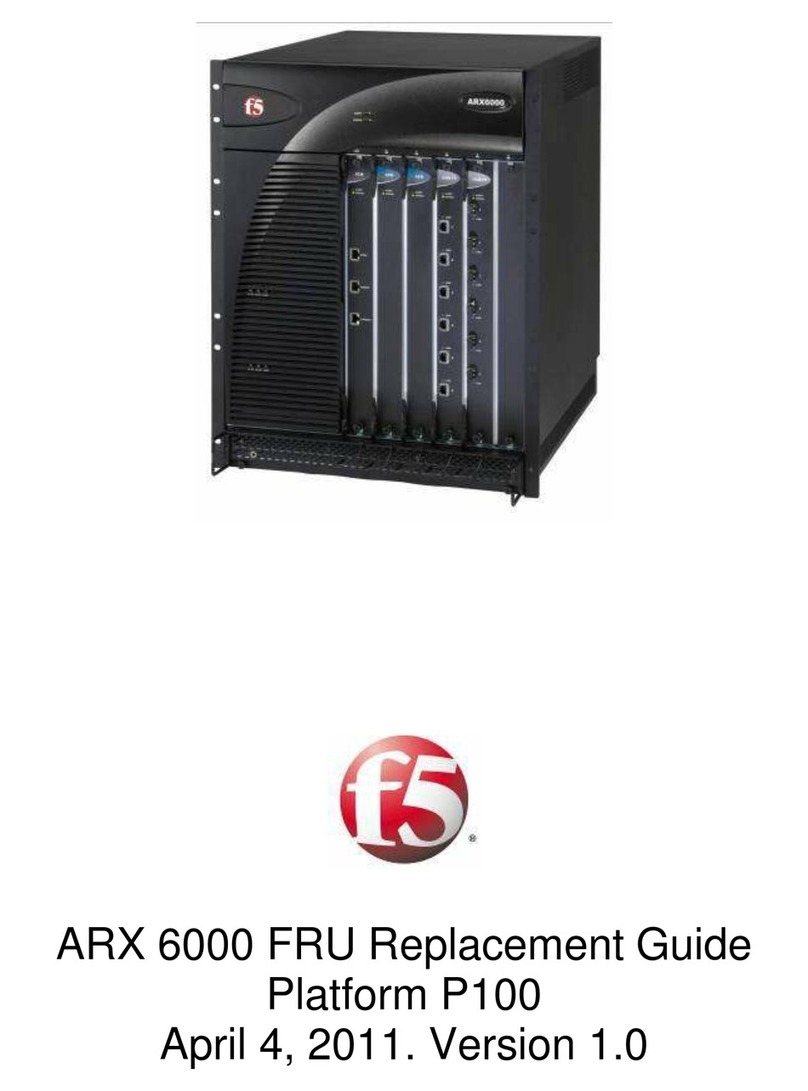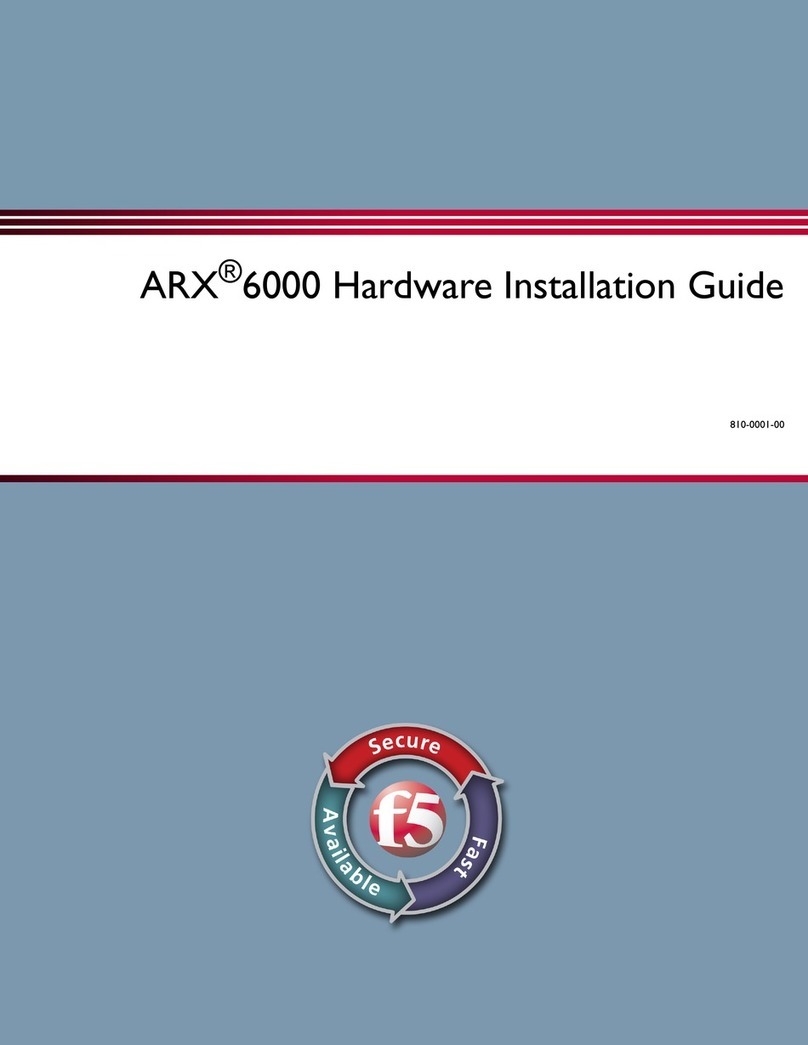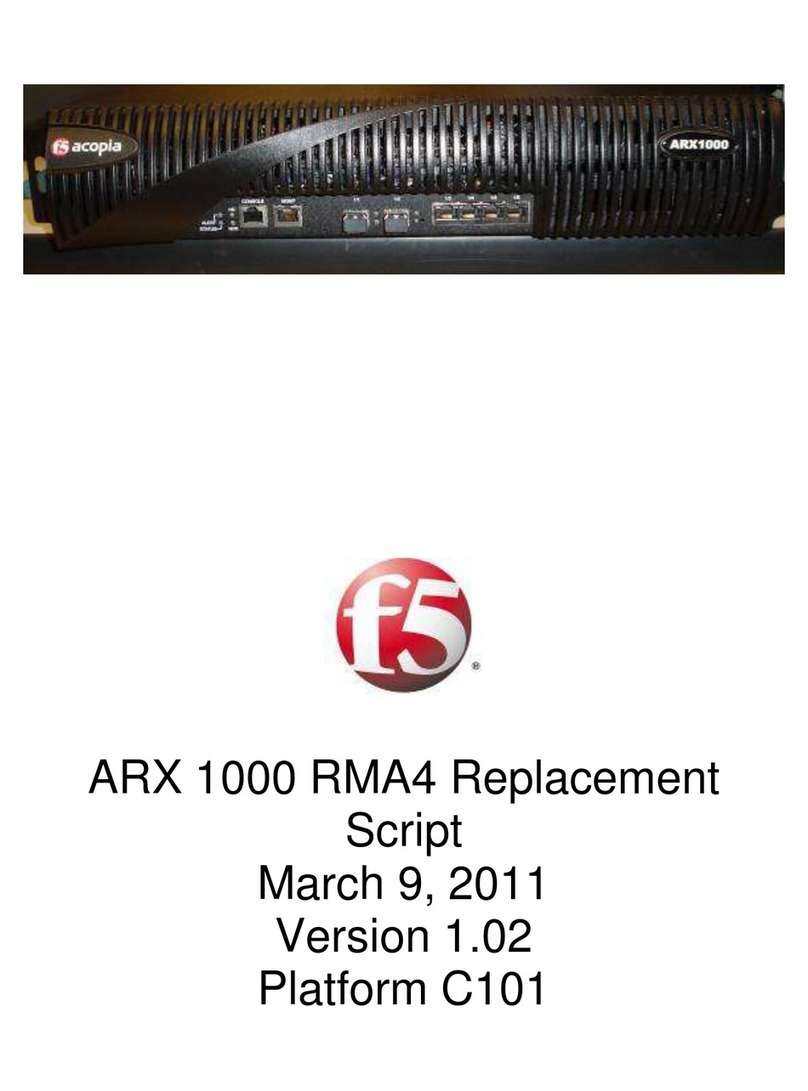Legal Notices
Publication Date
This document was published on March 4, 2011.
Copyright
Copyright ©2011, F5 Networks, Inc.All rights reserved.
F5 Networks, Inc. (F5) believes the information it furnishes to be accurate and reliable. However, F5 assumes no
responsibility for the use of this information, nor any infringement of patents or other rights of third parties which may
result from its use. No license is granted by implication or otherwise under any patent, copyright, or other intellectual
property right of F5 except as specifically described by applicable user licenses. F5 reserves the right to change
specifications at any time without notice.
Trademarks
3-DNS,Access Policy Manager, APM, Acopia, Acopia Networks,Advanced ClientAuthentication,Advanced Routing,
Application Security Manager, ASM, AskF5, ARX, BIG-IP, Data Manager, DevCentral, Edge Client, Edge Gateway,
Edge Portal, Enterprise Manager, EM, F5, F5 Networks, the F5 logo, F5 Management Pack, Fast Application Proxy,
Fast Cache, FirePass, Global Traffic Manager, GTM, iControl, Intelligent Browser Referencing, IBR, iHealth, Intelligent
Compression, IPv6 Gateway, iQuery, iRules, iRules OnDemand, L7 Rate Shaping, Link Controller, LC, Local Traffic
Manager, LTM, Message Security Module, MSM, NetCelera, OneConnect, PacketVelocity, Protocol Security Module,
PSM, Real Traffic Policy Builder, SSL Acceleration, StrongBox, SYN Check, TCP Express, Traffic Management
Operating System, TMOS, TrafficShield, Transparent Data Reduction, TDR, VIPRION, WANJet, WAN Optimization
Module, WOM, WebAccelerator, WA, and ZoneRunner, are trademarks or service marks of F5 Networks, Inc., in the
U.S. and other countries, and may not be used without F5's express written consent.
All other product and company names herein may be trademarks of their respective owners.
Export Regulation Notice
This product may include cryptographic software. Under the Export Administration Act, the United States government
may consider it a criminal offense to export this product from the United States.
RF InterferenceWarning
This is a Class A product. In a domestic environment this product may cause radio interference, in which case the user
may be required to take adequate measures.
FCC Compliance
This equipment has been tested and found to comply with the limits for a Class A digital device pursuant to Part 15 of
FCC rules. These limits are designed to provide reasonable protection against harmful interference when the equipment
is operated in a commercial environment. This unit generates, uses, and can radiate radio frequency energy and, if not
installed and used in accordance with the instruction manual, may cause harmful interference to radio communications.
Operation of this equipment in a residential area is likely to cause harmful interference, in which case the user, at his
own expense, will be required to take whatever measures may be required to correct the interference.
Any modifications to this device, unless expressly approved by the manufacturer, can void the user's authority to operate
this equipment under part 15 of the FCC rules.
Platform Guide: VIPRION | Legal Notices | 7