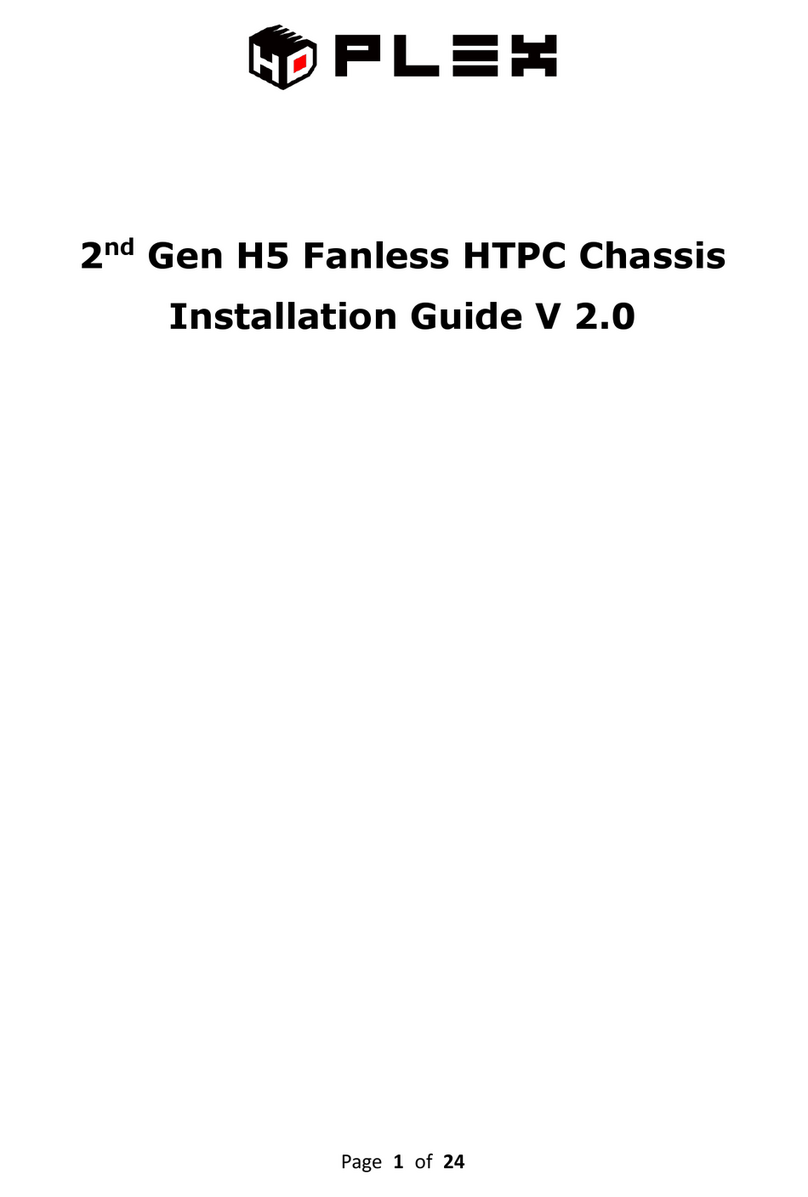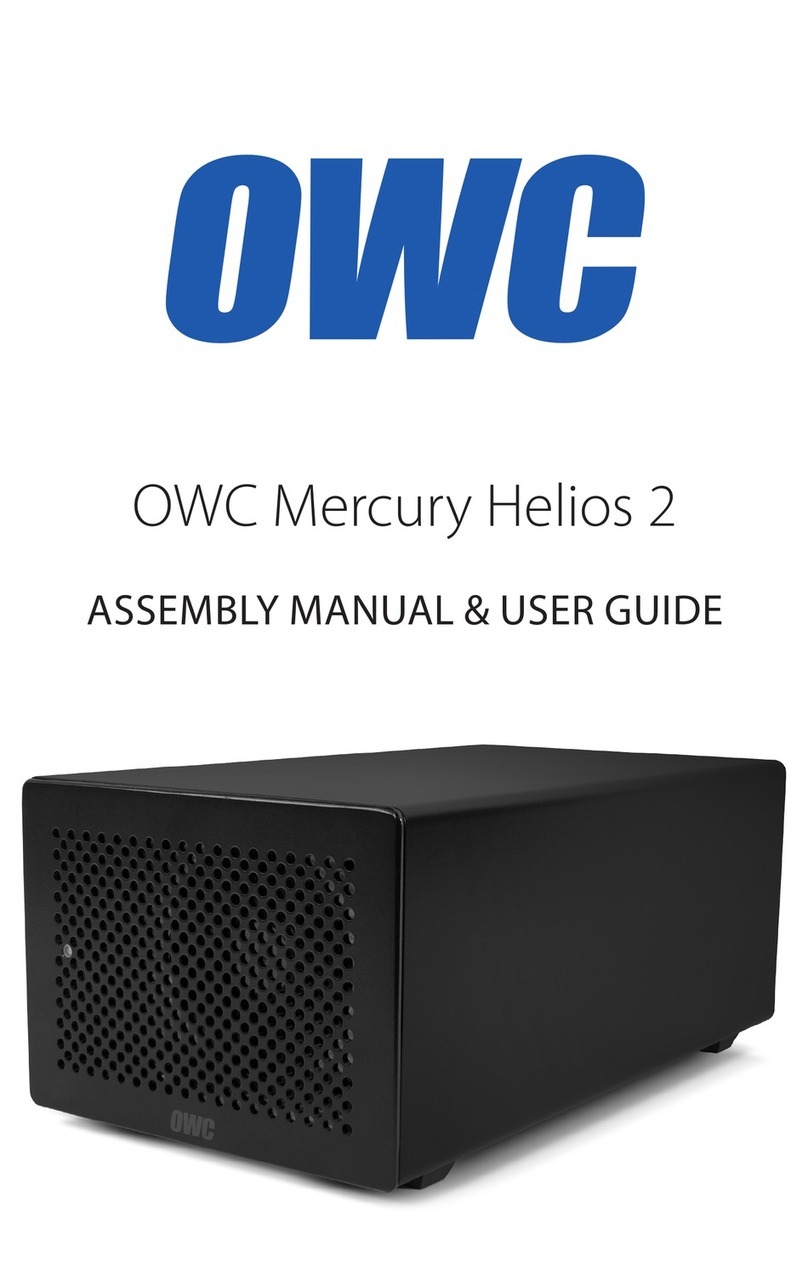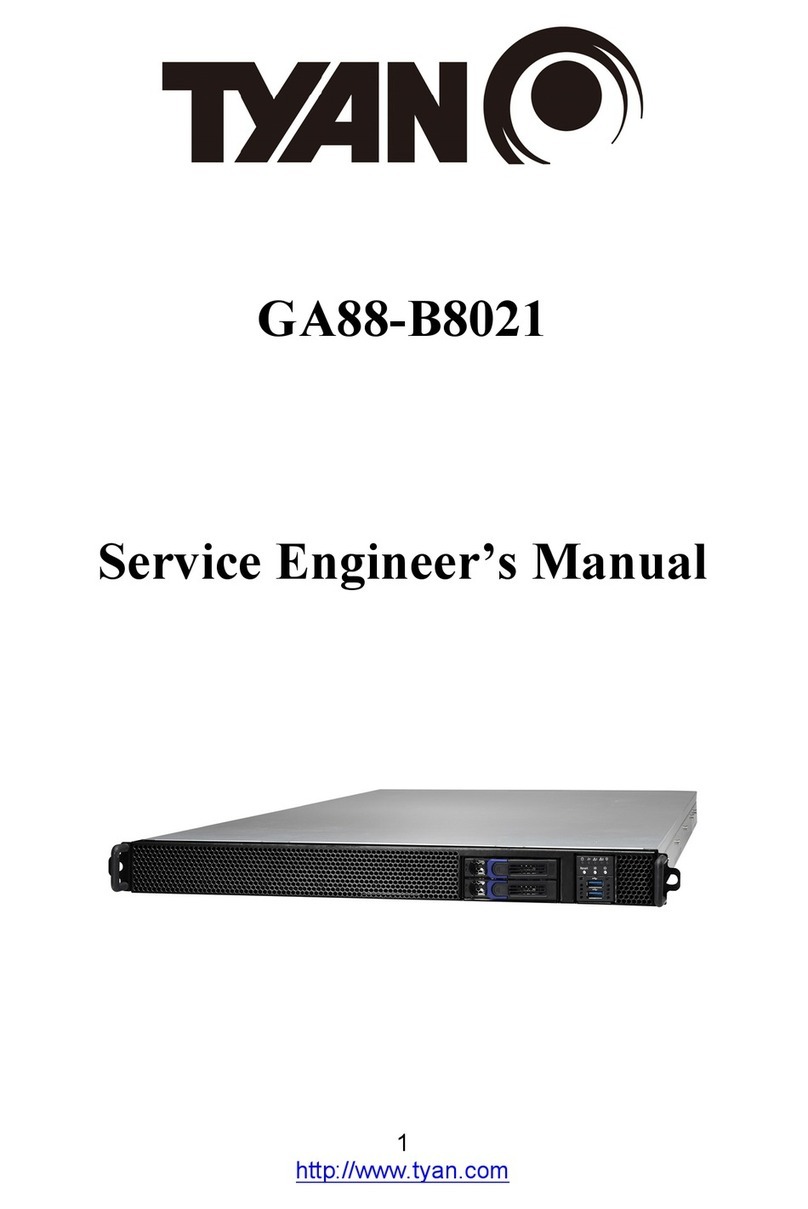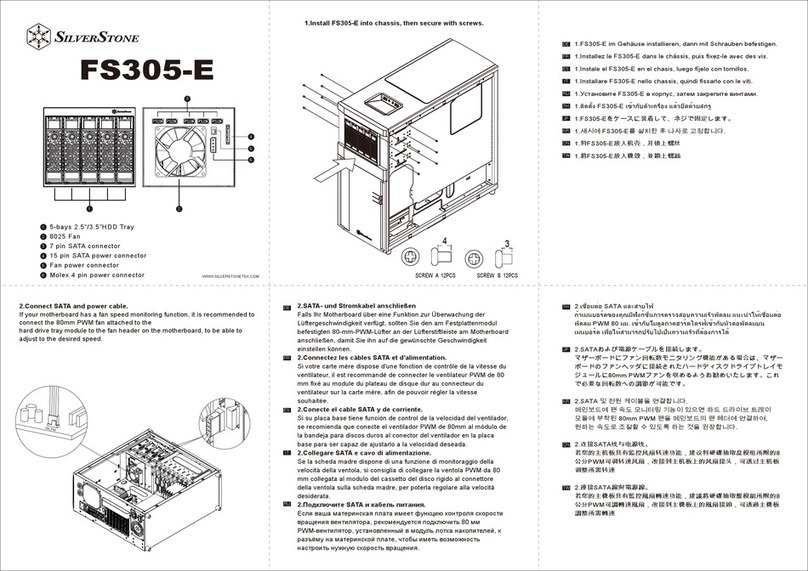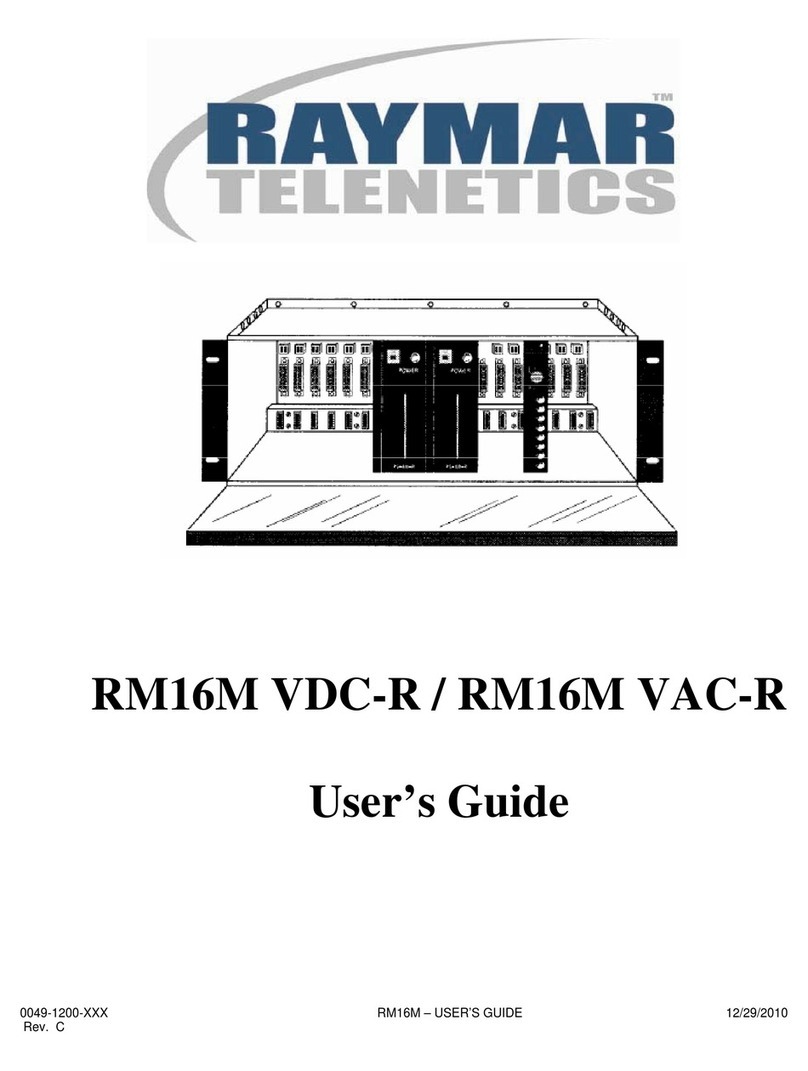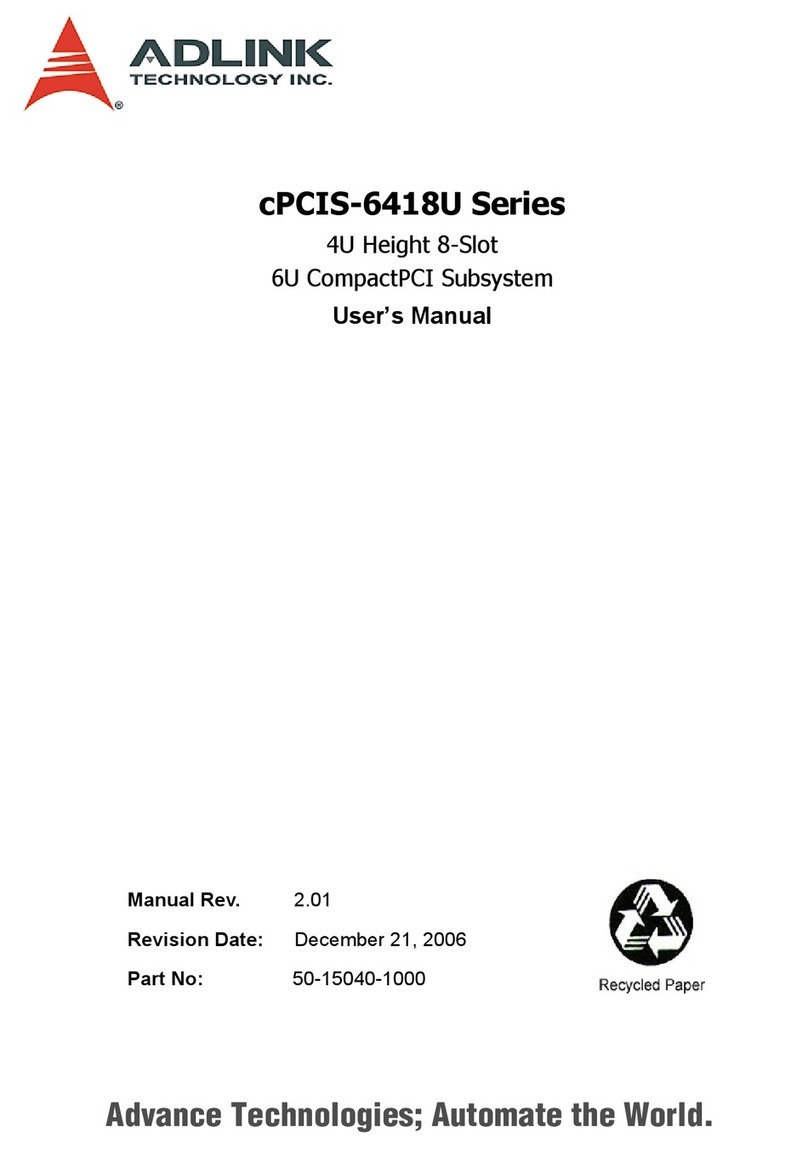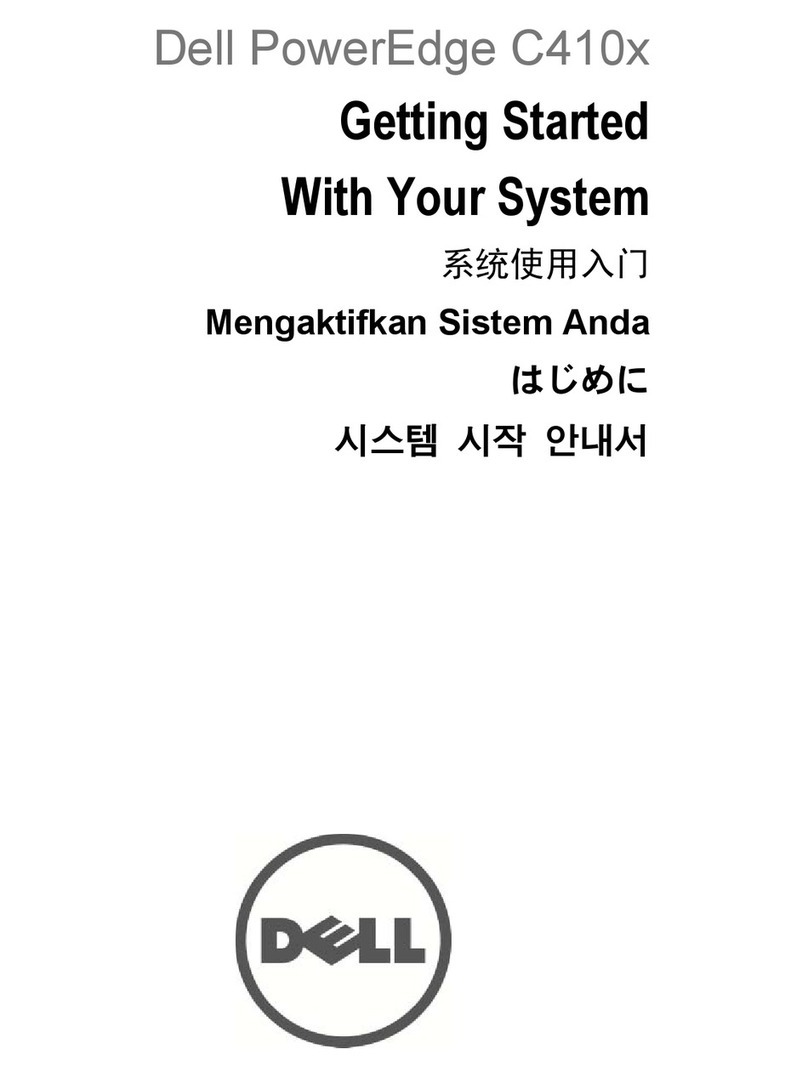HDPlex H1 V3 Series User manual

HDPLEX H1 V3 Series Fanless PC Chassis
Installation Guide

HDPLEX Reward Program
We will send 20USD reward to any customer who has purchased HDPLEX fanless computer case. It is
simple to get the reward. Take two or three photos of your PC using HDPLEX fanless case, write some
feedbacks or suggestions in any language you prefer and post it on any forum, blog or Facebook. Send
the review link to rewa[email protected]om. We will send this 20USD reward to you right away (Paypal or
refund to your order)!
HDPLEX 特典プログラム
HDPLEX ファンレス PC ケースをご購入されたお客様は、以下の手続きを踏むことで 20 ドルの報酬を受け取ることができます。
ブログまたは Facebook などのインターネットコミュニティに、ご購入された PC ケースをインストールしているお客様ご自身の写
真2~3枚をご意見・ご感想(言語は問いません)と共にアップロードしていただきます。その後、掲載したページのリンク(URL
アドレス)を rewar[email protected] までお送りください。20 ドルの報酬を(Paypal または購入時のアカウントへ)お支払い致しま
す!
HDPLEX Reward Programm
Alle Kunden, die ein HDPLEX lüfterloses Gehäuse gekauft haben (egal wo), können eine 20€
Rückerstattung/Belohnung erhalten Es ist sehr einfach diese Rückerstattung/Belohnung zu bekommen:
2 oder 3 Bilder mit etwas Text/Kritik/Vorschlägen, den Sie in einem beliebigen öffentlichen
erfreuen sich an einer unmittelbaren Paypal/Rückerstattung zu Ihrem Auftrag.
Offre de remboursement HDPLEX
Recevez 20 dollars US pour tout achat d'un boitier HDPLEX. Pour bénéficier de cette offre, rien de plus
simple: prenez deux ou trois photos de votre installation HDPLEX accompagnées de vos commentaires
ou suggestions (dans la langue de votre choix) puis postez-les sur un blog, sur Facebook, ou sur
dans les plus brefs délais (via Paypal ou déduits de votre commande).
HDPLEX 客戶獎勵活動
任何購買 HDPLEX 無風扇機箱的客戶,無論您是通過何種渠道購買的,都可以參加本活動。
您只需拍攝 2-3 張用 HDPLEX 機箱裝配完成的電腦,並簡單寫幾句略對 HDPLEX 機箱使用的感受和建議。把這篇評論
發表在任何論壇,blog 上,並將評論的鏈接 email 至rew[email protected]。我們會將 20 美金的獎勵立即發到您
指定的賬戶(Paypal,支付寶,或者您訂單的返現)。

Package Contents
H1 V3 Chassis
Top Plate
Bottom Plate
Left Side Panel
Right Side Panel
Backplate for Mini-ITX
Faceplate (Brushed Silver/Black)
Four Aluminum Feet with cushion
Backplate for Thin-ITX (Optional and Sold Separately)
H1 V3 Installation Kit List:
A: M3*6 Screw 8pcs B: M5*8 CUP Head HEX Screw 8pcs
C: M4*8 Flat Head HEX Screw-Black 16pcs D: M3*8 Round Head Screw 4pcs
E: M3*5 Flat Head Screw 10pcs F: 7mm Hexagonal Copper Stud 5pcs
G: Silver M3*6 Flat Head Screw for SSD 24pcs H: M3 Nuts 5pcs
Dumbbell Thermal Paste Application Tool
2.5mm Tip M4 HEX Head Screw Driver
Wrench for M5 Cup Head HEX Screw
SSD/2.5”HDD Rack*2
USB 3.1-20PIN Internal Cable

Front Audio Jack with cable
Aluminum Power Button with PWR and LED cable
Power Adapter Plate for 7.4*5.0mm Self Lock Connector
HDPLEX H1 Fanless CPU Heatsink System
H-1: M3*6 Silver Screw 4pcs
H-2: M3*8 CUP Head HEX Screw Silver 8pcs
H-3: M 3*18 Round Head Screw Silver 4pcs
H-4: M3*14 Flat Head Screw Black 16pcs
H-5: Intel(Left) and AMD (Right) CPU Bottom Rack 4pcs
H-6: Intel CPU LGA115x Bottom Rack 1pcs (In Accessories Box)
H-7: Bottom Holder and Double Tape 4pcs (For AMD CPU)
H-8: Plastic Screw Holder Black 4pcs
H-9: Aluminum Plate for Heatpipe Installation 4pcs
H-10: Dumbbell Tool to Apply Thermal Paste (In Accessories Box)
Copper Heatpipe 6mm OD 6pcs
Copper Baseplate 1pcs
Aluminum Top Plate 1pcs
High Quality Thermal Paste 3.5Oz 1pcs

H1 CPU Heatsink System Installation
Install four feet with rubber cushion to the bottom plate via 4pcs M*6 HEX screw C. Install
four 7mm hexagonal copper stud F on the bottom plate ITX motherboard installation position
and attach M3 nut Hto the hexagonal copper stud from the back. This will firmly lock the
copper stud.
Install power button, USB 3.1 Type C internal cable, and front panel audio cable to the side
plate. Use two DM3*8mm screw to install the USB 3.1 Type C cable. Please make sure the
USB 3.1 Type C port is fully inserted and is even with external surface. Lock power button
from the internal side and 3.5mm audio jack from external side. Both PWR and PWR LED plug
do not have polarity. PWR LED will light up in blue color once PC is turned on.

Install the H-5 rack on the copper baseplate using 4pcs H-1. Install the H-6 LGA115x
bottom rack for Intel CPU or H-7 bottom holder for AMD AM2/AM3/FM1 socket CPU on the
back of the motherboard. Remove the protection cover from the copper baseplate.
For AM4 socket, the straight edge of the AMD rack should be on the outside.
Remove the two plastics holders on the AM4 socket, keep the original bottom plate untouched.
Install the copper heatsink block using 4 H-3.

Apply a very thin layer of thermal paste to the copper baseplate surface. Install 4pcs plastic
screw holder H-8 onto the four corners.
Install the copper base to the motherboard using 4pcs H-3. Do not over tighten H-3 as this
will bend the rack and put too much pressure on CPU. There should be a small gap between
the bottom of H-8 and motherboard surface after H-3 screws is tightened.
Warning: Don't over use the thermal paste as it will decrease the thermal transfer efficiency.
Install the motherboard to the H1 V3 chassis bottom plate using A.
Apply a very thin layer of thermal paste to the heatpipe groove on both side panels using the
dumbbell shape tool. Install both side panels on the H1 V3 bottom plate using C.
Warning: Don't over use the thermal paste as it will decrease the thermal transfer efficiency.

Connect SATA power, USB cable, and SODIMM memory module first. Those ports might not
be accessible after heatpipes are installed.
Apply a very thin layer of thermal paste to the copper plate groove using the dumbbell tool.
Warning: Don't over use the thermal paste as it will decrease the thermal transfer efficiency.

For all Thin-ITX and mini-ITX motherboard with 24PIN connector on the front,arrange the six
heatpipes following those two examples.
Example 1:
Example 2:

For mini-ITX motherboard with 24PIN ATX connector on the side, you could install the
heatpipes like this:
Install the metal plate to the chassis side panel using H-4.
Apply a thin layer of thermal paste on each groove on the aluminum top plate and install the
aluminum top plate via 8pcs H-2. We strongly recommend insert the top plate half way
before fully tightened the H-2 screws using the included 2.5mm tip HEX screwdriver.
This step is to ensure proper distance between two side panel for the top plate installation.

Power Supply Installation
HDPLEX 200W AC-DC Adapter +HDPLEX 200W DC-ATX NanoATX Combo
Install the IEC C14 AC connector from the HDPLEX 200W AC-DC package to the H1 backplate
using 2pcs M3*5 flat head screw E.
Install the H1 backplate to the H1 V3 chassis using 4pcs B.
Install HDPLEX 200W AC-DC on the H1 V3 bottom plate using four M3 screws included in the 200W
AC-DC package. Plug HDPLEX 200W DC-ATX directly into the motherboard.
External AC Adapter+HDPLEX 200W DC-ATX/400W HiFi DC-ATX Combo
Install the 7.4*5.0mm Self Lock DC Jack PCB on the power adapter plate. Install the adapter
plate to the H1 backplate using two M3*6 screws A from inside.

Install the 400W HiFi DCATX on the H1 bottom plate using M3 screws inside the 400W HiFi
DCATX package.
HDPLEX 200W DC-ATX could also be installed on the H1 bottom plate using two M2*6 screws included
in the 200W DC-ATX package. It connects to motherboard via the 24PIN extension cable. For
H1.TODD V3 case, HDPLEX 200W DC-ATX must be installed in this position. It is recommended to put
the H1 V3 in vertical position during the installation 200W DC-ATX on the bottom plate.

For Thin-ITX motherboard
Install the PCIE expansion card or PCI cover bracket on to the H1 V3 Thin-ITX backplate PCI
slot using 1pc A. Install the IEC connector to the backplate. Last, install the Thin-ITX
backplate with PCIE card and IEC port to the H1 chassis using 4pcs B. Riser card is required
to connect PCIE expansion card to the Thin-ITX motherboard.
Riser card is not included in the H1 V3 package.
Thin-ITX backplate for H1 V3 series is sold separately and is NOT included in the H1 V3 package.
H1 HDD Rack and SSD Installation
H1 V3 HDD rack has three SSD mounting positions. Use flat head silver M3*6 screw Gto
install SSD to the rack.
A: Install two SSDs side by side. Each SSD has three mounting holes.

B: Install one SSD horizontally using 4pcs G.
Install HDD rack to the H1 side panel using 3pcs G.

H1.TODD Faceplate Installation
Install two M3*5mm hexagonal copper stud and ODD Eject Button to the faceplate. Install
Eject Button Circuit Board.
H1.TODD supports HDPLEX 80W AC-DC+200W DC-ATX combo. HDPLEX 200W DC-ATX must
be installed on the H1 bottom plate and 24PIN extension cable is required. This 24PIN
extension cable is included in the H1.TODD package.
H1.TODD supports HDPLEX 200W DC-ATX/400W HiFi DC-ATX+External AC Adapter/Linear
Power Supply combo.
H1.TODD does NOT support HDPLEX 200W AC-DC+200W DC-ATX combo.

3: Install the Slim ODD rack using two M5 HEX cup head screws. Install the optical drive using
four M2*4 screws. Install the aluminum ODD tray cover using double sided tape after making
sure optical tray eject and retreat correctly.
HDPLEX has designed a unique eject button connecting to the USB 2.0 onboard port to eject
optical drive via OS command. The HDPLEX eject button does not rely on optical drive's own
eject button. Download Windows 10/8/7 and Linux Drivers below:
https://www.hdplex.com/pub/media/image/Product/H1.TODD/installation/Eject.rar
https://www.hdplex.com/pub/media/image/Product/H1.TODD/installation/ejectd.tar.gz
Plug the eject button USB 2.0 on to the motherboard USB 2.0 port.
Test the H1 V3 thoroughly and complete the installation by closing the top plate using 4pcsC.
If the distance between the two side panels is too narrow for top plate to fit in, loose the top
right and left M4 HEX screws on the back plate and silver HEX screw on the aluminum
heatsink top. Insert the top plate half way and tighten those screws again.
Table of contents
Other HDPlex Chassis manuals
Popular Chassis manuals by other brands

Nitek
Nitek FRS2020 Installation and operation manual
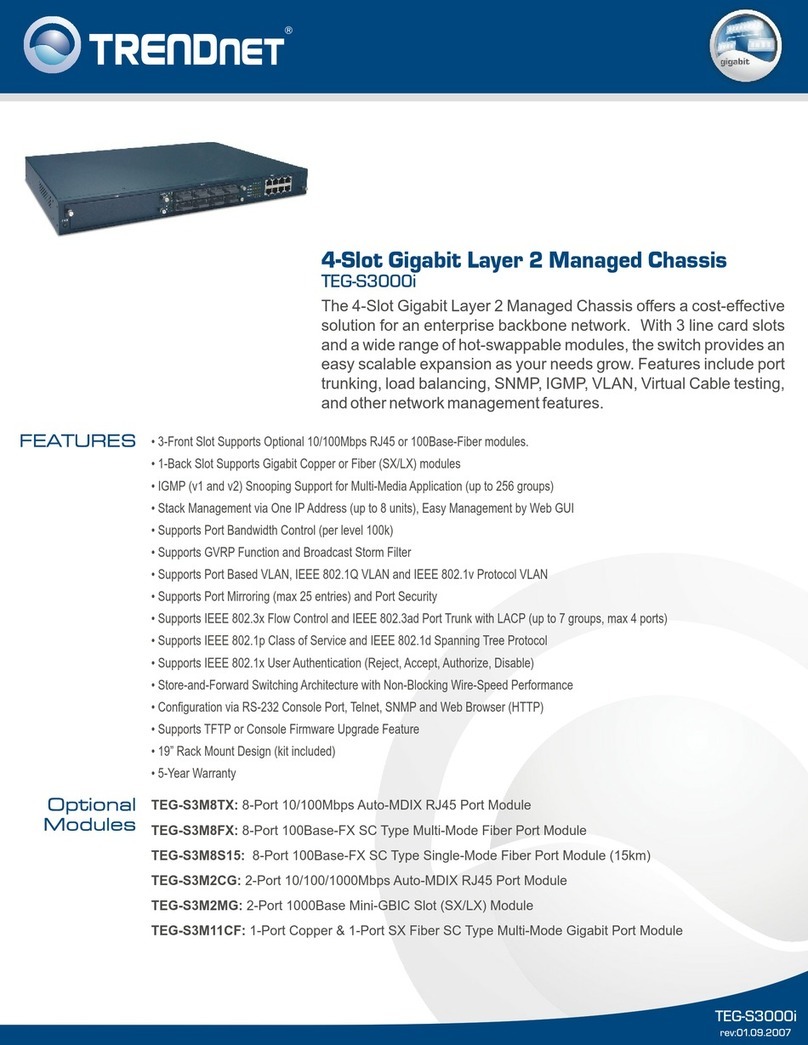
TRENDnet
TRENDnet TEG-S3000I - TEG Gigabit Layer 2 Managed Chassis S3000i... Specifications
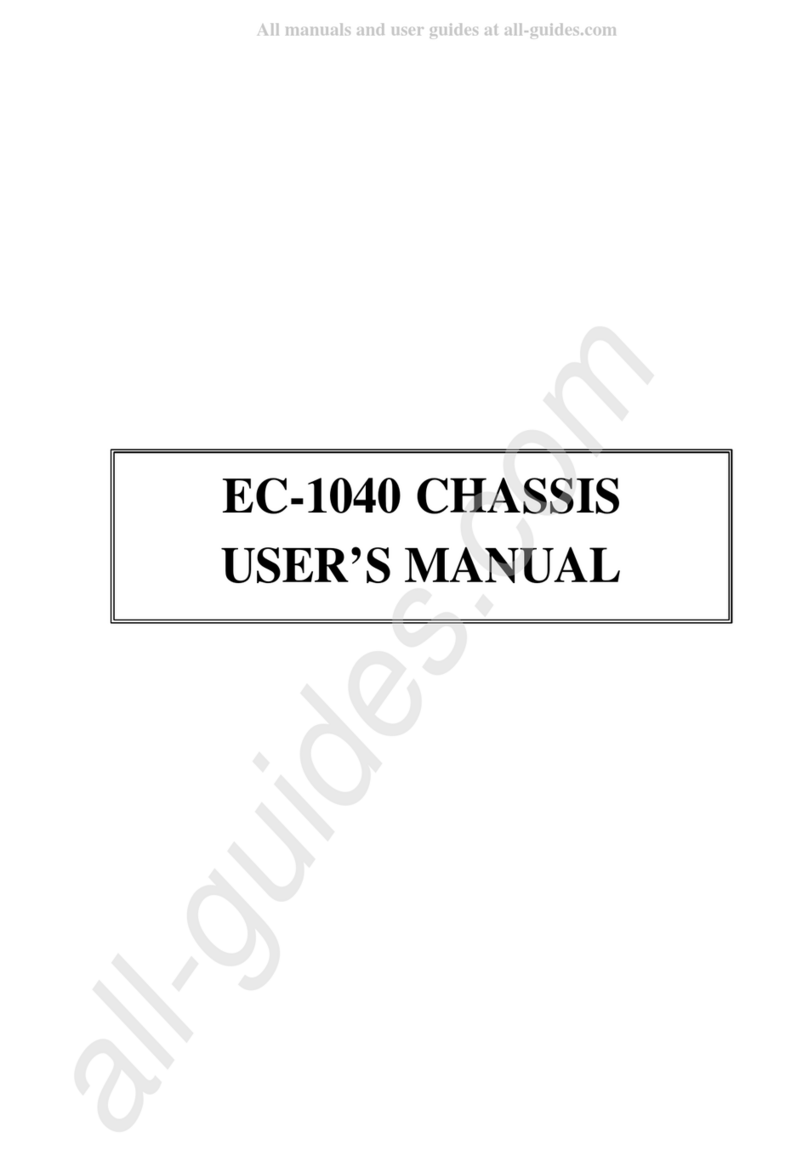
ICP Electronics
ICP Electronics EC-1040 user manual

Advantech
Advantech HPC-7120S user manual

Supermicro
Supermicro SC743TQ-865B-SQ user manual

Cisco
Cisco Nexus 9504 Configuration guide