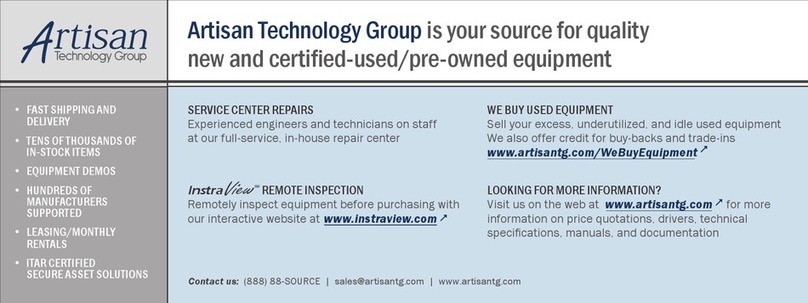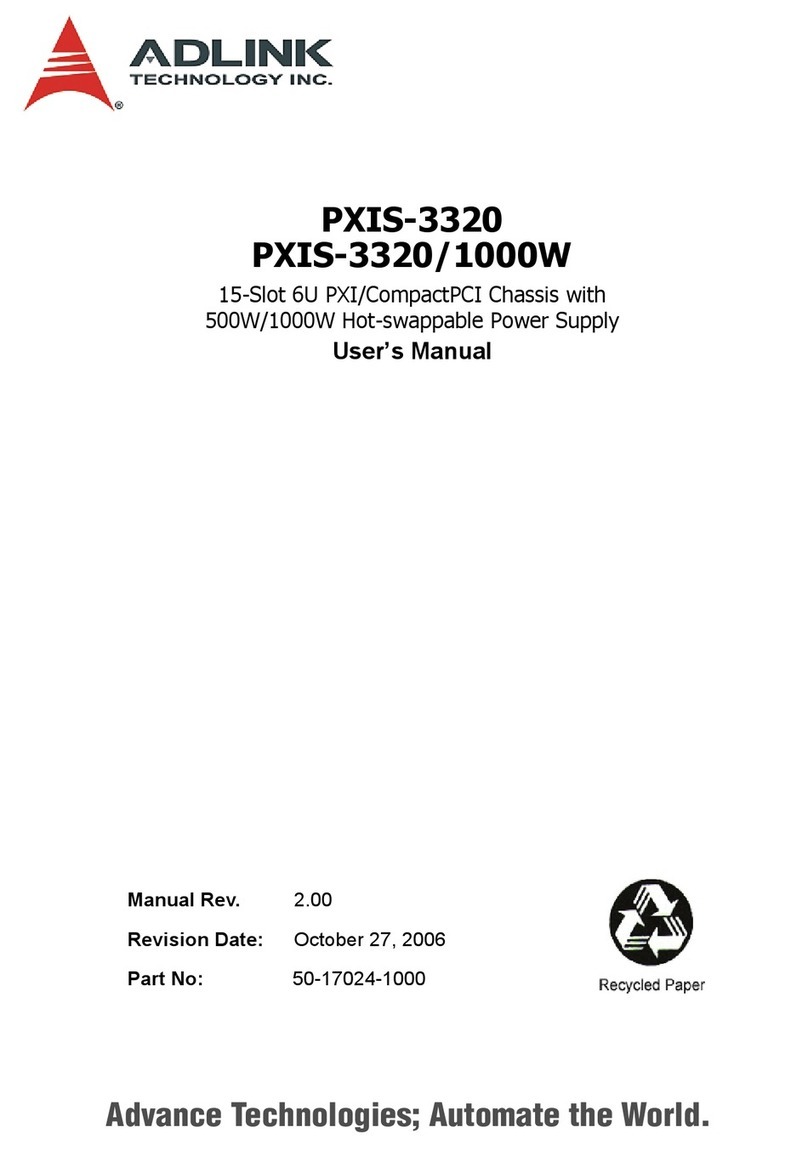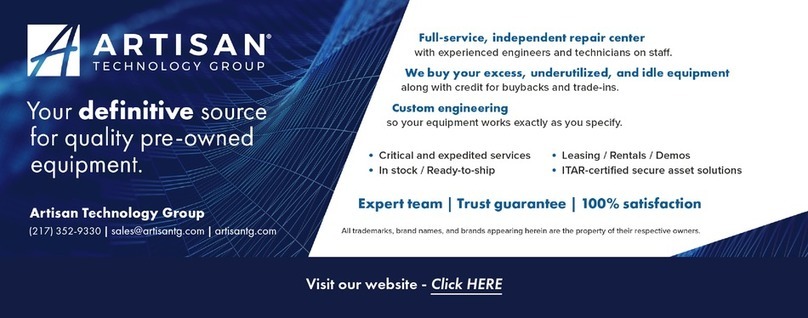Table of Contents i
Table of Contents
List of Figures ........................................................................ iii
1 Introduction ........................................................................ 1
1.1 Features............................................................................... 1
General ........................................................................... 1
Boards Space ................................................................. 2
CompactPCI Compliancy ................................................ 2
Enclosure ........................................................................ 2
1.2 Specifications....................................................................... 3
1.3 PCIS-6418U Mechanical Layout.......................................... 4
1.4 Compatible CPU Modules ................................................... 6
1.5 Customized Systems ........................................................... 6
2 Getting Started ................................................................... 7
2.1 Shipping Contents ............................................................... 7
2.2 CompactPCI Card Installation ............................................. 7
2.3 Rear Transition Module Installation/Removal ...................... 9
2.4 Power Supply Unit Replacement ....................................... 10
2.5 Powering Up the System ................................................... 12
3 Backplanes ....................................................................... 13
3.1 Features............................................................................. 13
3.2 Specifications..................................................................... 14
3.3 Mechanical Drawing .......................................................... 15
Power Section ............................................................... 15
CompactPCI Section .................................................... 17
Connector Pin Assignments ......................................... 20
IDE Connectors (CN4/CN5) .......................................... 22
Jumper Settings ............................................................ 37
4 Cooling System ................................................................ 39
4.1 System Alarm Board.......................................................... 39
4.2 Fan Alarm .......................................................................... 41
4.3 Fan Removal and Replacement Procedure....................... 42
4.4 Air Filter Replacement ....................................................... 46
4.5 Temperature Alarm............................................................ 47
4.6 Alarm Board Serial Port Access ........................................ 48
4.7 Fan Specifications ............................................................. 48