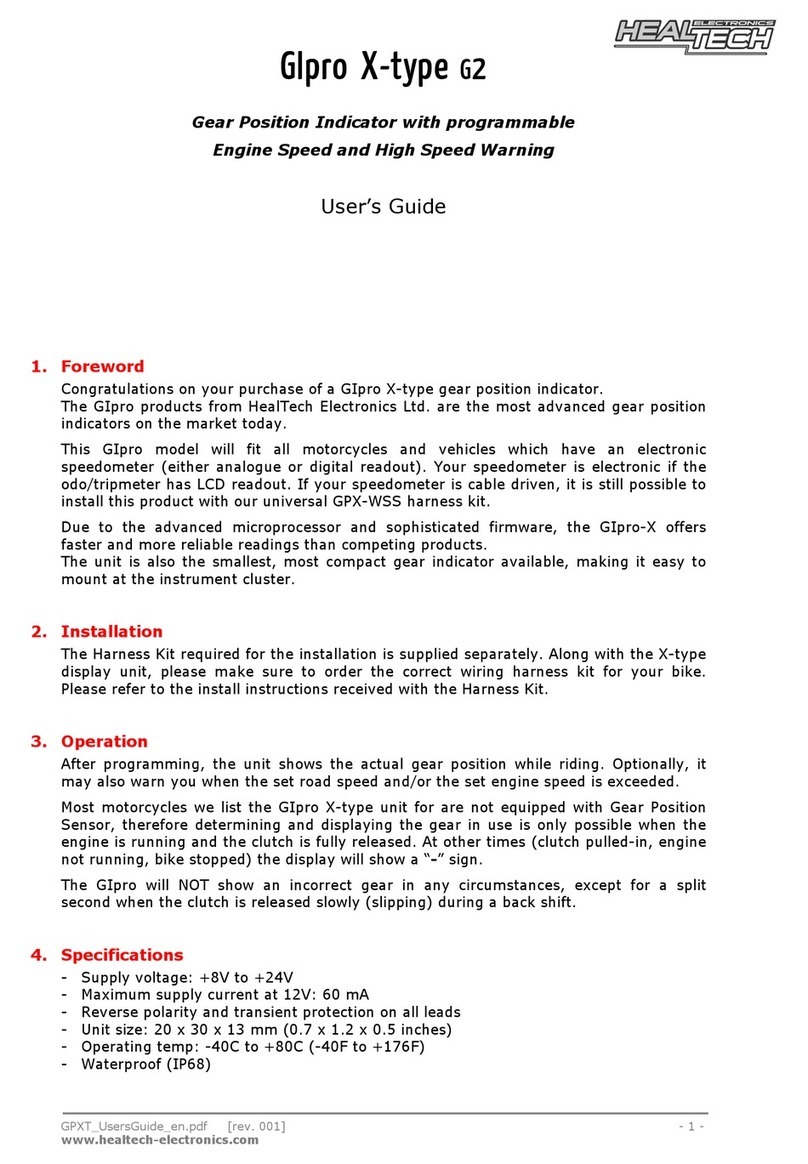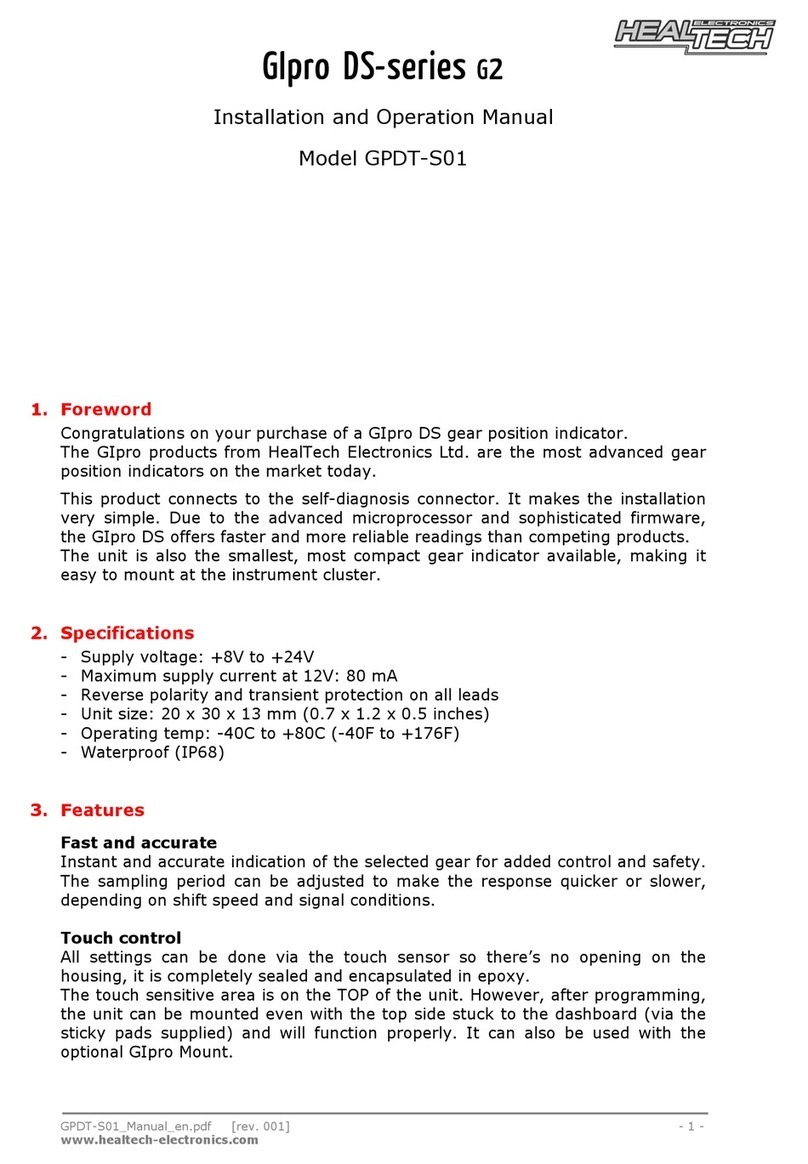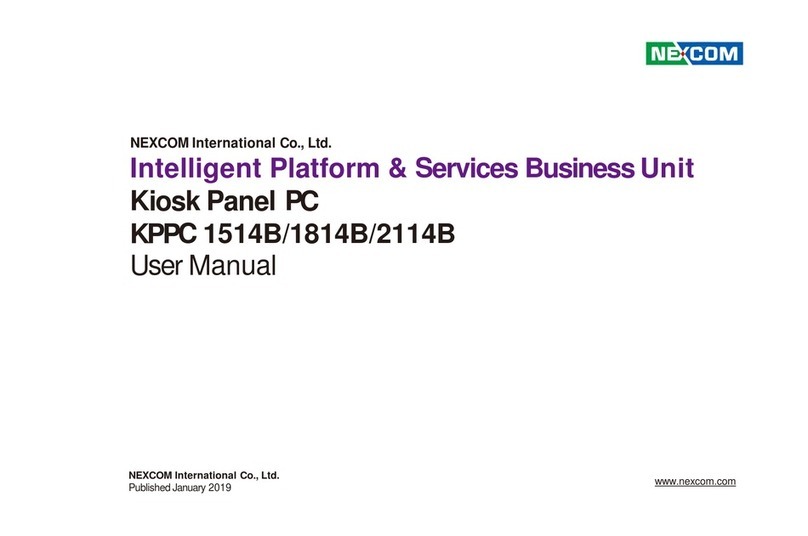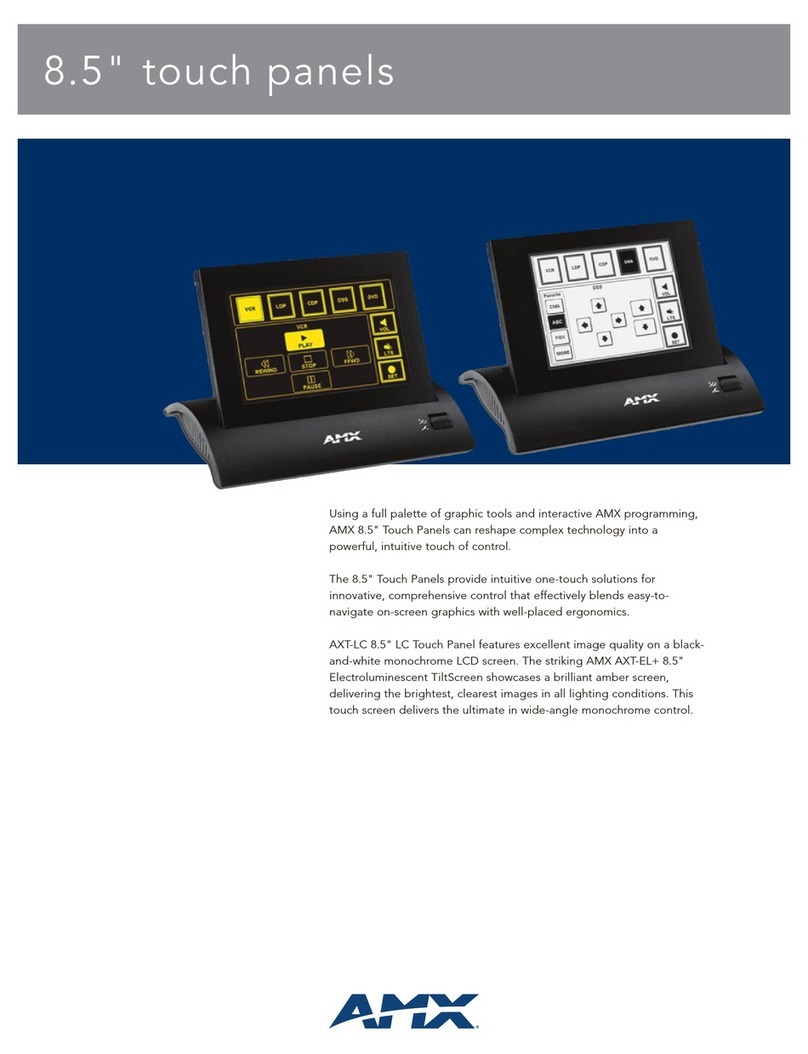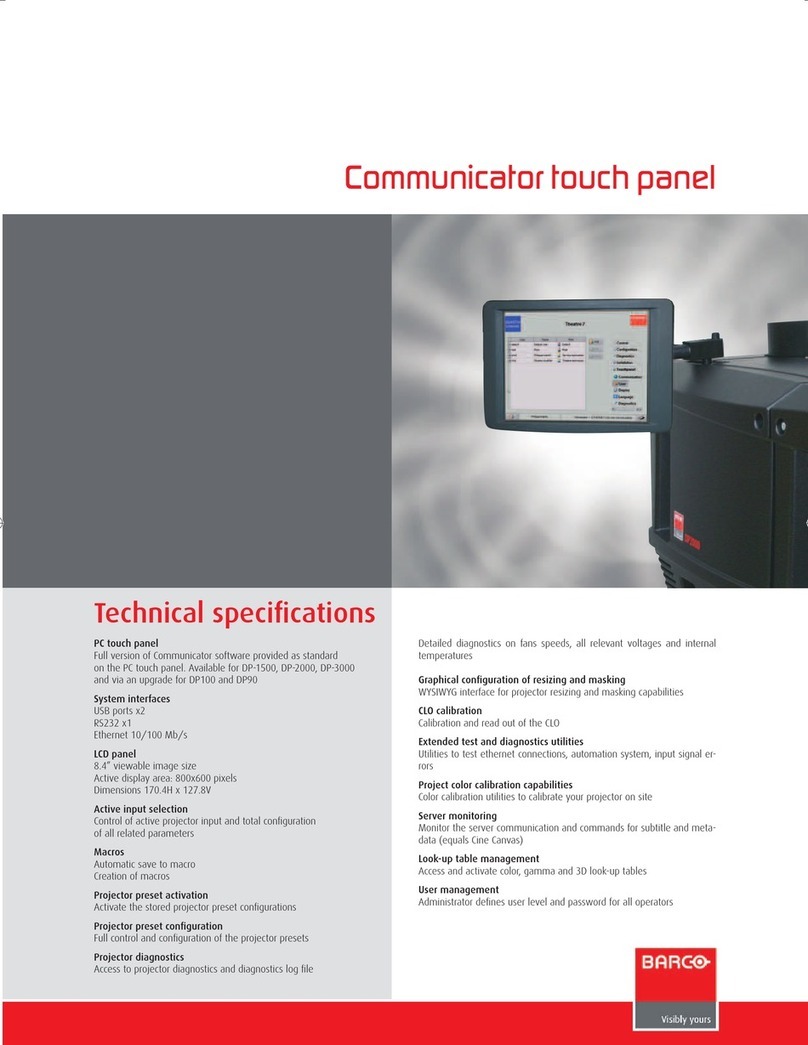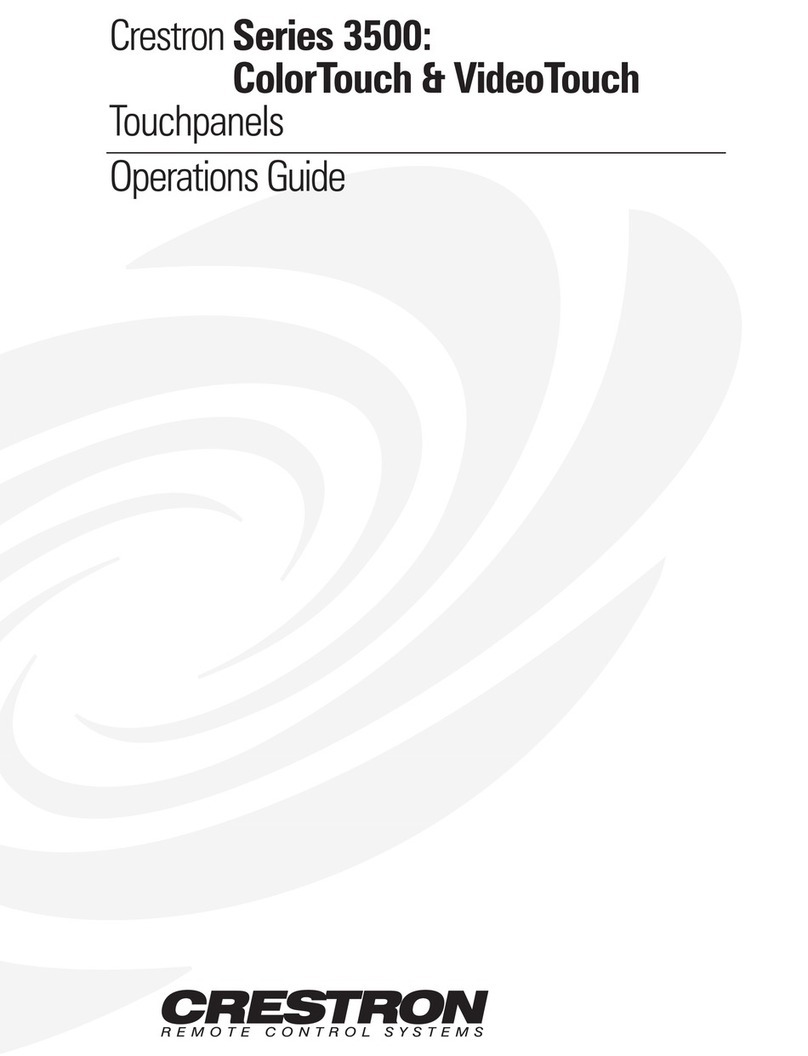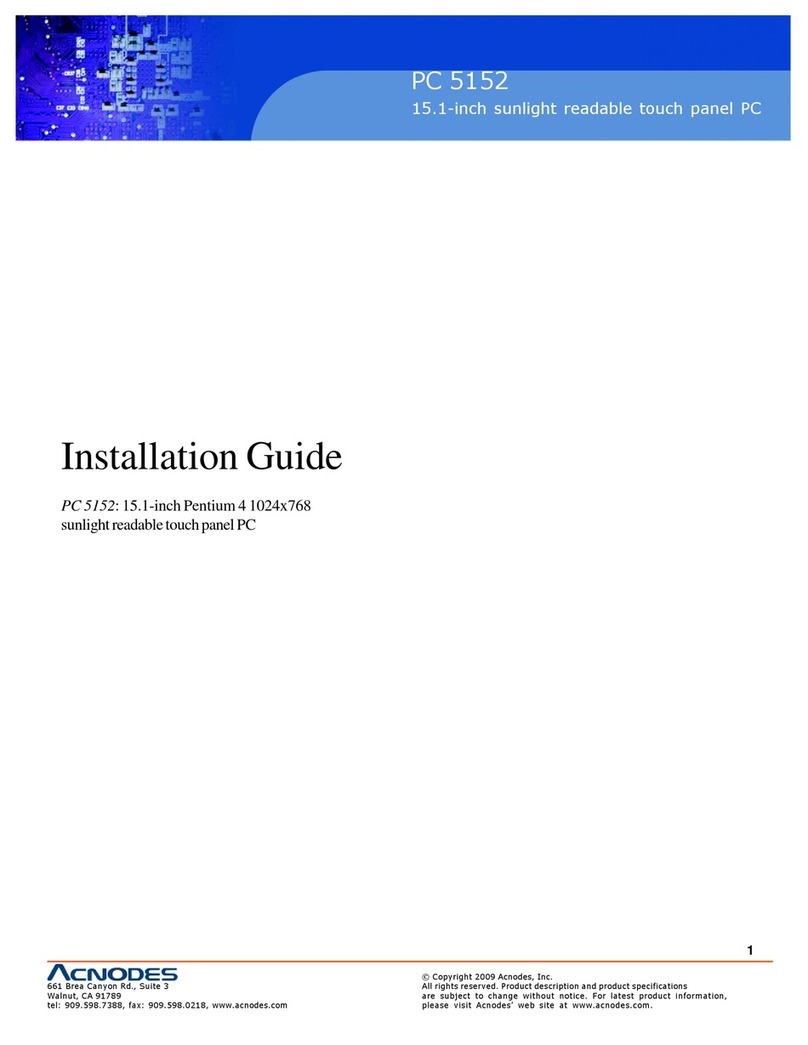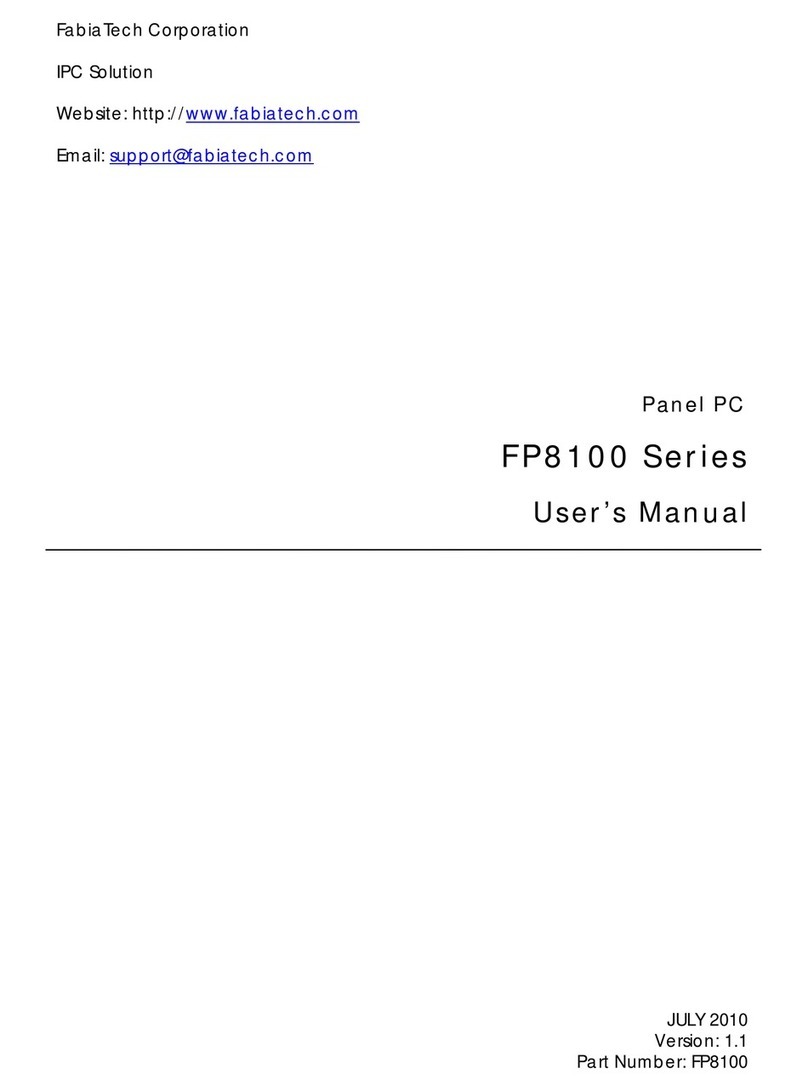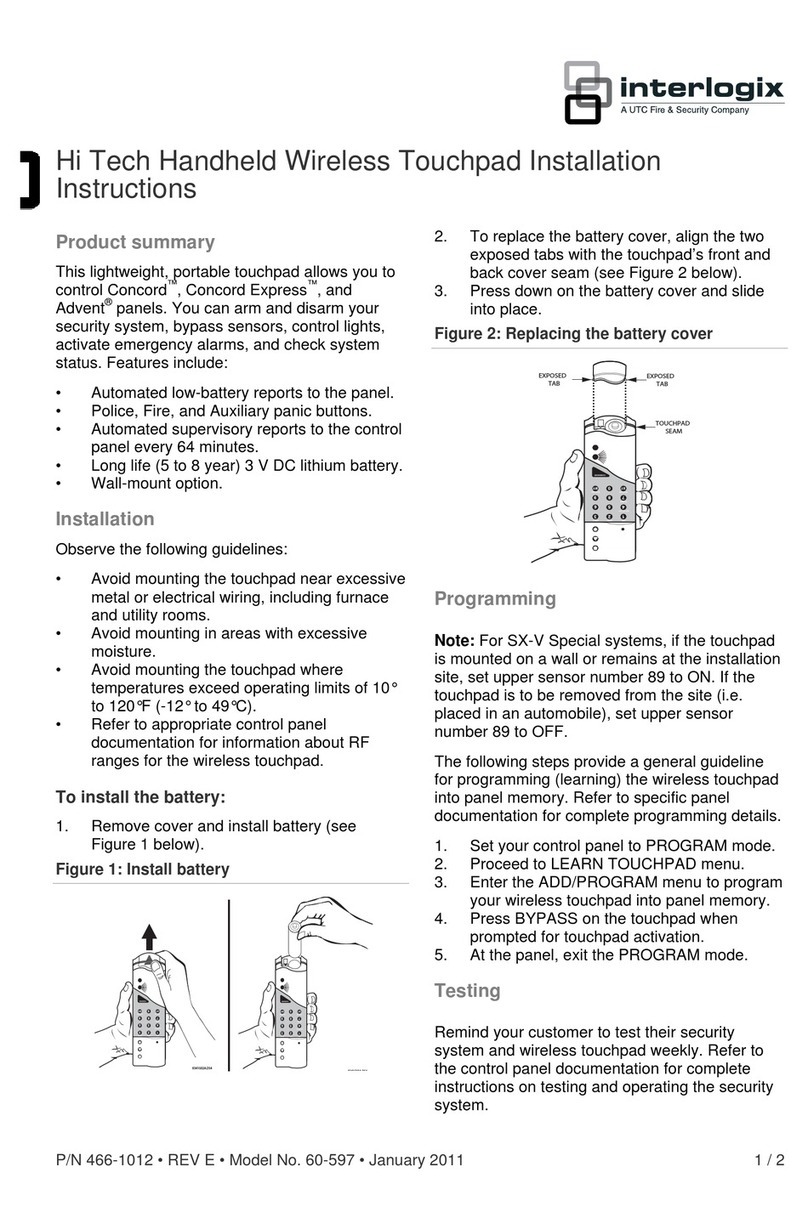Heal-Tech GIpro DS Series User manual

GPDT-BM2_Manual_en.pdf [rev. 002] - 1 -
www.healtech-electronics.com
GIpro DS-series G2
Installation and Operation Manual
Model GPDT-BM2
Before installing this product, please make sure you got the right part for your bike. See
the part number on the packaging and use the Product Advisor on our website to check
compatibility.
These instructions are applicable to a wide range of motorcycles and describe the main
install steps needed for a successful installation. You may find motorcycle specific
Supplementary Manuals on our website. Please visit:
www.healtech-electronics.com/GPDT
1. Foreword
Congratulations on your purchase of a GIpro DS gear position indicator.
The GIpro products from HealTech Electronics Ltd. are the most advanced gear
position indicators on the market today.
This product connects to the self-diagnosis connector. It makes the installation
very simple. Due to the advanced microprocessor and sophisticated firmware,
the GIpro DS offers faster and more reliable readings than competing products.
The unit is also the smallest, most compact gear indicator available, making it
easy to mount at the instrument cluster.
2. Specifications
- Supply voltage: +8V to +24V
- Maximum supply current at 12V: 80 mA
- Reverse polarity and transient protection on all leads
- Unit size: 20 x 30 x 13 mm (0.7 x 1.2 x 0.5 inches)
- Operating temp: -40C to +80C (-40F to +176F)
- Waterproof (IP68)
3. Features
Fast and accurate
Instant and accurate indication of the selected gear for added control and safety.
The sampling period can be adjusted to make the response quicker or slower,
depending on shift speed and signal conditions.
Touch control
All settings can be done via the touch sensor so there’s no opening on the
housing, it is completely sealed and encapsulated in epoxy.
The touch sensitive area is on the TOP of the unit. However, after programming,
the unit can be mounted even with the top side stuck to the dashboard (via the
sticky pads supplied) and will function properly. It can also be used with the
optional GIpro Mount.

- 2 –
Quick installation
Plug ‘n Go wiring harness, easy to mount display.
Complete installation can be done within 30 minutes on most BMW models.
Bright and effective display
Extra bright LED display, housed in a compact box. Available in 5 colors.
Auto brightness control
The brightness of the display is adjusted automatically according to the ambient
light intensity. The sensitivity of the sensor can be fine-tuned in the menu.
Works out-of-the-box
The GPDT-BM2 does not require any setup, it works right after installation.
Compatibility
Compatible with all HealTech and most aftermarket products, including quick
shifters.
Robust design
- Full SMT-design, encapsulated in epoxy
- Flash memory to store user settings even with the battery disconnected
- Only inspected, high quality components are built in
- Each unit is extensively tested prior to shipping, guaranteed to work
- 100% waterproof (IP68)
4. Installation
- Find the BLACK, 16-pole diagnostic connector under the seat.
- Connect the GIpro plug and use the long cable tie supplied to secure the plugs
together.
- Route the cable to the mounting location along the frame.
- Peel the green plastic off from the back of the unit, and mount the display.
- Secure the cable with the cable ties supplied.
5. Operation
The unit reads the gear position value from the ECU. For this reason, this GIpro
model is fully functional after installation, no need to setup and it can’t be re-
programmed.
Have the ignition switch ON, engine stop switch in RUN position and the side-
stand in upright position. The display will indicate the actual gear selected.
Note: This product will not work if there is a TRE device installed on the
motorcycle, or the Gear Position Switch of the bike is faulty or modified.

- 3 –
6. Setup (menu)
There are several parameters which can be changed or fine-tuned under the
menu.
Sign Function Description See chapter
Code Reading the firmware version 6.1
Filtering Adjusting the filtering (sampling period) 6.2
Bri
g
htness Ad
j
ustin
g
the sensitivity of the li
g
ht sensor 6.3
Upside down Flippin
g
the display upside down 6.4
Defaults Resetting all values to factory defaults 6.5
To access the menu, follow these steps, in this order:
- The TOP side of the housing is the touch sensitive area so it must be kept free,
away from all objects. If the unit is in a mount, remove it first.
- Have the gearbox in Neutral.
- Have the ignition OFF (the display must be blank).
- Turn the ignition ON and the engine stop switch to RUN position (the display
should count up and then show “0”). Wait at least 2 seconds.
- With your index finger (without gloves) tap the top side of the unit and hold
your finger until the first menu sign shows up. Remove your finger now.
Note: If the gearbox is switched to a gear then accessing the menu will be
disabled even if you shift back to neutral. Cycle the ignition key to start over.
To review or change a parameter, use the following controls:
- Short tap (tap and release the touch sensor): next menu item / increasing the
value
- Long tap (hold your finger on the touch sensor until the display changes):
select / ok
6.1. Reading the firmware version
In the menu, select the “C” sign and do a long tap.
After this command, the firmware version number is shown (5 digits) repeatedly.
If you contact us for support please let us know this number.
To exit, do a long tap again or turn the ignition key off.
6.2. Adjusting the filtering
In the menu, select the “F” sign and do a long tap.
The filtering (sampling period) can be adjusted to make the response quicker or
slower during a gear change. It can be adjusted in 10 steps (from 0 to 9).
The factory default value is 3.
- If the shift speed is quick (e.g. a quick shifter is used) and the indicated
gears are always correct then DECREASE the value for faster response.
- If you notice that sometimes wrong gear is indicated momentarily during a
gearshift or under hard acceleration, INCREASE the value for slower
response.
Note: if wrong gear is displayed even with the filtering set to 9, there’s a
problem with the Gear Position Sensor (GPS) on the bike and it has to be
replaced.

- 4 –
6.3. Adjusting the sensitivity of the light sensor
In the menu, select the “b” sign and do a long tap.
The ambient light sensor sensitivity can be adjusted in 10 steps (from 0 to 9).
The factory default value is 4. DECREASE the value if you’d prefer less
brightness. INCREASE the value if more brightness is desired.
Note: If you set the value to 9, the brightness will be always at maximum,
regardless of the ambient light intensity.
6.4. Flipping the display upside down (or vice versa)
In the menu, select the “u” sign and do a long tap.
The display is flipped.
6.5. Resetting all values to factory defaults
In the menu, select the “d” sign and do a long tap.
This command will restore the factory defaults:
- Filtering: 3
- Brightness: 4
- Upside down: normal view
7. Cleaning the display
Clean the display with wet sponge. Use pure water only, without any detergents.
Do not clean with dry cloth as it may scratch the front face. Do not spray high
pressure water directly on the display.
8. Warranty
The unit is completely sealed and epoxy encapsulated, which gives extreme
protection for the internal parts from shocks, vibrations and water.
To ensure trouble-free operation from the start, all units have been extensively
tested prior to shipment.
Our dealers are offering a 30-day money-back guarantee on HealTech products,
thus you will get your money back if the product does not fulfill your
expectations. (All parts must be returned in original condition for full refund.)
Furthermore the product is covered by our 2-year replacement warranty from
the date of purchase.
This manual suits for next models
1
Table of contents
Other Heal-Tech Touch Panel manuals