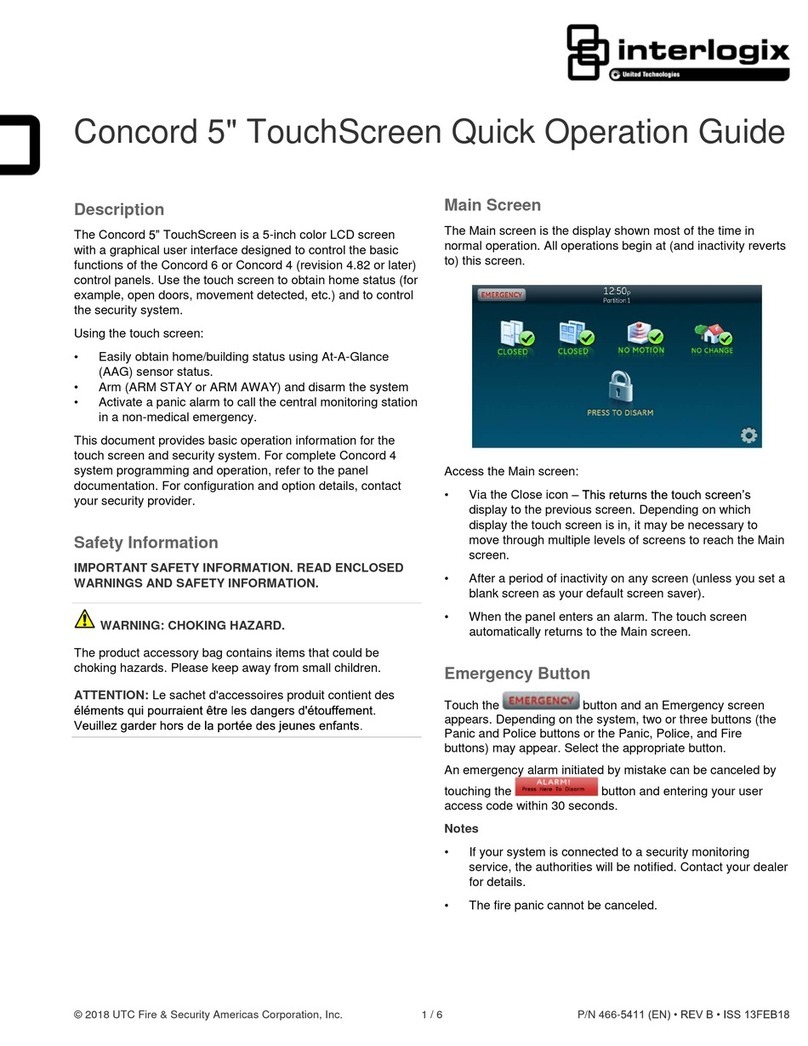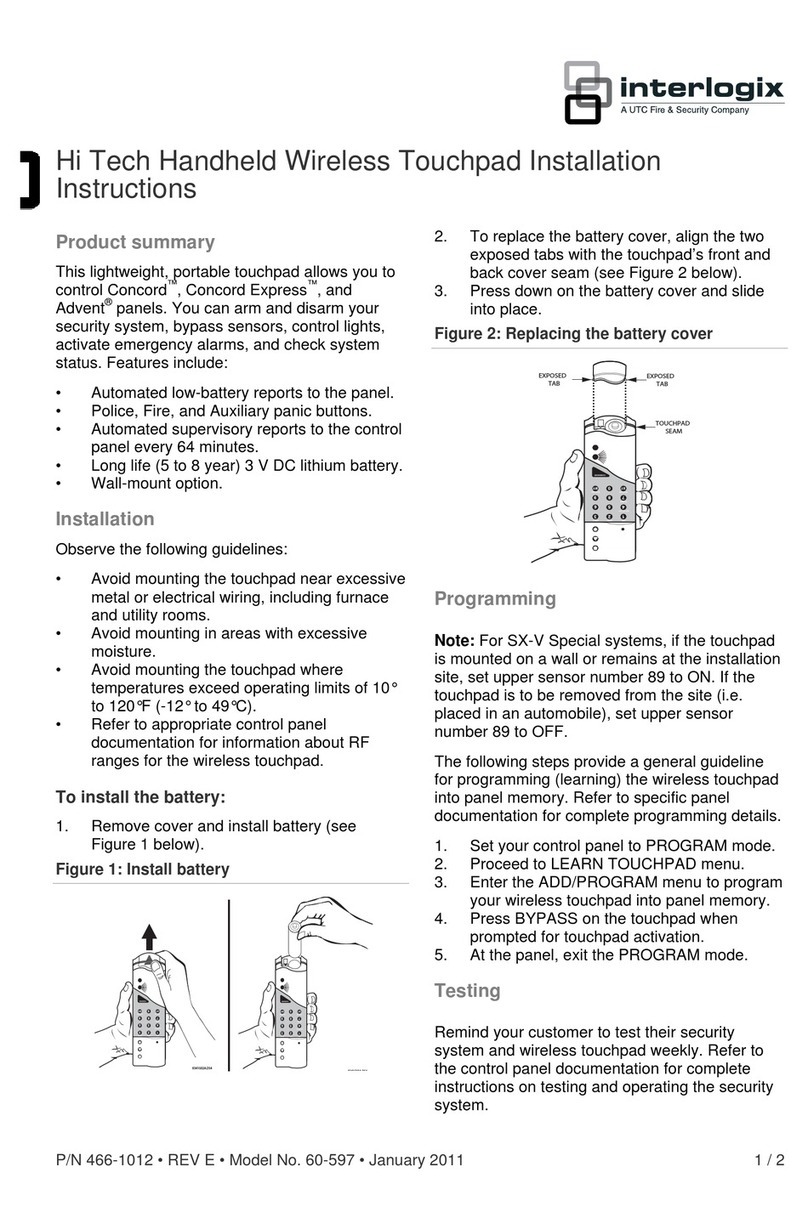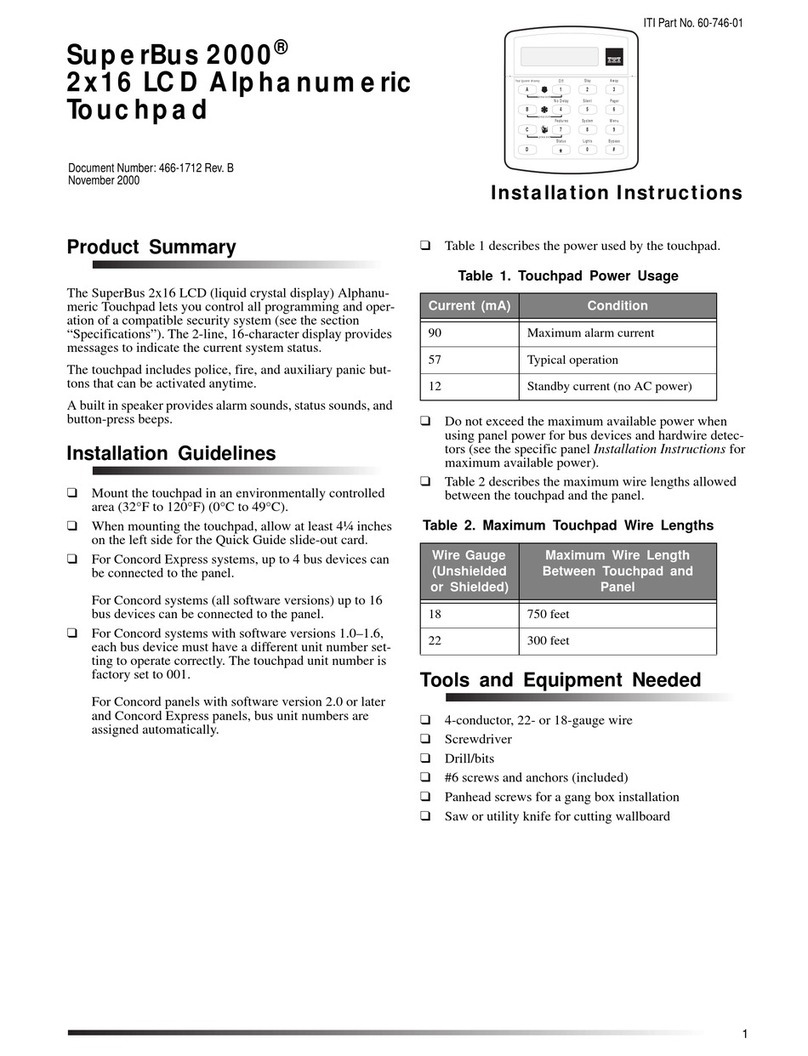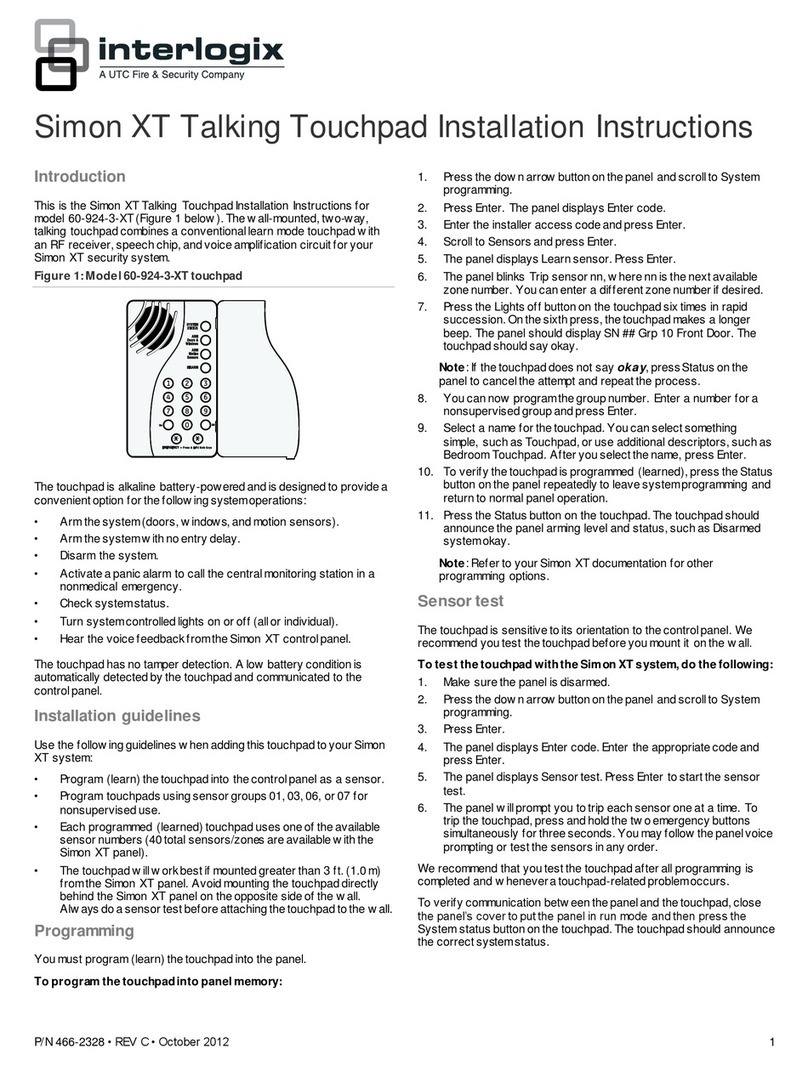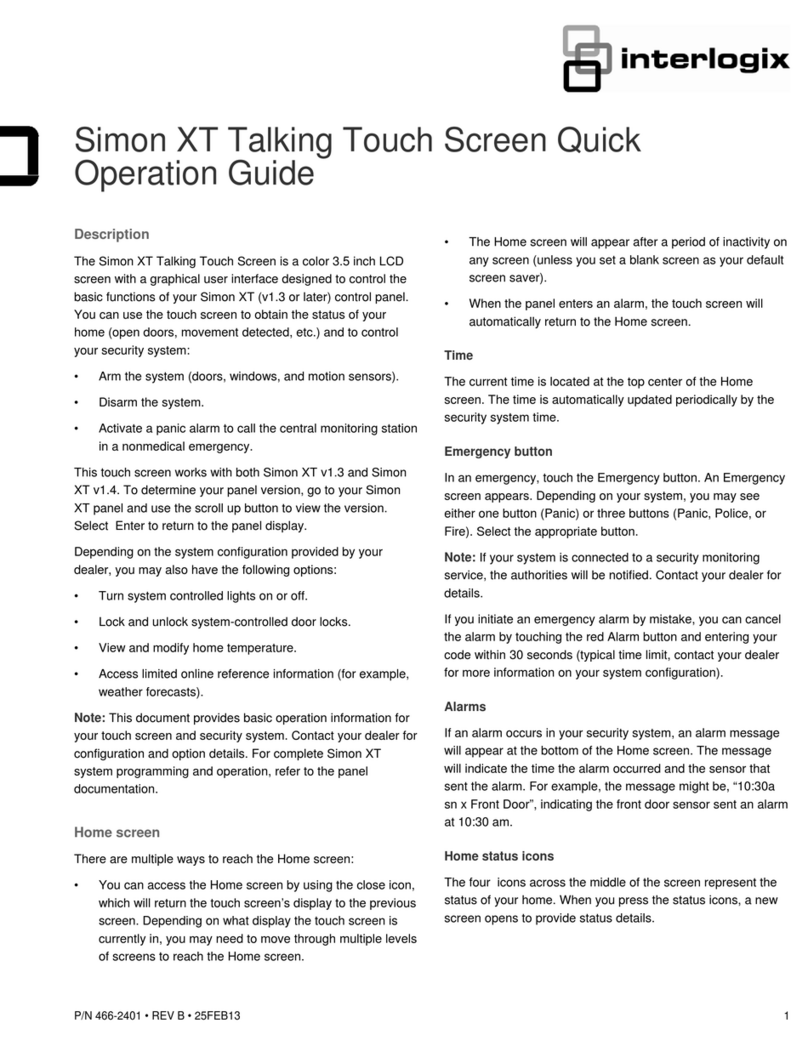Concord 4 Touch Screen Installation Sheet 3
Power up and bus communication
Follow the steps below for powering up the panel and for
verifying that the alphanumeric keypad, touch screen, and
panel are properly communicating with each other.
Note: An alphanumeric keypad is required for panel and end
user programming.
Note: On power up, the panel scans the bus for connected
devices, assigns a unit number to each bus device, and
automatically adds the device ID number of each bus device.
1. Verify that all wiring between the panel, touch screen, and
alphanumeric keypad is correct.
2. Connect the panel battery and restore AC power.
The alphanumeric keypad briefly shows SCANNING BUS
DEVICES, then displays date and time.
Note: Emergency button program changes can only be
completed within two minutes of initial power up of touch
screen.
Verifying touch screen bus enrollment and panel
programming touch screen options
To enter programming with an alphanumeric touch pad, refer
to the Concord 4 Installation Manual.
1. Go to the Bus Device Programming section in Concord
(System Programming / Security / Accessory Modules /
Bus Devices (shortcut 10,000 for unit ID 0).
2. The display shows the lowest device address and its ID.
This example shows what a device address display may
look like:
UNIT - ID
02110185*
*The 8-digit SuperBus ID number is also located on a label
on the back of the alphanumeric keypad.
3. Cycle through all bus device addresses until the
alphanumeric keypad appears.
4. To program the following touch screen options, choose the
touch screen bus device address.
Change ID
With this menu, change the bus device ID number when
replacing a defective bus device.
To change a device ID:
1. With the display showing the desired bus device, press #,
#.
The display shows DEVICE ID (current ID).
2. Enter the ID of the new bus device.
The display flashes the entered selection. Press # and the
display shows the new setting.
3. Exit programming mode.
4. Remove AC and battery power from the panel.
5. Replace the defective bus device with a new one.
6. Apply AC and battery power to the panel.
Partition assignment
With this menu, assign bus devices to work in the desired
partition.
To assign bus devices to partitions:
1. With the display showing the desired bus device, press #.
2. Press A or B until the display shows DEVICE PTN and
then press #. The display shows PARTITION ASSIGN.
3. Press 1 to 6 to select the desired partition.
The display flashes the entered selection.
4. Press # and the display shows the new setting.
Status beeps
Option not used with touch screen. Touch screen status beeps
can be changed in the touch screen settings menu.
Key beeps
Option not used with touch screen. Touch screen key beeps
can be changed in the touch screen settings menu.
Panel sensor text programming guidelines
Programming for touch screen At-A-Glance (AAG) icons
For best results, do not program sensor names that contain a
combination of the words Door, Window, and/or Motion.
The designator words Door, Window, or Motion should be
programmed within the first three words of the sensor text
sequence. If not, the wrong AAG association may occur.
Door - Sensor names must contain “Door”(item number 50).
When programming a name for a sensor, enter 50 and the
word Door is added to the text. These sensors should be a
sensor group that requires a restoral.
Window - Sensor names must contain “Window”(item number
183). When programming a name for a sensor, enter 183 and
the word Window is added to the text. These sensors should
be a sensor group that requires a restoral.
Motion -Sensor names must contain “Motion”(item number
119). When programming a name for a sensor, enter 119 and
the word Motion is added to the text. These sensors should be
a sensor group that does not require a restoral.
Property - Any sensor that does not contain the words Door,
Window, or Motion. They may be a restoral or non-restoral
sensor.
If a sensor contains the AAG keyword of Door, Window, or
Motion, but the sensor appears in the Property AAG when
tripped, the name of the sensor is too long. The AAG keyword
needs to be moved closer to the start of the sensor name.