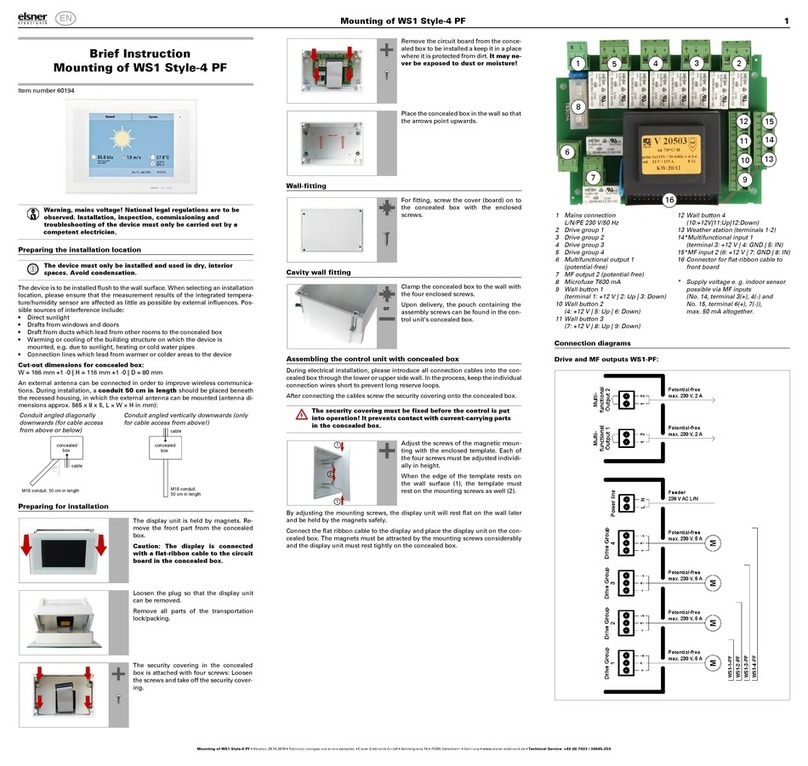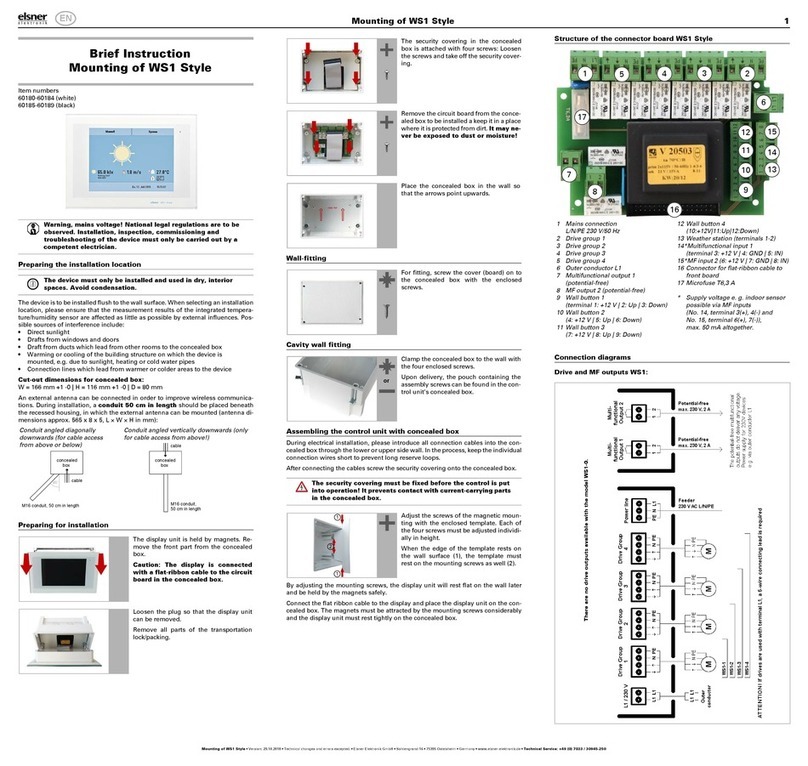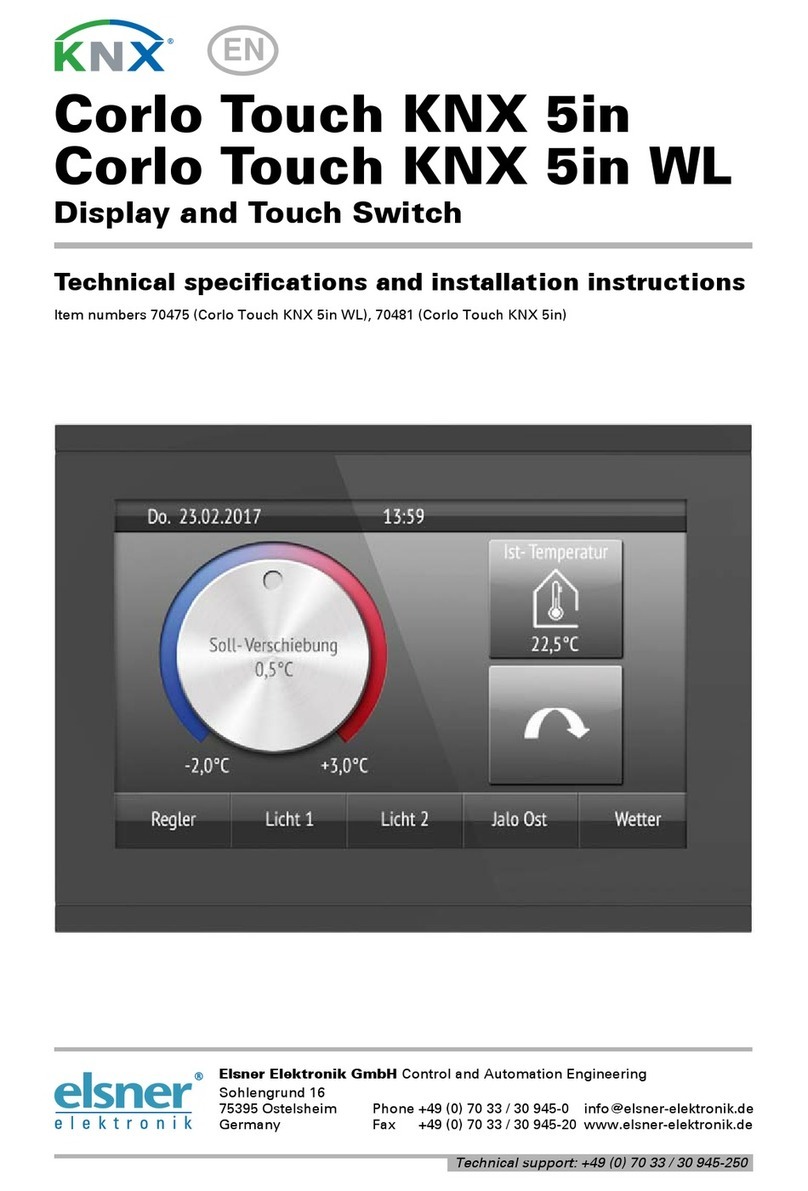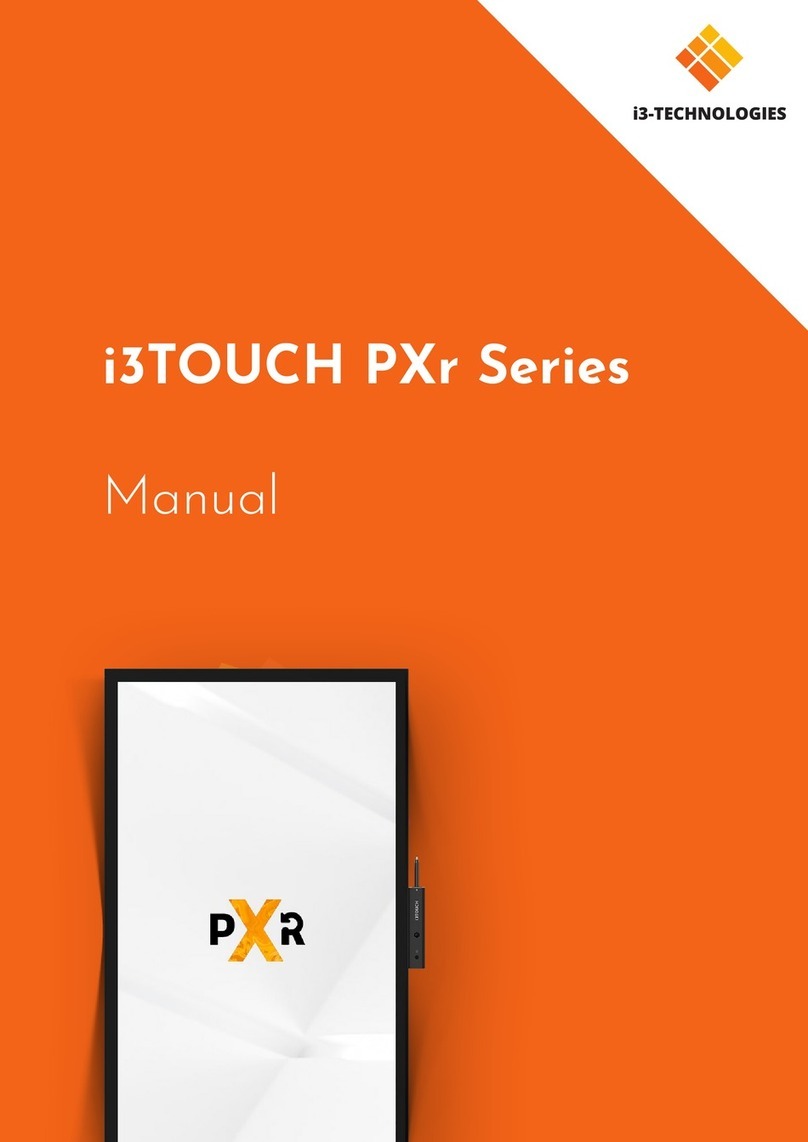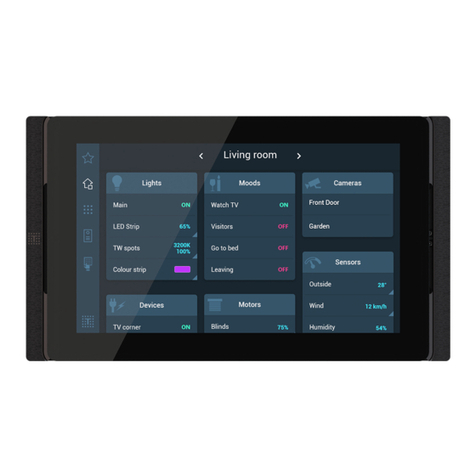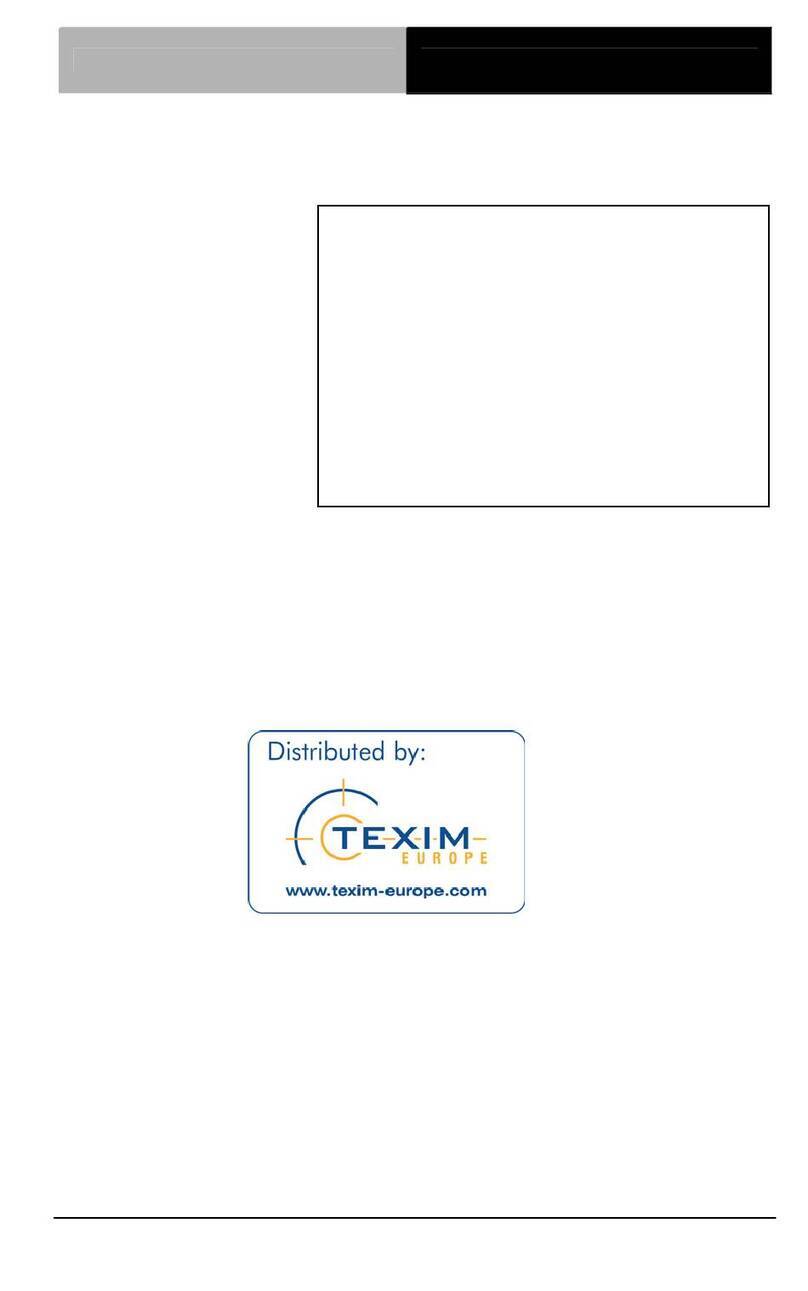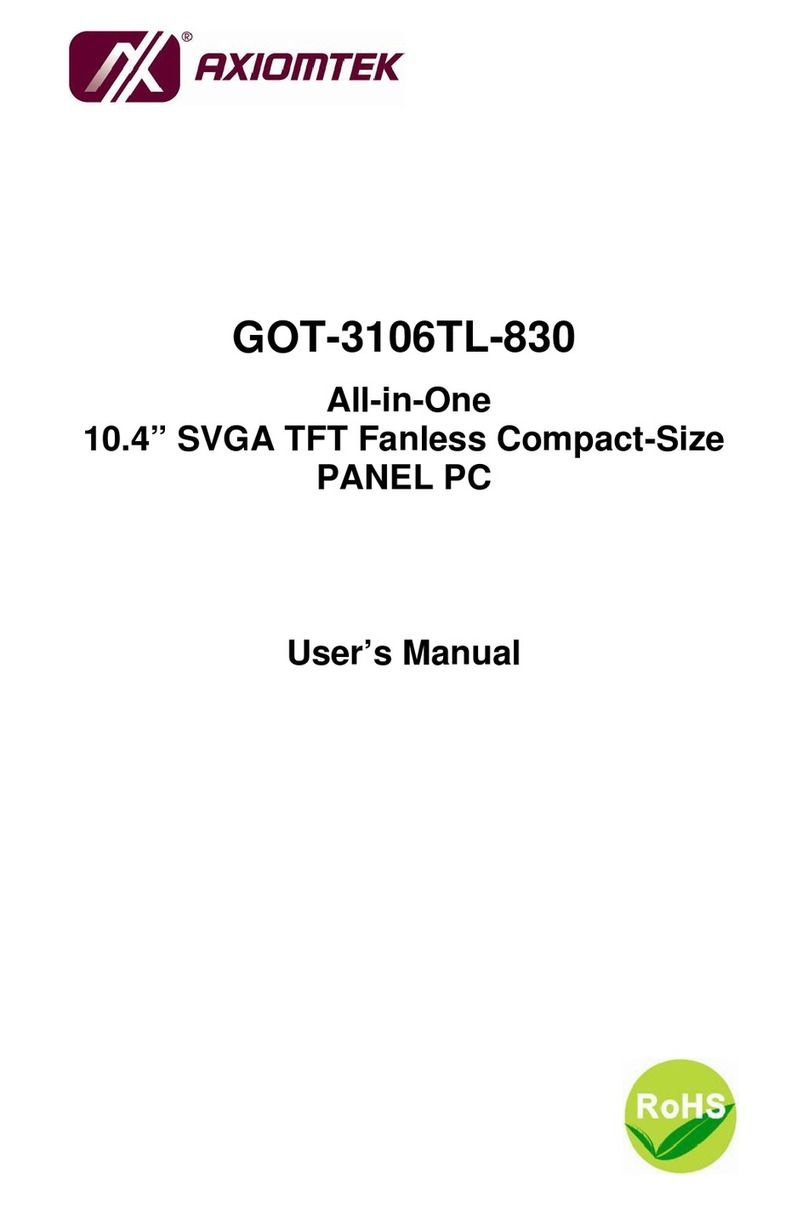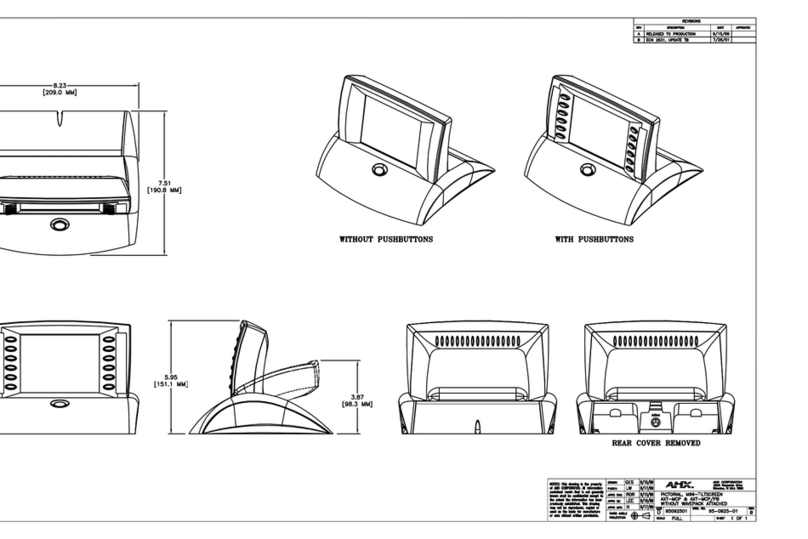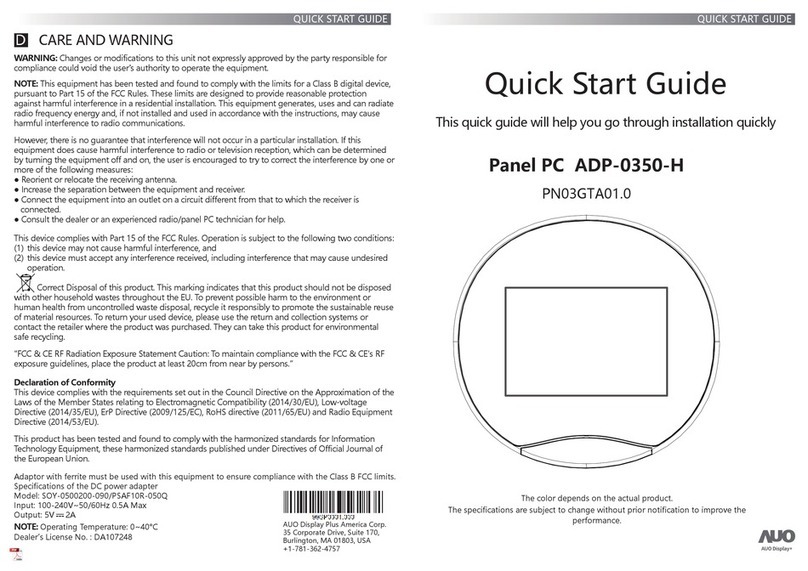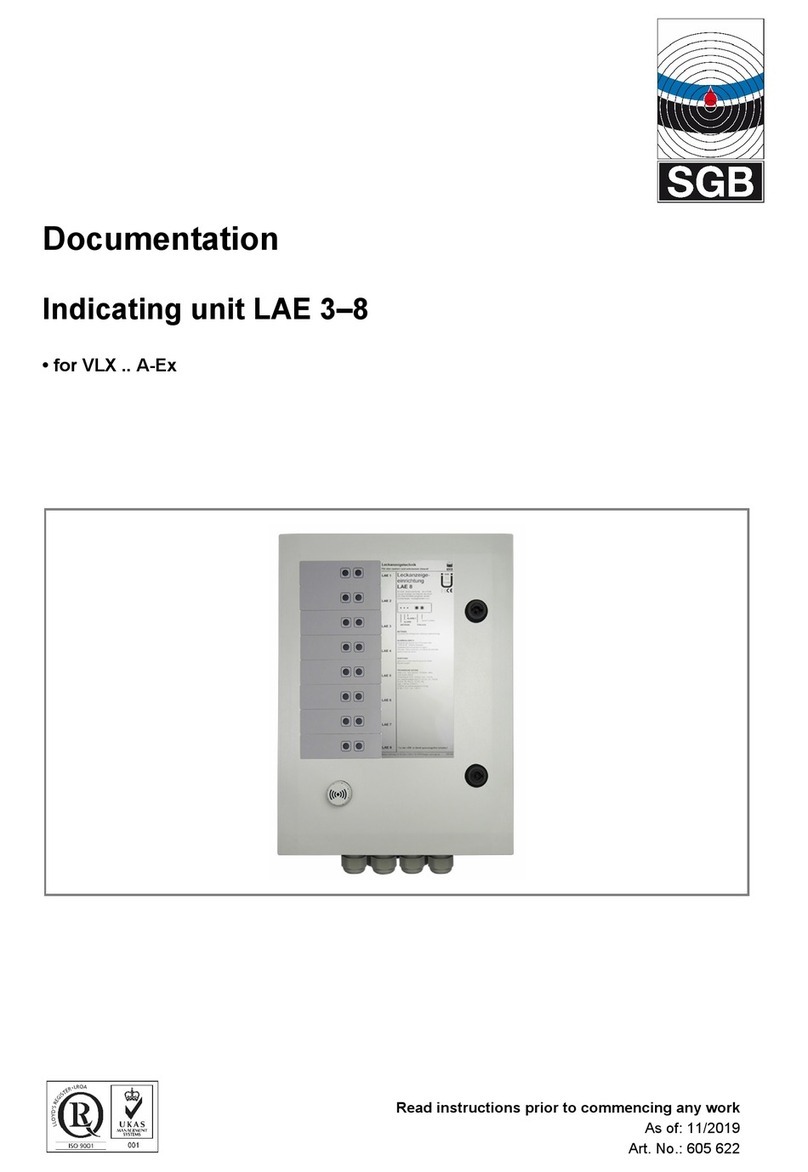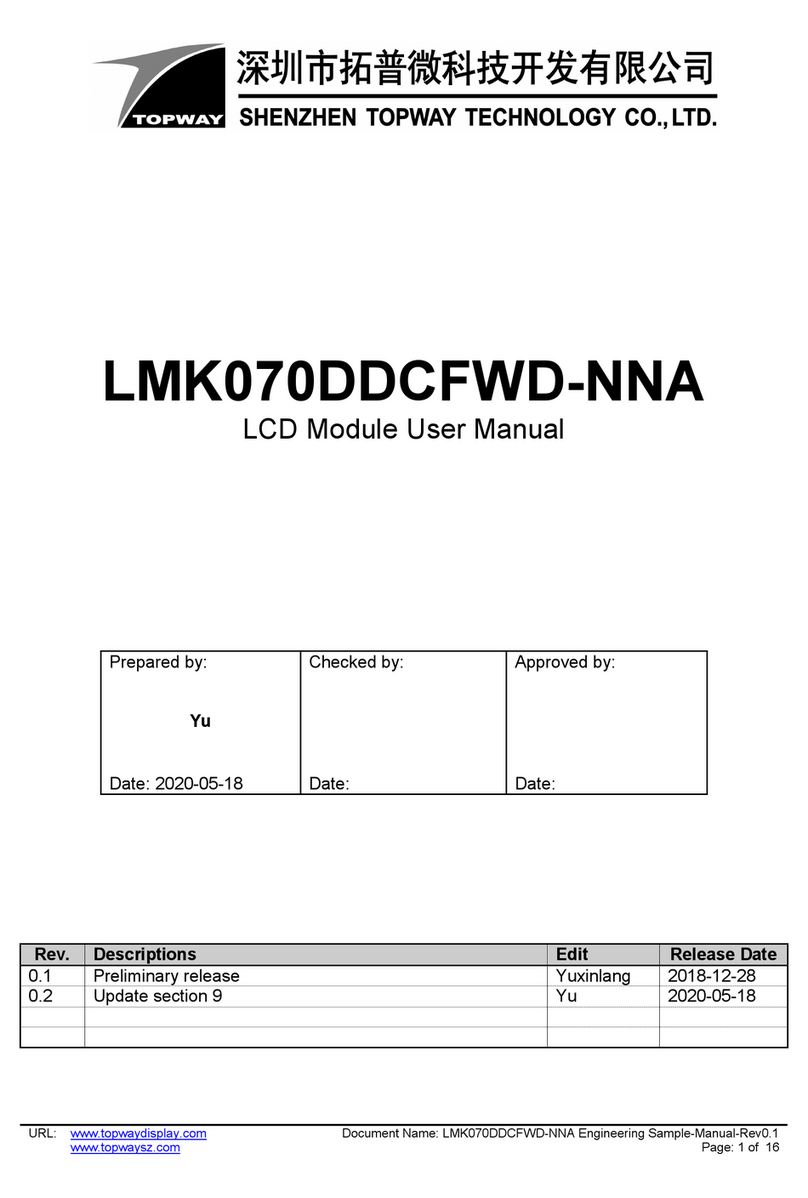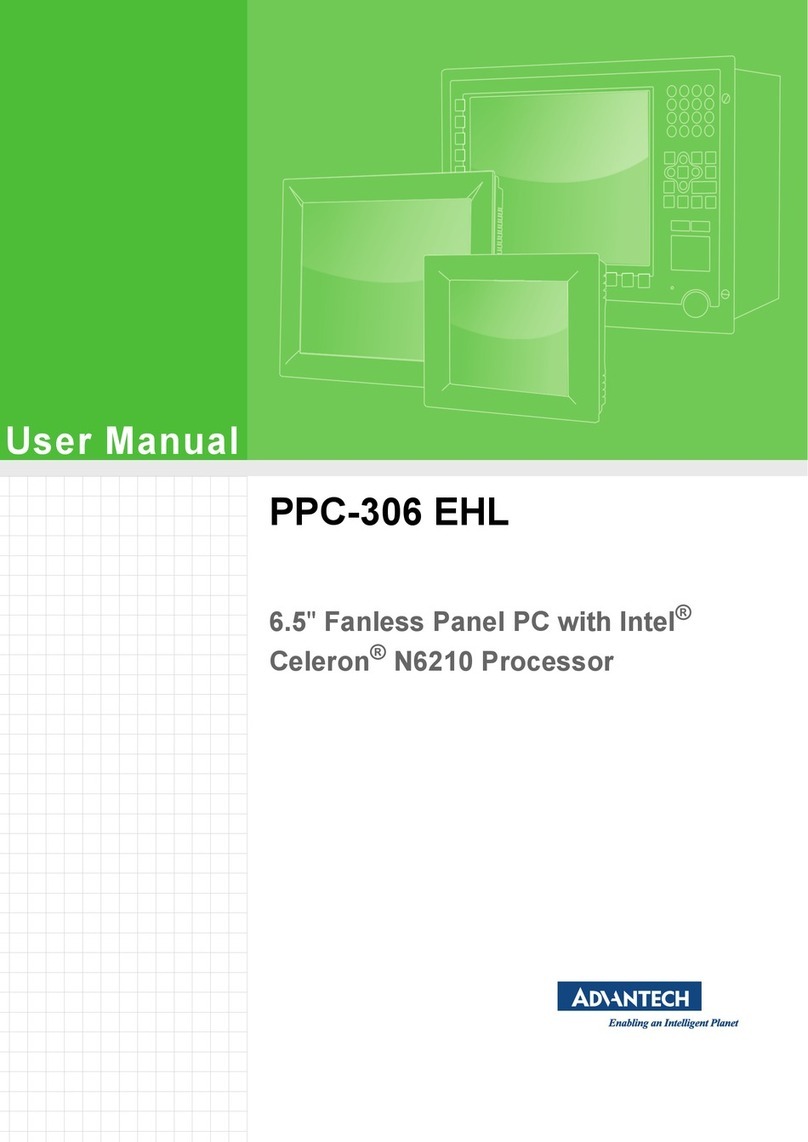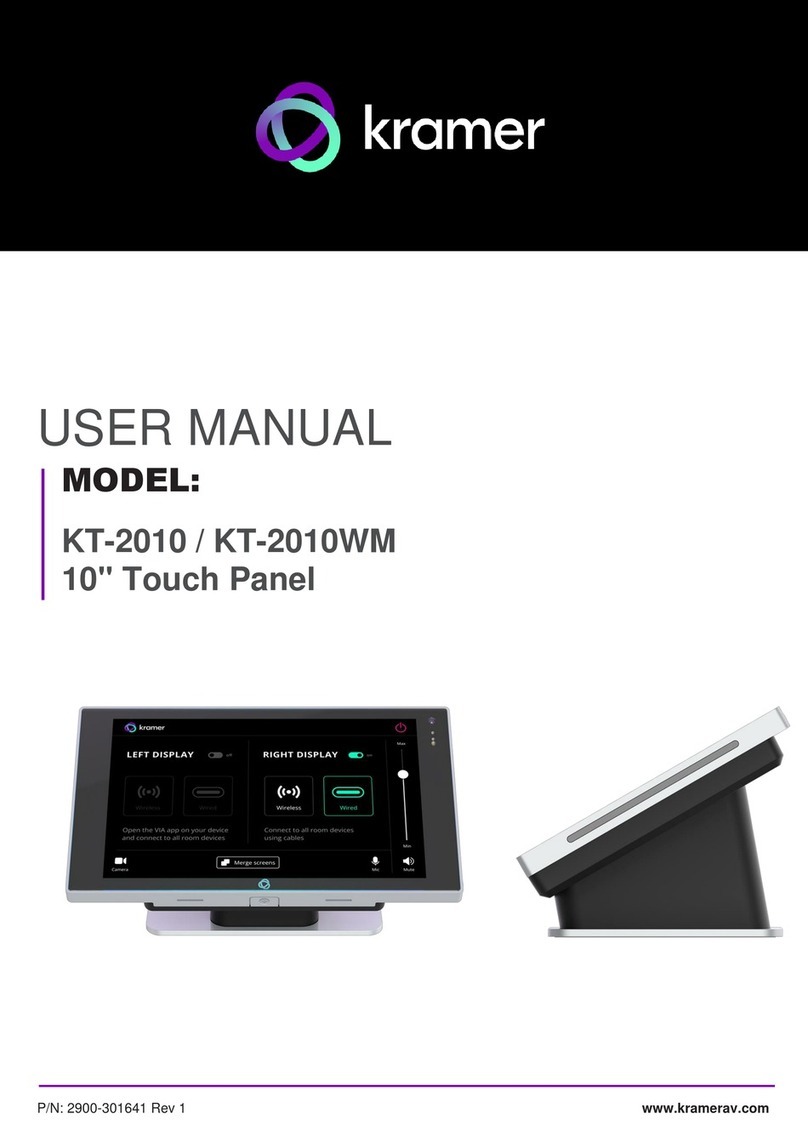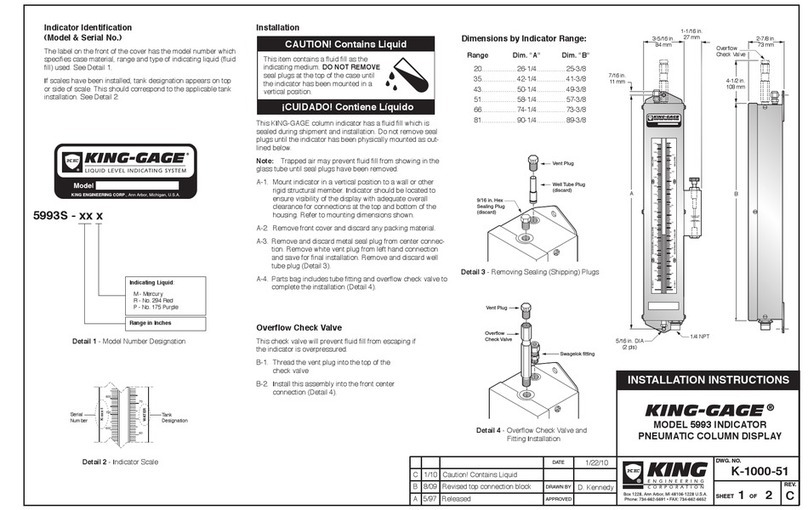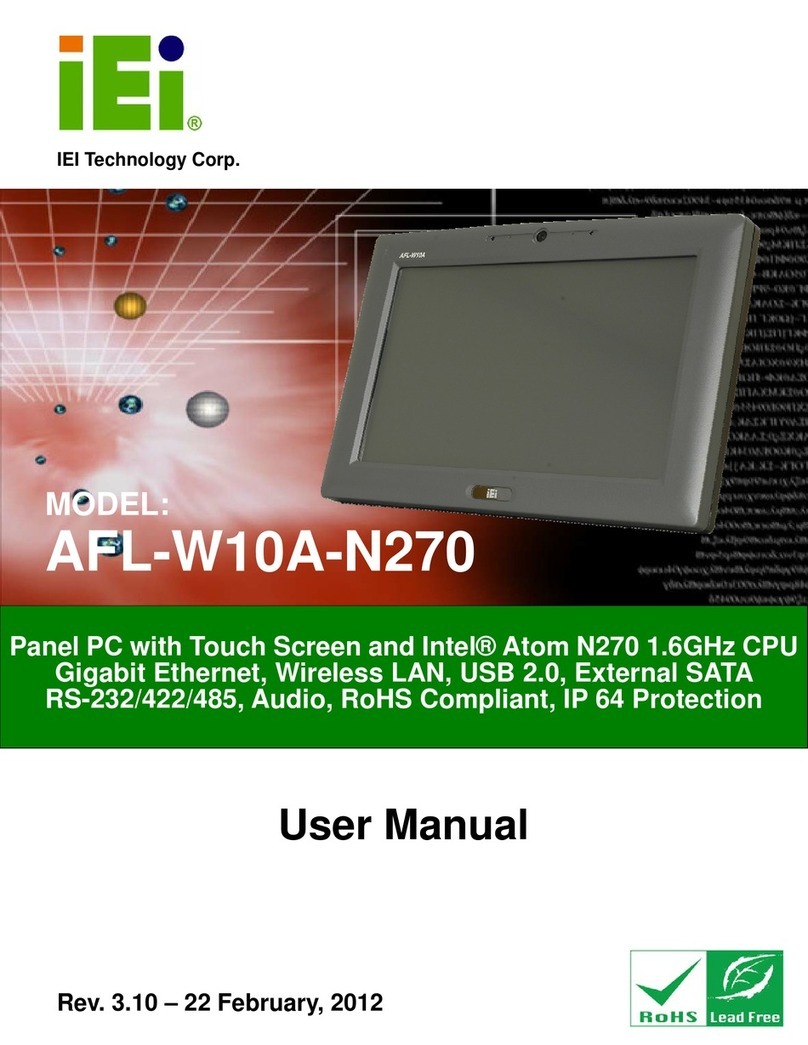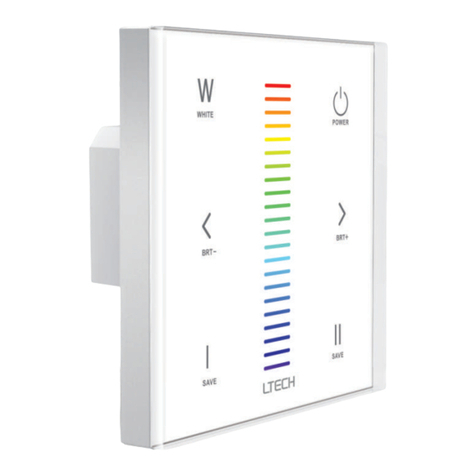elsner elektronik Fabro KNX User instructions

EN
Fabro KNX
Touch Panel
Article number 71270
Installation, setting, operation


1 Inhalt
Elsner Elektronik GmbH • Sohlengrund 16 • 75395 Ostelsheim • Germany
Touch Panel Fabro KNX • from software version 0.1.1, from application 1.1
Version: 13.07.2021 • Technical changes and errors excepted.
1. Safety and operating instructions ....................................................... 3
2. Description ........................................................................................... 3
3. Commissioning .................................................................................... 4
3.1. Addressing the equipment ...................................................................................... 4
4. Operating the device via the touch display ......................................... 5
4.1. Device settings ......................................................................................................... 5
4.1.1. Display settings ............................................................................................. 5
4.1.2. Screen saver .................................................................................................. 6
4.1.3. Button tone .................................................................................................... 7
4.1.4. Service ........................................................................................................... 7
5. Transmission protocol ......................................................................... 8
5.1. List of al communication objects ............................................................................ 8
6. Setting the parameters and functions ............................................... 16
6.1. Behaviour on power failure/ restoration of power .............................................. 16
6.2. General settings ..................................................................................................... 16
6.3. Display ..................................................................................................................... 16
6.4. Date and time ......................................................................................................... 18
6.5. Room brightness .................................................................................................... 18
6.6. Key tone .................................................................................................................. 19
6.7. Service ..................................................................................................................... 19
6.8. Alarm ....................................................................................................................... 20
6.9. Page 1/2/3/4/5 .......................................................................................................... 20
6.9.1. Page 1...5, Channel 1...8 ............................................................................. 21
6.9.2. Symbol overview ........................................................................................ 33
6.10.Computer ................................................................................................................ 37
6.10.1. Computers 1-8 ............................................................................................. 37
6.11.Logic ........................................................................................................................ 41
6.11.1. AND logic 1-8 and OR logic outputs 1-8 ................................................... 41
6.11.2. AND logic connection inputs ..................................................................... 43
6.11.3. OR LOGIC connection inputs ..................................................................... 44

2 Clarification of signs
This manual is amended periodically and will be brought into line with new software
releases. The change status (software version and date) can be found in the contents footer.
If you have a device with a later software version, please check
www.elsner-elektronik.de in the menu area "Service" to find out whether a more up-to-
date version of the manual is available.
Clarification of signs used in this manual
Safety advice.
Safety advice for working on electrical connections, components,
etc.
DANGER! ... indicates an immediately hazardous situation which will lead to
death or severe injuries if it is not avoided.
WARNING! ... indicates a potentially hazardous situation which may lead to
death or severe injuries if it is not avoided.
CAUTION! ... indicates a potentially hazardous situation which may lead to
trivial or minor injuries if it is not avoided.
ATTENTION! ... indicates a situation which may lead to damage to property if it is
not avoided.
“Control unit”
The symbol is followed by a menu path. In this menu the settings
just described can be changed.
“Manual”
The symbol is followed by chapter information with a page num-
ber. In this chapter you will find additional information about the
setting just described.
ETS In the ETS tables, the parameter default settings are marked by
underlining.

3 Safety and operating instructions
Fabro KNX Touch Panel • Version: 13.07.2021 • Technical changes and errors excepted.
1. Safety and operating instructions
Installation, testing, operational start-up and troubleshooting should
only be performed by an authorised electrician.
CAUTION!
Live voltage!
There are unprotected live components inside the device.
• Inspect the device for damage before installation. Only put undamaged
devices into operation.
• Comply with the locally applicable directives, regulations and provisions for
electrical installation.
• Immediately take the device or system out of service and secure it against
unintentional switch-on if risk-free operation is no longer guaranteed.
Use the device exclusively for building automation and observe the operating instruc-
tions. Improper use, modifications to the device or failure to observe the operating in-
structions will invalidate any warranty or guarantee claims.
Operate the device only as a fixed-site installation, i.e. only in assembled condition and
after conclusion of all installation and operational start-up tasks, and only in the sur-
roundings designated for it.
Elsner Elektronik is not liable for any changes in norms and standards which may occur
after publication of these operating instructions.
For information on installation, maintenance, disposal, scope of
delivery and technical data, please refer to the installation
instructions.
2. Description
The Fabro KNX Touch Panel is an operating and display interface fulfilling protec-
tion class IP 66 for the KNX building bus system. A robust aluminium housing protects
the 7 inch screen with real glass touch surface. 8 interfaces can be displayed on each
of 5 display pages. Texts, values, an icon, and a coloured field are displayed on each
interface. The interfaces are assigned functions with objects from 1 bit (switching) to
14 bytes (text).
8 AND and 8 OR logic operations are available in the application, along with 8 multi-
functional modules for calculation, prerequisites and data conversion. 8 alarm input
objects can trigger text displays or beeps on the Fabro KNX.
Functions:
•7inchcolour touch display for manual operation and as a display in the KNX
building bus system

4 Commissioning
Fabro KNX Touch Panel • Version: 13.07.2021 • Technical changes and errors excepted.
•5 display pages, each of which have 8 different interfaces that can be
configured for operation or display: Switch, button, display, input, universal
interface
•Screen saver (clock, off) can be switched on or off
•Automatic switch-off can be turned on or off, integrated brightness sensor
for switch off in case of darkness
•Key tone can be switched on or off
•8 AND and 8 OR logic gates each with 4 inputs. 16 logic inputs in the form
of communication objects can be used as inputs for the logic gates. The output
from each gate can be configured optionally as 1-bit or 2 x 8-bit
•8 multi-function modules (computers) for changing the input data by
calculations, by querying a condition or by converting the data point type
•8 alarm inputs, alarm output as text, sound and/or flashing display lighting
3. Commissioning
Configuration is made using the KNX software as of ETS 5. The product file can be
downloaded from the ETS online catalogue and the Elsner Elektronik website on
www.elsner-elektronik.de in the “Service” menu. There you will also find the pro-
duct manual.
After the bus voltage has been applied, the unit will enter an initialisation phase lasting
approx. 4 seconds. During this period, no information can be received or transmitted
via the bus.
3.1. Addressing the equipment
The equipment is delivered with the physical address 15.15.255. This can be changed
via the ETS.
The programming mode can be activated under:
Settings > Service > KNX programming mode

5 Operating the device via the touch display
Fabro KNX Touch Panel • Version: 13.07.2021 • Technical changes and errors excepted.
4. Operating the device via the touch
display
The available display and operating options on the device are dependent on the ETS
settings. Up to 5 pages can be activated there, each with 8 channels.
You can access the individual pages on the display by touching the 5 fields at the bot-
tom edge of the screen.
Other display settings can be adjusted in the ETS in the "Display" and "Button tone"
sections. However, you can also make changes directly on the device using the “Set-
tings” menu at the top right of the display.
Press the button to move one menu level back, and the button to access the Start
page.
4.1. Device settings
The adaptation of display settings on the device is only possible if the "Menu naviga-
tion" has been activated in the ETS setting item "Page X”.
Press the symbol at the top right-hand side of the display to access the Settings
menu. There, you can do the following:
• "Settings" display pages
• switch the button tone on or off
• Access service functions
4.1.1. Display settings
Tap “Screen” to access the screen settings.
Here you can adjust
• the display brightness
• decide if you want the display to switch off and/or switch to the start page if it
has not been touched for a certain period of time.
Screen brightness control
Tap the “Brightness control” to access the display brightness control.
Choose whether the brightness should be defined as a fixed value, based on the
brightness of the room, or by a communication object.
Display brightness
Tap “Brightness” to access the adjustment of the display brightness
.
Choose a brightness level between 1 and 100%.

6 Operating the device via the touch display
Fabro KNX Touch Panel • Version: 13.07.2021 • Technical changes and errors excepted.
Automatic switch-off
Tap the “Automatic switch-off” symbol to turn the automatic switch-off function
of the display on or off.
Choose when the display should switch off automatically: Never (inactive), after the
waiting time (active), or after the waiting time if the room is dark (if room dark).
waiting time
Tap the “Waiting time” symbol on the automatic switch-off to set the wait time
after which the display should automatically switch off if automatic switch-off is
active.
Choose a waiting time between 5 seconds and 2 hours.
Inverted display
Touch the “inverted display” function to switch between a white on black display
to a black on white display.
Start page
Tap the start page symbol to define the start page.
The start page is the menu displayed after booting up. One may also set the display
screen to jump back to the start screen by itself if the screen has not been touched for
a certain period of time (see next setting).
To start page after 5 minutes
Touch “To start page after 5 minutes” to switch back to the set start page after 5
minutes, or deactivate this function.
4.1.2. Screen saver
Tap the screen saver symbol to select the type of screen saver or switch the
screen saver off.
Select the desired screen saver function. The selected function is shown in blue.
• “do not use”: Screen saver is not used
• “Screen off”: The screen is switched off after the waiting time
• “Time display”: “Clock” screen saver is active after the waiting time, and the
time is displayed
waiting time
Tap the “Waiting time” symbol on the screen to define the waiting time after
which the screen saver is activated.
Choose a waiting time between 5 seconds and 2 hours.

7 Operating the device via the touch display
Fabro KNX Touch Panel • Version: 13.07.2021 • Technical changes and errors excepted.
4.1.3. Button tone
Tap on the loudspeaker symbol to activate or deactivate the button tone.
The button tone is emitted as an acoustic acknowledgement when a touch key is
activated.
4.1.4. Service
Cleaning mode
Touching the "Cleaning mode" menu item switches off the touch function of the screen
for 60 seconds. During this period, the screen can be wiped with a damp cloth. Please
always use this function to clean the touch panel; otherwise, cleaning may trigger or
adjust undesirable functions.
KNX programming mode
As long as programming mode is active, the physical address of the Fabro KNX can
be changed in the ETS.
Reset
Executes a reset of the Fabro KNX Touch Panel.
Reset to the last ETS download
All settings modified manually on the display are irrevocably overwritten when the
system is reset!
Reset the access code
All codes are reset to the level of the last ETS download via the menu.
Internal area
ATTENTION
Property damage due to incorrect use
of the internal area function!
The internal area is not needed in the normal function of the
touch panel.
The internal area is only needed by the manufacturer's service and offers the option to
change basic properties of the device. The area is protected by an access card.
Device information
The current software version and serial number of the Fabro KNX are displayed.

8 Transmission protocol
Fabro KNX Touch Panel • Version: 13.07.2021 • Technical changes and errors excepted.
5. Transmission protocol
Units:
Variables in %
5.1. List of al communication objects
Abbreviations Flags:
C Communication
R Read
WWrite
T Transmit
AUpdate
No Text Function Flags DPT type Size
1 Software version Output R-CT [217.1] DPT_Ver-
sion
2 Bytes
2 Device malfunction Output R-CT [1.1] DPT_Switch 1 Bit
5 Reset access code Input /
Output
RWCT [1.15] DPT_Reset 1 Bit
6 Reset to last loaded ETS parame-
ters
Input /
Output
RWCT [1.15] DPT_Reset 1 Bit
7 Date / time Input -WCT [19.1] DPT_Date-
Time
8 Bytes
8 Date Input -WCT [11.1] DPT_Date 3 Bytes
9 Time Input -WCT [10.1] DPT_-
TimeOfDay
3 Bytes
10 Date and time query Input /
Output
-WCT [1.17] DPT_Trig-
ger
1 Bit
12 Room brightness status (1 = dark) Output R-CT [1.1] DPT_Switch 1 Bit
14 Display page selection Input /
Output
RWCT [5.10] DPT_Val-
ue_1_Ucount
1 Byte
15 Touch lock Input /
Output
RWCT [1.1] DPT_Switch 1 Bit
16 Touch lock for cleaning (lock at
value = 1)
Input /
Output
RWCT [1.1] DPT_Switch 1 Bit
17 Screen saver Input /
Output
RWCT [1.1] DPT_Switch 1 Bit
18 Inverted display Input -WC- [1.1] DPT_Switch 1 Bit
21 Display lighting brightness in % Input -WC- [5.1] DPT_Scal-
ing
1 Byte
34 Button tone (1 = active | 0 = inac-
tive)
Input /
Output
RWCT [1.1] DPT_Switch 1 Bit
56 Alarm 1 Input -WC- [1.1] DPT_Switch 1 Bit

9 Transmission protocol
Fabro KNX Touch Panel • Version: 13.07.2021 • Technical changes and errors excepted.
101-260 page 1...5, channel 1...8:
The Fabro KNX Touch Panel can display 8 interfaces (channels) on each of up to 5
pages.
Each channel has a maximum of 4 objects. Function, flags, DTP type and size depend
on the respective setting.
57 Alarm 1 Acknowledge Input/Out-
put
-WCT [1.1] DPT_Switch 1 Bit
58 Alarm 2 Input -WC- [1.1] DPT_Switch 1 Bit
59 Alarm 2 Acknowledge Input/Out-
put
-WCT [1.1] DPT_Switch 1 Bit
60 Alarm 3 Input -WC- [1.1] DPT_Switch 1 Bit
61 Alarm 3 Acknowledge Input/Out-
put
-WCT [1.1] DPT_Switch 1 Bit
62 Alarm 4 Input -WC- [1.1] DPT_Switch 1 Bit
63 Alarm 4 Acknowledge Input/Out-
put
-WCT [1.1] DPT_Switch 1 Bit
64 Alarm 5 Input -WC- [1.1] DPT_Switch 1 Bit
65 Alarm 5 Acknowledge Input/Out-
put
-WCT [1.1] DPT_Switch 1 Bit
66 Alarm 6 Input -WC- [1.1] DPT_Switch 1 Bit
67 Alarm 6 Acknowledge Input/Out-
put
-WCT [1.1] DPT_Switch 1 Bit
68 Alarm 7 Input -WC- [1.1] DPT_Switch 1 Bit
69 Alarm 7 Acknowledge Input/Out-
put
-WCT [1.1] DPT_Switch 1 Bit
70 Alarm 8 Input -WC- [1.1] DPT_Switch 1 Bit
71 Alarm 8 Acknowledge Input/Out-
put
-WCT [1.1] DPT_Switch 1 Bit
Page- channel Object no. Page- channel Object no.
1-1 101-104 2-1 133-136
1-2 105-108 2-2 137-140
1-3 109-112 2-3 141-144
1-4 113-116 2-4 145-148
1-5 117-120 2-5 149-152
1-6 121-124 2-6 153-156
1-7 125-128 2-7 157-160
1-8 129-132 2-8 161-164
No Text Function Flags DPT type Size

10 Transmission protocol
Fabro KNX Touch Panel • Version: 13.07.2021 • Technical changes and errors excepted.
Page- channel Object no. Page- channel Object no.
3-1 165-168 4-1 197-200
3-2 169-172 4-2 201-204
3-3 173-176 4-3 205-208
3-4 177-180 4-4 209-212
3-5 181-184 4-5 213-216
3-6 185-188 4-6 217-220
3-7 189-192 4-7 221-224
3-8 193-196 4-8 225-228
Page- channel Object no.
5-1 229-232
5-2 233-236
5-3 237-240
5-4 241-244
5-5 245-248
5-6 249-252
5-7 253-256
5-8 257-260
No Text Function Flags DPT type Size
837 Computer 1: Input I1 Input RWCT depending on
setting
4 Bytes
838 Computer 1: Input I2 Input RWCT depending on
setting
4 Bytes
839 Computer 1: Input I3 Input RWCT depending on
setting
4 Bytes
840 Computer 1: Output O1 Output R-CT depending on
setting
4 Bytes
841 Computer 1: Output O2 Output R-CT depending on
setting
4 Bytes
842 Computer 1: Condition text Output R-CT [16.0]
DPT_String_AS-
CII
14 Bytes
843 Computer 1: Monitoring status Output R-CT [1.1] DPT_Switch 1 Bit
844 Computer 1: Block (1: block) Input -WC- [1.1] DPT_Switch 1 Bit
845 Computer 2: Input I1 Input RWCT depending on
setting
4 Bytes
846 Computer 2: Input I2 Input RWCT depending on
setting
4 Bytes
847 Computer 2: Input I3 Input RWCT depending on
setting
4 Bytes
848 Computer 2: Output O1 Output R-CT depending on
setting
4 Bytes

11 Transmission protocol
Fabro KNX Touch Panel • Version: 13.07.2021 • Technical changes and errors excepted.
849 Computer 2: Output O2 Output R-CT depending on
setting
4 Bytes
850 Computer 2: Condition text Output R-CT [16.0]
DPT_String_AS-
CII
14 Bytes
851 Computer 2: Monitoring status Output R-CT [1.1] DPT_Switch 1 Bit
852 Computer 2: Block (1: block) Input -WC- [1.1] DPT_Switch 1 Bit
853 Computer 3: Input I1 Input RWCT depending on
setting
4 Bytes
854 Computer 3: Input I2 Input RWCT depending on
setting
4 Bytes
855 Computer 3: Input I3 Input RWCT depending on
setting
4 Bytes
856 Computer 3: Output O1 Output R-CT depending on
setting
4 Bytes
857 Computer 3: Output O2 Output R-CT depending on
setting
4 Bytes
858 Computer 3: Condition text Output R-CT [16.0]
DPT_String_AS-
CII
14 Bytes
859 Computer 3: Monitoring status Output R-CT [1.1] DPT_Switch 1 Bit
860 Computer 3: Block (1: block) Input -WC- [1.1] DPT_Switch 1 Bit
861 Computer 4: Input I1 Input RWCT depending on
setting
4 Bytes
862 Computer 4: Input I2 Input RWCT depending on
setting
4 Bytes
863 Computer 4: Input I3 Input RWCT depending on
setting
4 Bytes
864 Computer 4: Output O1 Output R-CT depending on
setting
4 Bytes
865 Computer 4: Output O2 Output R-CT depending on
setting
4 Bytes
866 Computer 4: Condition text Output R-CT [16.0]
DPT_String_AS-
CII
14 Bytes
867 Computer 4: Monitoring status Output R-CT [1.1] DPT_Switch 1 Bit
868 Computer 4: Block (1: block) Input -WC- [1.1] DPT_Switch 1 Bit
869 Computer 5: Input I1 Input RWCT depending on
setting
4 Bytes
870 Computer 5: Input I2 Input RWCT depending on
setting
4 Bytes
871 Computer 5: Input I3 Input RWCT depending on
setting
4 Bytes
No Text Function Flags DPT type Size

12 Transmission protocol
Fabro KNX Touch Panel • Version: 13.07.2021 • Technical changes and errors excepted.
872 Computer 5: Output O1 Output R-CT depending on
setting
4 Bytes
873 Computer 5: Output O2 Output R-CT depending on
setting
4 Bytes
874 Computer 5: Condition text Output R-CT [16.0]
DPT_String_AS-
CII
14 Bytes
875 Computer 5: Monitoring status Output R-CT [1.1] DPT_Switch 1 Bit
876 Computer 5: Block (1: block) Input -WC- [1.1] DPT_Switch 1 Bit
877 Computer 6: Input I1 Input RWCT depending on
setting
4 Bytes
878 Computer 6: Input I2 Input RWCT depending on
setting
4 Bytes
879 Computer 6: Input I3 Input RWCT depending on
setting
4 Bytes
880 Computer 6: Output O1 Output R-CT depending on
setting
4 Bytes
881 Computer 6: Output O2 Output R-CT depending on
setting
4 Bytes
882 Computer 6: Condition text Output R-CT [16.0]
DPT_String_AS-
CII
14 Bytes
883 Computer 6: Monitoring status Output R-CT [1.1] DPT_Switch 1 Bit
884 Computer 6: Block (1: block) Input -WC- [1.1] DPT_Switch 1 Bit
885 Computer 7: Input I1 Input RWCT depending on
setting
4 Bytes
886 Computer 7: Input I2 Input RWCT depending on
setting
4 Bytes
887 Computer 7: Input I3 Input RWCT depending on
setting
4 Bytes
888 Computer 7: Output O1 Output R-CT depending on
setting
4 Bytes
889 Computer 7: Output O2 Output R-CT depending on
setting
4 Bytes
890 Computer 7: Condition text Output R-CT [16.0]
DPT_String_AS-
CII
14 Bytes
891 Computer 7: Monitoring status Output R-CT [1.1] DPT_Switch 1 Bit
892 Computer 7: Block (1: block) Input -WC- [1.1] DPT_Switch 1 Bit
893 Computer 8: Input I1 Input RWCT depending on
setting
4 Bytes
894 Computer 8: Input I2 Input RWCT depending on
setting
4 Bytes
No Text Function Flags DPT type Size

13 Transmission protocol
Fabro KNX Touch Panel • Version: 13.07.2021 • Technical changes and errors excepted.
895 Computer 8: Input I3 Input RWCT depending on
setting
4 Bytes
896 Computer 8: Output O1 Output R-CT depending on
setting
4 Bytes
897 Computer 8: Output O2 Output R-CT depending on
setting
4 Bytes
898 Computer 8: Condition text Output R-CT [16.0]
DPT_String_AS-
CII
14 Bytes
899 Computer 8: Monitoring status Output R-CT [1.1] DPT_Switch 1 Bit
900 Computer 8: Block (1: block) Input -WC- [1.1] DPT_Switch 1 Bit
917 Logic input 1 Input -WC- [1.2] DPT_Bool 1 Bit
918 Logic input 2 Input -WC- [1.2] DPT_Bool 1 Bit
919 Logic input 3 Input -WC- [1.2] DPT_Bool 1 Bit
920 Logic input 4 Input -WC- [1.2] DPT_Bool 1 Bit
921 Logic input 5 Input -WC- [1.2] DPT_Bool 1 Bit
922 Logic input 6 Input -WC- [1.2] DPT_Bool 1 Bit
923 Logic input 7 Input -WC- [1.2] DPT_Bool 1 Bit
924 Logic input 8 Input -WC- [1.2] DPT_Bool 1 Bit
925 Logic input 9 Input -WC- [1.2] DPT_Bool 1 Bit
926 Logic input 10 Input -WC- [1.2] DPT_Bool 1 Bit
927 Logic input 11 Input -WC- [1.2] DPT_Bool 1 Bit
928 Logic input 12 Input -WC- [1.2] DPT_Bool 1 Bit
929 Logic input 13 Input -WC- [1.2] DPT_Bool 1 Bit
930 Logic input 14 Input -WC- [1.2] DPT_Bool 1 Bit
931 Logic input 15 Input -WC- [1.2] DPT_Bool 1 Bit
932 Logic input 16 Input -WC- [1.2] DPT_Bool 1 Bit
937 AND logic 1: 1 bit switching output Output R-CT [1.2] DPT_Bool 1 Bit
938 AND logic 1: 8 bit output A Output R-CT depending on
setting
1 Byte
939 AND logic 1: 8 bit output B Output R-CT depending on
setting
1 Byte
940 AND logic 1: Block Input -WC- [1.1] DPT_Switch 1 Bit
941 AND logic 2: 1 bit switching output Output R-CT [1.2] DPT_Bool 1 Bit
942 AND logic 2: 8 bit output A Output R-CT depending on
setting
1 Byte
943 AND logic 2: 8 bit output B Output R-CT depending on
setting
1 Byte
944 AND logic 2: Block Input -WC- [1.1] DPT_Switch 1 Bit
945 AND logic 3: 1 bit switching output Output R-CT [1.2] DPT_Bool 1 Bit
No Text Function Flags DPT type Size

14 Transmission protocol
Fabro KNX Touch Panel • Version: 13.07.2021 • Technical changes and errors excepted.
946 AND logic 3: 8 bit output A Output R-CT depending on
setting
1 Byte
947 AND logic 3: 8 bit output B Output R-CT depending on
setting
1 Byte
948 AND logic 3: Block Input -WC- [1.1] DPT_Switch 1 Bit
949 AND logic 4: 1 bit switching output Output R-CT [1.2] DPT_Bool 1 Bit
950 AND logic 4: 8 bit output A Output R-CT depending on
setting
1 Byte
951 AND logic 4: 8 bit output B Output R-CT depending on
setting
1 Byte
952 AND logic 4: Block Input -WC- [1.1] DPT_Switch 1 Bit
953 AND logic 5: 1 bit switching output Output R-CT [1.2] DPT_Bool 1 Bit
954 AND logic 5: 8 bit output A Output R-CT depending on
setting
1 Byte
955 AND logic 5: 8 bit output B Output R-CT depending on
setting
1 Byte
956 AND logic 5: Block Input -WC- [1.1] DPT_Switch 1 Bit
957 AND logic 6: 1 bit switching output Output R-CT [1.2] DPT_Bool 1 Bit
958 AND logic 6: 8 bit output A Output R-CT depending on
setting
1 Byte
959 AND logic 6: 8 bit output B Output R-CT depending on
setting
1 Byte
960 AND logic 6: Block Input -WC- [1.1] DPT_Switch 1 Bit
961 AND logic 7: 1 bit switching output Output R-CT [1.2] DPT_Bool 1 Bit
962 AND logic 7: 8 bit output A Output R-CT depending on
setting
1 Byte
963 AND logic 7: 8 bit output B Output R-CT depending on
setting
1 Byte
964 AND logic 7: Block Input -WC- [1.1] DPT_Switch 1 Bit
965 AND logic 8: 1 bit switching output Output R-CT [1.2] DPT_Bool 1 Bit
966 AND logic 8: 8 bit output A Output R-CT depending on
setting
1 Byte
967 AND logic 8: 8 bit output B Output R-CT depending on
setting
1 Byte
968 AND logic 8: Block Input -WC- [1.1] DPT_Switch 1 Bit
969 OR logic 1: 1 bit switching output Output R-CT [1.2] DPT_Bool 1 Bit
970 OR logic 1: 8 bit output A Output R-CT depending on
setting
1 Byte
971 OR logic 1: 8 bit output B Output R-CT depending on
setting
1 Byte
972 OR logic 1: Block Input -WC- [1.1] DPT_Switch 1 Bit
973 OR logic 2: 1 bit switching output Output R-CT [1.2] DPT_Bool 1 Bit
No Text Function Flags DPT type Size

15 Transmission protocol
Fabro KNX Touch Panel • Version: 13.07.2021 • Technical changes and errors excepted.
974 OR logic 2: 8 bit output A Output R-CT depending on
setting
1 Byte
975 OR logic 2: 8 bit output B Output R-CT depending on
setting
1 Byte
976 OR logic 2: Block Input -WC- [1.1] DPT_Switch 1 Bit
977 OR logic 3: 1 bit switching output Output R-CT [1.2] DPT_Bool 1 Bit
978 OR logic 3: 8 bit output A Output R-CT depending on
setting
1 Byte
979 OR logic 3: 8 bit output B Output R-CT depending on
setting
1 Byte
980 OR logic 3: Block Input -WC- [1.1] DPT_Switch 1 Bit
981 OR logic 4: 1 bit switching output Output R-CT [1.2] DPT_Bool 1 Bit
982 OR logic 4: 8 bit output A Output R-CT depending on
setting
1 Byte
983 OR logic 4: 8 bit output B Output R-CT depending on
setting
1 Byte
984 OR logic 4: Block Input -WC- [1.1] DPT_Switch 1 Bit
985 OR logic 5: 1 bit switching output Output R-CT [1.2] DPT_Bool 1 Bit
986 OR logic 5: 8 bit output A Output R-CT depending on
setting
1 Byte
987 OR logic 5: 8 bit output B Output R-CT depending on
setting
1 Byte
988 OR logic 5: Block Input -WC- [1.1] DPT_Switch 1 Bit
989 OR logic 6: 1 bit switching output Output R-CT [1.2] DPT_Bool 1 Bit
990 OR logic 6: 8 bit output A Output R-CT depending on
setting
1 Byte
991 OR logic 6: 8 bit output B Output R-CT depending on
setting
1 Byte
992 OR logic 6: Block Input -WC- [1.1] DPT_Switch 1 Bit
993 OR logic 7: 1 bit switching output Output R-CT [1.2] DPT_Bool 1 Bit
994 OR logic 7: 8 bit output A Output R-CT depending on
setting
1 Byte
995 OR logic 7: 8 bit output B Output R-CT depending on
setting
1 Byte
996 OR logic 7: Block Input -WC- [1.1] DPT_Switch 1 Bit
997 OR logic 8: 1 bit switching output Output R-CT [1.2] DPT_Bool 1 Bit
998 OR logic 8: 8 bit output A Output R-CT depending on
setting
1 Byte
999 OR logic 8: 8 bit output B Output R-CT depending on
setting
1 Byte
1000 OR logic 8: Block Input -WC- [1.1] DPT_Switch 1 Bit
No Text Function Flags DPT type Size

16 Setting the parameters and functions
Fabro KNX Touch Panel • Version: 13.07.2021 • Technical changes and errors excepted.
6. Setting the parameters and functions
6.1. Behaviour on power failure/ restoration of
power
Behaviour following a failure of the bus power supply:
The device sends nothing.
Behaviour on bus restoration of power and following programming or reset:
The device sends all outputs according to their send behaviour set in the parameters
with the delays established in the "General settings" parameter block.
6.2. General settings
Here you can make general settings for the ETS, including the basic properties of data
transmission. A different transmission delay prevents an overload of the bus shortly
after the reset.
6.3. Display
The start page, screen save, brightness and automatic switch-off may be set for the dis-
play of the Fabro KNX Touch Panel. Display settings can be modified via objects, in
the ETS menu or on the display.
Object control
For the display settings via objects, i.e. via the bus, objects 14-18 and 21 are available.
The display object may be activated in the ETS. The following parameters only appear
when the objects are used ("yes").
System language • Deutsch
• English
• Français
• Italiano
• Español
Device name Fabro KNX [free text]
Maximum telegram rate 1 • 2 • 5 • 10 • 20 telegrams per second
Transmission delay in seconds after reset/restoration of bus for:
General objects 5 s • 10 s • 30 s • 1 min • … • 2 h
Computer objects 5 s • 10 s • 30 s • 1 min • … • 2 h
Logic objects 5 s • 10 s • 30 s • 1 min • … • 2 h
Use objects for display No • Yes

17 Setting the parameters and functions
Fabro KNX Touch Panel • Version: 13.07.2021 • Technical changes and errors excepted.
The object no. 14 "display screen selection" allows the display to be switched over to
any preconfigured display screen. After five minutes, however, the display switches
back to the start screen if this is the generally set option(see parameter "if the display is
not touched for 5 minutes, the display switches ..." below).
Adaptation on the display
The screen settings on the display are modified via the menu
Settings > Display > Screen/screen saver
and can be secured with an access code (set up in the ETS).
Modification via ETS
Select "Transmit the following parameters: Yes" to render the modifications valid. Pre-
vious settings are then overwritten - including modifications done on the display!
The screen menu on the display can be secured with an access code that is determined
(or deleted) in the ETS.
The screen brightness can be set to a fixed value or adapt to the room brightness
automatically (using the internal brightness sensor) or controlled via object no. 21
"screen illumination brightness in %".
This automatic switch off darkens the display after the pre-set waiting time. The de-
activation can also be linked to the surrounding brightness via the setting "if room is
dark".
In the default display, the font is white and the background is black. This can be
changed using the inverted display (black font, white background).
Touch blocked at value
Object no. 15 "touch lock"
0 • 1
Value before first Communication 0 • 1
Transfer the following parameters No • Yes
Access code
(8 digits from 0 to 9)
[Free text]
An empty field means that no code query is
done
Brightness
Object no. 21 "screen illumination"
Brightness in %
• has a fixed value
• is adjusted to ambient light
• controlled by means of an object (only if
display objects are
used)
(start) value in %
only for fixed value/object control
[1...100; 100]
Automatic switch-off
not when control is executed via object
• On
• Off
• If room dark
waiting time 5 s • ... • 1 min • ... • 2 h
Inverted display active before initial Com-
munication
No • Yes

18 Setting the parameters and functions
Fabro KNX Touch Panel • Version: 13.07.2021 • Technical changes and errors excepted.
The start screen sets the screen to which the display jumps after a reset. In addition,
you can set the options for what is to happen if no setting is entered on the display for
5 minutes.
A custom screen saver can be set independent of the automatic switch off. The screen
saver is activated after a waiting time.
The screen saver can be switched on and off using object no. 17 “Screen saver” via the
bus. The object no. 17 is input and output simultaneously, and thus may both receive
a command or transmit the status to the bus autonomously.
6.4. Date and time
Stipulate whether the Fabro KNX Touch Panel date and time should be received as
a single or two separate objects. The date and time are requested from the bus via ob-
ject no. 10. As soon as the data is available on the bus, the query cycle is reset, regard-
less of whether the query was generated autonomously or arrived from another bus
member. The query cycle of several cycles is therefore usually set to the same value.
6.5. Room brightness
The integrated brightness sensor on the Fabro KNX detects whether the room is
bright or dark, and can transmit this value to the bus with communication object 12.
Start page • Screen 1
• ...
• Screen 5
If the display is not touched for more than 5
minutes, the display
• doesn't switch
• switches to the start screen
Use screen saver
Object no. 17 "screen saver"
No • Yes
waiting time 5 s • 10 s • ... • 2 h
Screen saver type • Screen off
• Time
Date and time will be received via • receive two separate objects
• receive one common object
Transmission cycle of the object "Date and
time query" (in s)
Object no. 10
[50...420; 120]
Object "Room brightness status" transmit-
ting
• not send
• on change
• on change to 1
• on change to 0
• on change and periodically
• on change to 1 and periodically
• on change to 0 and periodically
This manual suits for next models
1
Table of contents
Other elsner elektronik Touch Panel manuals