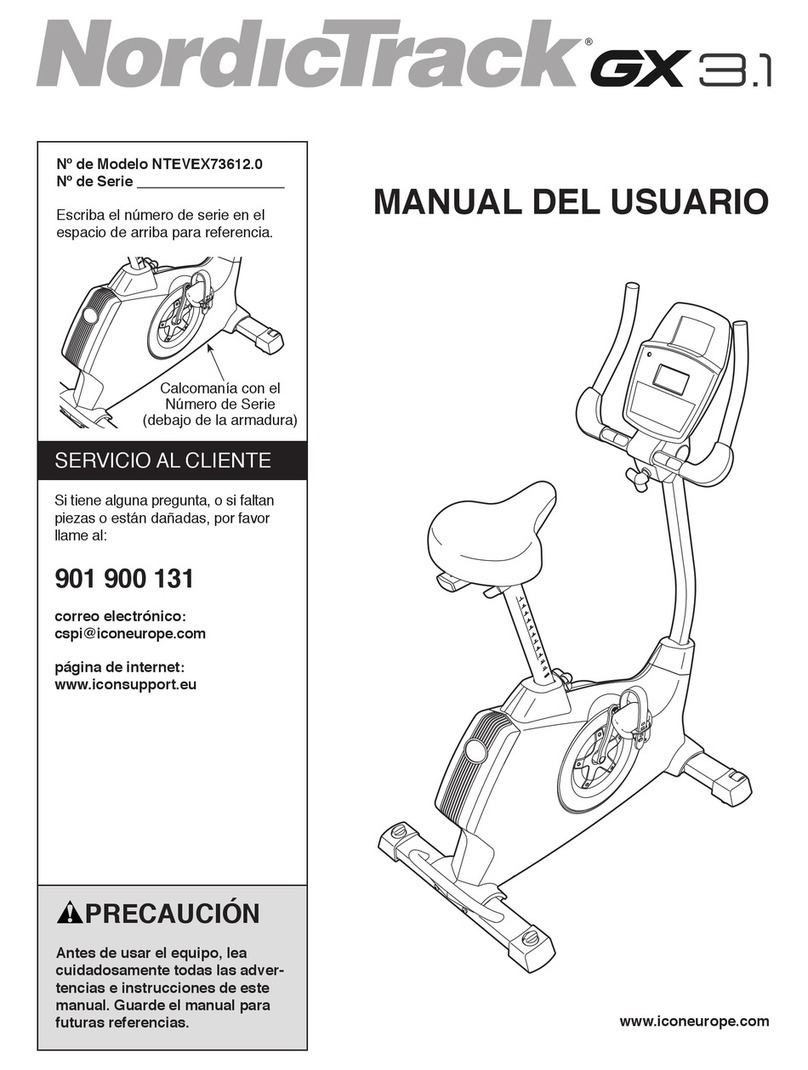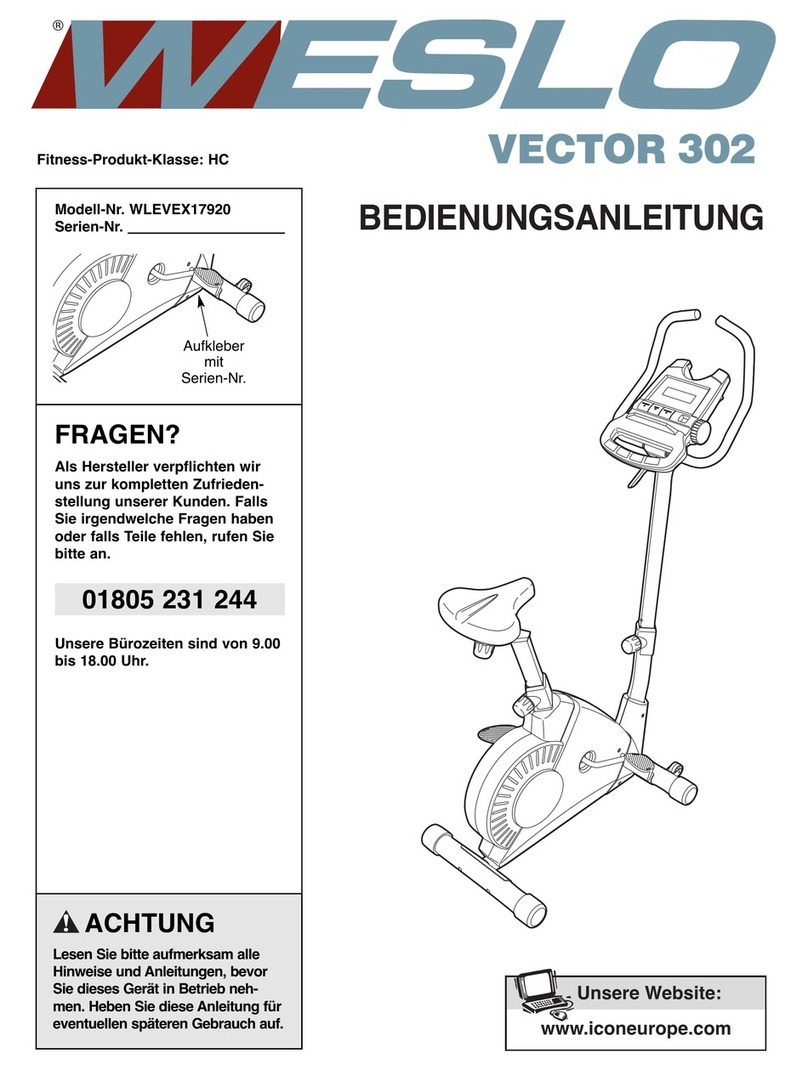Health Care International PHYSIOMAX User manual

1
Owner’s Manual V.2
HealthCare International, Inc.
PO Box 1509, Langley, WA 98260
P: (360) 321-7090 or (800) 398-9121

2
Table of Contents
Safety Precautions............................................................................................... 3
Warranty Information............................................................................................ 4
Assembly Instructions .......................................................................................... 5
Quick Tips............................................................................................................ 8
AC Adaptor:...................................................................................................... 8
Levelers:........................................................................................................... 8
Seat Adjustments:............................................................................................. 8
Quick Start:....................................................................................................... 8
Heart Rate:....................................................................................................... 8
USB Workout Summary Report:....................................................................... 8
Operating Adjustments:........................................................................................ 9
PhysioMax Display Console............................................................................... 11
Button Functions ................................................................................................ 12
Quick Start –Sit, Start, & Step!........................................................................... 13
Select a Workout Program................................................................................. 13
Setup your Workout Programs........................................................................... 14
User Setup:..................................................................................................... 14
1. Basic Programs..................................................................................... 15
2. Heart Rate Programs (HR 65% / HR 85%) ........................................... 16
3. Constant Programs (SPM / WATTS)..................................................... 17
4. Goal Set Programs (Calories / Distance) .............................................. 18
Cool Down Mode................................................................................................ 19
Workout Summary Mode.................................................................................... 19
Export Workout Summary to USB...................................................................... 19
Sleep Mode........................................................................................................ 20
Recovery Mode.................................................................................................. 21
Using Optional Heart Rate Monitors................................................................... 21
General Maintenance......................................................................................... 21
General Display Information............................................................................... 22
Exploded Diagram.............................................................................................. 23
Parts List............................................................................................................ 24

3
Safety Precautions
This exercise equipment was designed and built for optimum safety. However,
certain precautions apply whenever you operate a piece of exercise equipment.
Be sure to read the entire manual before assembly and operation of this
machine.
Also, please note the following safety precautions:
1. Read all instructions carefully before using the machine.
2. Consult your physician or other health care professional before beginning this
or any type of exercise program.
3. Always wear proper exercise apparel when using the machine.
4. If at any time you feel faint, light-headed or dizzy while operating the machine,
stop exercise immediately. You should also stop exercising if you are
experiencing pain or pressure.
5. Keep children and pets away from the machine while in use.
6. Only one person can use the machine at a time.
7. Make sure your machine is correctly assembled before you use it. Be sure all
screws, nuts, and bolts are tightened prior to use and retighten periodically.
8. Do not operate this or any exercise equipment if it is damaged.
9. Keep hands and feet away from any moving parts. Do not insert any objects
into any openings.
10.Keep clothes, jewelry and loose items away from moving parts.
NOTE:MAXIMUM WEIGHT CAPACITY FOR THE
PHYSIOMAX IS 500 LBS. (227 KGS)
WARNING:
BEFORE BEGINNING ANY EXERCISE PROGRAM CONSULT YOUR
PHYSICIAN. THIS IS ESPECIALLY IMPORTANT FOR INDIVIDUALS OVER THE
AGE OF 35 OR PEOPLE WITH PRE-EXISTING HEALTH PROBLEMS. READ
ALL INSTRUCTIONS BEFORE USING THIS FITNESS EQUIPMENT. WE
ASSUME NO RESPONSIBILITY FOR PERSONAL INJURY OR PROPERTY
DAMAGE SUSTAINED BY OR THROUGH THE USE OF THIS PRODUCT.

4
Dear Valued Customer,
Thank you for your recent purchase of the PhysioMax from HCI Fitness. We
believe that you have purchased one of the highest quality and affordable total
body trainers on the market today. Prior to using your new PhysioMax please
review the owner’s manual and product tips to maximize your workout
experience.
Wishing you the best of luck in reaching your health and fitness goals!
HealthCare International is a leading supplier and distributor of innovative products for Health,
Wellness, Fitness & Active Aging. Visit our website –www.HCIFitness.com for
information on all of our products.
Warranty Information
(Your Serial Number is found on a white sticker at the rear base of the unit, the
front of the user manual, and on the box)
Serial #:_________________ Purchase Date:_______________
3 Year Parts Warranty, One Year Labor, Lifetime Main Frame
NOTE
Before you start to assemble this unit, please note that some of the parts and
screws needed for assembly are already in place on the unit.
TOOL SET:
Tool
QTY
(112) 5mm Allen Wrench Tool
1
(113) Extended 6mm Allen Wrench Tool
1
(111) 13*15 Screwdriver/Wrench Combo Tool
1

5
Assembly Instructions
STEP 1: Assembling the Seat Back
Insert the seat back support frame (14) that is connected to the seat back (72)
into the seat base frame (12). Using the bolt (113) and the nut (100) secure in
place.
STEP 2: Connecting Seat to Frame
Pull back and hold the Movement Lever (10) then slide the entire assembly
forward into the seat-rail, making sure the rollers are moving smoothly within the
Aluminum rail (11).

6
STEP 3: Attaching the Display
Attach the Display post (93) to the PhysioMax using 3 of the M5 screws (103).
Slide the Display (82) onto the Display post (8), and tighten the screws.
STEP 4: Inserting the Arm Cranks
Place each arm crank handle rod (47) through the slot into the crank hub (57). To
secure the crank handle, fasten with the black adjustment knob (90).

7
STEP 5: Attaching the foot pedals
Fasten each foot pedal (134) to the pedal cranks (133) using the open-end
wrench, tool “13*14”. Please note the LEFT pedal will be a REVERSE thread.
Check that the pedals are tight at least once a month and tighten if needed.
together (no. 91 and no. 92) so that the Wire Harness is not pinched. If the wire
harness is pinched, the Display Panel will not function.
Please note:
Connect the power adaptor to the unit and power on before use.

8
Quick Tips
AC Adaptor:
The PhysioMax does need to be plugged into a standard electrical outlet.
The AC adaptor connects at the rear base of the unit, at ground level, on the
end of the unit that is beneath the seat. The display is powered by the adaptor
and does not need batteries.
Levelers:
There are levelers in the front of the unit, beneath the shroud. Please adjust
the levelers to stabilize the unit on your floor.
Seat Adjustments:
The PhysioMax seat position can be adjusted forward and backward by
pulling the long yellow bar located on the right side of the seat. The handle on
the left of the seat allows the seat to swivel for easy access. In addition you
can adjust the tilt of the PhysioMax seat back by pulling the knob located on
the back cushion support.
Quick Start:
If you would like to start a simple workout, press the Start Button and use the
arrows to set the resistance. It will automatically start you at level 1.
Heart Rate:
If you would like to monitor your heart rate while using the PhysioMax, simply
use any chest belt. There is a wireless heart rate receiver in the display and it
will automatically connect with all common brands of chest belts (i.e. Polar,
Garmin etc). If you don’t already have one, local sporting goods stores are a
good place to purchase. The FT1 is one model that works well.
USB Workout Summary Report:
The PhysioMax features a USB workout summary report. The USB slot is
located on the back of the display. Simply insert a USB into the back of the
display before you start your work out and press the REPORT button when
you are finished with your workout. Please view page 17 for more detail.
Tilt Adjust Knob
Slide Forward /
Backward
Swivel

9
The USB workout summary feedback reports total time, total calories, total
distance, as well as Averages and Peaks for METS, WATTs, Heart Rate,
Steps Per Minute, and Speed
Operating Adjustments:
Wheel Chair Access:
Remove the two rubber stoppers located on each side of the seat rail (1). Pull
back on the seat adjustment lever to adjust the seat position. Continue to slide
the seat off the rail to allow for wheel chair access.
Crank Arm Length:
Pull out the black knob to adjust the crank arm length, there are 3 positions. Be
sure to hold onto the handle so the arm does not drop.
The crank arms can also be adjusted to be used in the same direction by
removing the set screw and inserting the crank arm from the other side.
1

10
*Be sure to put the set screw back after changing the position of the crank arm.
Upper Unit Position:
Pull out the orange knob to adjust the arm crank height and positioning, there are
multiple angle settings. Lock into place by releasing the orange knob and
tightening.
Rotating Display:
The display rotates 360 degrees for adjusted viewing angles. Use the easy
release clip to adjust the display up and down as well as swivel.
*Tightening or loosening the set screw will change the ease of adjustment.

11
PhysioMax Display Console
USB Report
Increase / Scroll
Decrease / Scroll
Pause / Previous
HR Recovery
Workout Programs
Enter / Select
End Workout
Quick Start

12
Button Functions
1. QUICK START BUTTON
1.1.Pressing the QUICK START button starts a manual workout.
2. ENTER BUTTON
2.1. The ENTER button selects programs and confirms data entry.
3. [+] / UP BUTTON
3.1. Press the [+] button to increase values.
3.2. Holding the [+] button will rapidly increase values.
4. [-] / DOWN BUTTON
4.1. Press the [-] button to decrease values.
4.2. Holding the [-] button will rapidly decrease values.
5. WORKOUTS BUTTON
5.1. Before you start your workout, press the WORKOUTS button to choose
a preset program. Continue to press the WORKOUTS button to cycle
through the programs.
5.2. If you have already started a workout, press RESET twice then use the
WORKOUTS button as explained above.
6. RECOVERY BUTTON
6.1. The recovery function is only available when using a HR monitor.
6.2. Press the RECOVERY button to enter the cool down mode.
6.3. When in the recovery mode, all other buttons are disabled.
7. PAUSE BUTTON
7.1.While exercising press the PAUSE button to pause your workout. The
display will show “Press QUICKSTART to resume or RESET for workout
summary”.
7.2.Press the QUICKSTART button to resume your workout.
7.3.Press the RESET button to view your workout summary.
7.4.In the Report Mode, the PAUSE button will return you to the last step.
8. RESET BUTTON
8.1.To end your workout and view your workout summary press the RESET
button.
8.2. Holding down the RESET button for 3 seconds will reset the display.
9. REPORT BUTTON
9.1.Enables the USB workout report export function in summary mode.

13
Quick Start –Sit, Start, & Step!
1. Adjust your seat and handles to a comfortable position allowing your legs
and arms to use the full range of motion.
2. Press the QUICK START button.
3. Start Stepping! You can use [+] / [-] buttons to adjust the resistance level
at any time during your workout.
OR
Select a Workout Program
1. Press the WORKOUTS button to view programs.
2. To scroll through the different programs continue to press the
WORKOUTS button.
3. Then press the Enter button to select your desired workout program.
4. Follow the steps described in the next section to start your desired
workout.
*If you have not selected anything after 5 minutes the display will automatically
power off.

14
Setup your Workout Programs
Before starting your workout make sure that your seat is comfortably adjusted.
NOTE: Use the WORKOUTS button to cycle through programs. Press the
WORKOUTS button again to view the next workout. Press ENTER to select your
desired workout.
User Setup:
After selecting your desired workout the first step is to enter your user
information. This step will be the same for all workouts.
Use the PAUSE button to return to the previous step when entering user info.
Gender: Use the [+] / [-] buttons to change Male (M) or Female (F).
Press the ENTER button to set gender.
Age: Use the [+] / [-] buttons to change your age.
Press the ENTER button to set age.
Weight: Use the [+] / [-] buttons to change your weight.
Press the ENTER button to set weight.

15
1. Basic Programs
Manual, Warm Up, Interval, Valley, Ramp, Mountain, Rolling, Climb,
Random, Hill, Fat Burn, Cardio, and Strength.
1.1.User Setup - You will be prompted gender, age, weight, and time.
Use the PAUSE button to return to the previous step when entering user info.
1.2.Set Time: Use the [+] / [-] buttons to set workout time. (Counting Down)
1.2.1.1. Press the ENTER button to set workout time.
1.3.Once your user information has been entered press Quick Start!
1.4.In the basic programs you can use the [+] / [-] buttons to change the
resistance level.
1.5.Once your workout is complete a 3 minute Cool Down will begin.
Basic Programs Screens

16
2. Heart Rate Programs (HR 65% / HR 85%) *Requires HR Monitor
2.1.User Setup - You will be prompted gender, age, weight, time, & HR.
Use the PAUSE button to return to the previous step when entering user info.
2.1.1. Set Time: Use the [+] / [-] buttons to set workout time. (Counting Down)
2.1.1.1. Press the ENTER button to set workout time.
2.1.2. Pulse: Use the [+] / [-] buttons to change your target heart rate.
(Shown as percentage [65% or 85%] of full target heart rate)
2.1.2.1. Press the ENTER button to set your target heart rate.
2.2.Once your user information has been entered press Quick Start!
2.3.If your heart rate cannot be detected, the screen will show [? ] and
reset to the home screen.
2.4.In the Heart Rate programs your resistance level will automatically
increase or decrease to help reach your target heart rate.
2.5.Once your workout is complete a 3 minute Cool Down will begin.
Heart Rate Programs Screens

17
3. Constant Programs (SPM / WATTS)
3.1.User Setup - You will be prompted gender, age, weight, time & constant.
Use the PAUSE button to return to the previous step when entering user info.
3.1.1. Set Time: Use the [+] / [-] buttons to set workout time. (Counting Down)
3.1.1.1. Press the ENTER button to set workout time.
3.1.2. Set SPM / WATTS: Use the [+] / [-] buttons to change your constant
metric.
3.1.2.1. Press the ENTER button to set your constant metric.
3.2.Once your user information has been entered press Quick Start!
3.3. If you are not using the machine, the screen will show “[?] Check SPM”
3.4.In the constant programs your resistance level will automatically increase
or decrease to maintain constant SPM or WATTS.
3.5.Once your workout is complete a 3 minute Cool Down will begin.
Constant Programs Screens

18
4. Goal Set Programs (Calories / Distance)
4.1.User Setup - You will be promoted gender, age, weight, time, & goal.
Use the PAUSE button to return to the previous step when entering user info.
4.1.1. Set Time: Use the [+] / [-] buttons to set workout time. (Counting Down)
4.1.1.1. Press the ENTER button to set workout time.
4.1.2. Set Calories / Distance: Use the [+] / [-] buttons to change your goal.
4.1.2.1. Press the ENTER button to set your goal.
4.2.Once your user information has been entered press Quick Start!
4.3.In the Goal programs your workout will complete once your goal is
reached. Use the [+] / [-] buttons to change the resistance level.
4.4.Once your workout is complete a 3 minute Cool Down will begin.
Goal Set Programs Screens

19
Cool Down Mode
1. After completing your workout program a 3 minute cool down will
automatically start.
2. Press the PAUSE button to pause your cool down, and QUICK START to
resume your cool down.
3. Press the RESET button to skip the cool down and view workout summary.
Workout Summary Mode
* After cool down mode, the display shows workout summary*
1. The workout summary mode displays your personal data as shown below:
Total Time, Distance and Calories; as well as Average METs, WATTS, Steps
per Minute (SPM) and Pulse.
Export Workout Summary to USB
*USB Slot Located on Back of Display*
1. Insert your USB into the USB slot on the back of the display.
2. When the USB is correctly inserted the display will show the symbol “USB.”
3. When you have completed your workout and are on the Workout Summary
Mode screen, press the REPORT button to begin the export process.
4. Press the ENTER button twice to set your Workout ID.
5. Use the [+] / [-] buttons to scroll through values (a-z and #0-9). Press the
ENTER button to select a value and move to the next space.
6. Set your ID by pressing the ENTER button until you reach the last space.
PLEASE NOTE: At any time you can press PAUSE to return to the previous
step.

20
7. After you have set your personal ID, press ENTER to select the date (Day /
Month / Year). Use the [+] / [-] buttons to scroll through the values [a-z and
#0-9]. Once the date is selected, press the ENTER button to confirm and
complete.
8. Once the date is complete, the display will show the messages “Export” and
“Press Enter to Export Data”. Press the ENTER button to export your
workout summary report to USB. Saving your workout summary will take a
few seconds.
9. Your workout summary report will be saved in a .csv file that you can open in
excel. The display will read “Complete” when it has been exported
successfully.
10.If there is an error during the data export, the display will read “Error.” If this
happens, press the PAUSE button to return to the previous step and export
again.
Sleep Mode
If you do not use the unit for five minutes the display will automatically
power off.
In sleep mode, the LCD monitor will be powered off; any buttons or USB
functions will be disabled.
To wake the unit – start using the machine again and it will power on.
Table of contents
Other Health Care International Exercise Bike manuals
Popular Exercise Bike manuals by other brands

Sunny Health & Fitness
Sunny Health & Fitness SF-B121021 user manual

Monark
Monark 827E instruction manual
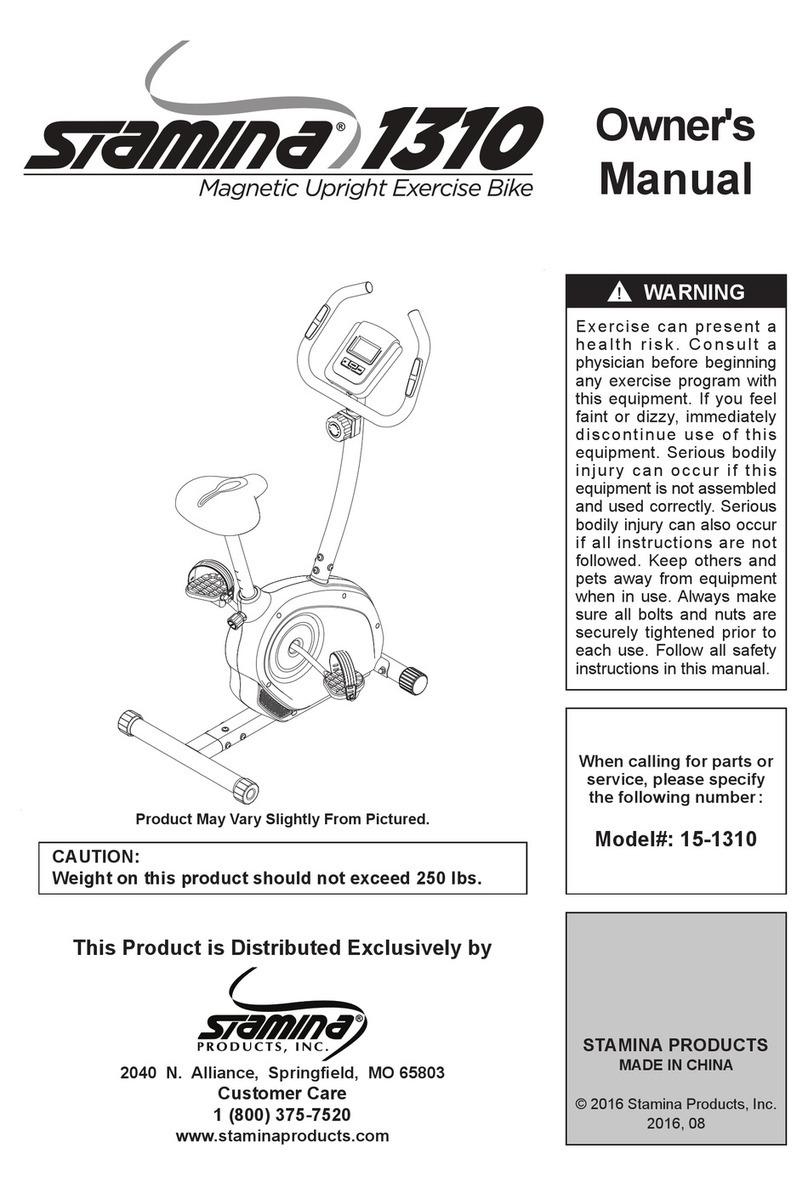
Stamina
Stamina 1310 owner's manual

American Fitness
American Fitness SPR-BK1072A owner's manual
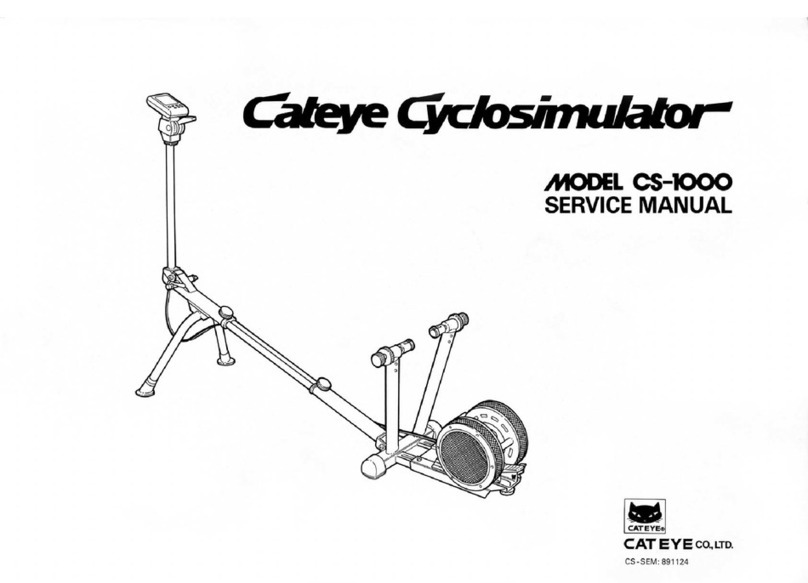
Cateye
Cateye CS-1000 (CYCLO SIMULATOR) Service manual

BH FITNESS
BH FITNESS H9158H Instructions for assembly and use