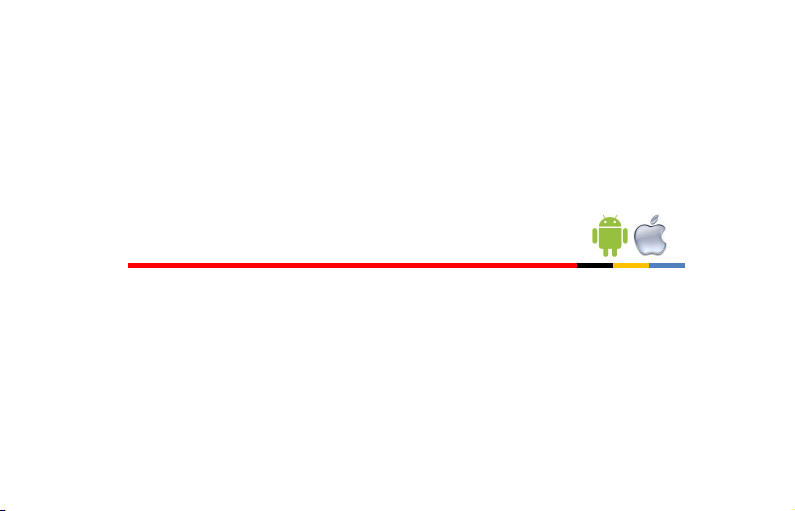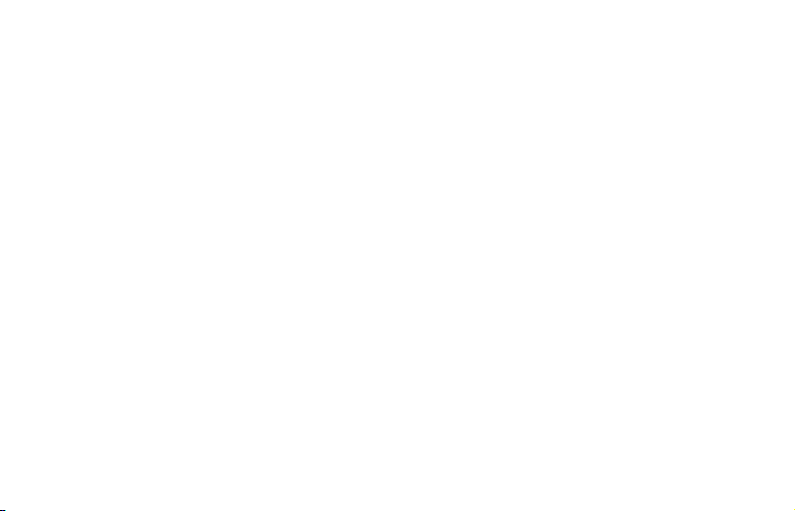...Security Types Connued
The password can be up to 63 characters in length including spaces _. / \ characters.
The W.E.P. opon is not as simple, some routers generate a hidden password from a pass phrase
whilst others require a 10 or 26 digit hex password and won’t accept anything else.
Your Mul-Link ulity can deal with both opons.
The following restricons apply:
A hex password can only be made up of the numbers 0 to 9 and the leers a to f, lower case only.
Hex passwords can only be 10 characters or 26 characters in length.
If a passphrase is used it must be either 5 or 13 characters in length but can be any leer or
number.
Your Mul-Link will automacally calculate the same hidden password your router creates from
the same phrase.
You will nd most routers have these same restricons.
5