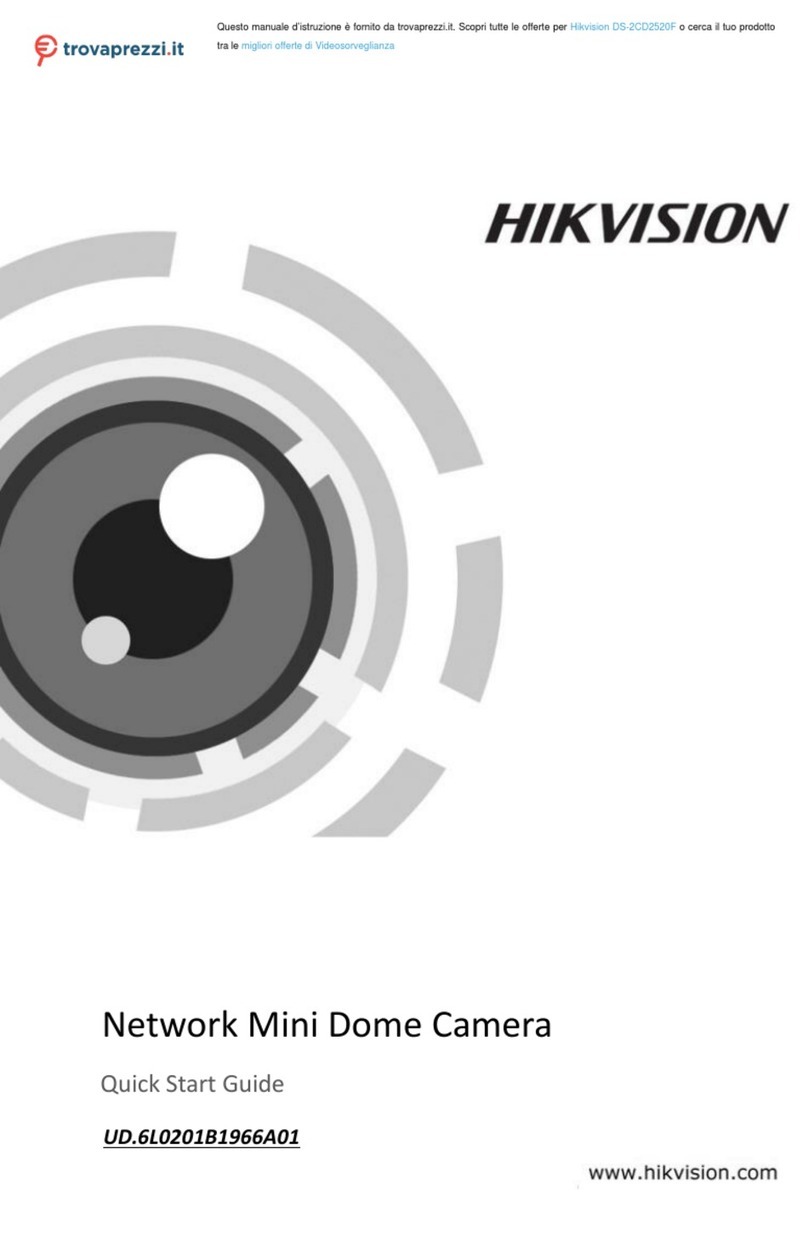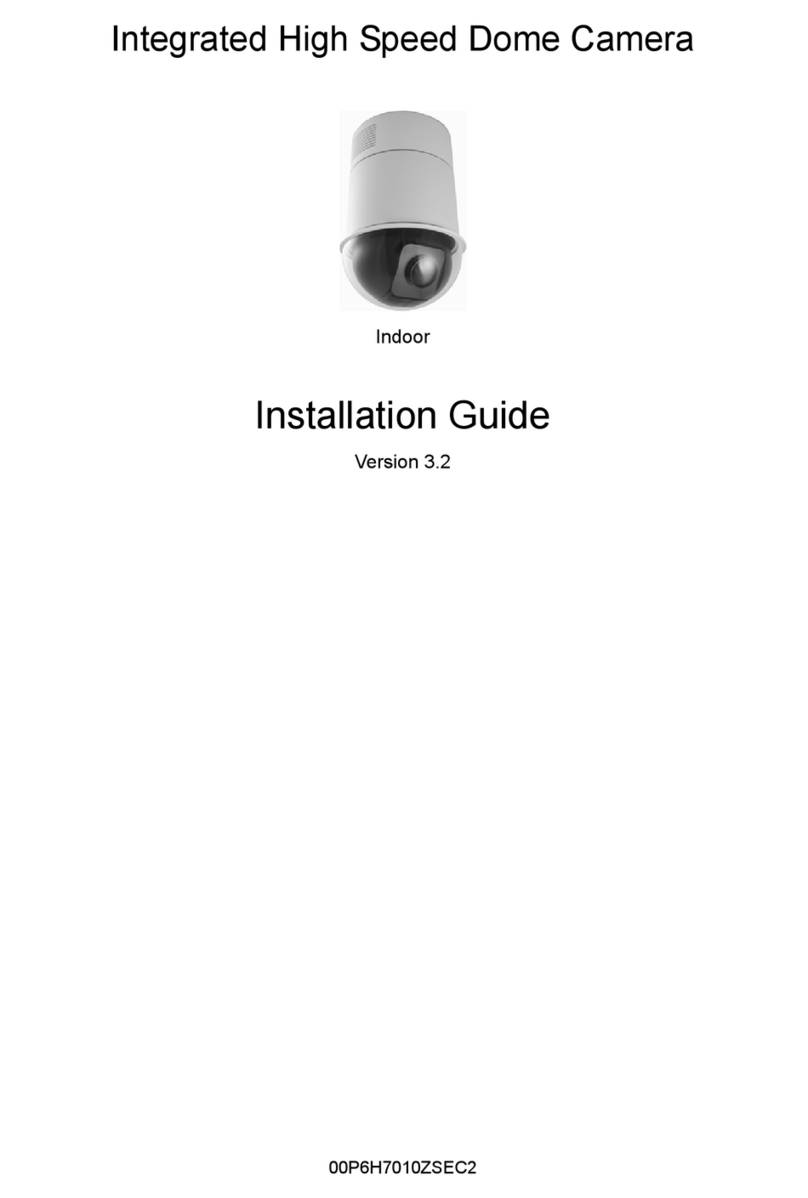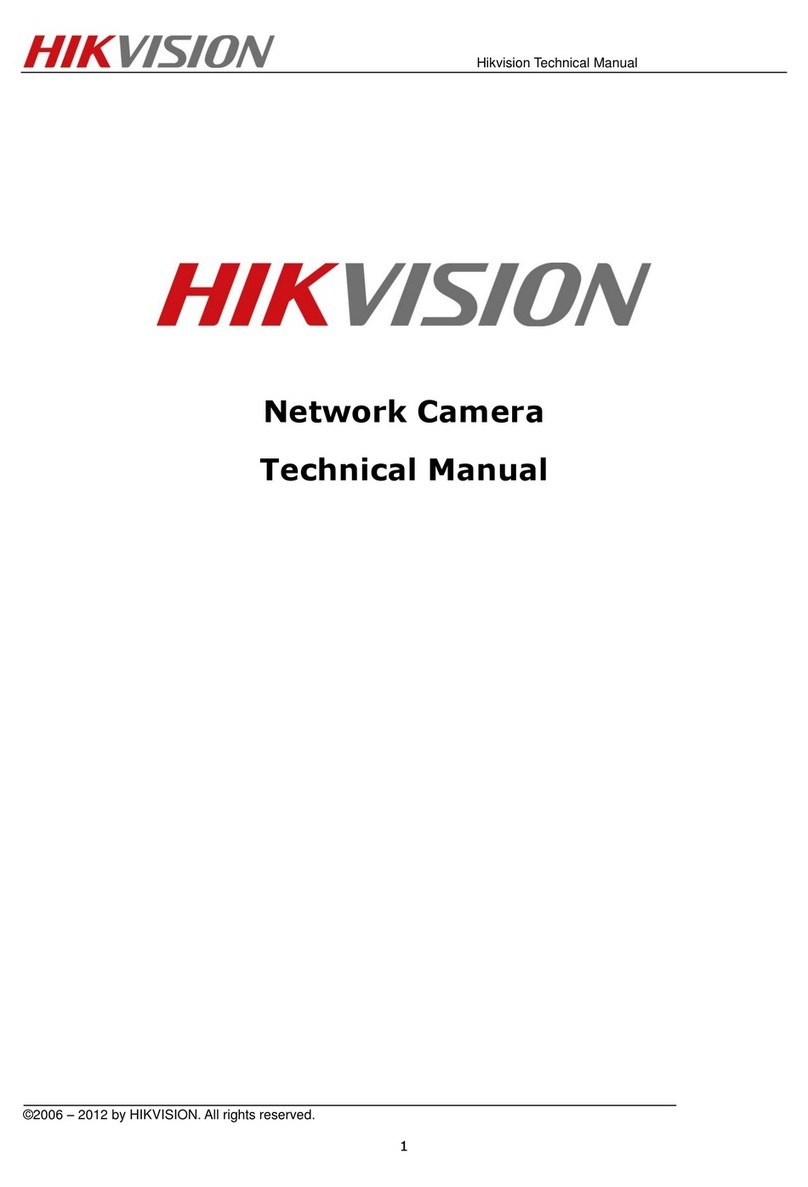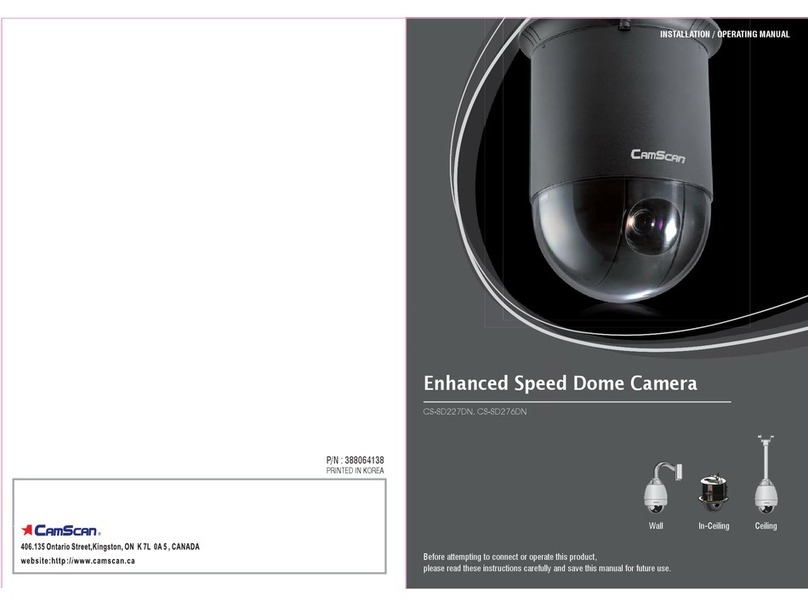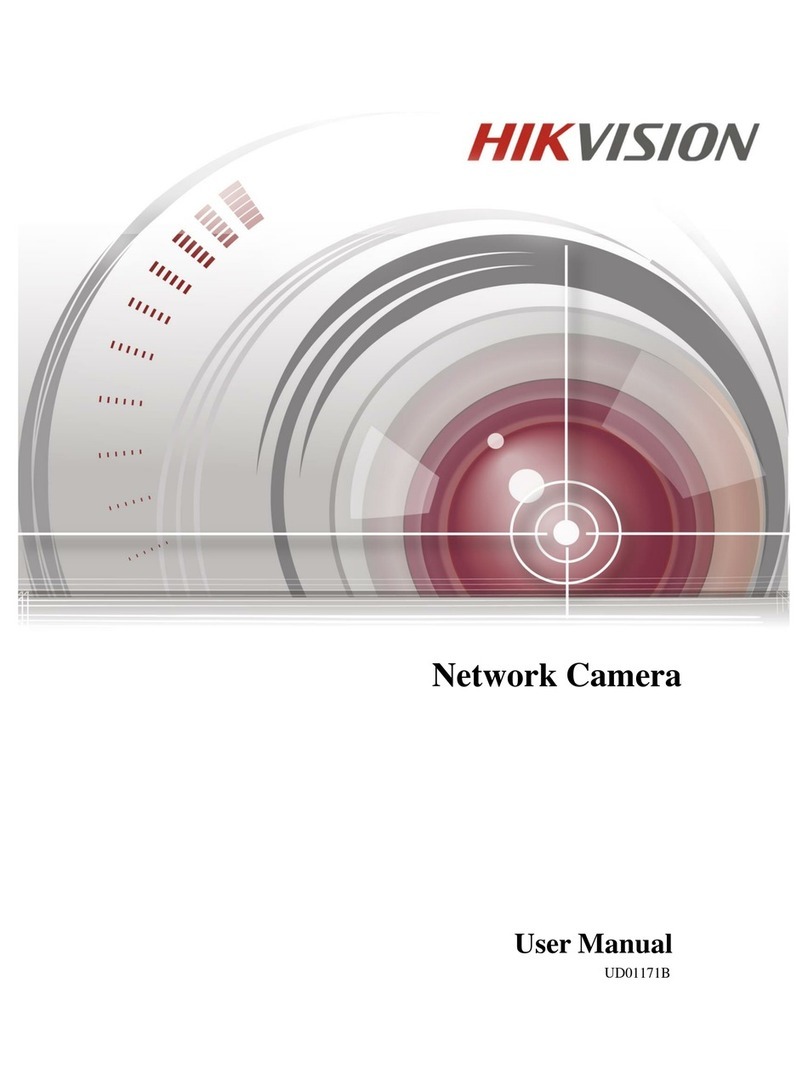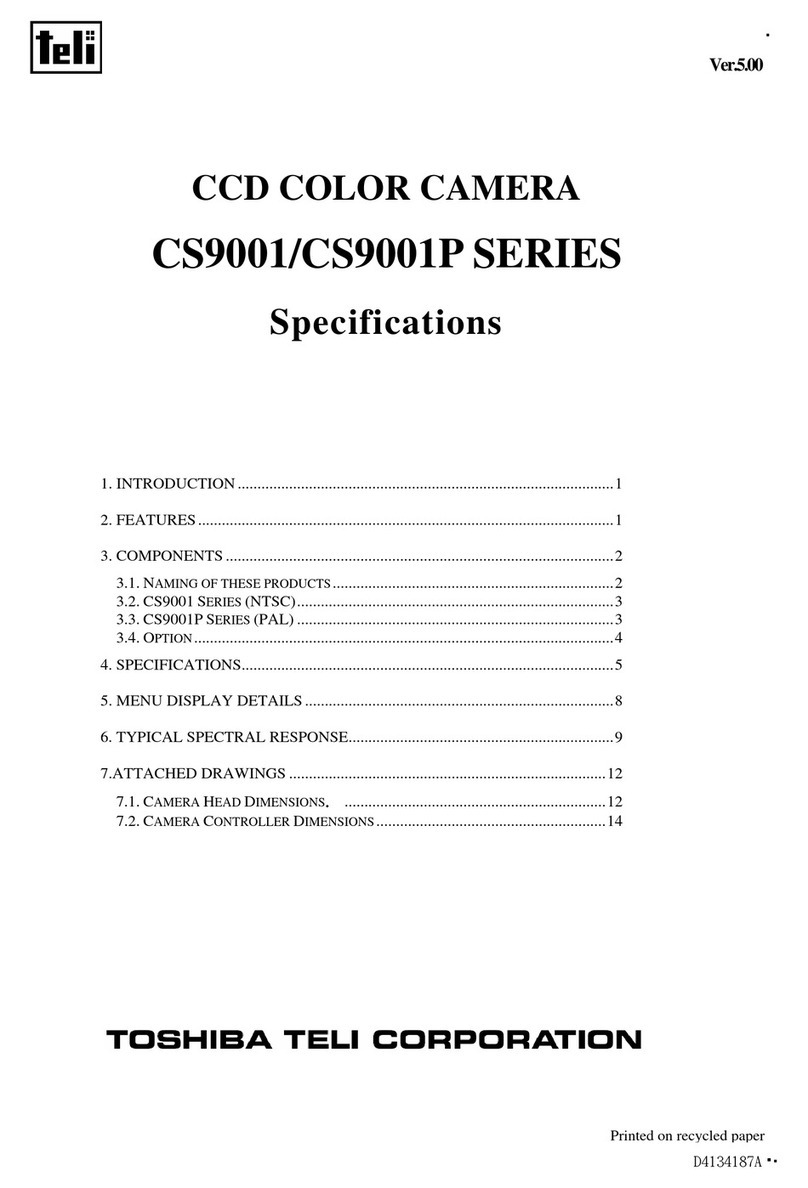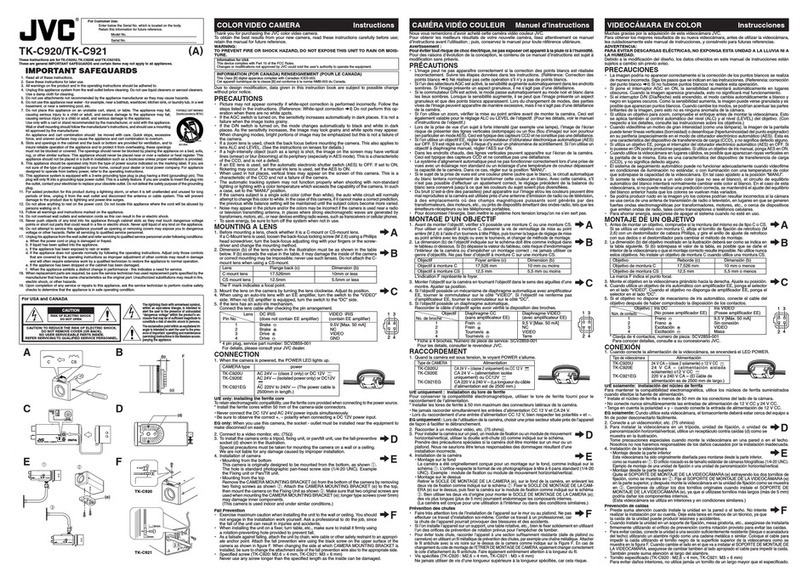HEC HiSpec 2 User manual

1
Motion Engineering Company
Quick Start Operating Instructions
HiSpec 2
High Speed Camera System Components
Motion Engineering Company
6892 Hawthorn Park Drive
Indianapolis, IN 46220
800-447-7291.
Motion Engineering Company
6892 Hawthorn Park Drive
Indianapolis, IN 46220
800-447-7291.
Motion Engineering Company
6892 Hawthorn Park Drive
Indianapolis, IN 46220
800-447-7291.
Motion Engineering Company
6892 Hawthorn Park Drive
Indianapolis, IN 46220
800-447-7291.
Motion Engineering Company
6892 Hawthorn Park Drive
Indianapolis, IN 46220
800-447-7291.
Motion Engineering Company
6892 Hawthorn Park Drive
Indianapolis, IN 46220
800-447-7291.
Motion Engineering Company
6892 Hawthorn Park Drive
Indianapolis, IN 46220
800-447-7291.
Motion Engineering Company
6892 Hawthorn Park Drive
Indianapolis, IN 46220
800-447-7291.
Motion Engineering Company
6892 Hawthorn Park Drive
Indianapolis, IN 46220
800-447-7291.
Motion Engineering Company
6892 Hawthorn Park Drive
Indianapolis, IN 46220
800-447-7291.
Motion Engineering Company
17338 Westfield Park Road, Suite 4
Westfield, IN 46074
800-447-7291
Camera Body
AC Power
Multi-Wire Pigtail
Input/ Output Cable
F-C Mount Adapter
Ethernet Cable
Trigger Cable

2
Instructions:
1. Connect the Power Supply to the Power Supply Port on the Camera Body.
2. Connect the Multi-Wire Pigtail I/O Cable to the Multi-Wire Pigtail I/O Port on the
Camera Body.
3. Connect the Manual Trigger Cable to the “DIG4/TRIGGER” connector on the Multi
Wire Pigtail Input/ Output Cable.
4. Connect the CAT-6 Ethernet Cable between the Laptop and the back of the Camera
Body.
5. Connect the Laptop Power Supply and then turn on the Laptop.
6. At the Windows “Log On” Screen, type “pci” as the User Name, and “pci” as the
Password.
7. Once the camera is connected to the laptop, you will see an icon with a yellow triangle
with exclamation point over the network connection icon located on the bottom
right of the desktop. (Note: This may take a minute or two)
8. After camera is connected, double click on the “HiSpec Director II” software icon
located on the desktop.
DAMAGE TO EQUIPMENT FOR IMPROPER CONNECTION BETWEEN CAMERA,
CABLES, AND COMPONENTS IS AT CUSTOMER’S RISK….See Rental Agreement
for clarification.
Power Supply Port:
“Power” for connecting
power supply to camera
Power Supply Port:
“Power” for connecting
power supply to camera
Power Supply Port:
“Power” for connecting
power supply to camera
Power Supply Port:
“Power” for connecting
power supply to camera
Power Supply Port:
“Power” for connecting
power supply to camera
Power Supply Port:
“Power” for connecting
power supply to camera
Power Supply Port
Multi-Wire Pigtail I/O
Port:
“Trig” for connecting I/O
cable to trigger cable
Gigabit Ethernet Port:
Ethernet cable goes from
camera body to Ethernet
port on laptop

3
9. Attach the desired lens to the Camera Body. C-Mount Lenses connect directly to the
camera (no need for adapter). Nikon F-Mount Lenses require the “F-C Mount Adapter”.
10. Once the software has loaded the camera Model, Name, and Status should be shown in
the upper left had side of the window, under “Available Cameras”.
11. Select connected camera and then “Connect” or Double-Click Camera Name.
12. Select desired Frame Rate, Resolution, Shutter Speed, and Trigger Mode.
Connected camera (s) are displayed with
their status. Select camera (s) and press
“Connect” or Double-Click on camera (s)
name to connect camera (s) to Director II
Software
Adjust Frame Rate and
Shutter speed by either
using scroll bar or clicking
on number box (right of
scroll bar) and typing in
desired value via keyboard.
Adjust the Region of
Interest “ROI” by clicking
the button, then adjusting
either offsetX, offsetY
values, moving the red
rectangle, or the green
rectangle to desired area.
Connected camera(s) are
displayed with their status.
Select camera(s) and press
“Connect” or Double Click
on camera(s) name to connect
camera(s) to Director II
Software
Click the “i” icon to rename
camera(s)
Adjusting Frame Rate & Shutter:

4
13. To make recording, select “Record” icon on bottom toolbar.
Note: There are two different Record Modes, Ring and Single. Single mode has
three different types of modes; Record until end, Burst trigger mode, and
Record while trigger is active.
Adjusting ROI:Adjusting ROI:
If adjusting the “ROI”,
select the “Adjust ROI”
option from Camera
Settings and then edit within
this menu. Then adjust with
offset X/ offset Y values,
moving the red or green
rectangle to the desired area.
When you are done editing,
make sure to select “Apply
ROI”.
If using an external hardware
trigger, you MUST have
“Enable External Trigger”
checked. You may change
the “rising” or “falling “edge
of the trigger, depending on
how you want to stop your
recording, by clicking on the
icon.
Adjusting ROI:
Adjusting Trigger:
To change from “rising” to
“falling” click on the icon

5
Connected camera (s) are displayed with
their status. Select camera (s) and press
“Connect” or Double-Click on camera (s)
name to connect camera (s) to Director II
Software
If in “Ring” recording
mode, image will be
continuously buffering (and
rewriting over itself) until
you click the trigger button
or use F12 for software
trigger
If in “Single-Record until
end” mode, image will be
captured until the memory
buffer is full (Start)
If in “Single-Burst trigger
mode”, image will be
captured until the memory
buffer is full (Start)
If in “Single-Record while
trigger is active”, images
will be captured when
external trigger signal is
present (hardware-driven)
Ring Record Mode:
Single Record Mode:
Single-Burst Trigger Mode:
Single-Record While Trigger is Active:

6
14. Use Scroll bar to navigate to the first frame of interest within the recording. Select
“Cut Sequence”. Drag Scroll Bar through the sequence, stopping at the last frame of
interest. Select “Cut Sequence” again. The solid blue bar indicates those images will
be viewed/ saved.
15. To save image, use the “Save” icon on the toolbar to save images.
16. Once a sequence (or sequences) has been created, you can select “Sequence
Options”. To deselect the current sequences, use the “Remove Current Selection”
You are able to divide the memory
up to 16 same-sized memory ranges
You are able to adjust Pre/Post
Trigger frames be either moving
scroll bar, or manually typing in
desired amounts in boxes. In this
example, there will be approximately
50% of the frames captured before
and after trigger is initiated

7
option, or use “Remove All Selections” to deselect multiple sequences. Please note,
using these two options will NOT delete the actual sequence, but will just deselect them.
Use the “Compute Time span” to calculate the distance in time between sequences.
17. Select desired “Directory” and “Export Format”, and then select “Start Export” to
save images to desired directory.
Images selected to be
saved
Directory where
images will be saved
Name of file
File extension (there
will be several to
choose from)
Click “Start Export” to
save
Table of contents