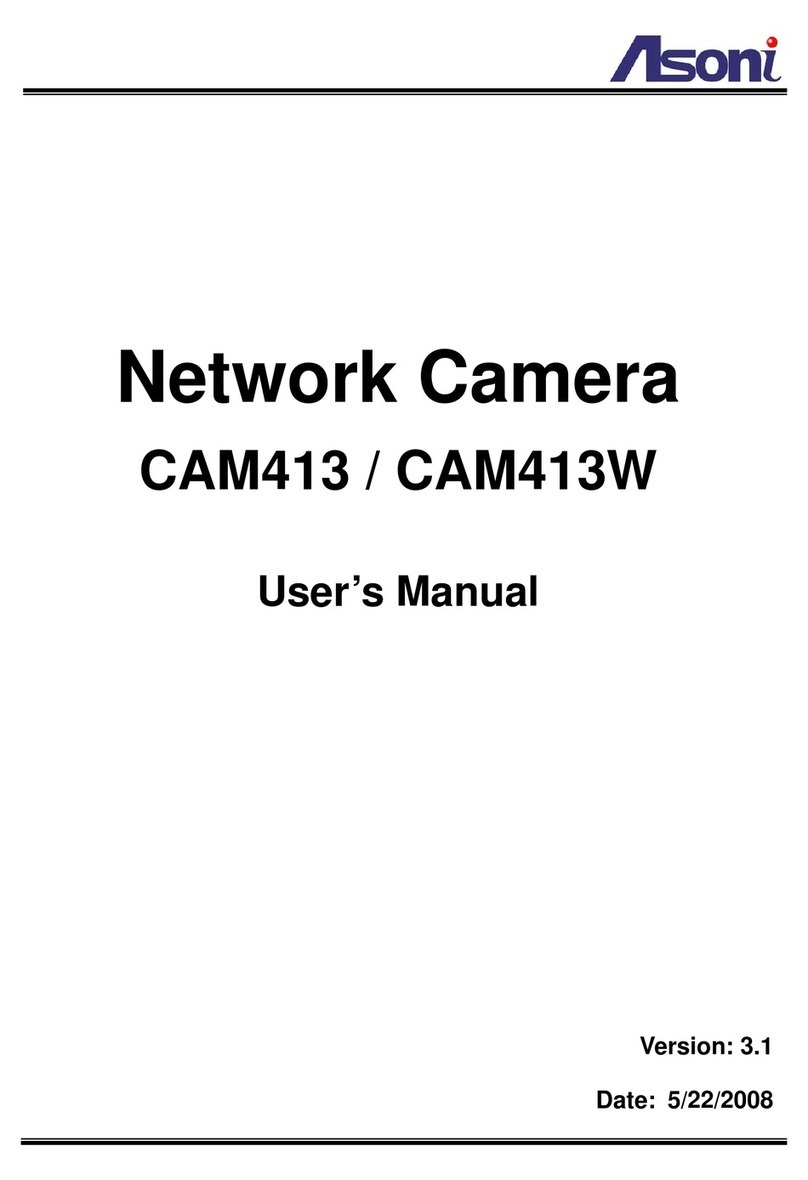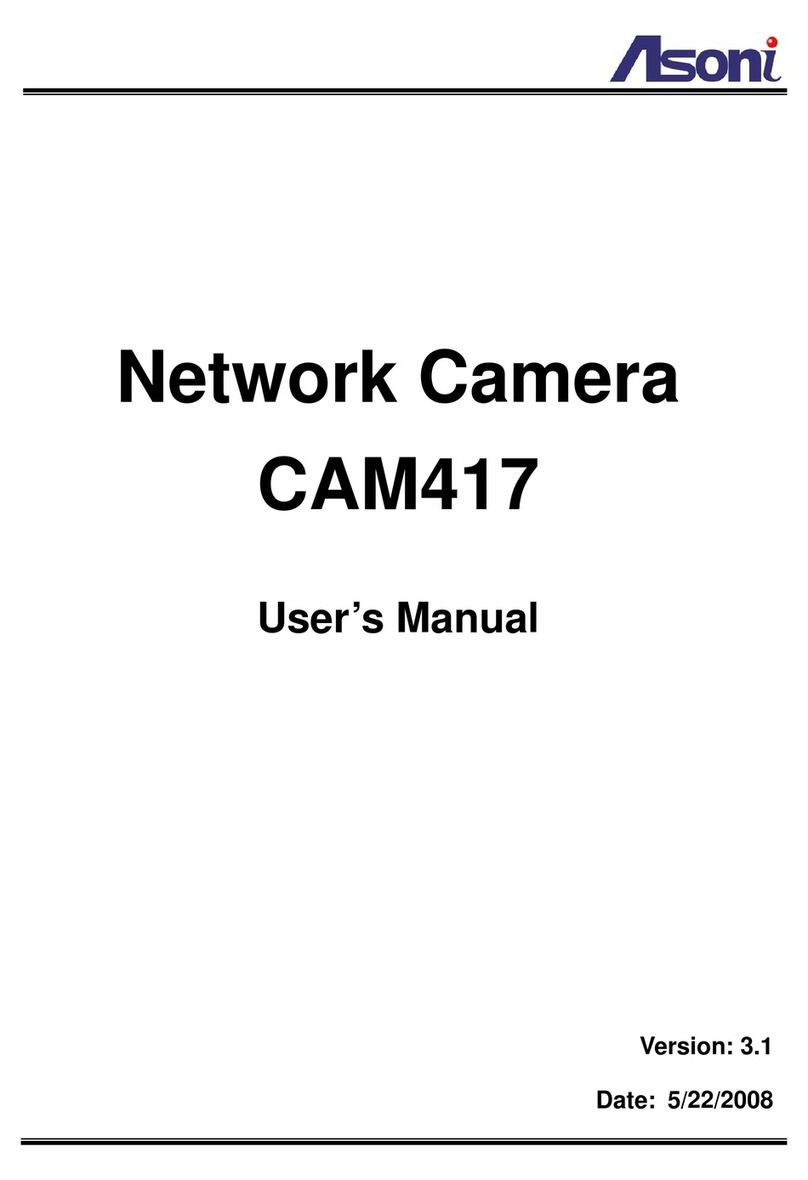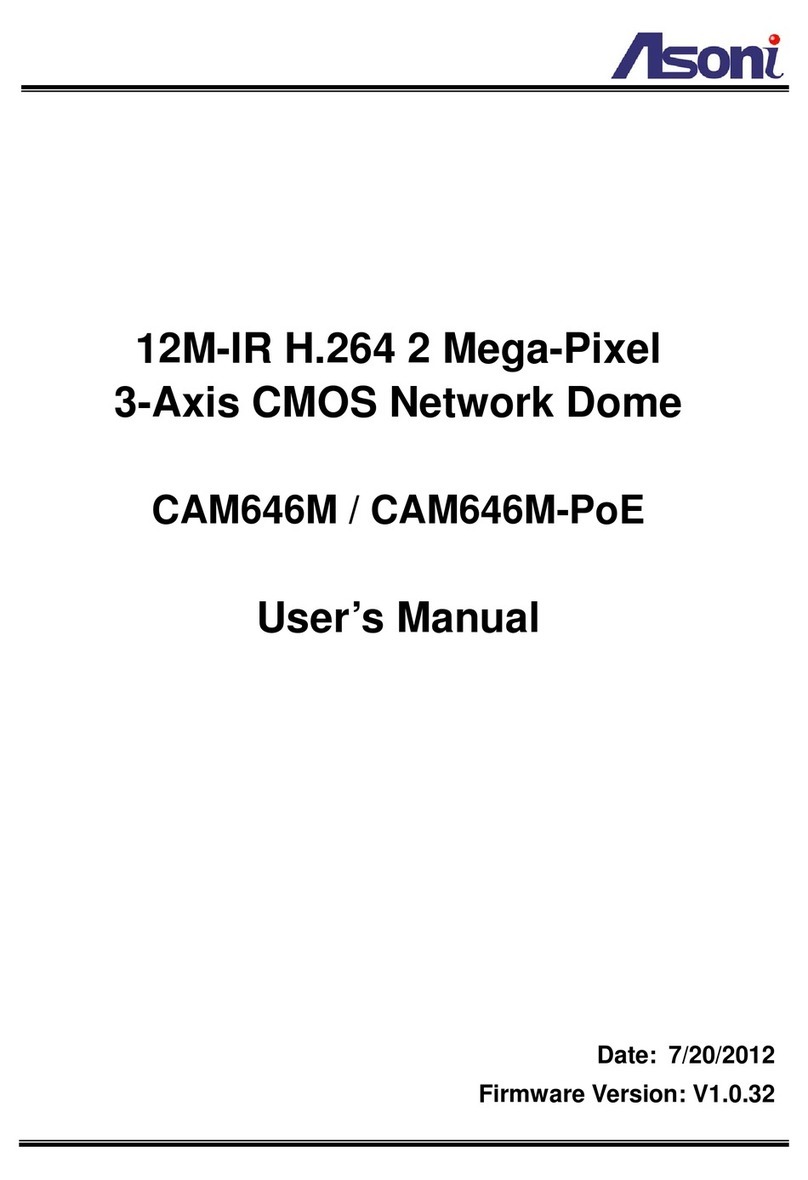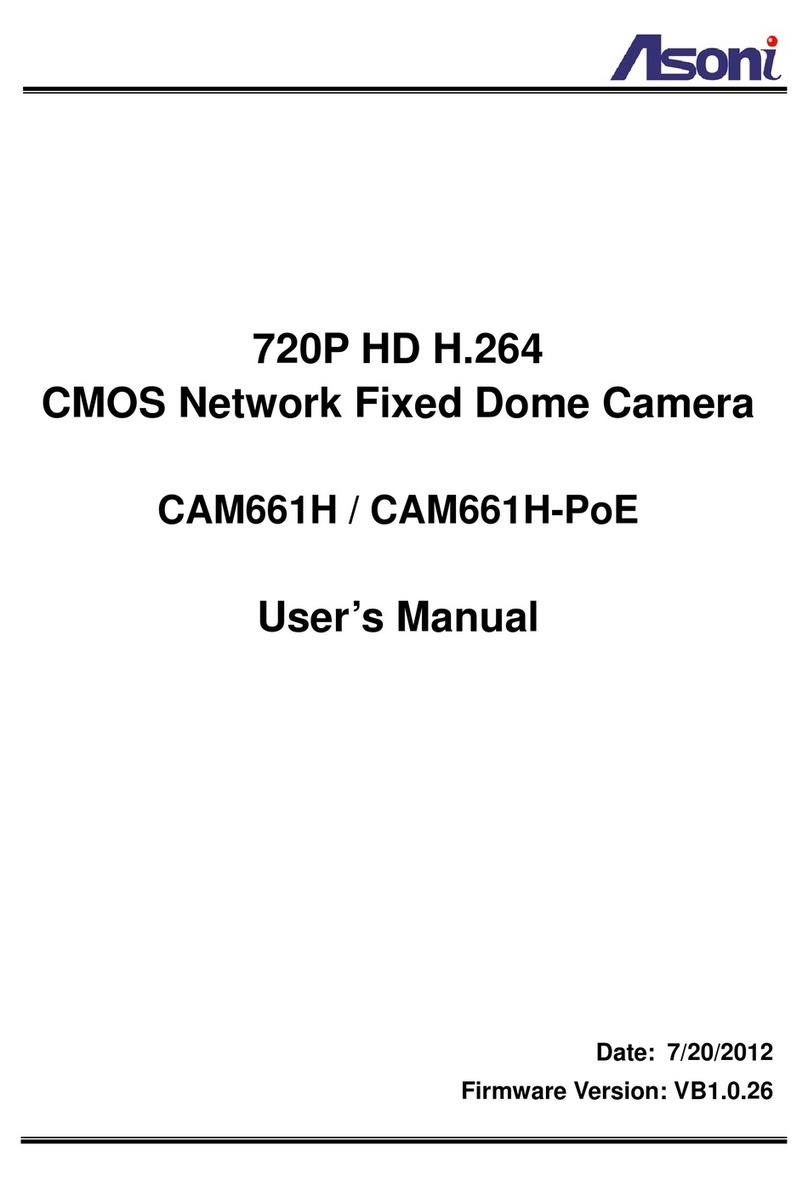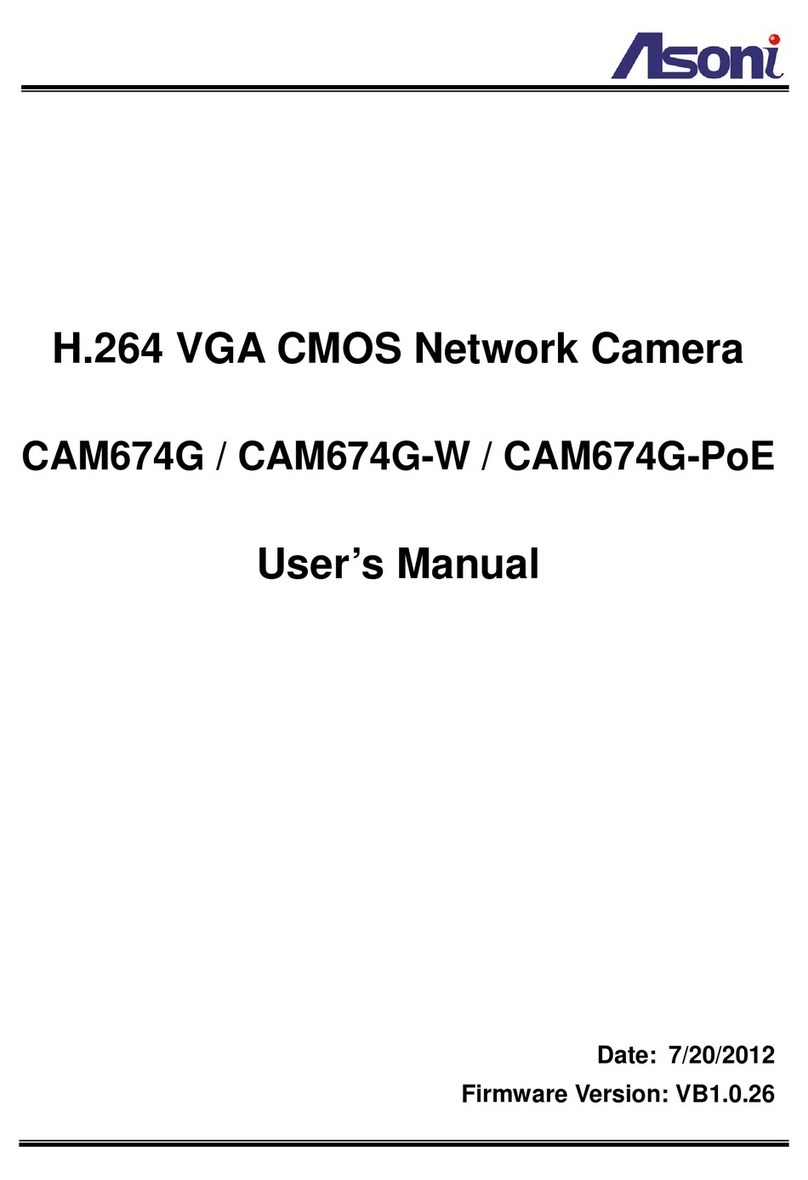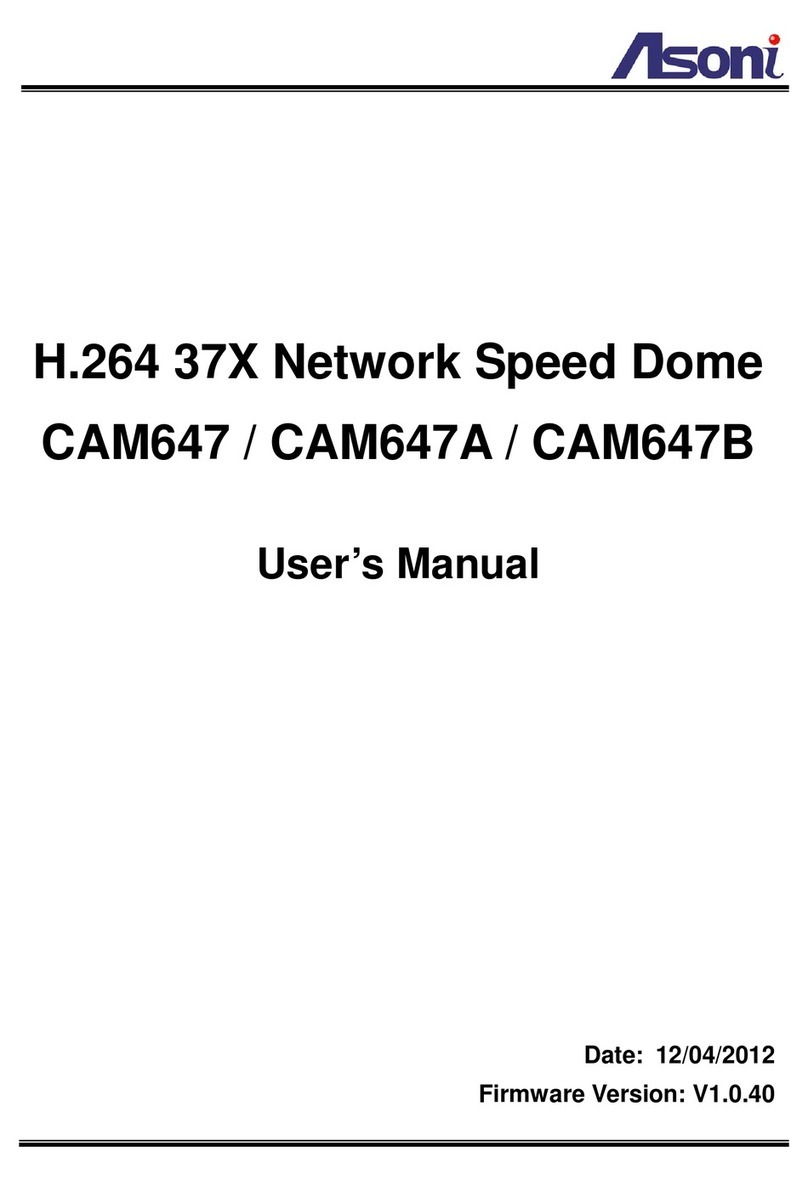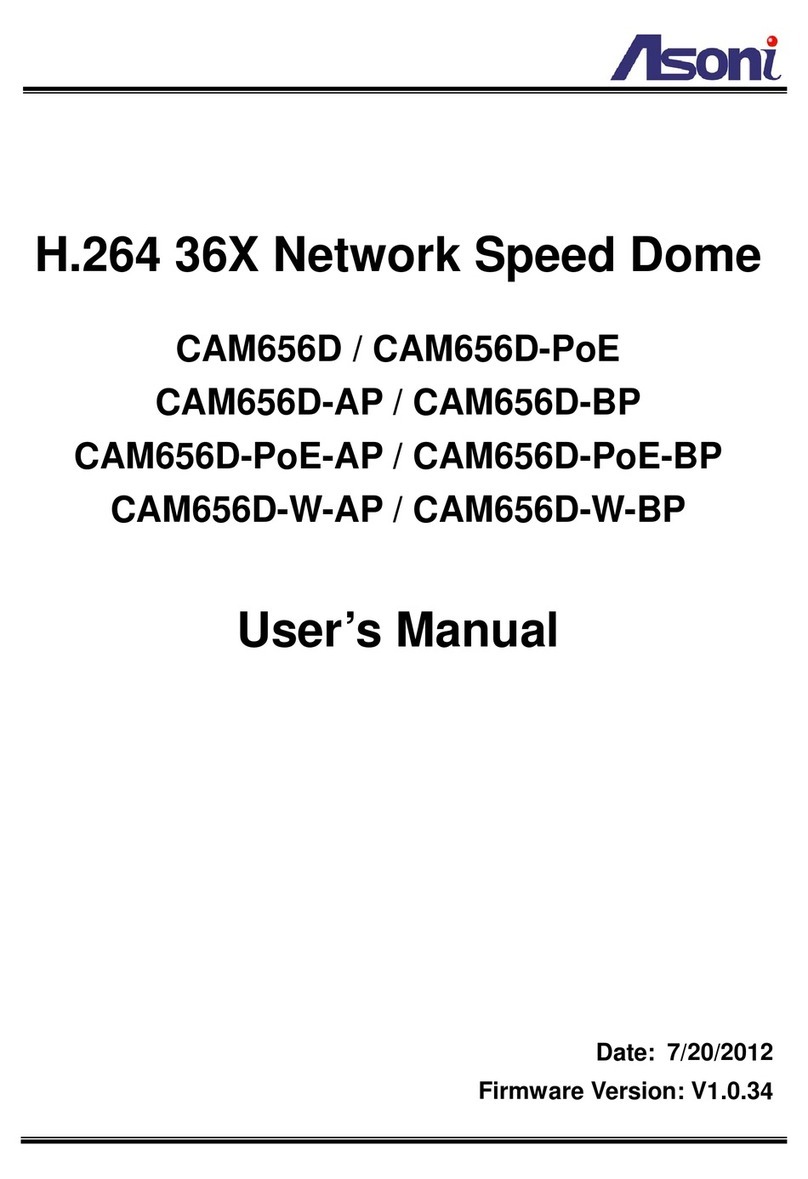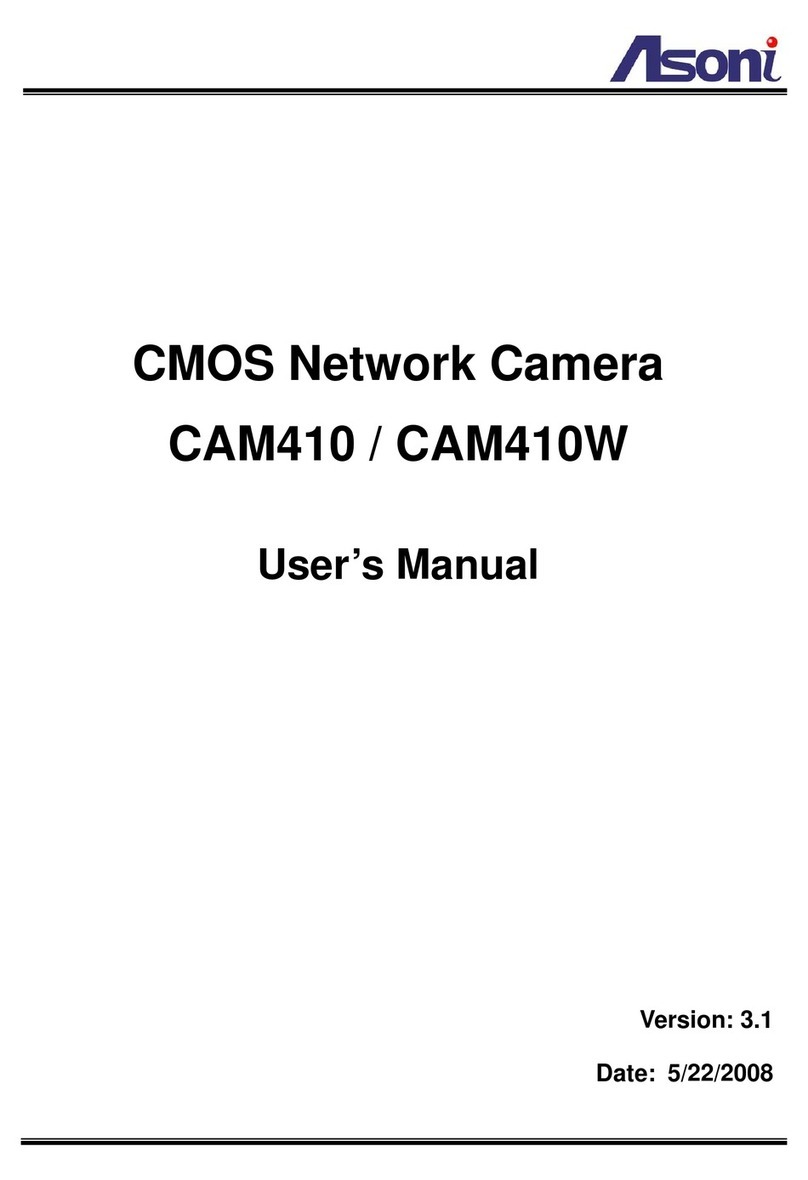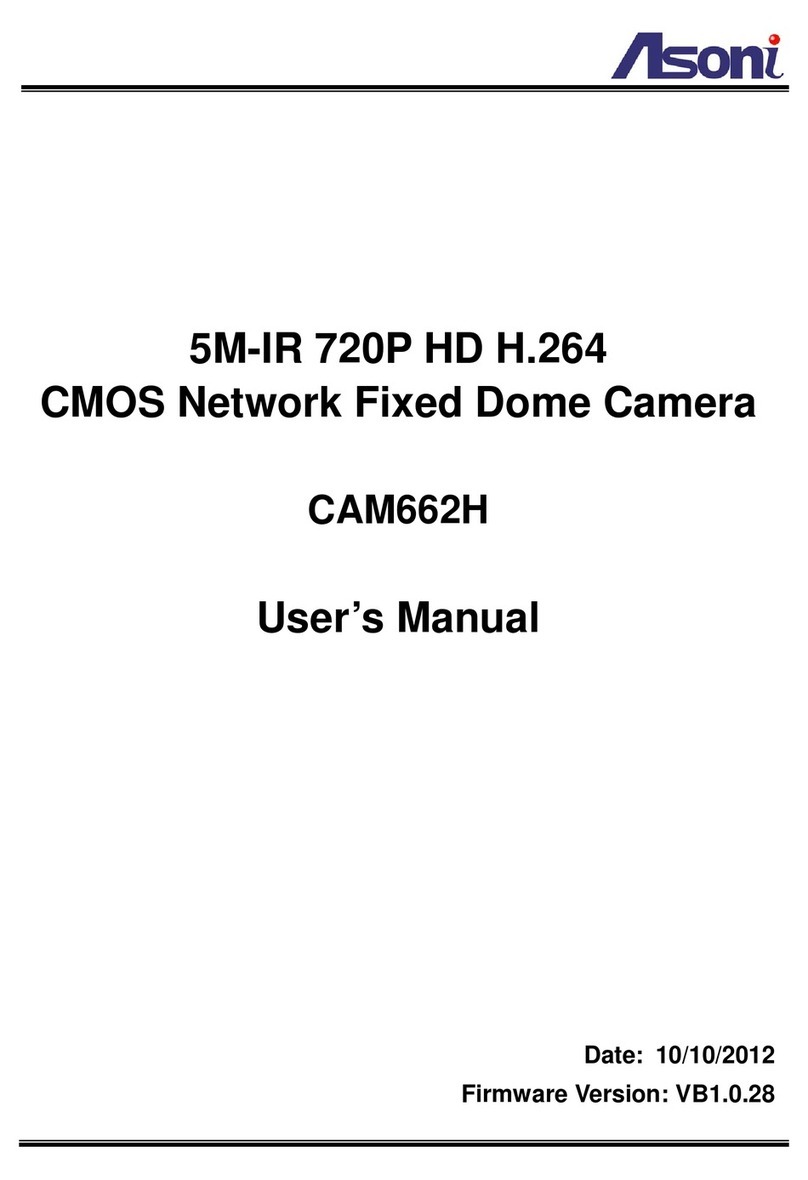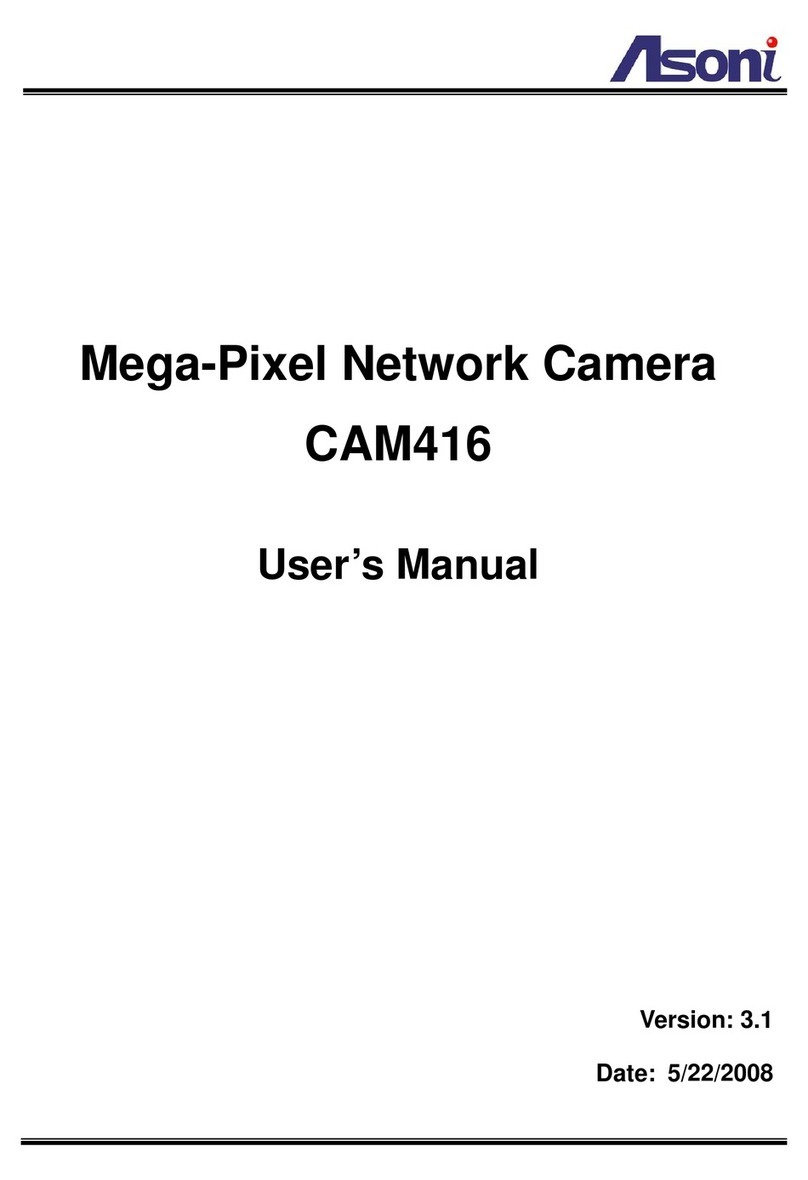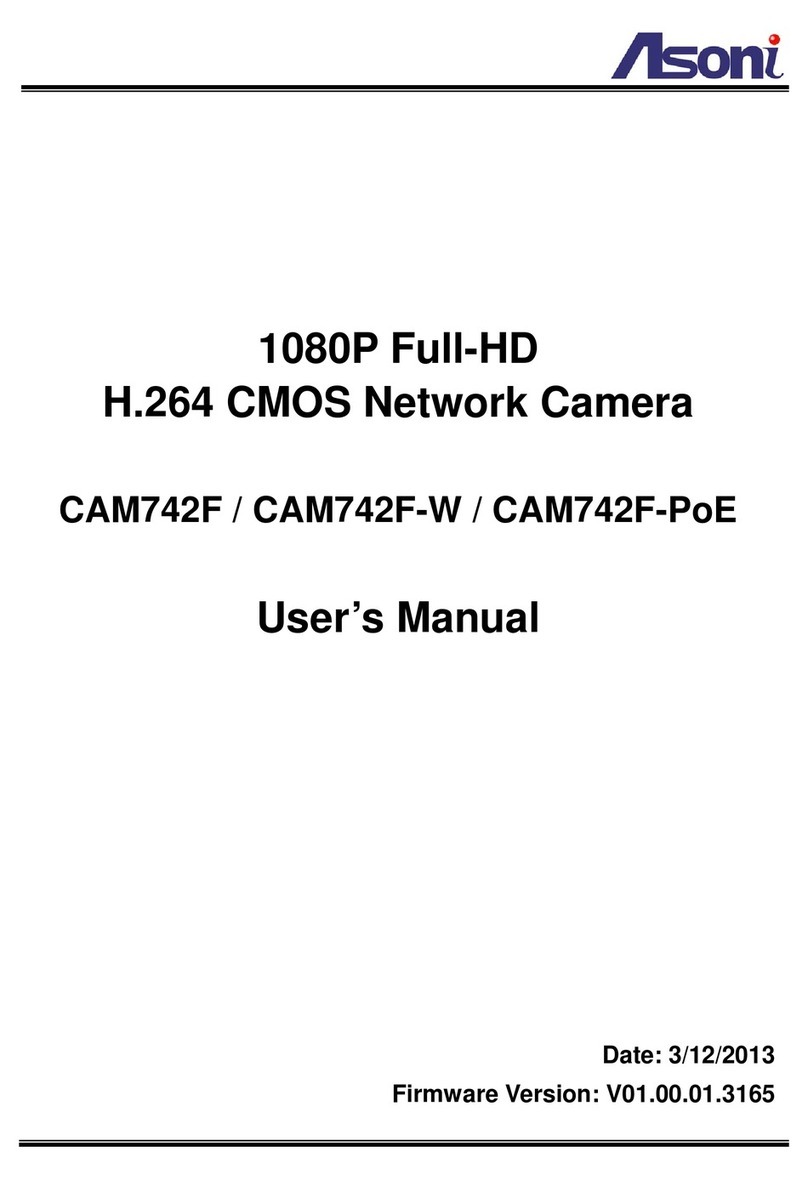3
Power Consumption LAN: DC 5V, 1.3A WLAN: DC 5V, 1.5A
Network
Ethernet 10/ 100 Base-T
Wireless (CAM412W) 802.11b/g
WEP 64 / 128 bit
Network Protocol HTTP, TCP/IP, RTP/RTSP, 3GPP, SMTP, FTP, PPPoE, DHCP, DDNS, NTP
System
Video Resolution NTSC: 720x480, 704x480, 352x240, 176x120
PAL: 720x576, 704x576, 352x288, 176x144
VideoAdjustment Brightness, Contrast, Saturation, Hue
Image Snapshot Yes
Full Screen Monitoring Yes
Pan / Tilt Control Yes, remotely
Preset Point 9
Patrol Yes
Auto Pan Yes
Pan / Tilt Speed Control Yes
Compression Format MPEG-4, MJPEG
Dual Streaming Yes, MPEG-4 / MJPEG
Video BitrateAdjustment CBR, VBR
Motion Detection Yes, 3 different areas
Triggered Action Mail, FTP, Digital out, Save to SD card
Pre/ Post Alarm Yes, configurable
Security Password protection
Firmware Upgrade HTTP mode, can be upgraded remotely
Simultaneous Connection Up to 10
Audio Yes, 2-way
SD card management
Recording Trigger Motion detection, Digital input, IP check, Network break down (available for
Wire connection)
Video Format AVI, JPEG
Video Playback Yes
File Management Yes, can be deleted or overwrite
Web browsing requirement
OS Windows 2000, XP, 2003, Microsoft IE 6.0 or above
Hardware Suggested Intel-C 2.0G, RAM: 512MB, Graphic card: 64MB
Minimum Intel-C 1.6G, RAM: 256MB, Graphic card: 32MB