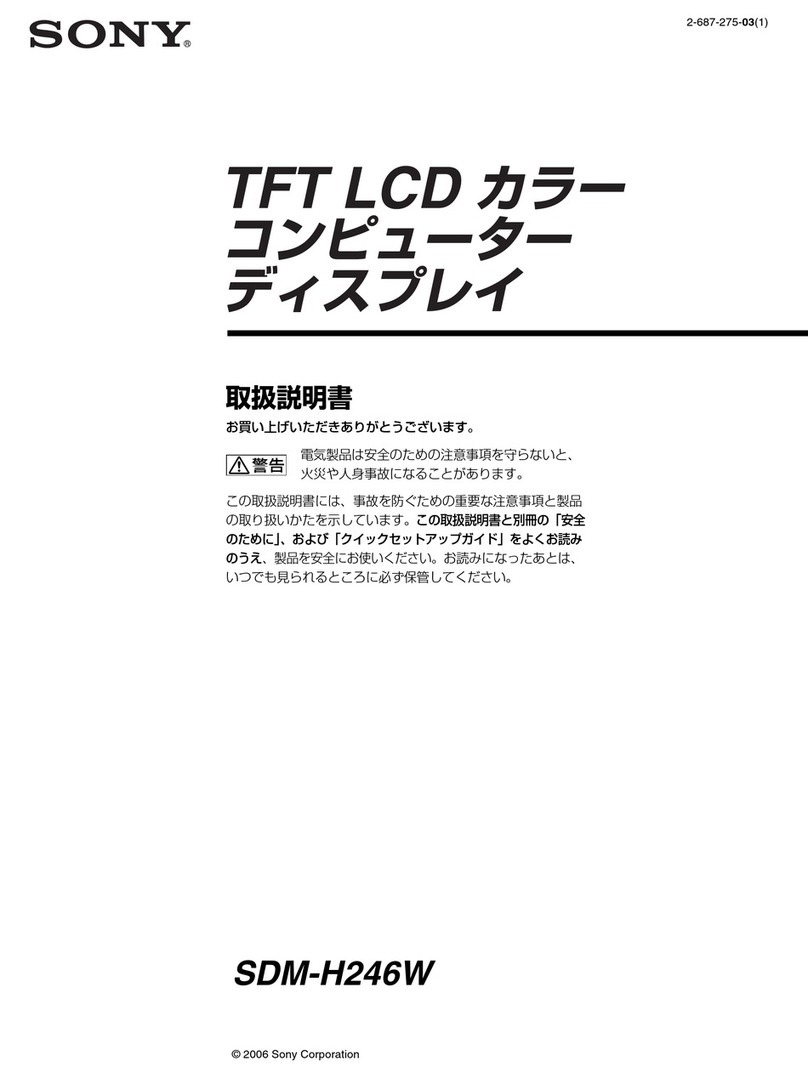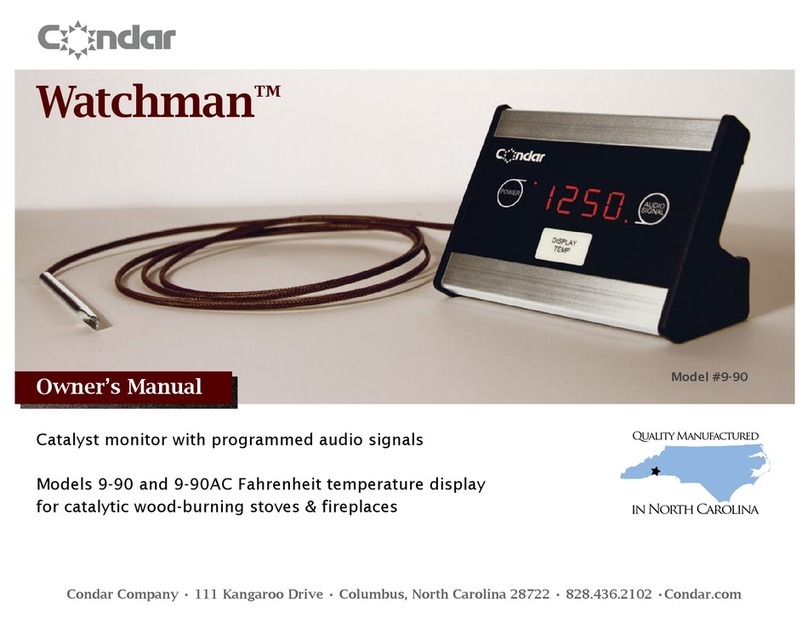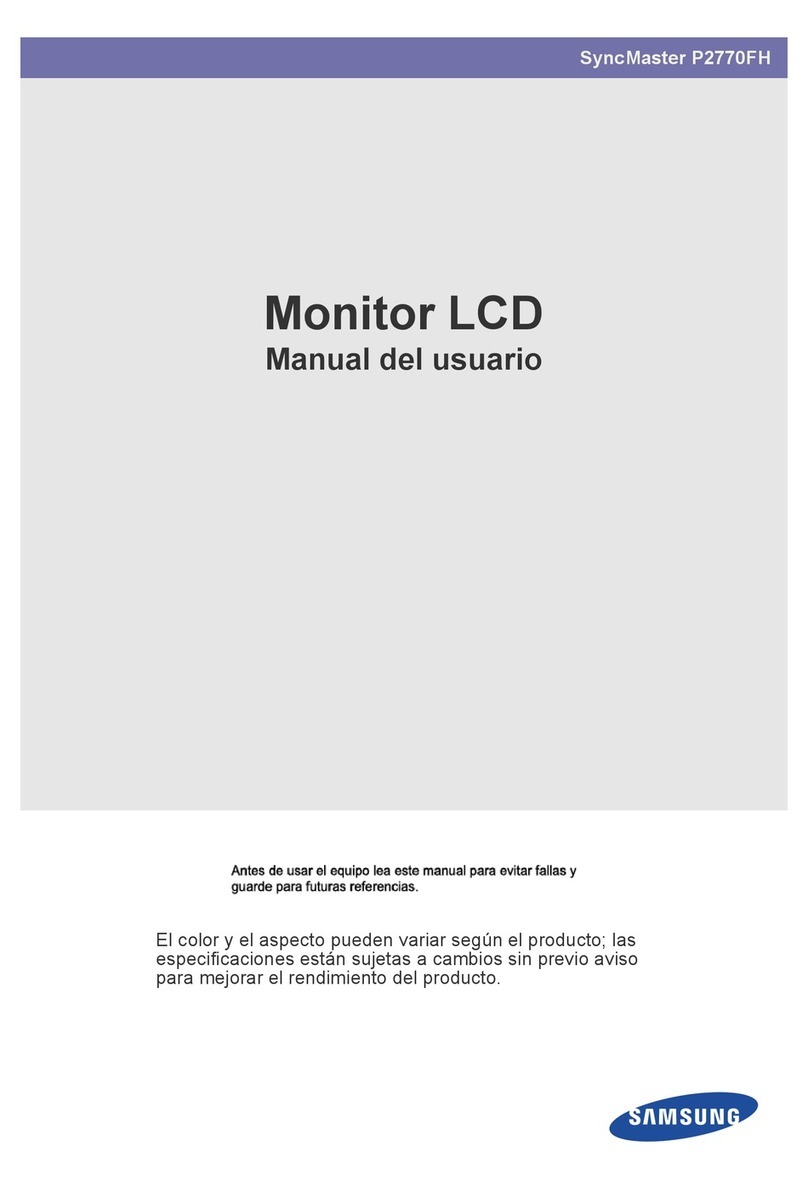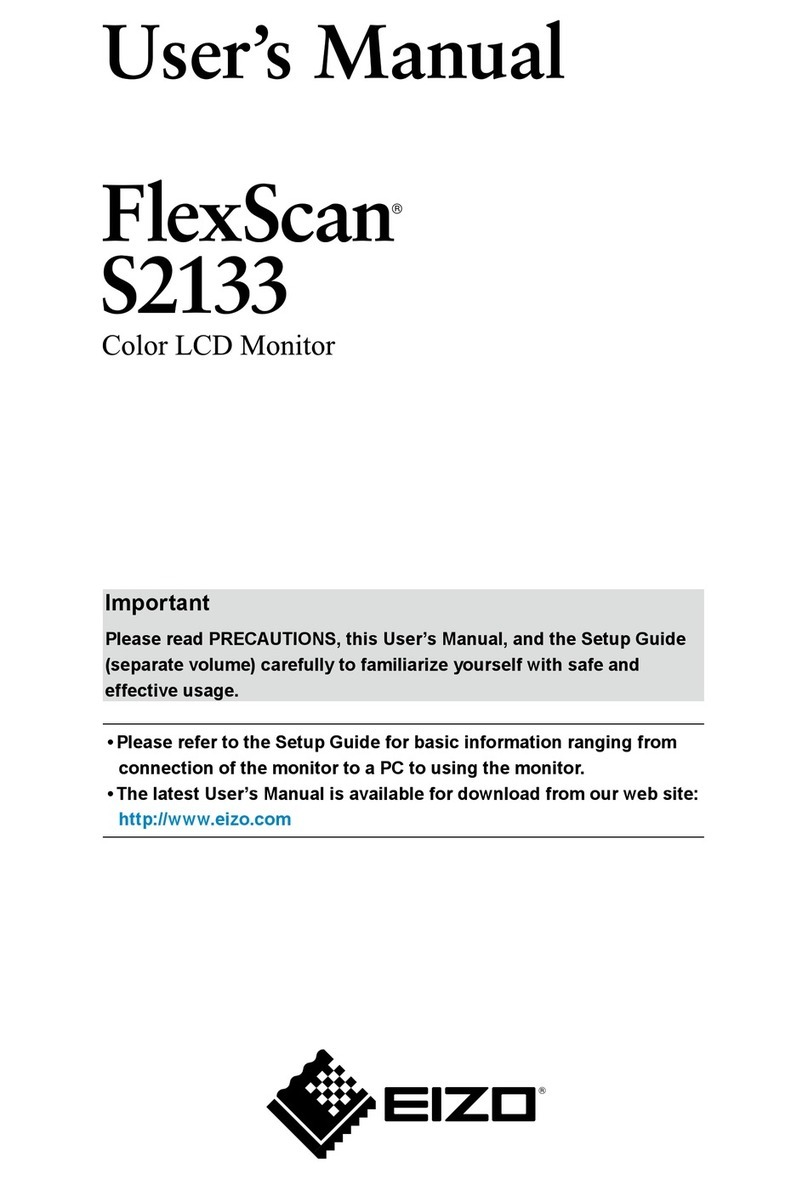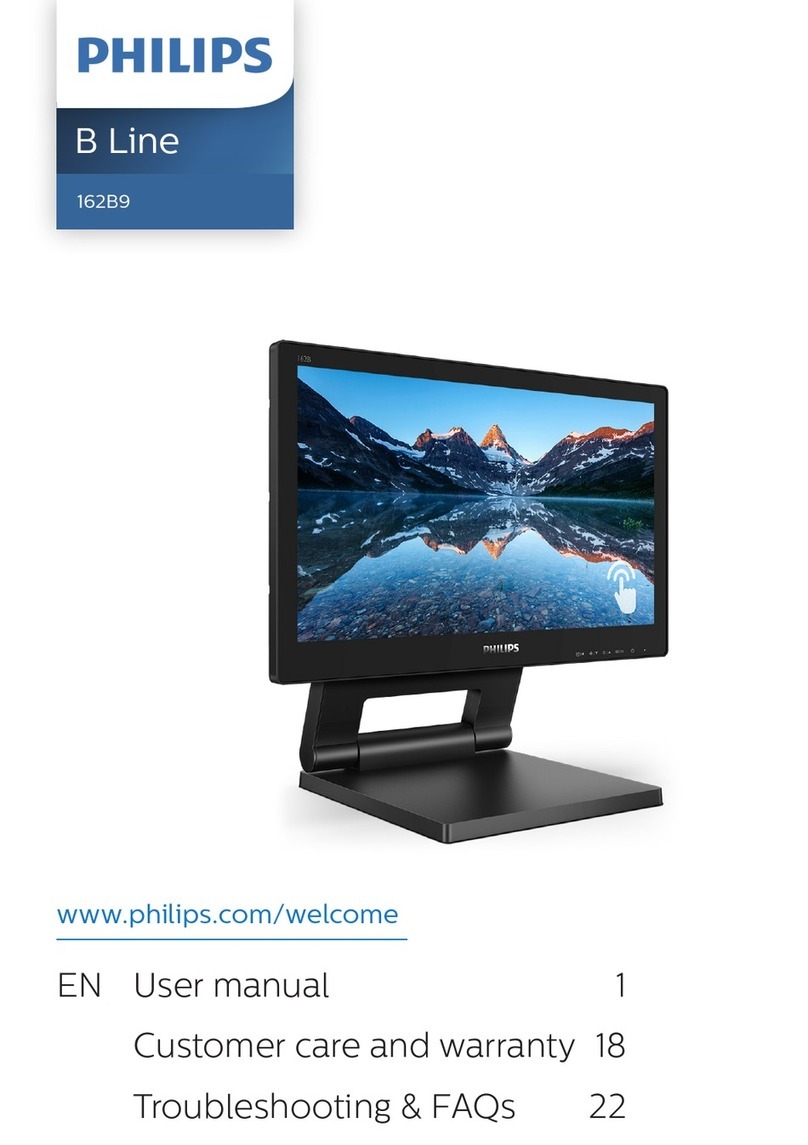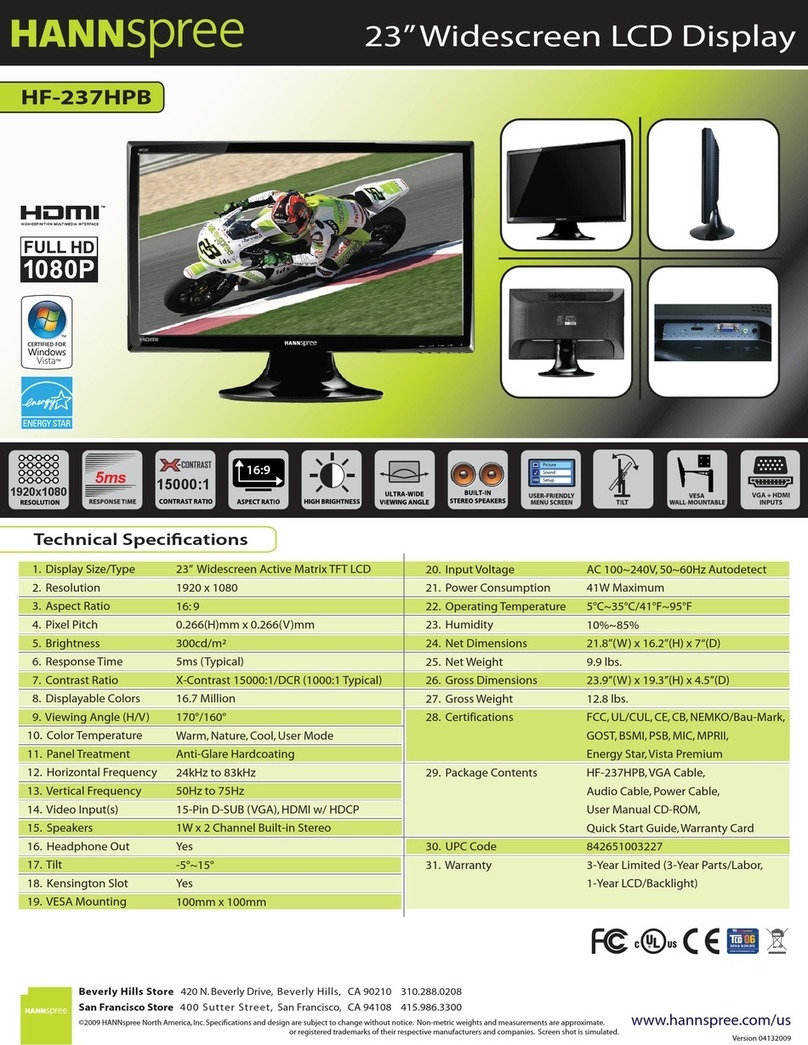HeimVision HM136 User manual

Video Monitoring System
HM136
User Manual • Uživatelský manuál •
Užívateľský manuál • Használati utasítás •
Benutzerhandbuch

2
Dear customer,
Thank you for purchasing our product. Please read the following instructions carefully
before first use and keep this user manual for future reference. Pay particular attention
to the safety instructions. If you have any questions or comments about the device,
please contact the customer line.
✉www.alza.co.uk/kontakt
✆+44 (0)203 514 4411
Importer
Alza.cz a.s., Jankovcova 1522/53, Holešovice, 170 00 Praha 7, www.alza.cz

4
WARNING
Incorrect use of the product(s) may lead to safety risks. Therefore, we STRONGLY
recommend reading the following instructions before using your product.
•Keep the cord(s) away from children in case of strangulation (3 feet/1 meter
away).
•Put the product(s) in a dry place in case of short-circuit.
•Use the Power Adapter(s) provided by us ONLY. Using unauthorized charging
cables and Power Adapters may result in overheat even explosion.
•Unplug the Power Adapter(s) if you don’t use it (them).
•Check your baby’s activities regularly as this product is not designed for
supervision but for assisting your supervising.
PACKAGE LIST
Monitor Camera Camera Mount User Manual
Power Adapter Charging Cable x2 Mount Kit
x2 (5V 1.5A)

5
CAMERA
(Front) (Back)
(Bottom)
1. Night Vision Sensor
2. Camera Lens
3. IR LED
4. LED Indicator
5. Microphone
6. Antenna
7. Pair Button
8. Power Input
9. Temperature Sensor
10. Mounting Bracket
11. Speaker

6
MONITOR
1. Power/Sleep Button: Long press to turn on/off the monitor; short press to turn on/off
the screen.
2. Menu/Back: Press to enter menu page or press as a Back button.
3. Camera Switch: Switch cameras if connected with 2 or more cameras.
4. Charging Indicator: It gives off yellow light while the monitor is being charged.
5. Left: Press to pan the camera leftward or to change your selection leftward.
6. Up: Press to tilt the camera upward or to change your selection upward.
7. Right: Press to pan the camera rightward or to change your selection rightward.
8. Down: Press to tilt the camera downward or to change your selection downward.
9. Power Indicator: The green light turns on if connected to electricity.
10. Zoom/OK: Press to Zoom in/out or to confirm your selection.
11. Talk: Press to talk to your baby in the monitoring image.
12. Sound Level LED: Low/high level shows low/high sound detected by the camera.
13. Volume/Brightness: Press to adjust the monitor’s volume or brightness in the
monitoring image.
14. Microphone.
15. Screen: We’ve applied a screen protective film, please remove it if there are air
bubbles.

7
16. Antenna
17. Battery Compartment
18. Support Stand
19. Speaker
20. Power Input
21. Reset Hole
Notes:
•If you RESET with a pin, the monitor will be forced shutdown.
•Do not open the battery compartment and replace the battery without the official
guidance.
•Please unfold the antenna to improve signal and reduce interference.
ICONS EXPLANATION
Status Bar Icons
: No signal connection : Current room temperature
: Signal strength : Battery Level
: Live video loop : Sound detection enabled
: Lullabies enabled : Temperature alarm enabled
: Sleep Mode enabled : Feeding reminder enabled

8
Notification Icons
: No camera connected : Feeding Notification
: Sound Alarm : Error
: Temperature Alarm
Explanation:
You can open Live-Video-Loop function through short presses on the until you see
on the status bar. When Live-Video-Loop function is on, the connected cameras will
automatically switch every 10 seconds. And if there is a sound/temperature alarm, the
camera-switch function will pause temporarily.
GETTING STARTED
Step 1:
Charge the monitor by connecting the Power Adapter to the monitor and a socket. The
monitor takes about 4 hours to be fully charged, and it lasts about 4-5 hours.
Step 2:
Connect the Power Adapter to the camera and a socket to power on the camera.

9
Step 3:
Place the camera at least 3ft/1m away from your baby.
Step 4:
Long press the Power button to turn on the monitor, then you can see the monitoring
interface.
Notes:
•The camera has been paired with the monitor already, just plug and use.
•If it shows you an icon after turning on the monitor, this is likely due to the far
distance between the monitor and camera, or the unsuccessful factory pairing.
Please move the monitor closer to the camera, or manually pair the monitor with
the camera following the next section accordingly.
CAMERA SETTING
Power on the camera and wait for about 1 minute, the camera will be ready for pairing.
Pair the camera
Step 1:
1. Press to enter the menu page.
2. Choose and press OK.
Step 2:
Select then press OK.
Tip:
A grey icon indicates that there is no camera.
Paired with this channel, while a green icon
indicates there is a camera paired with this
channel.

10
Step 3:
1. Select and press OK. 2. Press OK to star pairing.
See Camera is NOT paired.
Step 4:
1. Press PAIR ONLY ONCE on the
back of the camera.
2. Then see the prompted Paired.
Notes:
•If the pairing fails, you will see the icon and prompt Error on the screen. Please
repeat the steps above and try to pair again.
•If it shows Camera is paired, but there is no image from the camera, please refer
to the next section to delete the camera firstly, then pair it again.
•Four cameras at most can be connected to one monitor.

11
Delete cameras
Step 1:
1. Press to enter the menu page. 2. Select the camera needing
Choose and press OK. deleting. Press OK.
Step 2:
1. Select the right camera icon. 2. See Deleted. Your camera is
Press OK. deleted.
SOUND DETECTION
Explanations:
•HM136 has a voice operated switch, also knowns as VOX. If you enable this function,
it will turn on the screen and make a sound alarm for about 1 minute when the
sound over a certain threshold is detected.
•There are four options to adjust the sensitivity of sound detection: OFF, LOW (80dB),
MEDIUM (70dB) and HIGH (65dB).

12
•Select OFF to disable sound detection. Select LOW to receive alarms if the sound
reaches 80dB, MEDIUM for 70dB and HIGH for 65dB.
1. Press to enter the menu page. 2. Select the option you want.
Choose and press OK. Press OK.
TEMPERATURE ALARM
Explanation:
This function is to send alarms if the temperature is too low (<15°C/59°F) or too high
(>30°C/86°F).
1. Press to enter the menu page. 2. Select the option you want.
Choose and press OK. Press OK.
Note:
A sound/temperature alarm can be temporarily turned off by pressing any button on
the monitor.

13
LANGUAGE
Explanation:
There are eight languages built in our HM136 device, you can choose your language
here.
1. Press to enter the menu page. 2. Select your language and
Choose and press OK. Press OK to confirm.
LULLABIES
Explanation:
This function is to comfort your baby when needed. The volume and type of each lullaby
are distinctive, please select the best one for your baby.
1. Press to enter the menu page. 2. Select the lullaby you want.
Choose and press OK. Select ALL to play the lullabies in
loop.

14
SLEEP MODE
Explanation:
This function is to prolong your monitor’s runtime by shutting down the screen.
1. Press to enter the menu page. 2. Select the time you want.
Choose and press OK. Select OFF to turn off Sleep Mode.
Note:
The screen will automatically light up if there is a sound alarm or a temperature alarm.
FEEDING
Explanation:
This function is to remind you of feeding your baby. OFF means you shut down the
function; 2.5 hour means it reminds you every 2.5 hours and so on for the other options.
1. Press to enter the menu page. 2. Select the time you want.
Choose and press OK. Select OFF to turn off the feeding
reminder.

15
SETTINGS
Explanation:
This function is to set Date/Time, turn on/off OSD, restore factory settings and provide
service support information.
Date/Time:
1. Press to enter the menu page. 2. Select Date/Time
Choose and press OK. Press OK to enter the interface.
3. Press OK to start/finish setting.
stands for starting the setting.
4. stands for finishing the setting.

16
Note:
•Press Up/Down/Left/Right to select and press OK to confirm.
•If OSD is ON, the date and time will be displayed on the status bar of the monitor;
otherwise, it will not be displayed.
Restore factory settings:
1. Select and confirm 2. Confirm YES to reset.
Press OK to enter the interface. Press or conform NO to exit.
Note:
If you restore the monitor to factory settings, the camera paired before may be deleted.
It’s required to pair the camera and monitor again for image streaming. Therefore,
please do it with caution.
Contact Us:
1. Select . 2. Scan the QR code or email us.
Press OK to enter the interface.

17
FAQ
Q1. Why did I fail to connect the camera to the monitor ?
•Make sure to plug the power adapter into the camera and socket firmly.
•Make sure the camera and the monitor are within effective distance.
Q2. Why is the video so blurry ?
•Make sure there is no obstacle on the lens of the camera.
Q3. Why did the monitor make noise ?
•The camera and monitor may be too close. Put them further apart.
•Please adjust the angle of the antenna to minimize wireless interference.
Q4. Can I hear my baby when I turn off the screen ?
•Yes. You should turn on Sound Detection, and it will wake up the screen and
make a sound alarm if a loud sound is detected.
Q5. Why is the picture black and white ?
•The Night Vision Mode will be activated if the camera worked in a dark
environment (Brightness 5 Lux).
Q6. How long will the monitor stand by with screen on ?
•The monitor can last about 4 hours, and the time of endurance varies depending
on brightness.
SPECIFICATIONS
Frequency range 2410-2477MHz
Transmit Power <=13dBm

18
Warranty Conditions
A new product purchased in the Alza.cz sales network is guaranteed for 2 years. If you
need repair or other services during the warranty period, contact the product seller
directly, you must provide the original proof of purchase with the date of purchase.
The following are considered to be a conflict with the warranty conditions, for which the
claimed claim may not be recognized:
•Using the product for any purpose other than that for which the product is intended
or failing to follow the instructions for maintenance, operation and service of the
product.
•Damage to the product by a natural disaster, the intervention of an unauthorized
person or mechanically through the fault of the buyer (e.g. during transport, cleaning
by inappropriate means, etc.).
•Natural wear and aging of consumables or components during use (such as
batteries, etc.).
•Exposure to adverse external influences, such as sunlight and other radiation or
electromagnetic fields, fluid intrusion, object intrusion, mains overvoltage,
electrostatic discharge voltage (including lightning), faulty supply or input voltage and
inappropriate polarity of this voltage, chemical processes such as used power
supplies, etc.
•If anyone has made modifications, modifications, alterations to the design or
adaptation to change or extend the functions of the product compared to the
purchased design or use of non-original components.

19
EU Declaration of Conformity
Identification data of the manufacturer's / importer's authorized representative:
Importer: Alza.cz a.s.
Registered office: Jankovcova 1522/53, Holešovice, 170 00 Prague 7
IČO: 27082440
Subject of the declaration:
Title: Video Monitoring System
Model / Type: HM136
The above product has been tested in accordance with the standard(s) used to
demonstrate compliance with the essential requirements laid down in the Directive(s):
Directive No. 2014/53/EU
Directive No. 2011/65/EU as amended 2015/863/EU
Prague, 27.1 2021

20
WEEE
This product must not be disposed of as normal household waste in accordance with
the EU Directive on Waste Electrical and Electronic Equipment (WEEE - 2012/19 / EU).
Instead, it shall be returned to the place of purchase or handed over to a public
collection point for the recyclable waste. By ensuring this product is disposed of
correctly, you will help prevent potential negative consequences for the environment
and human health, which could otherwise be caused by inappropriate waste handling of
this product. Contact your local authority or the nearest collection point for further
details. Improper disposal of this type of waste may result in fines in accordance with
national regulations.
Table of contents
Languages: