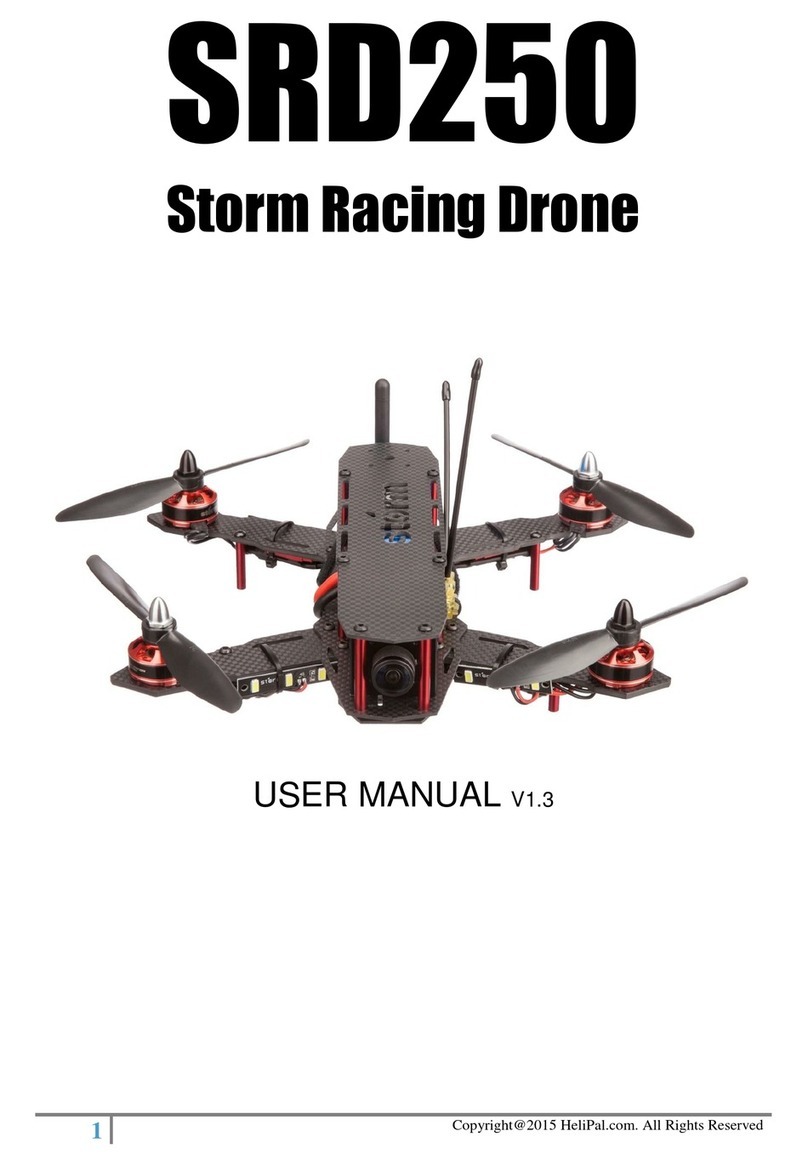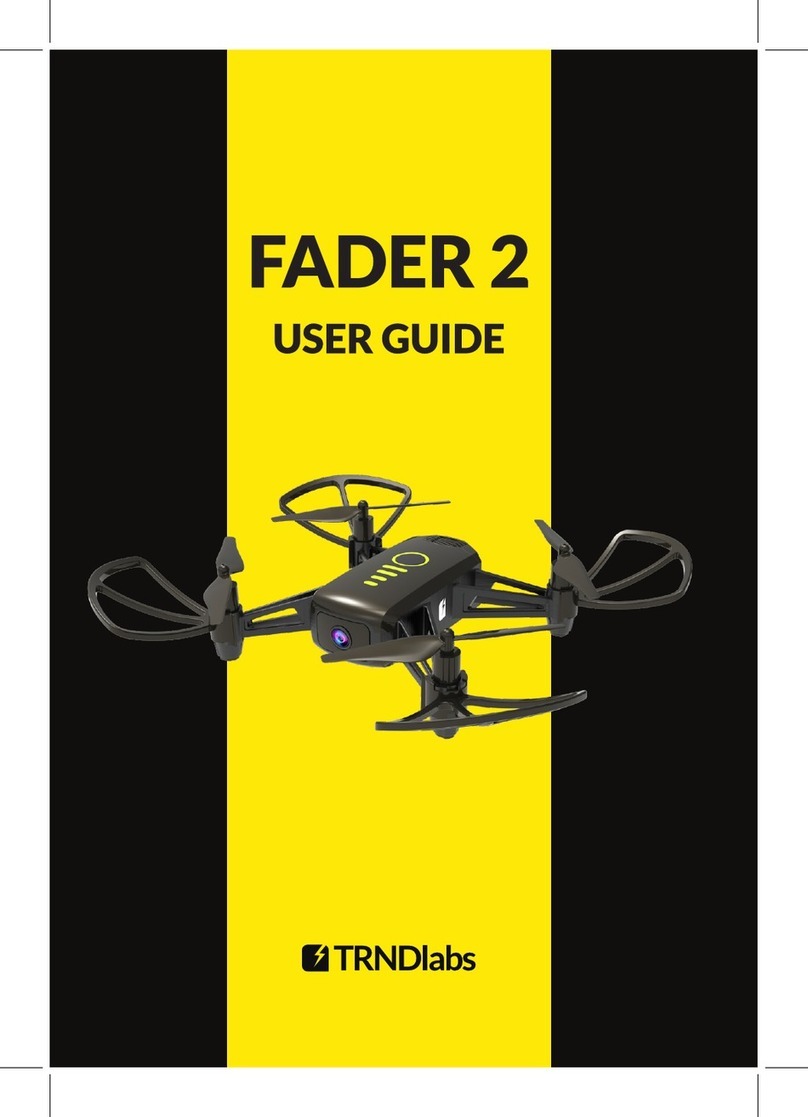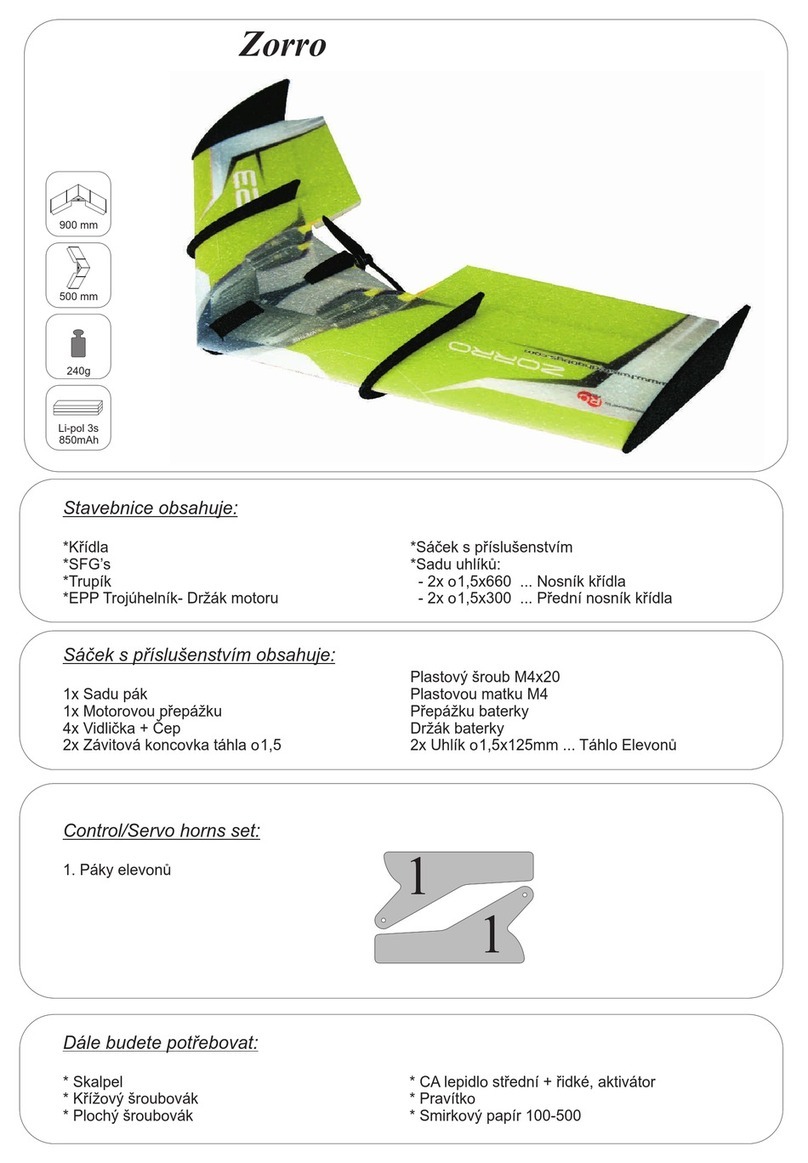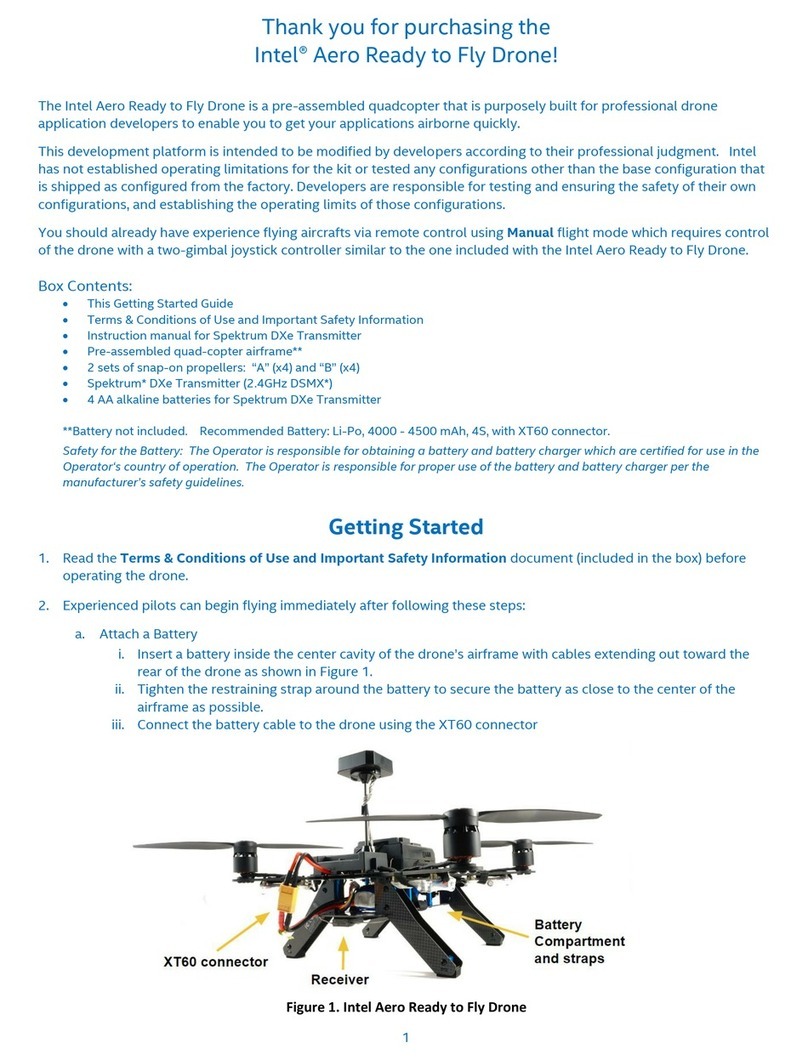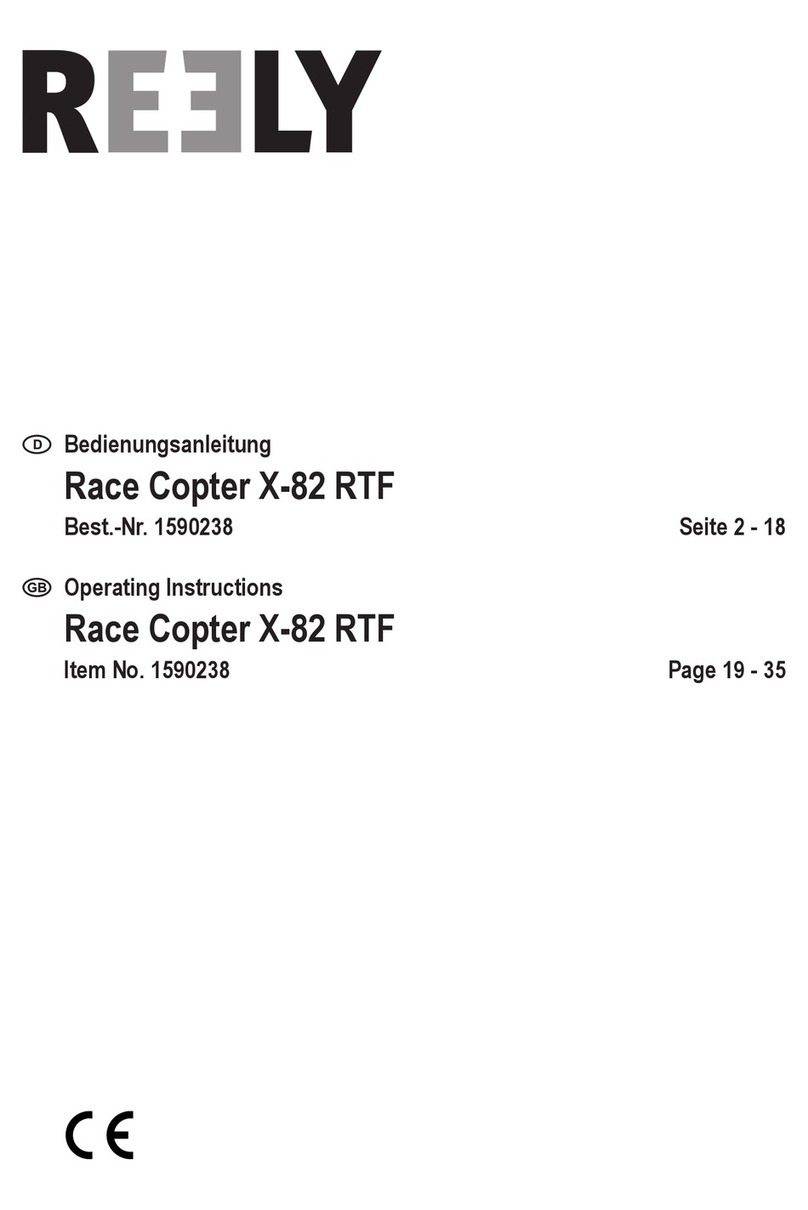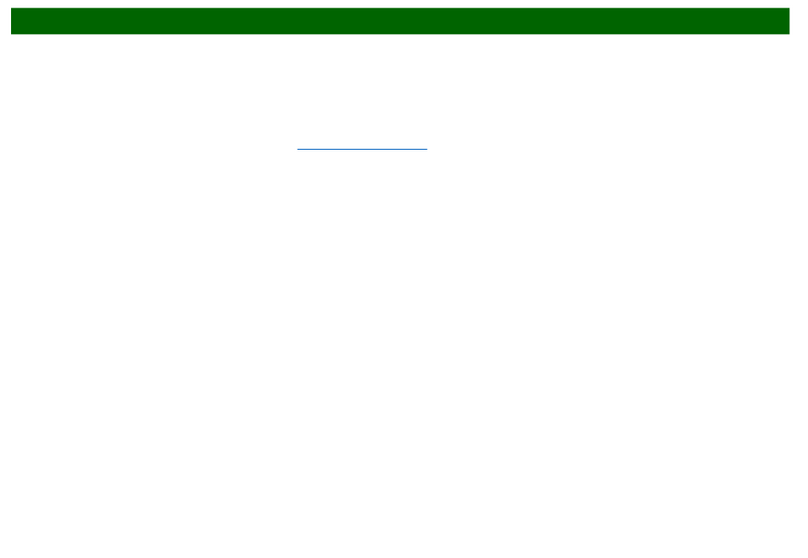Helipal SRD180 v3 User manual

SRD180v3
StormRacingDrone
With CleanFlight Controller
USER MANUAL V4
1 Copyright@2016 HeliPal.com. All Rights Reserved

DISCLAIMER
Please read this disclaimer carefully before using this product. This product is a
hobby with motors but not a toy which is not suitable for people under the age of
18. By using this product, you hereby agree to this disclaimer and signify that you
have read them fully. You agreed that you are responsible for your own conduct
and content while using this product, and for any consequences thereof.
Before you fly the drone
1) Make sure all connections are good, and keep children and animals away
during flying, firmware update, system calibration and parameter setup.
2) Always fly the drone away from unsafe conditions, such as obstacles, crowds,
high-voltage lines, etc.
3) Do not use in bad weathers such as rainy day, snow, windy (more than
moderate breeze), hail, lighting, tornadoes, hurricanes etc.
4) Check whether the propellers and the motors are installed correctly and firmly
before flight. Make sure the rotation direction of each propeller is correct.
5) Check whether all parts of the drone are in good condition before flight. Do not
fly with aging or broken parts.
6) Never overcharge LiPo batteries. Do not charge above 4.2V per cell. When the
battery is fully charged, disconnect it from the charger. Never leave the battery
charger unattended during charging.
7) Never discharge batteries to below 3.3V per cell
8) Remove batteries when not using the drone.
2 Copyright@2016 HeliPal.com. All Rights Reserved

Package includes:
1. Fully Assembled SRD180 V3 (w/ CleanFlight) and FPV System (Camera and
Transmitter)
2. RadioLink AT9 Radio System
3. Storm 14.8V 1000mah 65C Li-Po Battery
4. SKYRC E4 Charger
5. 6pcs Clockwise 4 x 4.5 Bullnose Propeller (4 of them are spare)
6. 6pcs Counter-Clockwise 4 x 4.5 Propeller (4 of them are spare)
7. 2.0mm Hex Wrench
8. 10mm Hex Nut Driver Driver
3 Copyright@2016 HeliPal.com. All Rights Reserved

Quick Start - AT9 Radio Controller
4 Copyright@2016 HeliPal.com. All Rights Reserved

5 Copyright@2016 HeliPal.com. All Rights Reserved

Quick Start - FrSKY Radio Controller
6 Copyright@2016 HeliPal.com. All Rights Reserved

7 Copyright@2016 HeliPal.com. All Rights Reserved

How to control –AT9 Radio Controller
8 Copyright@2016 HeliPal.com. All Rights Reserved

How to control –FrSky Radio Controller
9 Copyright@2016 HeliPal.com. All Rights Reserved

Circuit Diagram
10 Copyright@2016 HeliPal.com. All Rights Reserved

11 Copyright@2016 HeliPal.com. All Rights Reserved
FPV System
Our video transmitter has up to 32 different video channels available to avoid interference with
other channels. If two or more drones are flying at the same time, try to
select different video frequency to avoid video
interference. The bigger different in video frequency
between drones, the less interference generated.
Always check the supported channels of you FPV
reception devices such as monitor, goggle
Frequency Table
Frequency Frequency/Channel Frequency Frequency/Channel
5865MHz A1 5704MHz E1
5845MHz A2 5685MHz E2
5825MHz A3 5665MHz E3 (Default)
5805MHz A4 5645MHz E4
5785MHz A5 5885MHz E5
5765MHz A6 5905MHz E6
5745MHz A7 5925MHz E7
5725MHz A8 5945MHz E8
5733MHz B1 5740MHz F1
5752MHz B2 5760MHz F2
5771MHz B3 5780MHz F3
5790MHz B4 5800MHz F4
5809MHz B5 5820MHz F5
5828MHz B6 5840MHz F6
5847MHz B7 5860MHz F7
5866MHz B8 5880MHz F8
LONG Press for Changing Frequency
SHORT Press for Changing Channel

12
FAQ
Lost co
n
If you’re th
radio cont
r
below:
Press
contro
Use the sma
Purple, Swit
c
bind process
n
nection
w
e drone ca
n
r
olle
r
and r
e
the switch in
s
l mode to D
B
ll screwdriver
s
c
h on the radi
complete an
d
w
ith radi
o
n
not respo
n
e
ceive
r
ma
y
s
ide the recei
v
B
us Mode. (S
k
s
to press an
d
o controller, i
t
d
the radio co
n
o
contro
l
n
se to the r
a
y
lost and y
o
v
er twice with
k
ip this step if
i
d
hold the swit
t
will start sea
r
n
troller will th
e
l
le
r
–
A
T
9
a
dio contro
l
o
u can try t
o
small screwd
r
it
is default in
ch inside the
r
r
ching for ava
i
e
signal stren
g
Copyright
@
9
l
le
r
stick tr
a
o
re-bind t
h
r
ivers to mak
e
Purple light)
r
eceiver until
i
i
lable receive
r
g
th on the scr
e
@
2016 HeliPa
a
vel, the co
n
h
em by follo
e
LED indicat
o
i
t is flashing
w
r
. Receiver wi
l
e
en
a
l.com. All Ri
g
n
nection be
wing the p
r
o
r turns PUR
P
w
ith light in Bl
u
l
l stop flashin
g
g
hts Reserve
d
tween
r
ocedure
P
LE to set the
u
eand
g
while the
d

13
Radio C
o
If you res
e
1) Press an
“PUSH”)
Button to
g
3) [TYPE] =
A
5) Go to [A
U
[CH] = C
H
[STABL.]
o
ntroller
P
e
t your radi
o
d Hold the
c
to unlock th
e
g
o into basic
m
A
IRCRAFT
U
X-CH] -> A
T
H
5 [SW3]
= 0% [STAB
L
P
arameter
s
o
controller
c
ontroller wh
e
e
manual. Pre
m
enu page
T
TITUDE, ap
p
= SwG [S
W
L
.] = 50% [A
R
s
(AT9) setti
n
e
el (With wo
r
ss and Hold
p
ly the setting b
W
2] = NUL
R
CO.] = 100
%
n
g, you can
r
dings
Mode 2)
[
[
4) [
[
elow:
%
6) [
[
7) [
[
[
t
[
t
t
t
[
r
[
r
Copyright
@
apply the
s
[
ST
K
-MODE]
[
LockScreen]
=
SELECT] = 0
2
NAME] = CL
E
CH5] = -------
CH8] = SwC
1] [TIME] = 1
1] [MODE] =
U
1] [ON][1] =
S
imer)
1][ON] [2] = 1
hrottle stick t
o
o recognize th
e
he arrow sign
)
1][RESET] [1
]
r
eset timer act
i
1][RESET] [2
]
r
eset the timer
)
@
2016 HeliPa
s
etting belo
w
= 2 (Stick Mo
d
=
30s (Time to
2
E
ANFL (Any
n
[CH6] = SwE
[CH9] = SwF
0:00
U
P
S
T-THK (Usin
g
5% ( Move th
e
o
around 15%
,
e
throttle valu
e
)
]
= SwH (Usin
g
i
on)
]
= DOWN (U
s
)
a
l.com. All Ri
g
w
:
d
e)
lock screen)
n
ame you want
[CH7] = Vr
A
[CH10] = Sw
A
g
Throttle Stic
k
e
indicator ov
e
,
Press and ho
l
e
and move th
e
g
Switch H to
r
s
ing Switch H
’
g
hts Reserve
d
)
A
A
k
to start the
e
r the value, s
e
l
d “Push” but
t
e
wheel to cha
n
r
esponsible fo
r
’
s down action
d
e
t
t
on
n
ge
r
the
to

8) [1] [AILE] = NOR
[2] [ELEV] = REV
[3] [THRO] = REV
[4] [RUDD] = NOR
[5] [ATTI] = NOR
[6] [AUX1] = NOR
[7] [AUX2] = NOR
[8] [AUX3] = REV
9) [1] [AILE] = 100/100
[2] [ELEV] = 100/100
[3] [THRO] = 100/100
[4] [RUDD] = 100/100
[5] [ATTI] = 100/100
[6] [AUX1] = 100/100
[7] [AUX2] = 56/56
[8] [AUX3] = 100/100
10) Go to [F/S], apply the setting below:
[1] [AILE] = NOR
[2] [ELEV] = NOR
[3] [THRO] = 15%
[4] [RUDD] = -70%
[5] [ATTI] = NOR
[6] [AUX1] = NOR
[7] [AUX2] = NOR
[8] [AUX3] = NOR
14 Copyright@2016 HeliPal.com. All Rights Reserved

Lost connection with radio controller –FrSky
1. Switch on your Taranis X9D Plus transmitter, goto "Model Setup" (Press MENU and PAGE
button once). In the "Internal RF" section, choose Mode = D16, Channel Range = CH1-16,
Receiver No. 01, and then click "Bind", the transmitter will start beeping.
2. Power up the X4R receiver (Connect your drone with battery) while holding the F/S button.
The LED on the receiver will start flashing, which means binding has completed.
3. Power off Transmitter and Receiver.
4. Turn on the transmitter and power on the Receiver; you should see the Green LED on the
receiver, which means it was bound with your transmitter.
Save/Restore Profile using OpenTX Program
For FrSky TARANIS Plus user, you can use the latest OpenTX program to backup/restore your
setting or our own profile. You can find the procedures below:
1. Download OPENTX program by isiting http://www.open-tx.org/downloads.html. Always use
the latest version Use the latest OPENTX 2.1 branch.
2. Download the latest helipal profile for our drone here (Please unzip before use):
www.helipal.com/download/uav/srd-taranis-x9d-plus.zip OR http://goo.gl/PZQeWO
3. Turn on your radio by holding both lower trim buttons towards the center while you turn it
on, you should be entering BootLoader Page
4. Connect your TARANIS profile to your PC/Mac via USB Cable and wordings “USB
Connected” should be shown on the controller screen.
5. click to read your radio controller profile
6. Your own radio controller profile should be loaded on the screen, always click to save
your existing profile before you perform any changes.
15 Copyright@2016 HeliPal.com. All Rights Reserved

7. Click
16
to o
to write t
o
pen our pr
o
o
write the
s
o
file, drag a
s
ettings to
y
nd drop to
c
y
ou
r
radio
o
c
opy the pr
o
o
therwise n
o
Copyright
@
o
file to you
r
o
changes
@
2016 HeliPa
r
own one.
C
will be ap
p
C
lick
p
lied.
a
l.com. All Ri
g
g
hts Reserve
d
d
Table of contents
Other Helipal Drone manuals
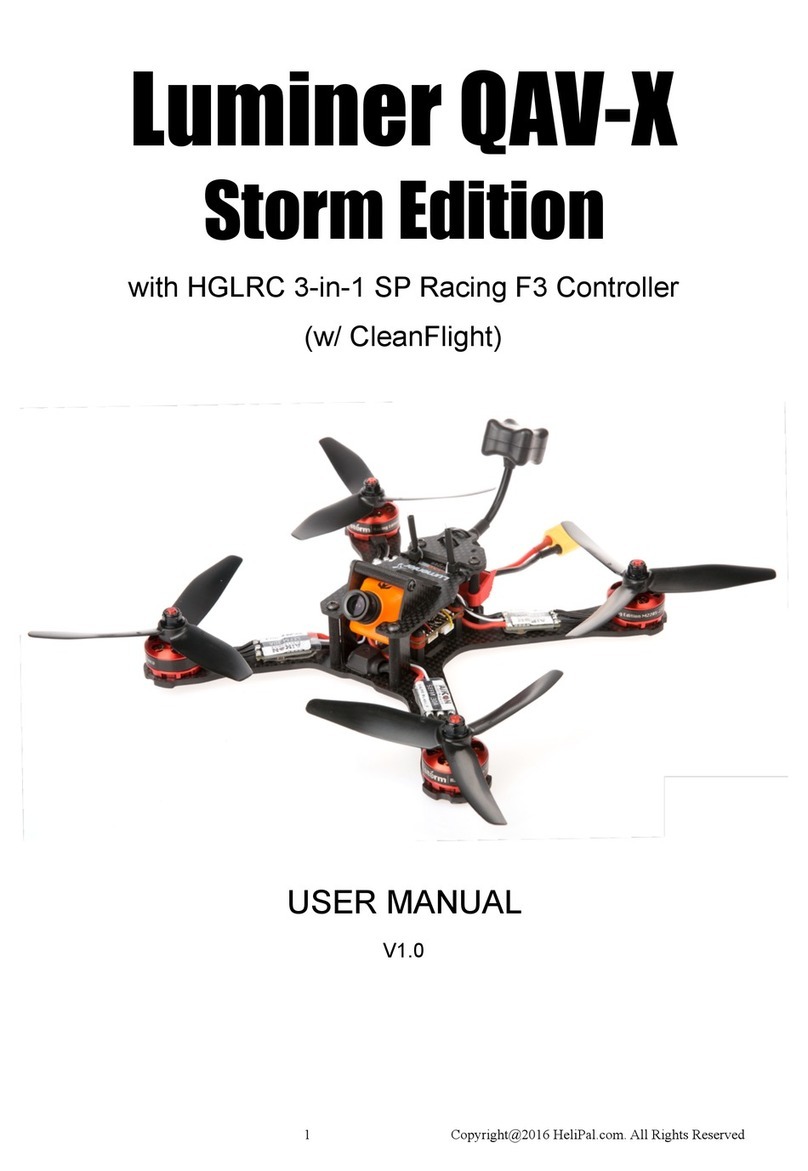
Helipal
Helipal Luminer QAV-X Storm Edition User manual
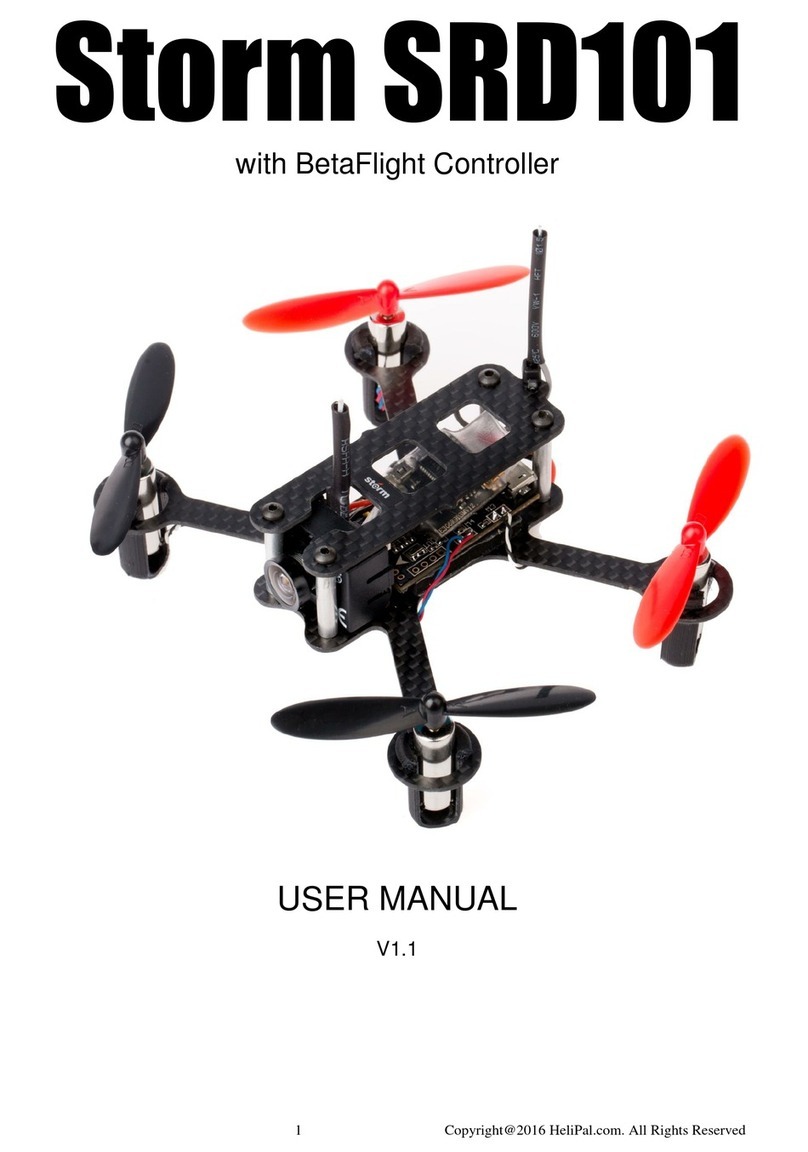
Helipal
Helipal storm SRD101 User manual
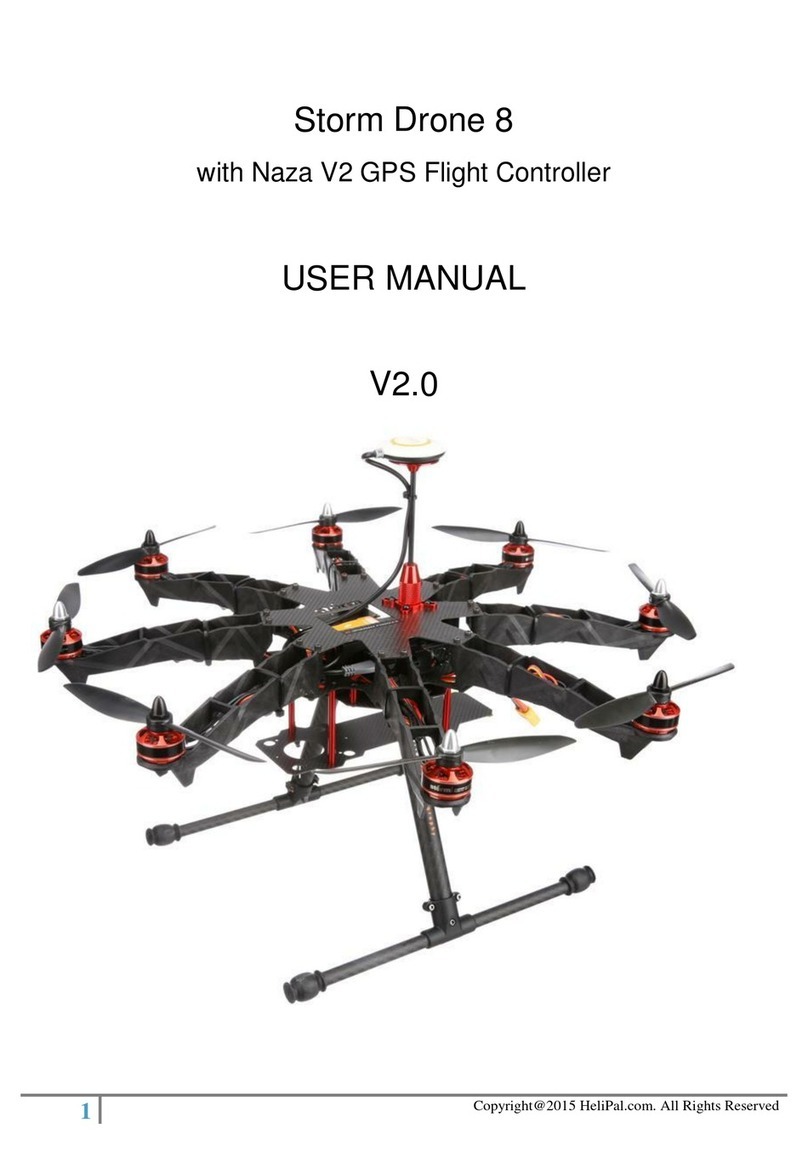
Helipal
Helipal Storm Drone 8 User manual
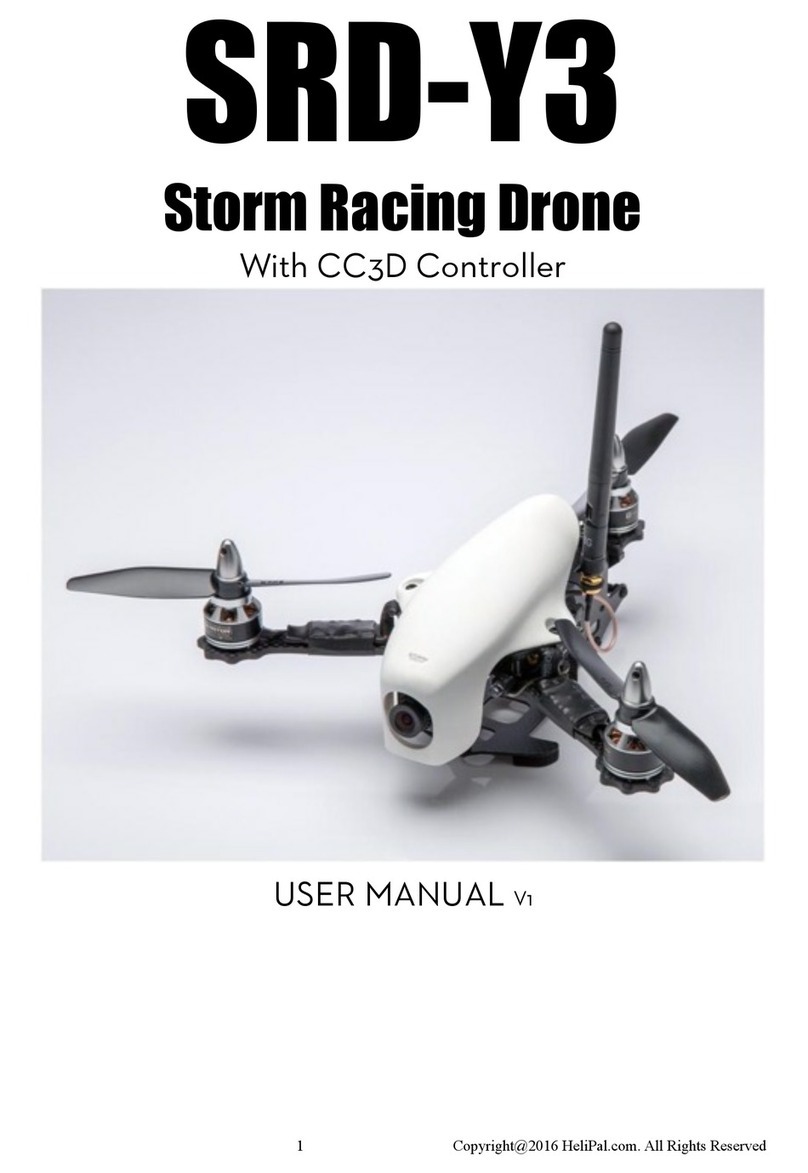
Helipal
Helipal SRD-Y3 User manual
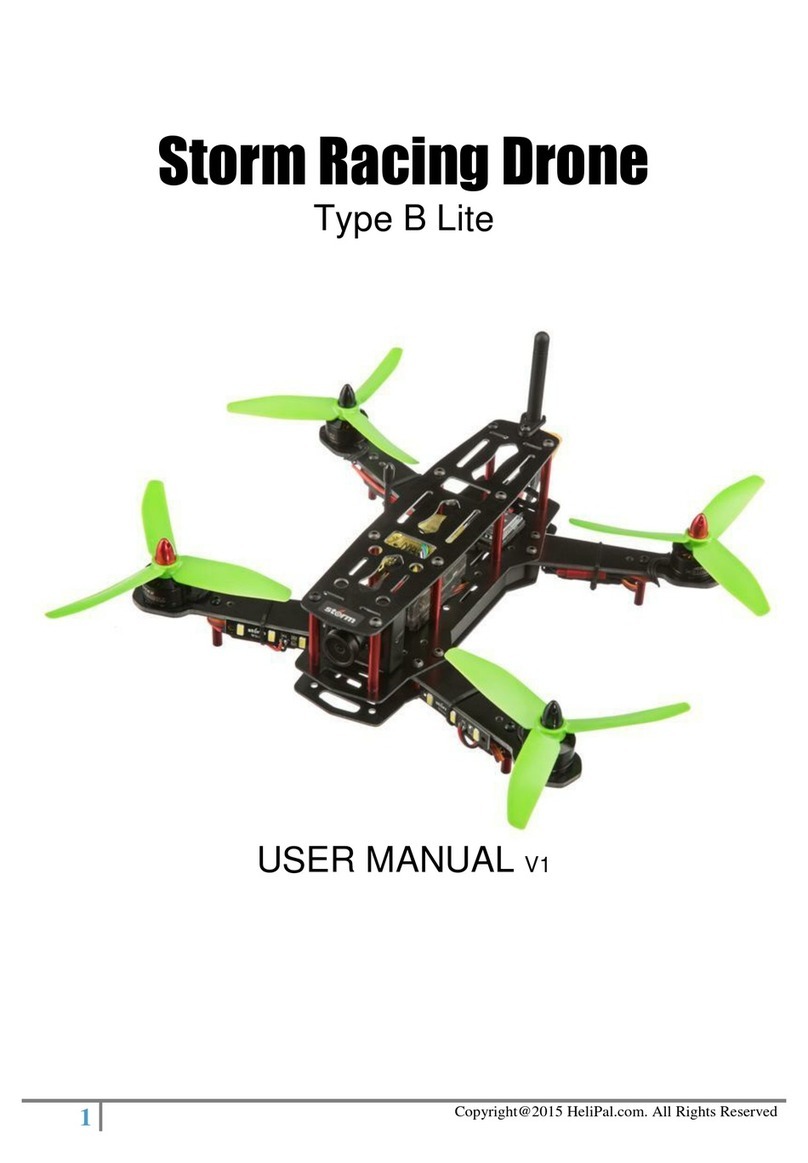
Helipal
Helipal Storm Racing Drone Type B Lite User manual
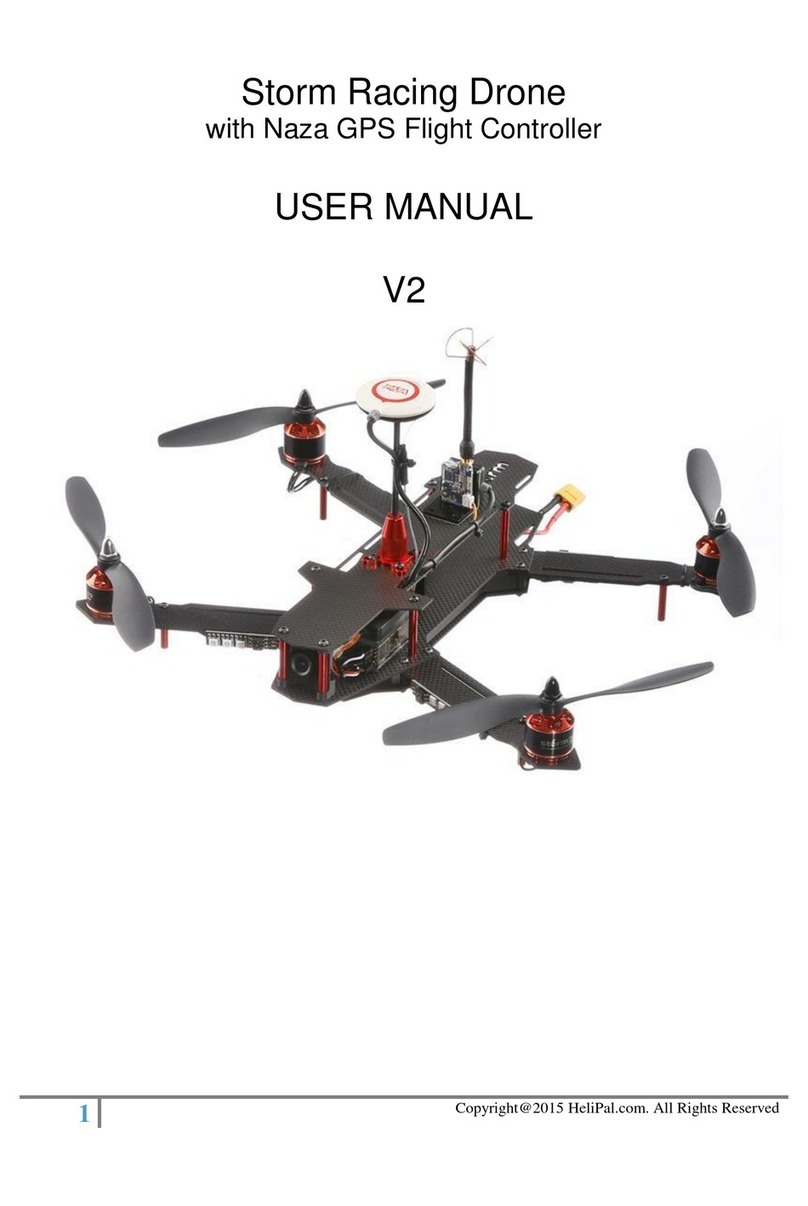
Helipal
Helipal storm racing drone 370 User manual
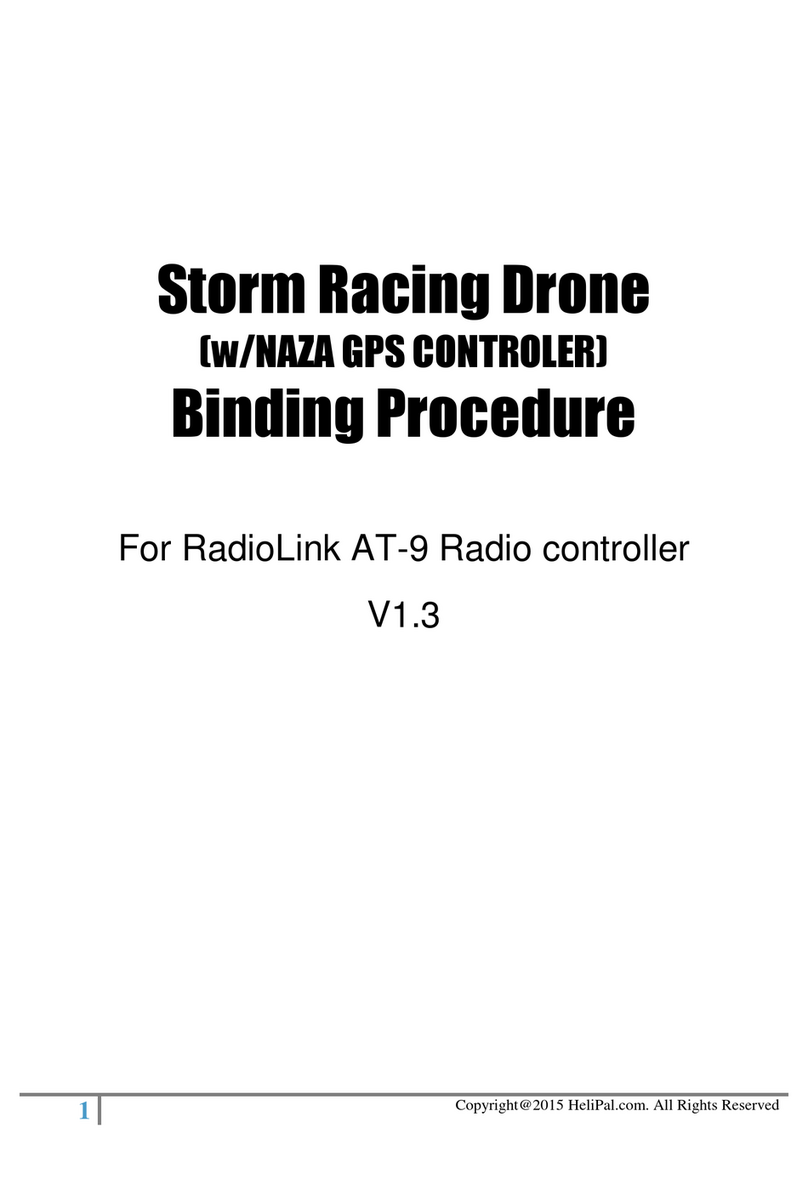
Helipal
Helipal Storm Manual

Helipal
Helipal SRD280 User manual
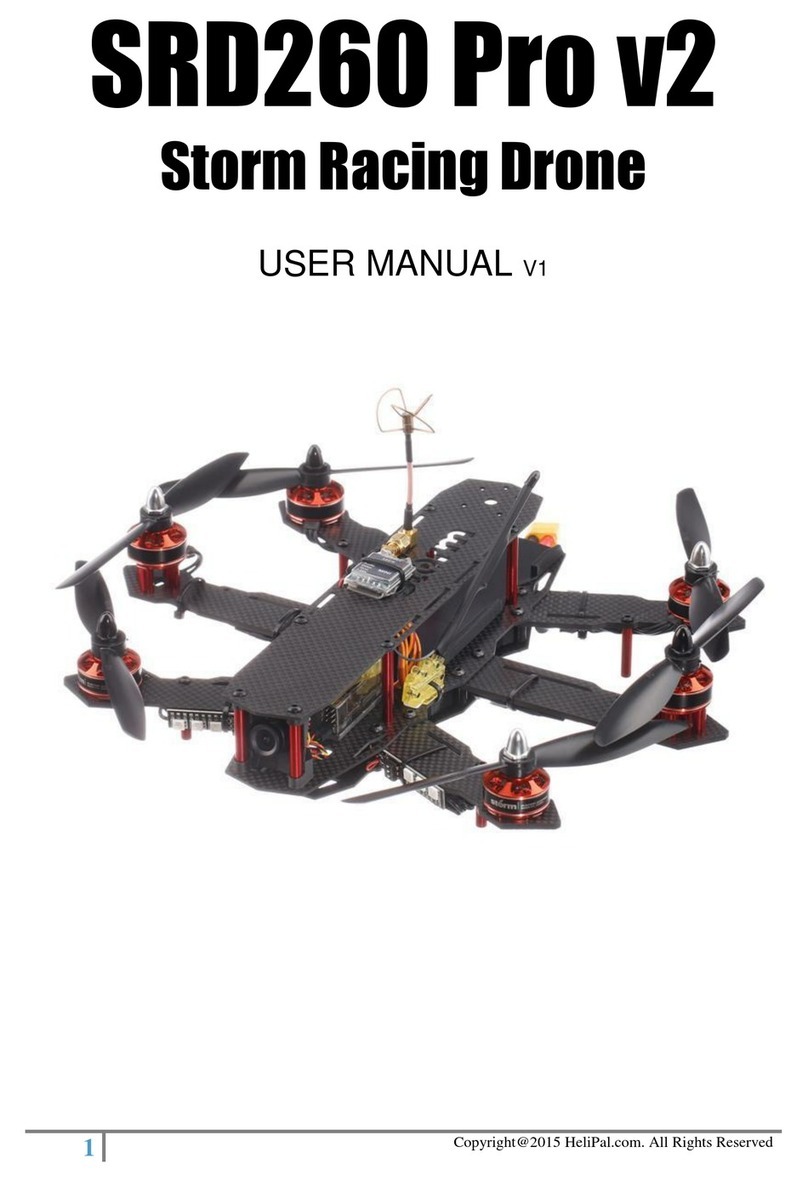
Helipal
Helipal SRD260 Pro v2 User manual

Helipal
Helipal Storm User manual