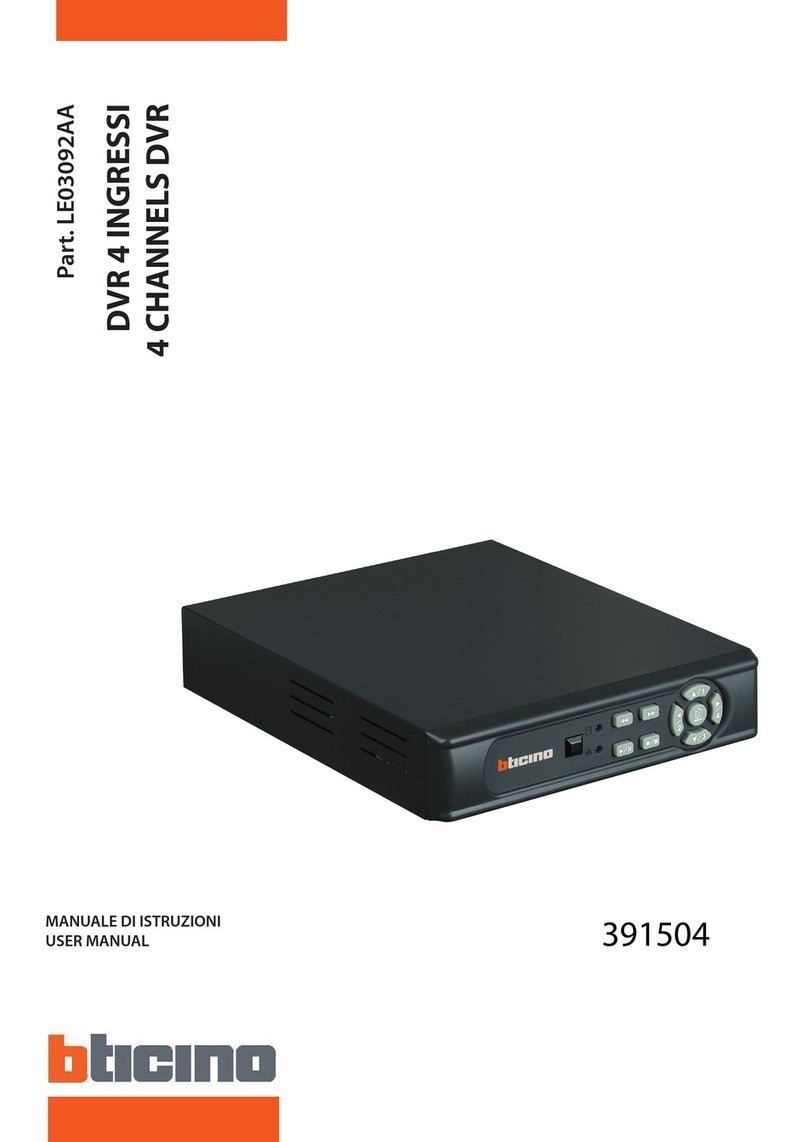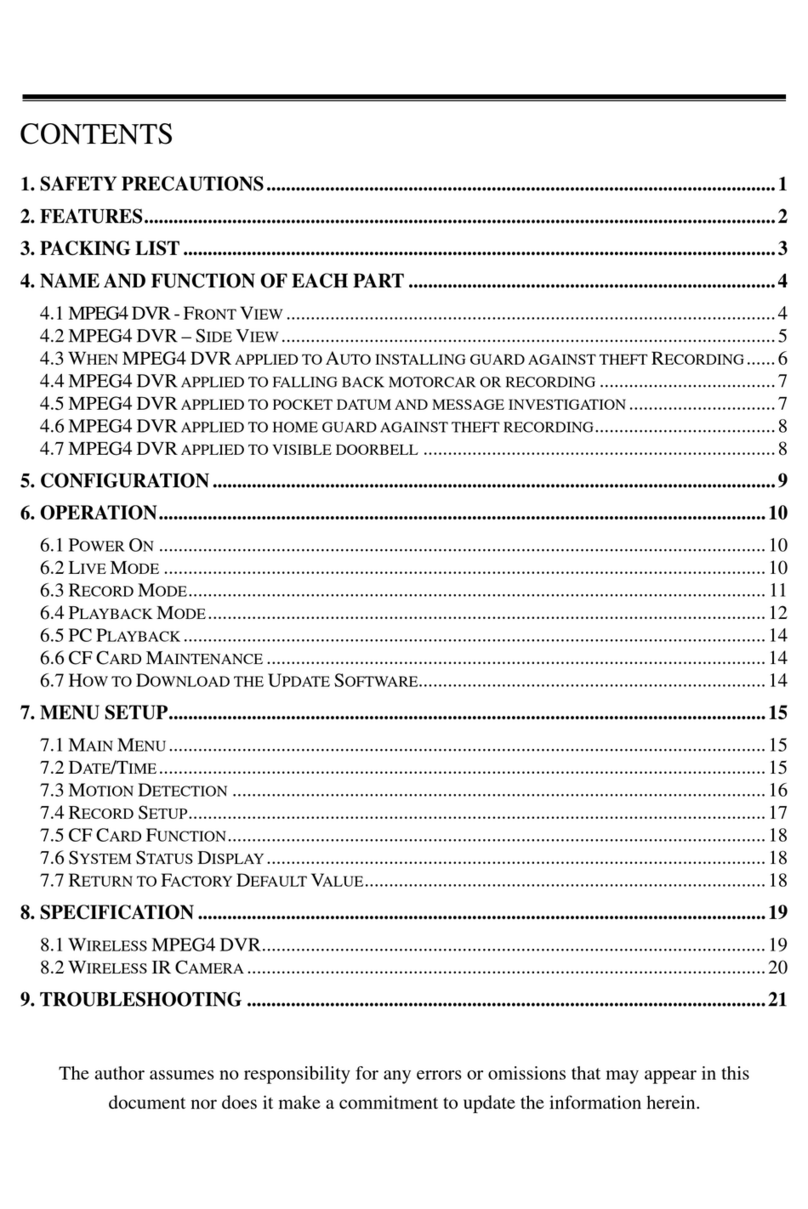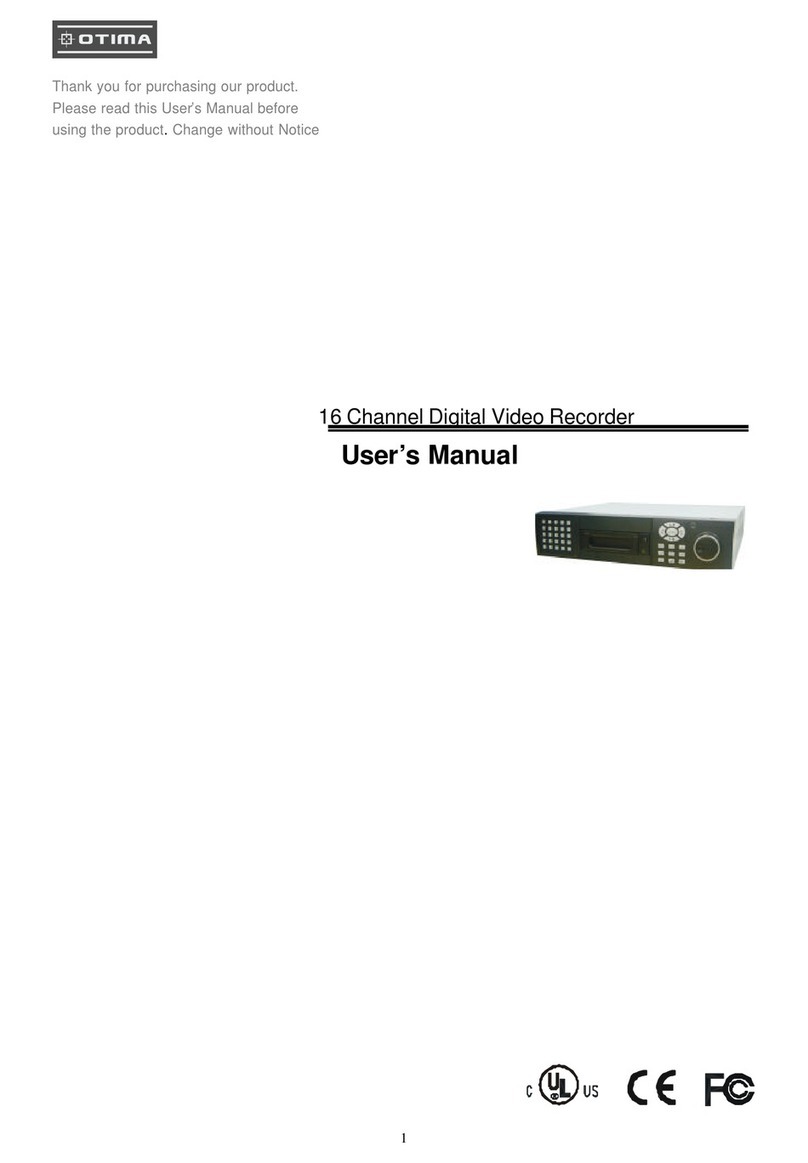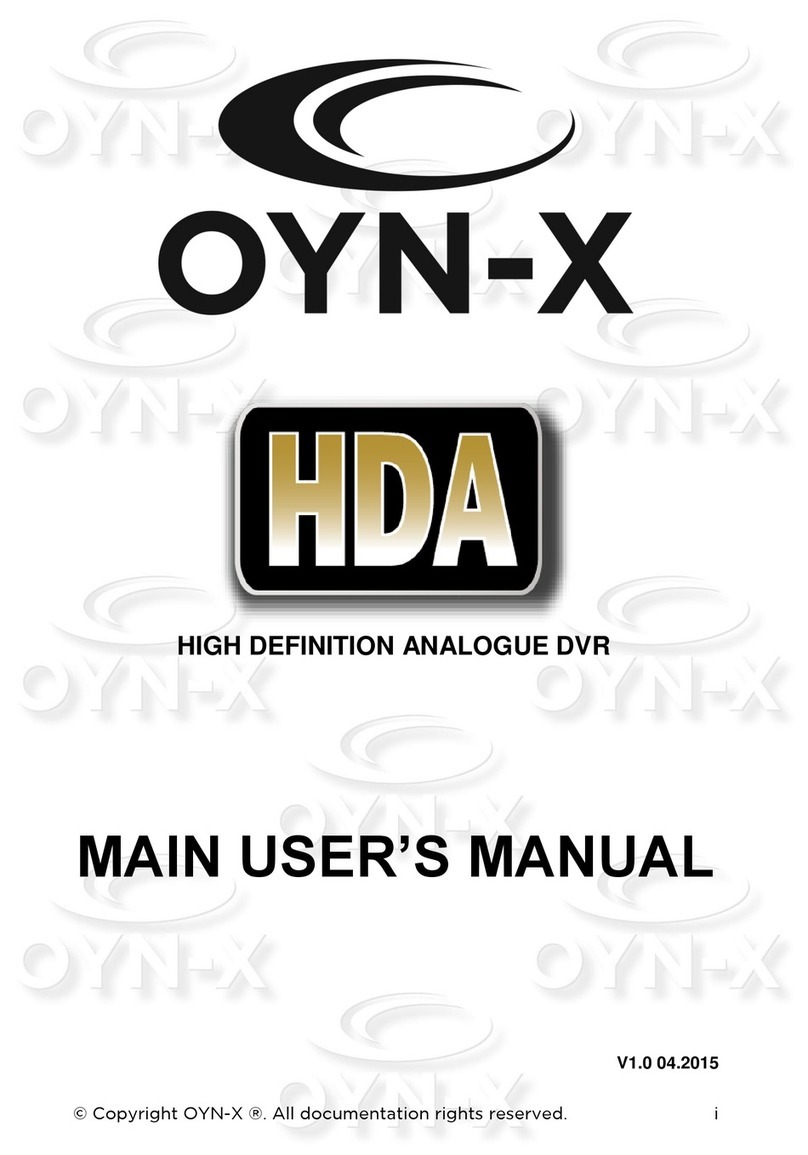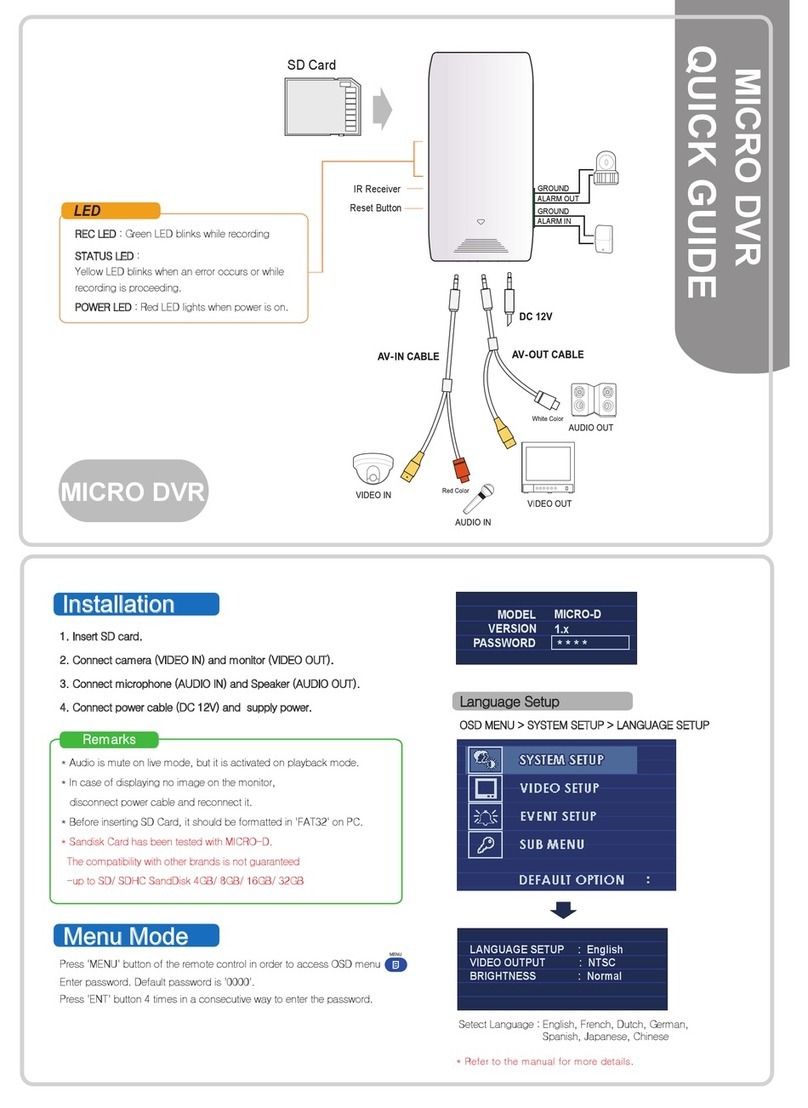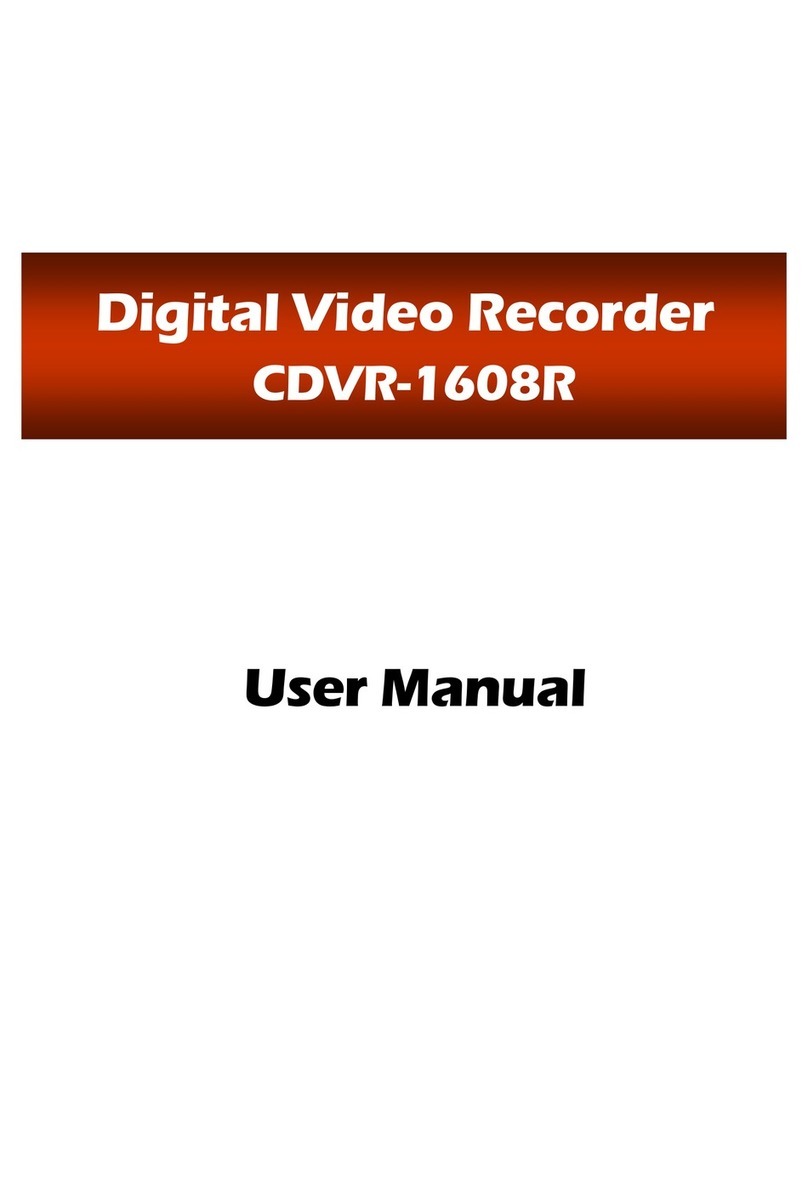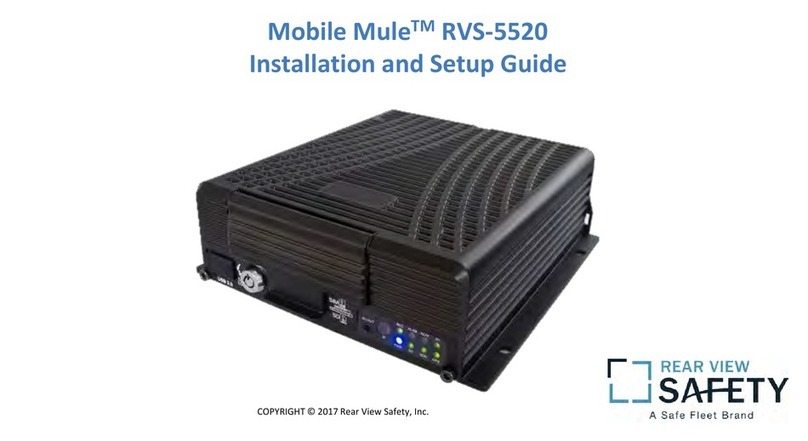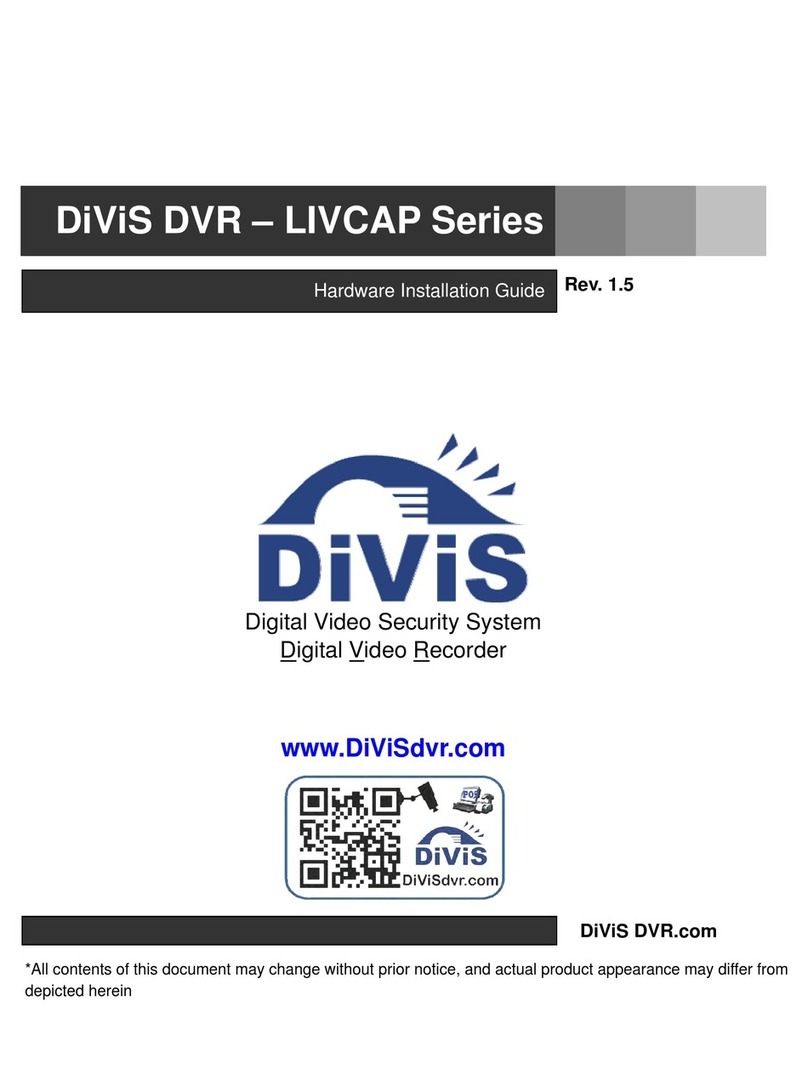Helipal Ninevision JS3101 User manual

HD Video Capture
Quick Start Guide
Thanks for purchasing JS3101 HD Video Capture. The following guides you how to set up. Hope this
device will bring you nice digital experience.
With this JS3101 HD Video Capture, you can capture up to 1080P video from HDMI ,Ypbpr
(component) or composite port, such as blue ray, set-top-box, computer, game box, VHS, etc. With
remote control, can set input signal manually, recording quality, or capture a still image by
SNAPSHOT button.
Features/ports and buttons:
1. PWR—DC 5V power supply.
2. HDMI IN—HDMI input.
3. AV IN —Ypbpr component or composite input through adapter cable
4. MIC—For connect a microphone and record voice comments when play game.
5. LINE OUT—Audio output.
6. HDMI OUT—HDMI output, so can connect to monitor to pass through display the input video.
7. HOST—Plug a USB flash (or USB HDD) to save record video.
8. SD—Plug a SD card to save record video.
9. Record button and LED indicator—Press button to record/stop record, the indicator shows the work
status

Connections:
JS3101 have 3 input modes: HDMI, component, composite. It will automatically recognize the input
video source if only connect one source. You can also use remote controller to choose the input
source if you connect 2 or 3 video source same time.
Connect with HDMI input source:
1, Connect power with DC adaptor
2, Plug an USB disk or a SD card (Note: JS3101 will only recognize the first connected one if you
connect USB disk and SD card both).
3, Use HDMI cable connect Xbox or other source.
4, With HDMI cable connect to monitor
5, The “LINE OUT” is for connect to speaker or earphone, it’s not necessary if you don’t need, cause
the HDMI output also with audio output.
6, You can connect your microphone to record your comment when play game, it’s not necessary only
if you need it.
Note: Some HDMI video sources may have HDCP protection, you cannot get the pass through

video and record it.
For PS4, it has disabled HDCP option for firmware 1.7 or later:
Make sure the system is 1.7 later:
Go settings---System disable “Enable HDCP” option:
Note: Disable HDCP option is only for game play, not for blue ray DVD play
Connect with Ypbpr component video source (such as DVD player, PS3. Etc):

1, Use the adapter cable in the package to connect component (red, blue, green), just don’t mixed the
red with the audio cable (the audio cable red and white will be separated with component)
2, The other connection will total same as HDMI connection above.
Note: For PS3 connect, you also need to do following settings:
Go to the settings---Video output settings, choose “Component/D-Terminal”:
At the resolutions setting, make sure the “1080P” option is NOT be ticked, otherwise some game
play (e.g. GT5) cannot be recorded by JS3101:
Connect with composite video source (such as PS2, VHS, V8, Hi8, Etc):

1, Connect the composite (yellow cable and red white audio cable) to your video source with the
adapter cable come with the package.
2, The other connections are all same as HDMI input connections above.
Remotecontroller
REC/STOP—Start and stop recording.
720P—Change record quality to 720P, only effect when
Input source is more than 720P
1080P—Change record quality to 1080P, only effect
when input source is 1080P
CVBS/YPbPr/HDMI—Select input source.
SNAPSHOT—To capture one still image with one press
Won’t work during recording.
When operate, there are LEDs show the status:
The POWER LED will on when connect power.
The RECORD LED will on when recording.
The ANALOG LED will on when choose input source CVBS or YPbPr.
The HDMI LED will on when choose input source HDMI.
Record:
After connection is ready (no matter composite, component, or HDMI),you should see the pass
through video on the screen. You will see the blue indicator shows on. It means now is ready to

record.
To record video is very simple --- press the record button, then you will see the indicator turns to pink,
it means now recording.
There are several reasons for no actions when press record button, you may need check:
1, The input video source disconnected.
2, The USB flash (or SD card) is out of memory.
3, The format for USB flash (or SD card) is not suitable, e.g. exFAT. JS3101 support FAT, FAT32, and
NTFS.
4, The USB flash (or SD card) is not connected well.
5, The USB flash (or SD card) is not ready, normally, it will take 4~8 seconds after plug it on.
To stop recording, just press the button again, will see indicator flash few seconds then turns to blue,
means the record is stop, now you can take off your USB flash (or SD card).
Note: please do not take the memory off when the indicator is flashing. The recording will
automatically stop if the USB flash or SD card out of space.
After stop recording, connect the USB flash or SD card to computer will see the recorded files: for
1080P recording, file will be Encode_1080P_1, for 720 or 480p recording, file will be Encode_1.
Every record/stop operation will create a different recording file: Encode_1080P_1, Encode_1080P_2,
Encode_1080P_3… and so on.
The max size per file will be around 1.95GB (around 15 minutes for 1080p video), when you record a
video more than 1.95GB(15 minutes), JS3101 will partition it in more than 1 file, for example: if you
record a 45 minutes 1080p video by one click recording, you will see 3 files: Encode_1080P_1,
Encode_1080P_1_1, Encode_1080P_1_2…and so on
Sometimes you may find that some recorded video with problems, like: skip. It may caused by you
are using a USB flash on NTFS format, and you haven’t click “safety remove” the device when
disconnect from computer (especially for USB HDD, if not safety remove, may caused serious
problem). You can try to format it to FAT32 if that problem keeps happen.
Firmware and others:
1, Update firmware: you maybe need update firmware for this device for some reason. Copy the
firmware file in to USB disk or SD card, power off the device (unplug power jack), plug USB disk to
device, power on, the indicator will flash 7~8 seconds, and become blue, it means the update is
finished.
2, After long time using, you will see the number of recording file become too big, for example
Encode_1080P_234, but you want it be start from Encode_1080P_0, to do it you just keep press
record button (before power on), then plug the power jack to power on the device, after 10 seconds,

the file number will start from 0.
3, Change the date: you may find out that the date of the recorded file is not synchronous with your
local time. To change the time of JS3101, you need create a TXT file name “rtc_setup” type your local
date and time with following format (for 2014 July 31 11:00:00):
/:2014
/:7
/:31
/:11
/:00
/:00
/:0
Should be exactly same format as it (first line be year, second line be month..etc, end with /:0 , each
line with start “/:”), and save it.
Then copy the rtc_setup file to a SD card or USB flash, connect to JS3101 then power on, then the
time is set ready.
Edit/Convert recorded files:
The JS3101 come with a video edit software—Arcsoft ShowBiz 3.5, you can edit your video file with
it.
After install it on computer, and open it.
1, You can combine two or more video in one, just drag them into Showbiz:

2, You can cut a video to two or more:
3, Click “Produce” after editing, you can create DVD or upload video to YouTube:

4, Please click “Create file” to create multiple files for different devices, such as apple, PSP, mobile
phone, etc:
Specifications:
Connections
Interface USB 2.0 Host, SD Card
Video Input Digital: HDMI
Analog: Component Video, Composite Video

Audio Input
Digital: HDMI
Analog: RCA L/R, 3.5mm Micro Phone In
Note: Microphone without pass through for HDMI input
Video Output Digital: HDMI (Pass-through from HDMI, component or
composite)
Audio Output
Digital: HDMI (Pass-through from HDMI, L/R)
Analog: 3.5mm Stereo (Pass-through from HDMI or Audio
RCA L/R Input)
Package Contents
Device HD Video Capture
Others adapter cable (for component and composite video), HDMI
cable (option), DC adapter, Software CD, User Manual
Hardware Extra
Codec Hardware MPEG4 encoder
User Interface On-board Hot Button for one-click recording
LED indicator for working status
Dimensions 140(L) × 70(W) × 23(H) mm
Weight 115g
Standards
Storage Media USB Flash Disk, Portable Hard Disk, SD Card
Note: The exFAT format is not supported.
Resolution
Input / Pass-through:
720 x 480 (60p), 720 x 576 (50p), 1280 x 720p (50p), 1280 x
720p(60p), 1920 x 1080 (50i), 1920 x 1080 (60i), 1920 x 1080
(24p), 1920 x 1080 (25p), 1920 x 1080 (30p), 1920 x 1080
(50p), 1920 x 1080 (60p)
Capture:
720 x 480 (60p), 720 x 576 (50p), 1280 x 720p (50p), 1280 x
720p(60p), 1920 x 1080 (50i), 1920 x 1080 (60i), 1920 x 1080
(24p), 1920 x 1080 (25p), 1920 x 1080 (30p), 1920 x 1080
(25p), 1920 x 1080 (30p)

Note: Upscaling is not supported.
Record Format Video: AVI MPEG4, Audio: AAC Stereo
Record Quality Max: 18Mbps@1080P 30fps
Record File Max: 2GB / Per File
Record Place Max: 140MB / Minute, 8.4GB / Hour
Power Supply DC 5V / 2A with Mini USB port
Applications
Software Arcsoft Showbiz
Video Editing Timeline / Storyboard edit, Split / Divide Scenes, Multi Trim
Scenes …
Video Export
Upload to YouTube
Portable Device: iPod, iPhone, iPod Touch, Apple TV, PSP,
PS3, Xbox
File: MPEG 1 / 2 / 4, WMV HD, QuickTime (MOV) …
Operating System Windows 8 (32 / 64 bit), Windows 7 (32 / 64 bit), Windows Vista
(32 / 64 bit)
CPU Intel Core 2 Duo 2.8GHz, AMD Athlon 64X2 Dual Core 3.0GHz
Memory 4 GB RAM
Graphics Card VGA card with support for DirectX 10.0c or above
Table of contents