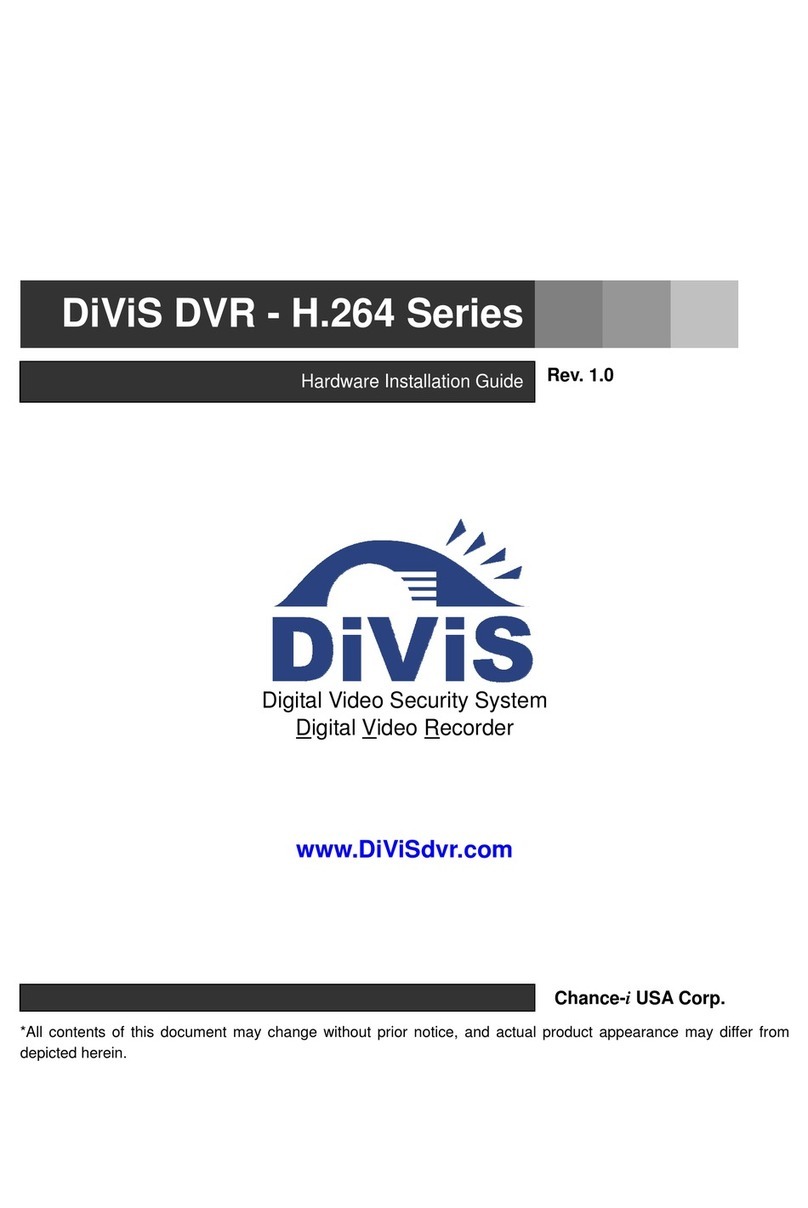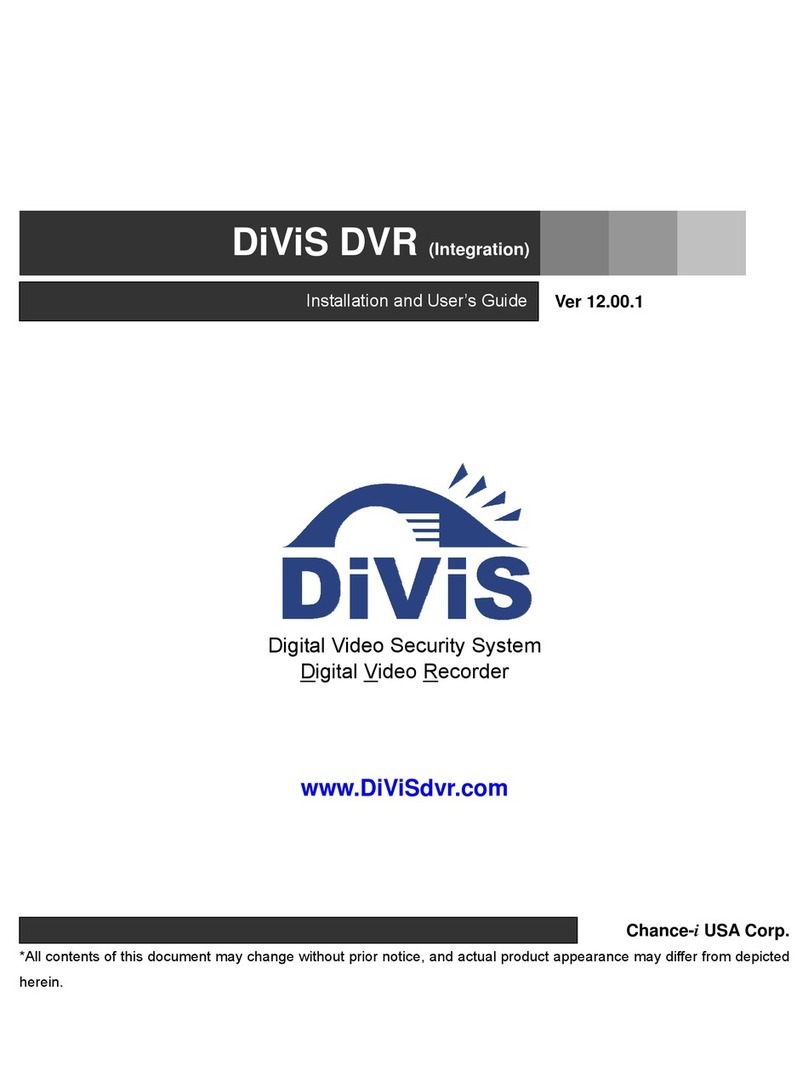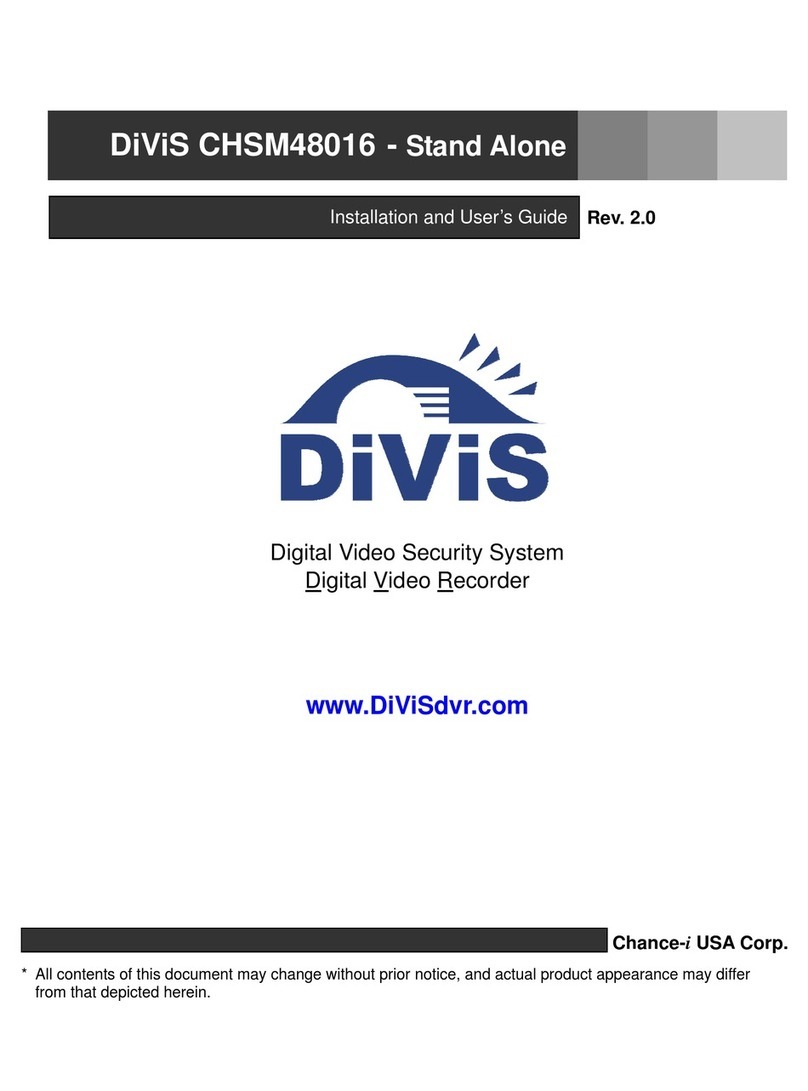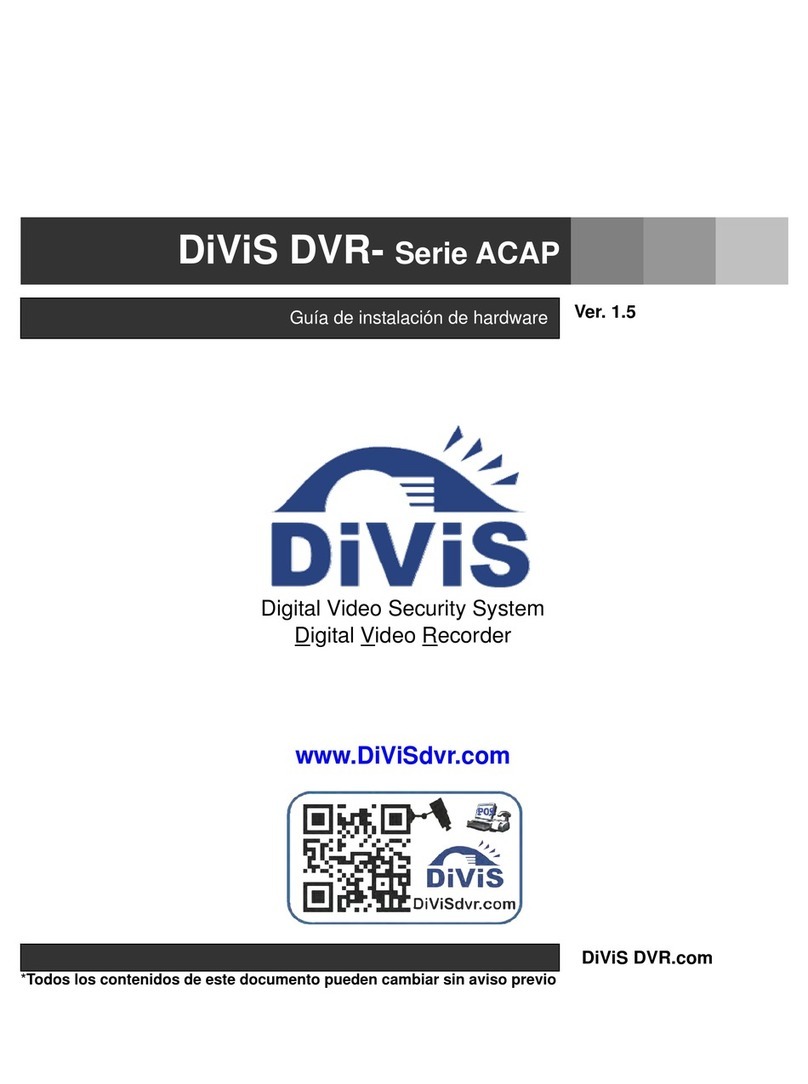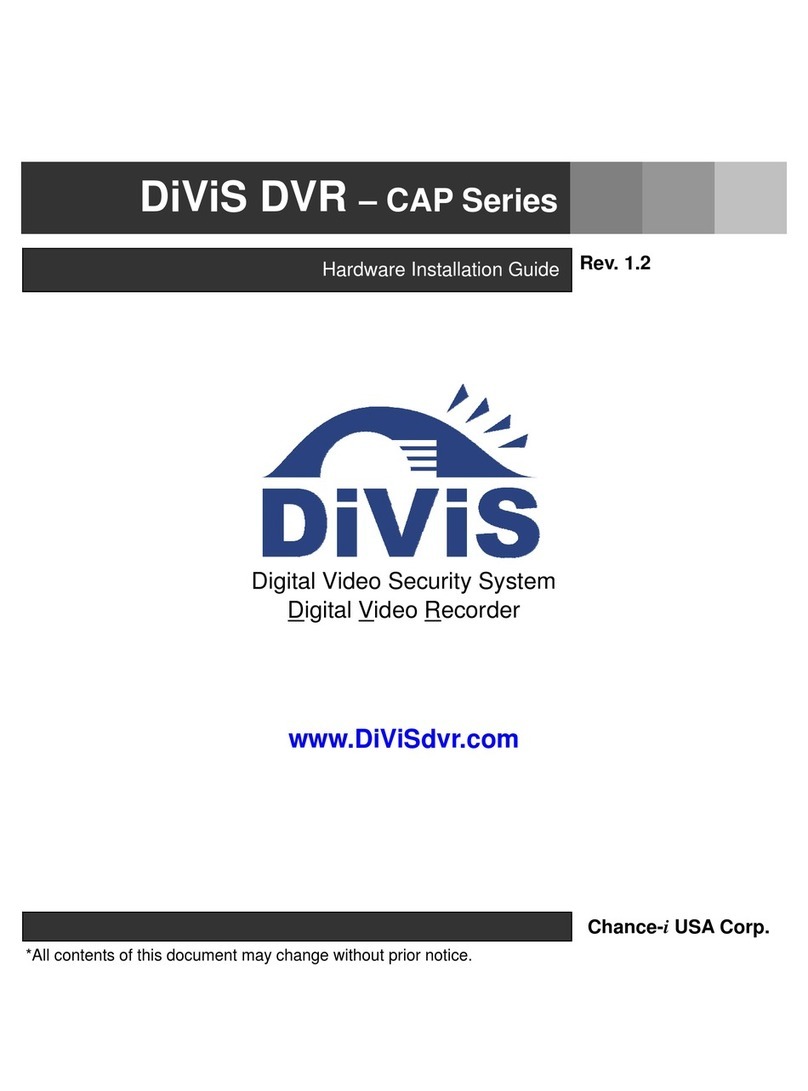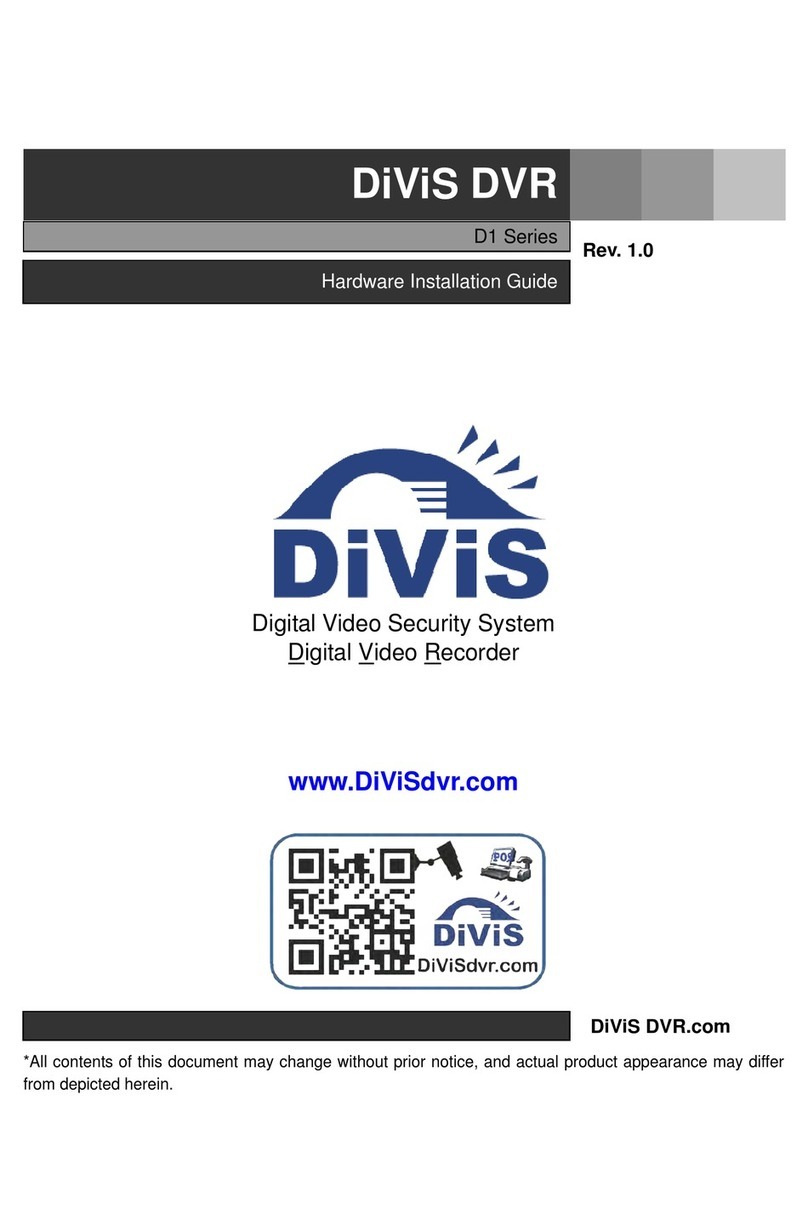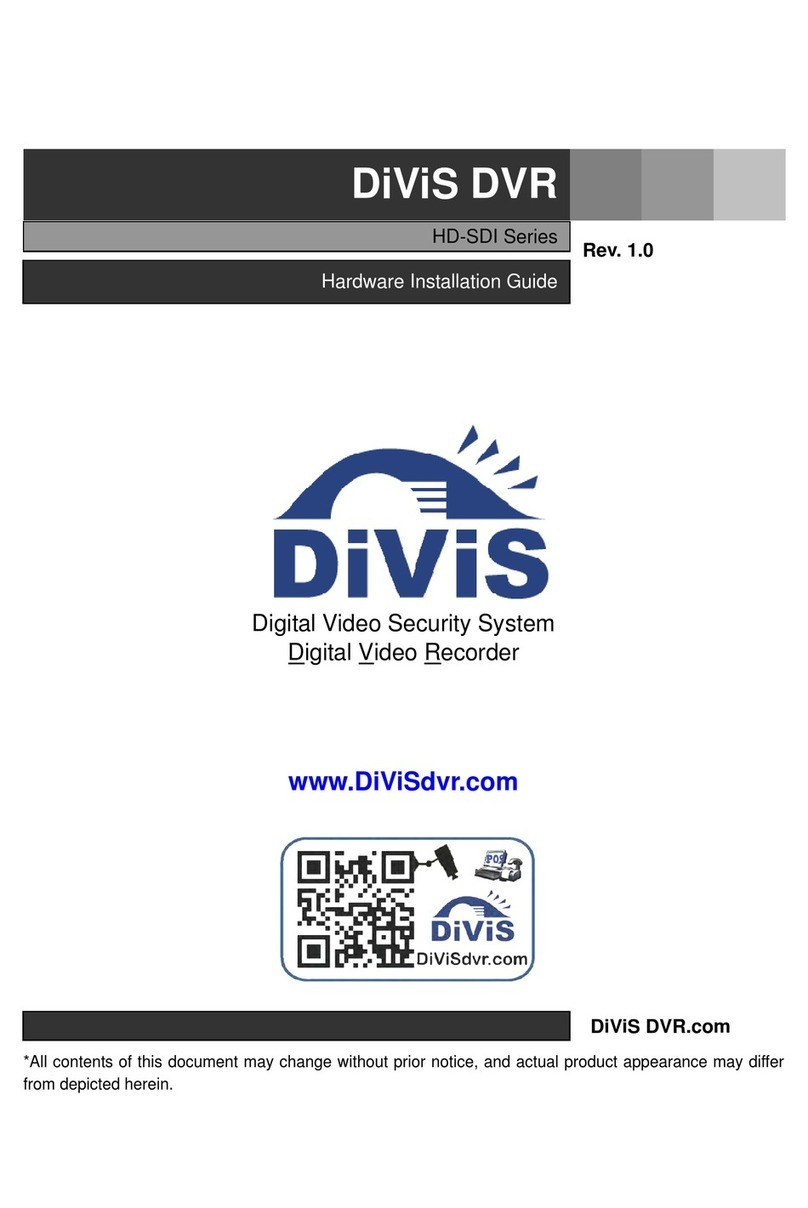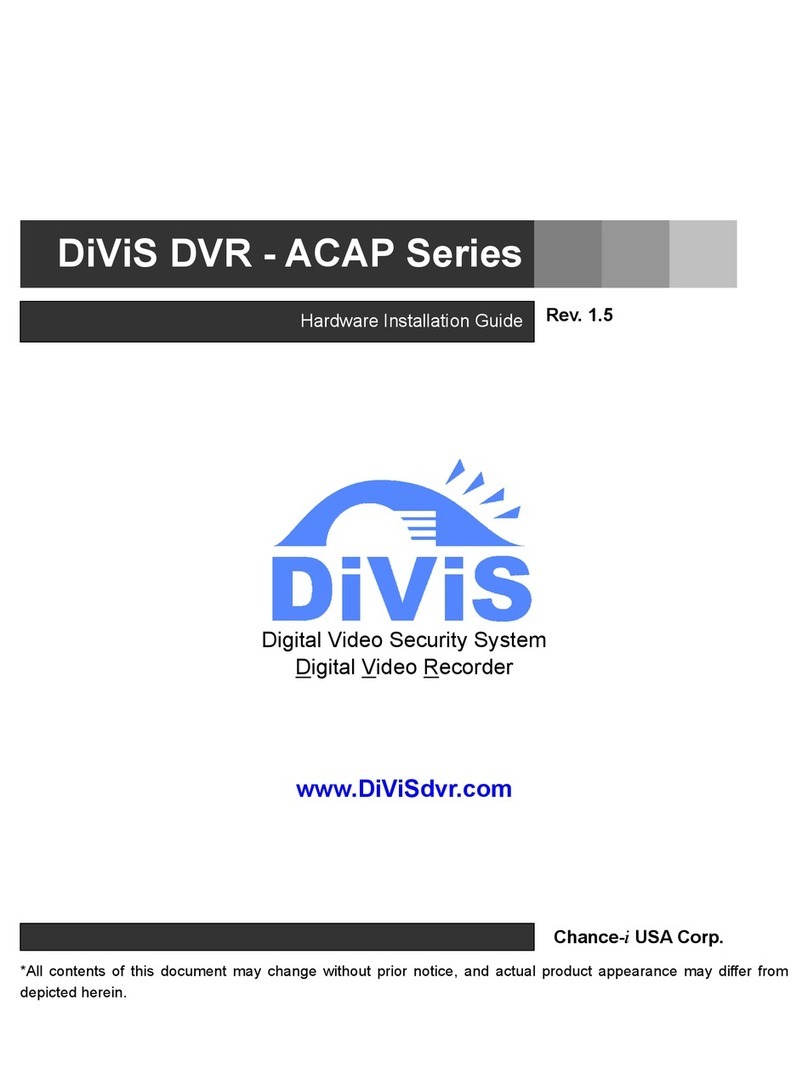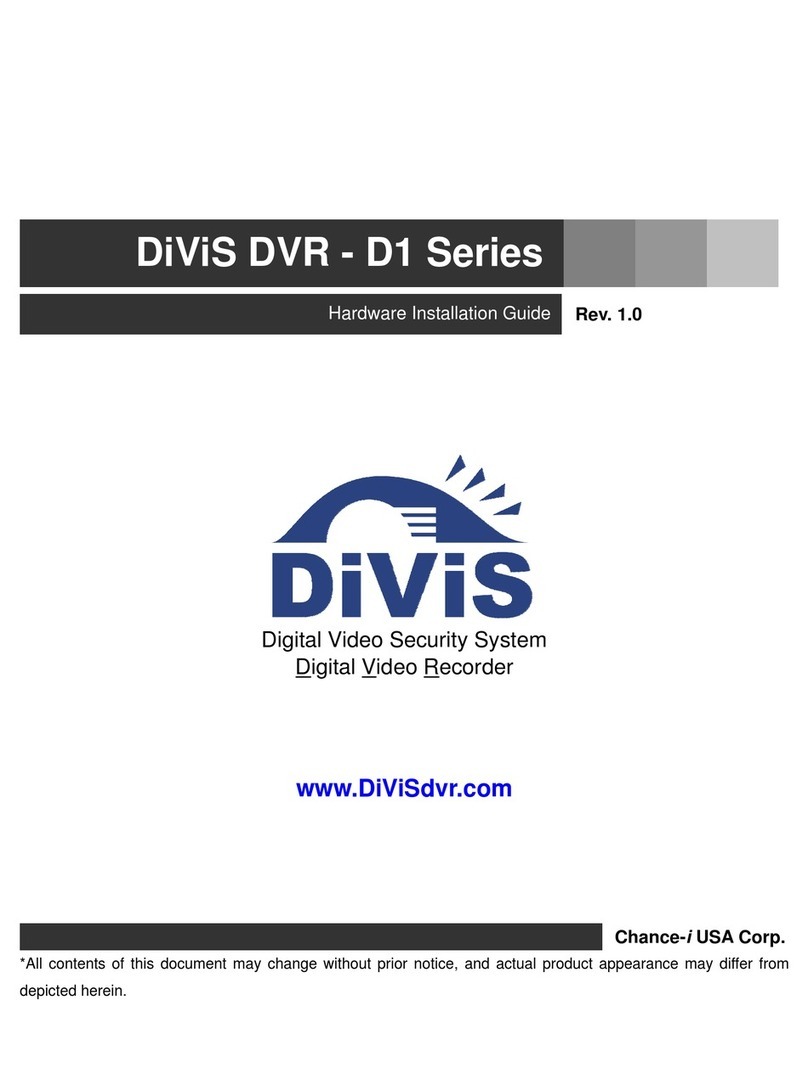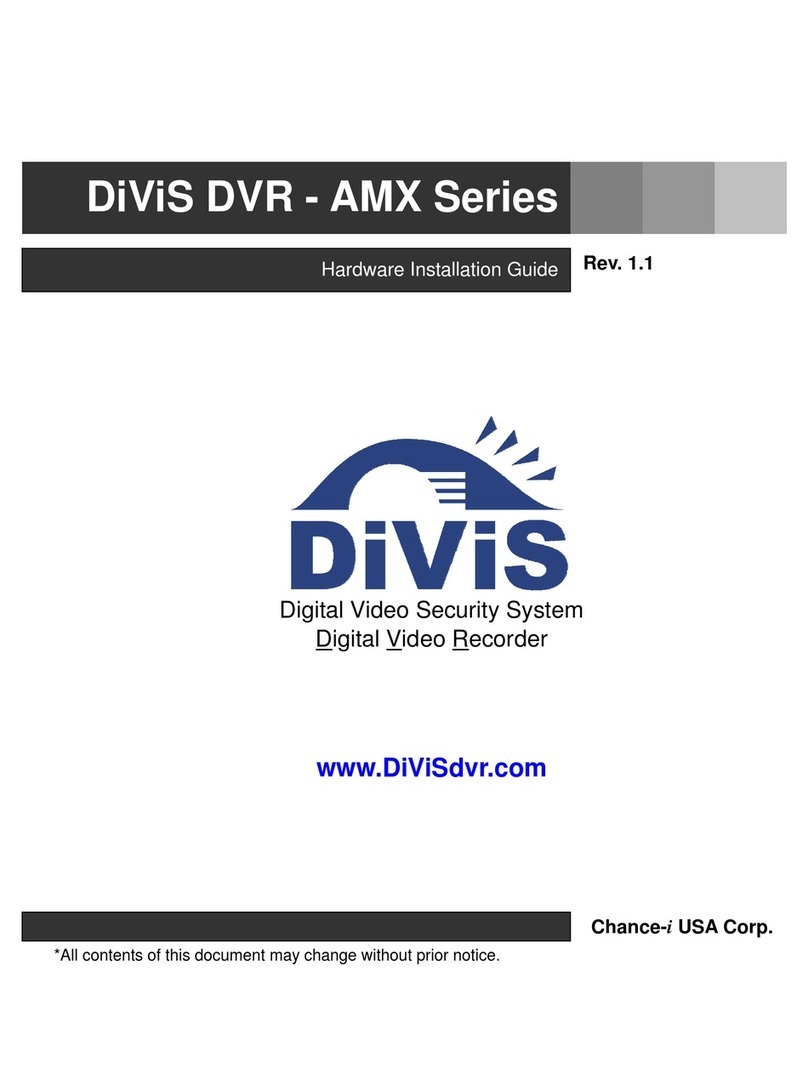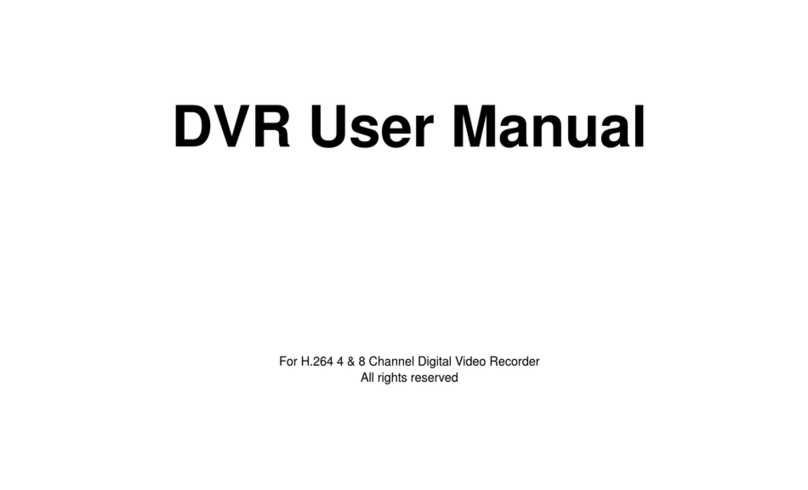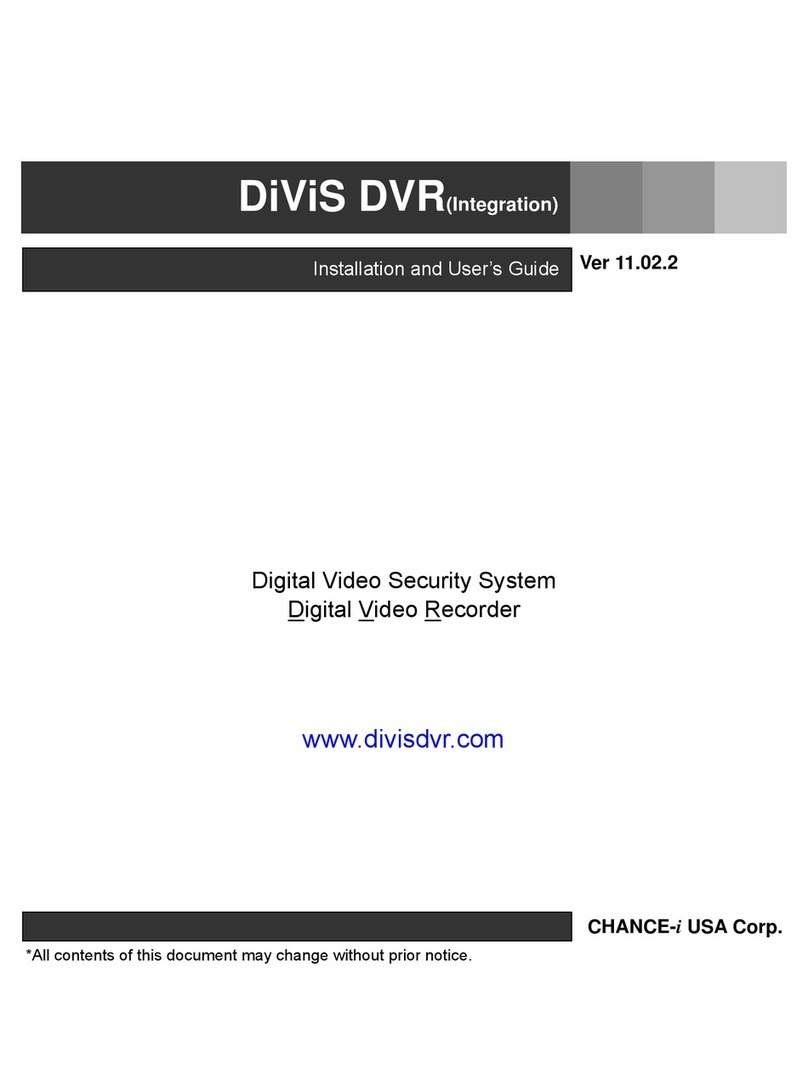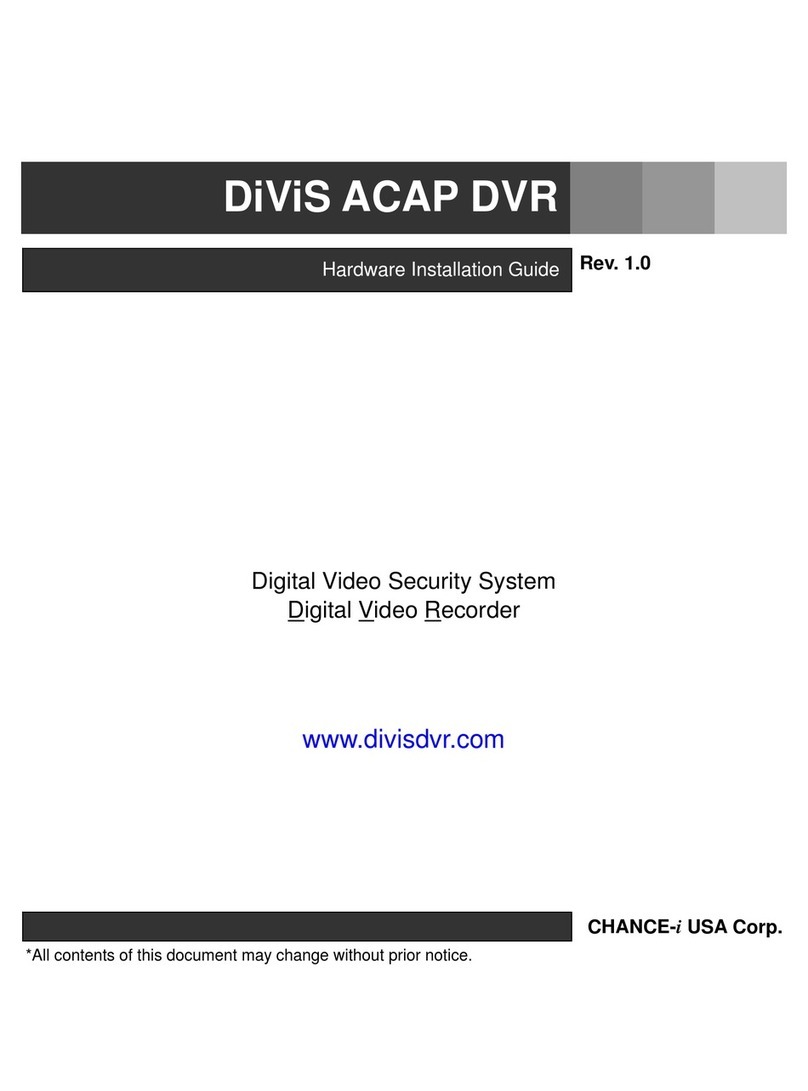4 DiViS®
www.DiViSDVR.com
Scheduled Recording
Scheduling allows the administrator to record images only during designated time periods, if so desired.
Every combination of scheduling is available in the DiViS program.
Manual and Auto Backup
Data can be preserved through various formats (DAT, CD, or DVD) and data from specific cameras and/or
time periods can be specifically isolated for backup as well. Much like scheduled recording, backup of data
can be scheduled as well.
Digitalized Video Search
Recorded data features digital playback for each camera simultaneously or one at a time. Playback features
include advanced search features and image extracting, which allows portions of existing video to be
extracted and saved as a separate file.
Network Support (PSTN, TCP/IP, LAN , Modem Protocol Support)
DiViS supports network access, which allows administrators to login to DiViS main and remotely access all
the features provided locally.
Integration with Text data from External Devices
Data from external devices (POS, Access Control, ATM, etc) can be recorded with DVR video images. Text
Search allows to search data from external devices with DVR video image when event occurs. This will raise
the level of integrity and security.
Feature LIVCAP Series
Camera Input 1~32Port(NTSC/PAL)
Sound Input 1 or 2 Port
Sensor Input 1~16 Port
Relay Output 1~4 Port
Composite Output 1 Port (NTSC/PAL, Split and/or Switching)
Image Format Software MPEG-4
Recording Mode Watch, Normal, Motion Detection, Sensor, Scheduled Recording
Remote Control Full remote control PSTN, ISDN,ADSL, LAN and TCP/IP
Back-up DAT, CD, DVD
PAN/TILT/ZOOM/FOCUS RS-232/422/485 Interface
Note: 32 channel products consist of Master and Slave boards, which controls 16 channels of video each.