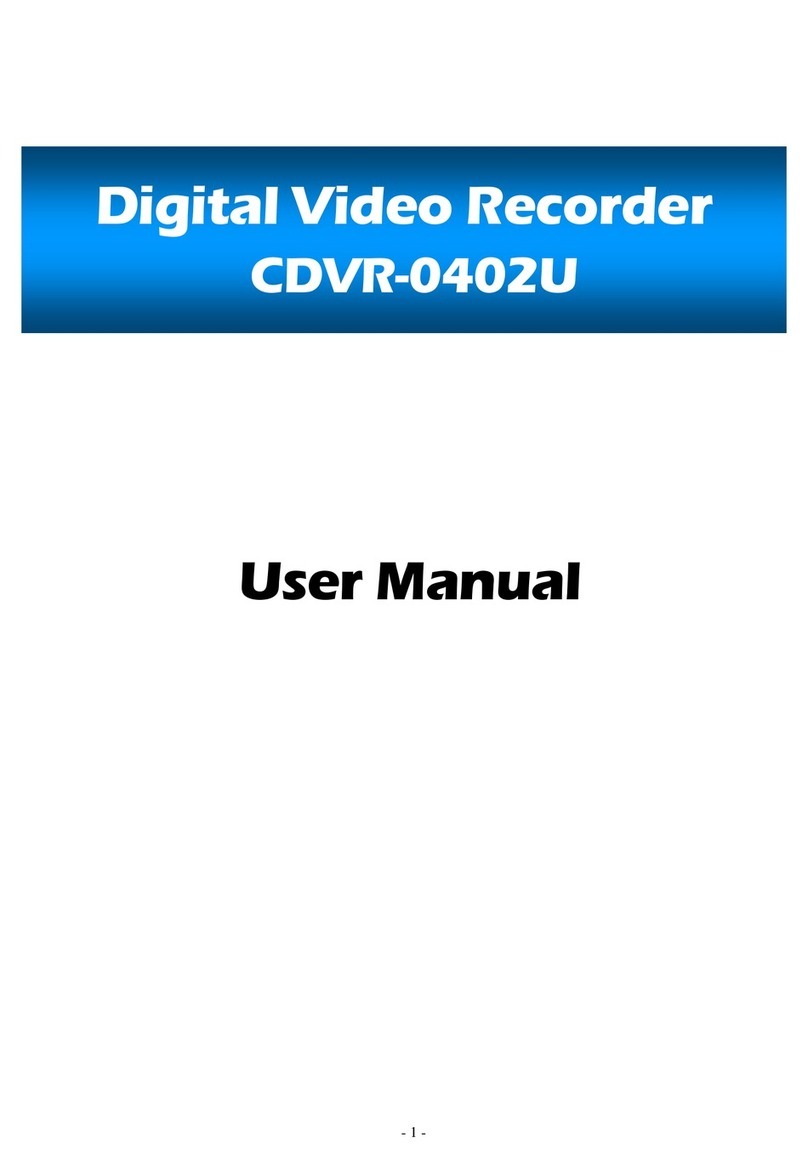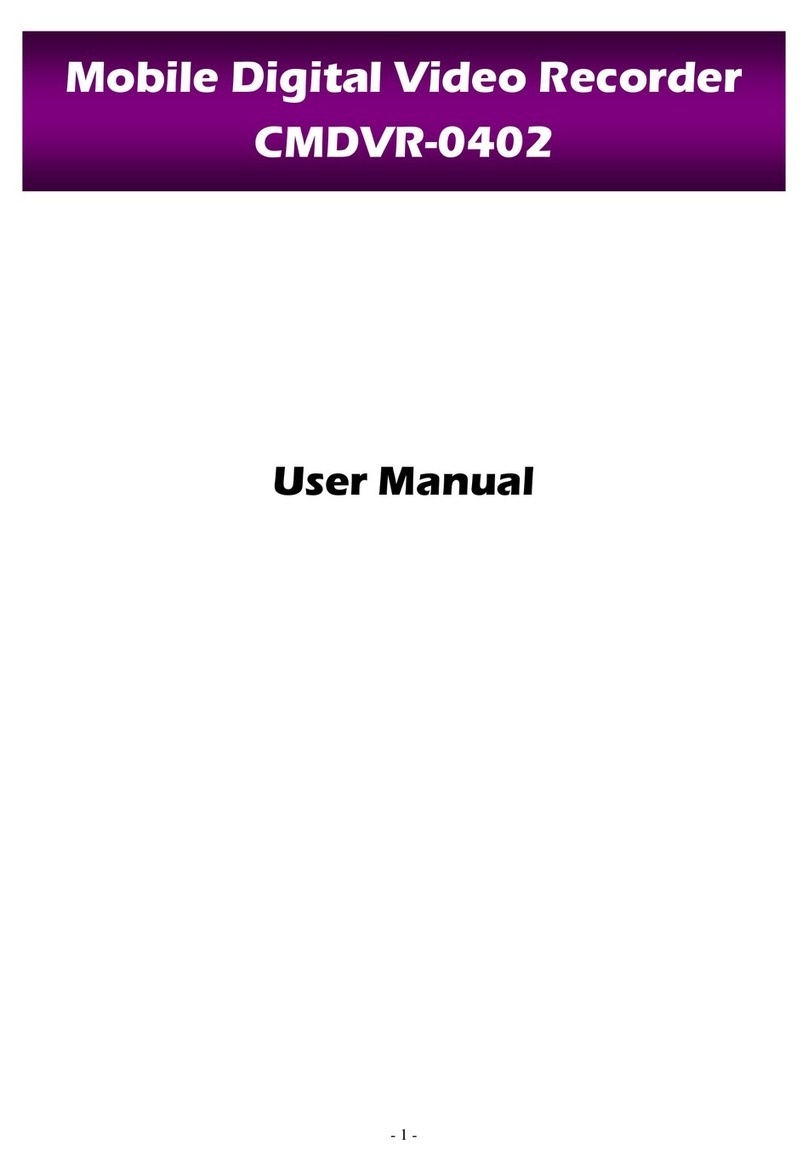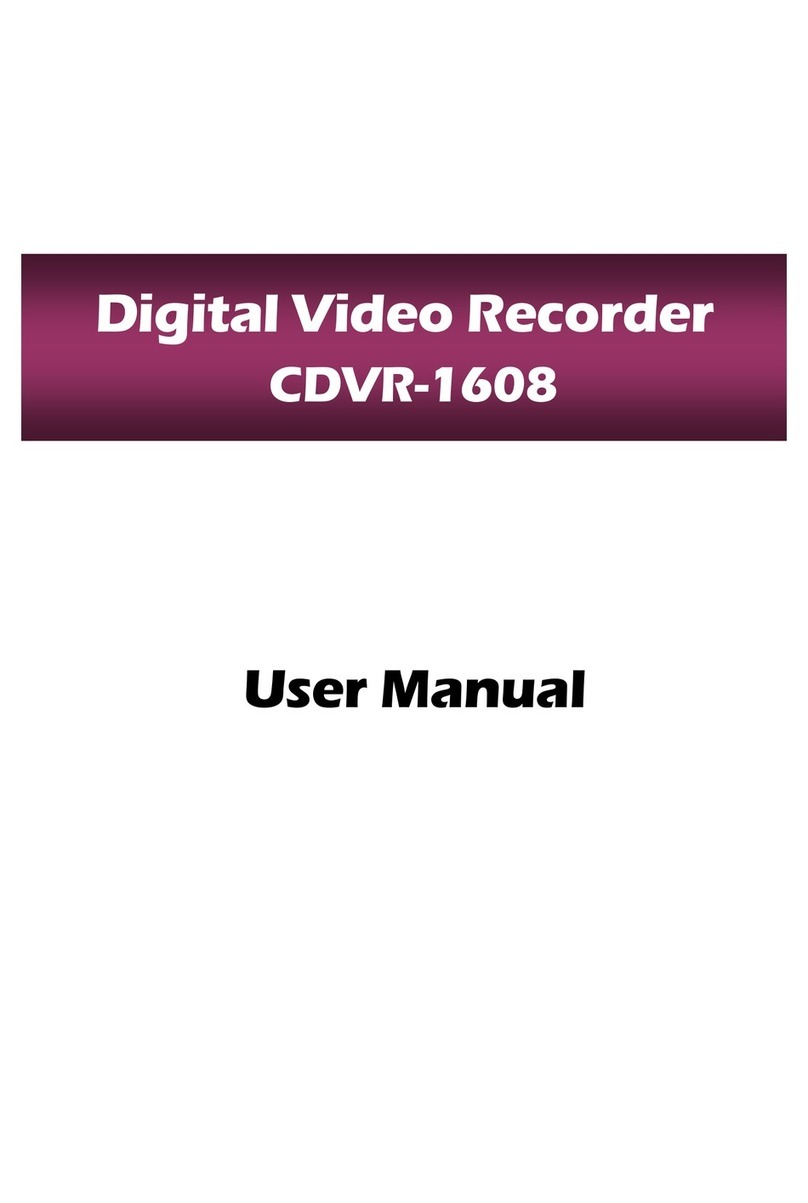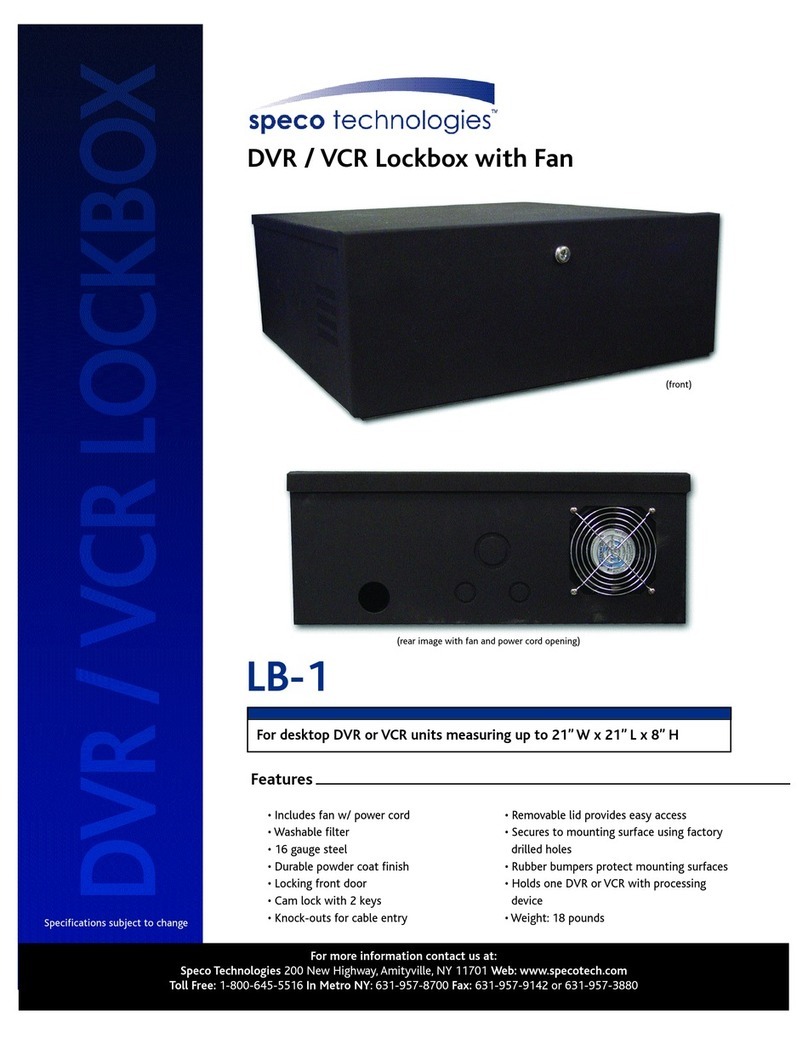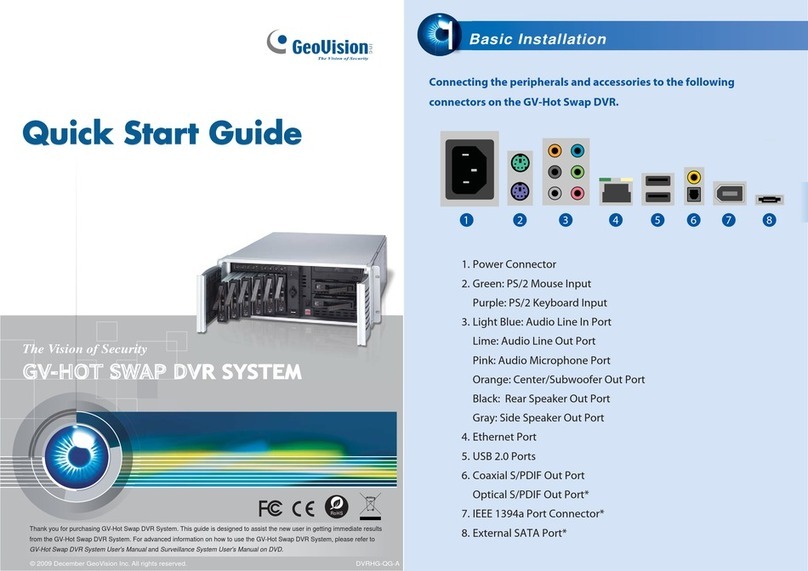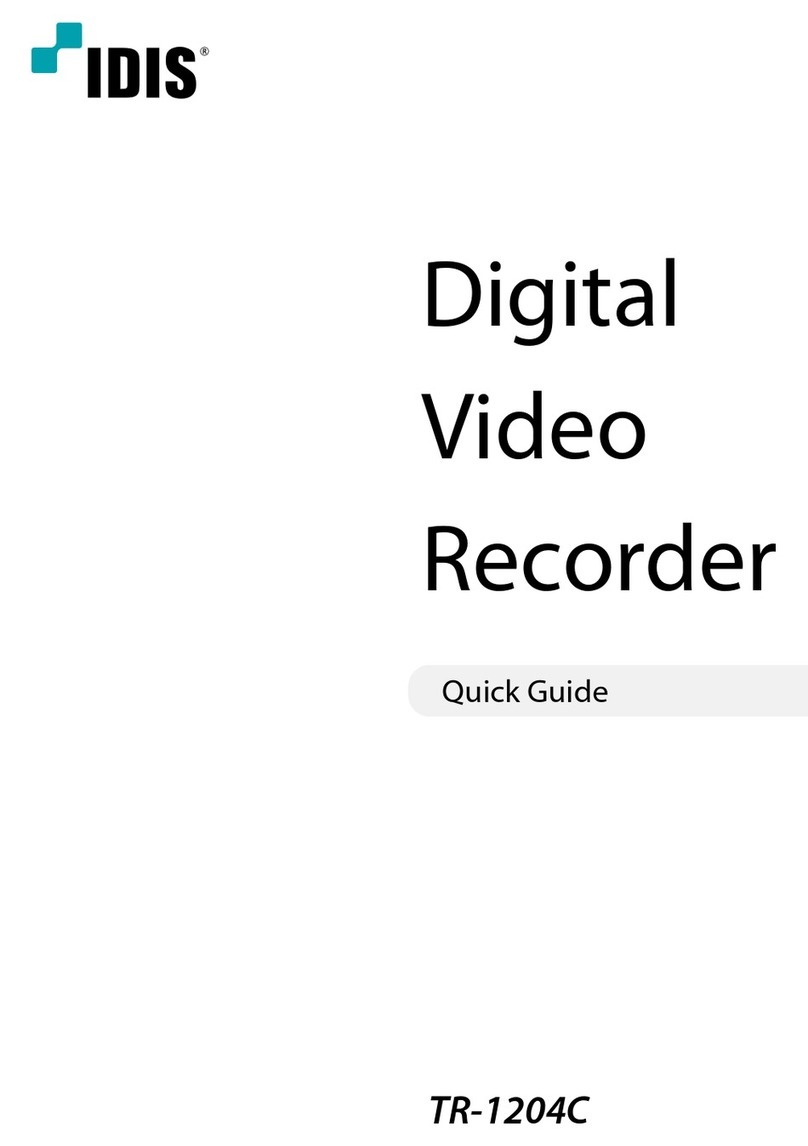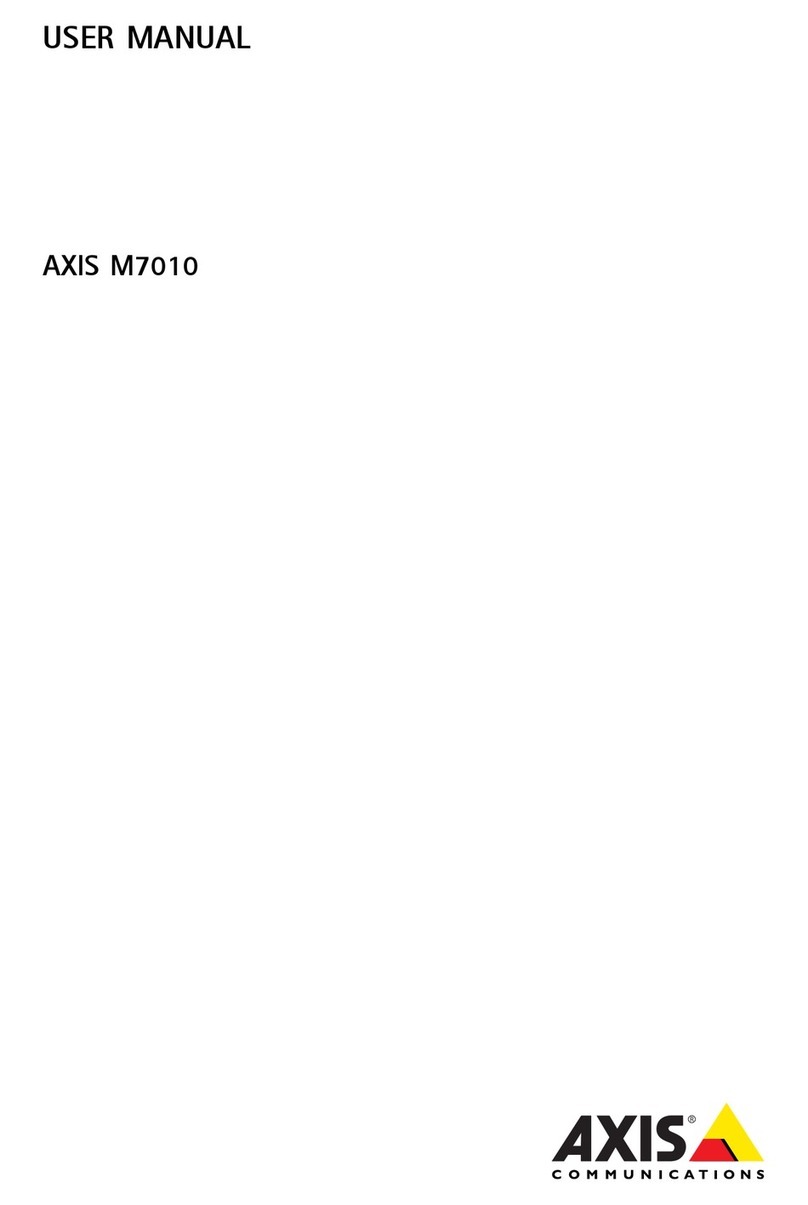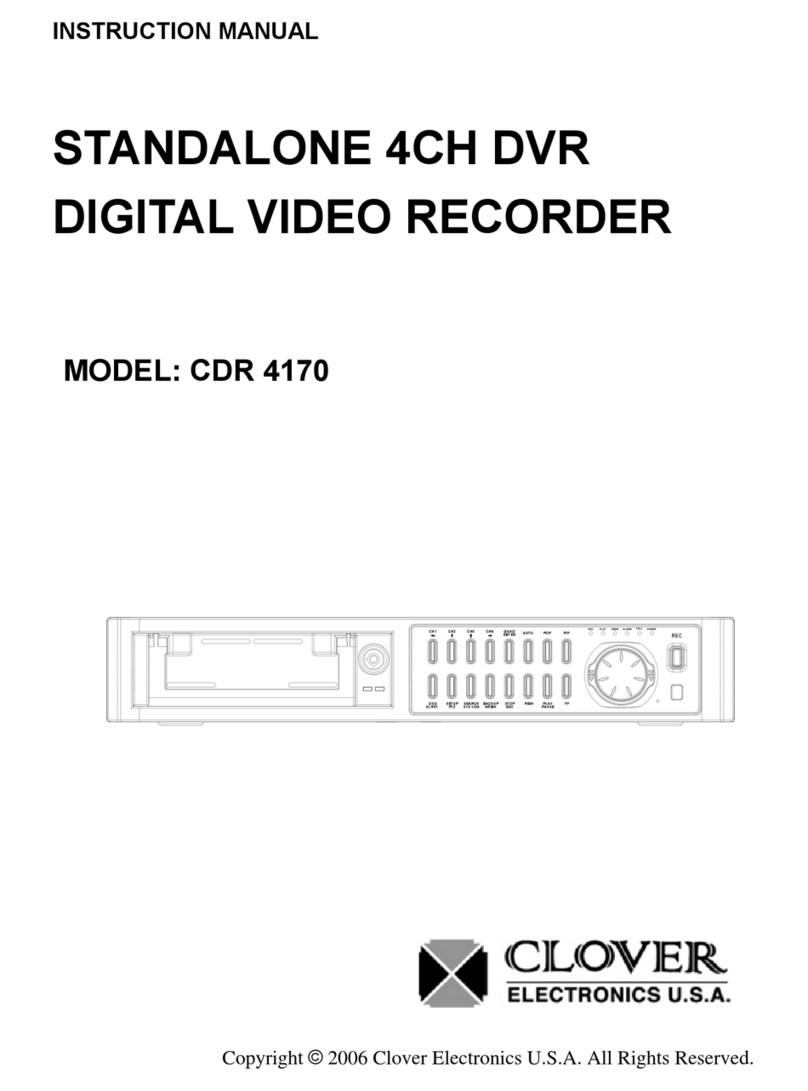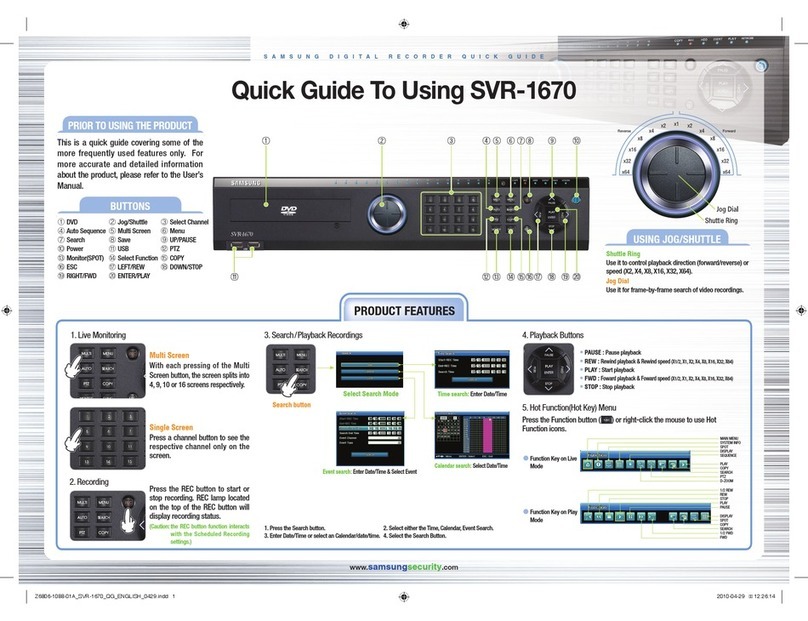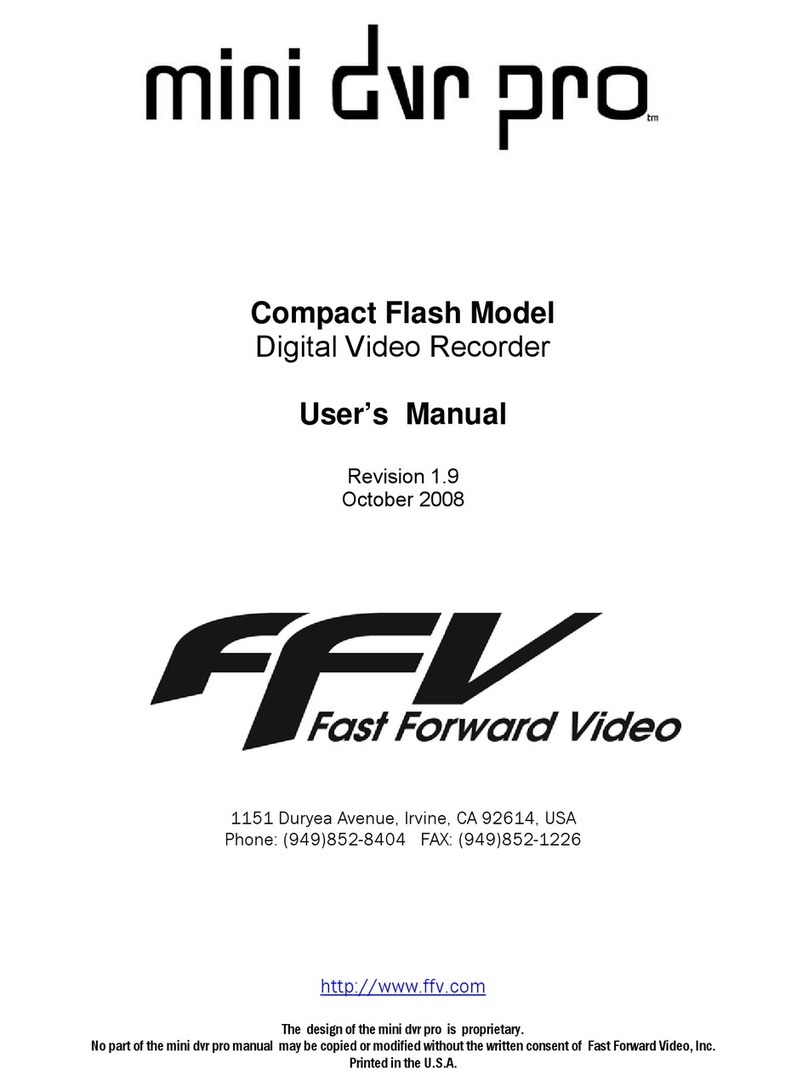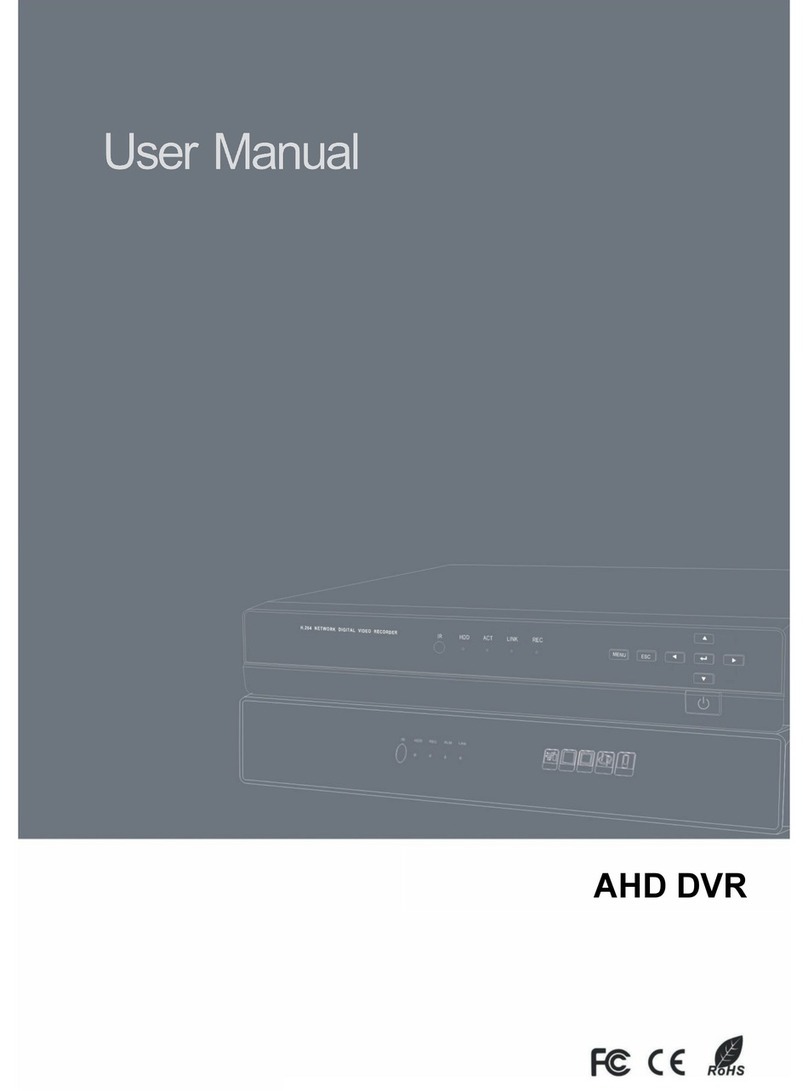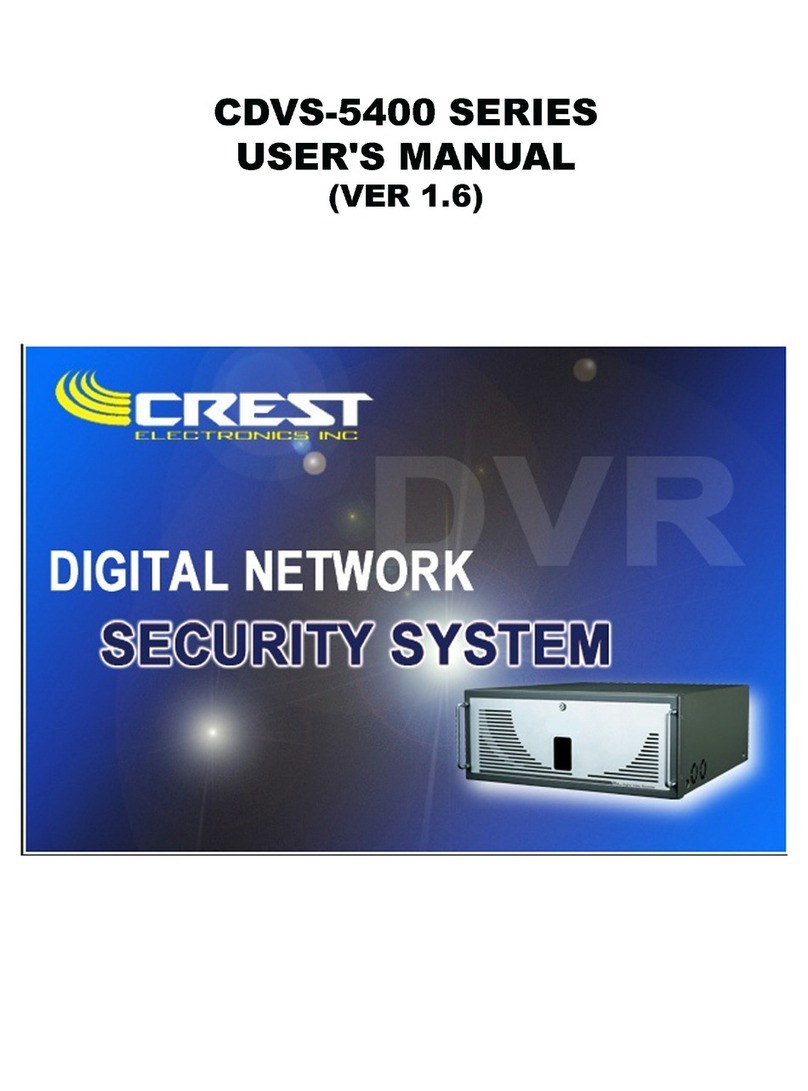TORCHVIEW CDVR-1608R User manual

User Manual
Digital Video Recorder
CDVR-1608R

2
NOTE : This equipment has been tested and found to comply with the limits for a Class A digital device,
pursuant to part 15 of the FCC Rules. These limits are designed to provide reasonable protection against
harmful interference when the equipment is operated in a commercial environment. This equipment
generates, uses, and can radiate radio frequency energy and, if not installed and used in accordance with
the instruction manual, may cause harmful interference to radio communications. Operation of this
equipment in a residential area is likely to cause harmful interference in which case the user will be
required to correct the interference at his own expense.
WARNING
FCC Compliance Statement

3
1. Read Instructions
All the safety and operating instructions should be read before the product is operated.
2. Retain Instruction Manuals
The safety and operating instructions should be retained for future reference.
3. Heed Warnings
All warnings on the product and in the operating instructions should be adhered to.
4. Follow Instructions
All operating and use instructions should be followed.
5. Cleaning
Unplug this product from the power outlet before cleaning.
Do not use liquid cleaners or aerosol cleaners. Use a damp cloth for cleaning.
6. Attachments
Do not use attachments not recommended by the product manufacturer as they may cause hazards.
7. Water and Moisture
Do not use this product near water - for example, near a bath tub, wash bowl, kitchen sink, or laundry tub; in a wet
basement; or near a swimming pool; and the like.
8. Accessories
Do not place this product on an unstable cart, stand, tripod, bracket, or table. The product may fall, causing serious
injury to a child or adult, and serious damage to the product.
9. Ventilation
Slots and openings in the cabinet are provided for ventilation and to ensure reliable operation of the product and
to protect it from overheating, and these openings must not be blocked or covered. The openings should never be
blocked by placing the product on a bed, sofa, rug, or other similar surface. This product should not be placed in a
built-in installation such as a bookcase or rack unless proper ventilation is provided or the manufacturer’s
instructions have been adhered to.
10. Power Sources
This product should be operated only from the type of power source indicated on the marking label. If you are not
sure of the type of power supply to your home, consult your product dealer or local power company.
11. Power-Cord Protection
Power-supply cords should be routed so that they are not likely to be walked on or pinched by items placed
upon or against them, paying particular attention to cards at plugs, convenience receptacles, and the point where
they exit from
12. Overloading
Do not overload wall outlets, extension cords, or integral convenience receptacle as this can result in a risk of
fire or electric shock.
13. Object and Liquid Entry
Never push objects of any kind into this product through openings as they may touch dangerous voltage
points or short-out parts that could result in a fire or electric shock. Never spill liquid of any kind on the product.
I
MPORTANT SAFETY INSTRUCTION
S

4
14. Damage Requiring Service
Unplug this product from the wall outlet and refer servicing to qualified service personnel under the following
conditions:
a) When the power-supply cord or plug is damaged.
b) If liquid has been spilled, or objects have fallen into the product.
c) If the product has been exposed to rain or water.
d) If the product does not operate normally by following the operating instructions. Adjust only those controls
that are covered by the operating instructions as an improper adjustment of other controls may result in
damage and will often require extensive work by a qualified technician to restore the product to its normal
operation.
e) If the product has been dropped or damaged in any way and
f) When the product exhibits a distinct change in performance - this indicates a need for service.
15. Replacement Parts
When replacement parts are required, be sure the service technician has used replacement parts specified by
the manufacturer or have the same characteristics as the original part. Unauthorized substitutions may result in
fire, electric shock, or other hazards.
16. Safety Check
Upon completion of any service or repairs to this product ask the service technician to perform safety checks
to determine that the product is in proper operating condition.
17. Heat
The product should be situated away from heat sources such as radiators, heat registers, stoves, or other
products (including amplifiers) that produce heat the product.
18. Internal Fan
The internal fan rotates at high speed and may cause an accident.
19. Battery
Change the lithium battery after turning off the power of the product.
Check the polarity of the lithium battery while changing and change the lithium battery with the same type
which is in the product or with a similar type recommended by your vendor.
Dispose the lithium battery according to the instructions of the battery manufacturer.
There is danger of explosion when instructions are not followed.
20. Turning On/Off the DVR power.
Do not turn off the power by removal of the power plug.
To turn off the power, click the power button from the front panel.
When the system stops abnormally, the power button might not work.
Click power button for 5 full seconds to turn power off.
Do not turn off the power unproperly or apply shock/vibration to unit while the hard disk is activating.
It may cause hard disk failure or loss of data.
Important Safety Instruction
s

5
1. INTRODUCTION
1.1. DVR Components……………………........
1.2. Product Description…………….………….
1.2.1. Front Panel…………………………….
1.2.2. Rear Panel………………………….….
1.2.3. Remote Controller…………………….
2. INSTALLATION
2.1. Hard Drive…………………………….…….
2.2. Starting the DVR………………..………….
Cautions&Warnings……………..………..
2.3. Log In & Log Out……..……………………….
2.4. CD Booting……………………………………
2.5. USB Flash Drive…………...………………….
3. CONFIGURATION
3.1 Configuration Menu…….…………..……….
3.2. System Setup…………………………..….
3.3. Camera Setup……………………..……….
3.4. Sensor Setup…………………………….….
3.5. Network Setup……………………..……….
3.6. Record Setup………………………..………
3.7. Record Scheduler………………..………….
3.8. Display Setup…………………………….….
3.9. Device Setup & Information…..…….…….
3.10. Log List……………..……………………….
3.11. Backup & Format…………………………….
4. OPERATION
4.1. Monitoring……………………………..….
4.1.1. Multi-Screen Display…………………….
4.1.2. Changing Channel…………………….
4.1.3. Freeze Screen………………….…….
4.1.4. Full Screen Display…………………….
4.2. Monitoring Control……………………….
4.2.1. Display……………………………….
4.2.2. Video…………………………..…….
4.2.3. Audio……………………………..….
4.2.4. etc………………………………..…..
4.3. Playback (Search) ……………………….
4.3.1. Time/Date Search…………………….
4.3.2. Event Search…………….……….…
4.3.3. File Search(CD-RW, USB)……...….
4.3.4. Capture…………………………..….
ImageCapture……………..………
VideoClipCopy………………..……
4.4. PTZ Control………………………….……….
4.5. Recording……………………………..…..….
Panic Recording………………………..…..…
Appendix A. Technical Specification
Appendix B. Trouble Shooting
6
7
7
9
10
11
12
12
13
14
14
15
17
19
21
22
24
26
27
28
29
30
31
31
31
31
32
33
33
34
34
35
37
37
40
41
42
42
42
44
46
46
47
48
I
NDEX

6
1.1. DVR Components
Check the package and contents for visible damage. If any components are damaged or missing, do not attempt
to use the unit, contact the supplier immediately. If the unit must be returned, it must be shipped in the original
packing box.
DVR Unit
Remote Controller
Operation Manual
l
Mouse
Power Cable
Network Client Program
1. I
NTRODUCTION

7
1.2. Product Description
1.2.1. Front Panel
1. CD-RW Tray Door : Insert CD.
2. Channel Indicator (1 to 16) : Indicates which channels are operating.
3. POWER : Press to turn on/off power. The power indicator will light up when power is on.
4. REC Indicator : The indicator will blink during recording.
NT Indicator : The indicator will light up during network connection.
AR Indicator : The indicator will light up when sensor is triggered.
5. PANIC :Toggle to start/stop panic recording of all channels with high recording quality.
6. MONITOR : Display the Monitoring Control Menu on the screen.
7. PTZ : Enter the PTZ control mode.
8. SETUP : Enter the Setup Mode.
9. ESC : Clear the Monitoring Control Menu.
Return to a higher Category/Group/Field.
Cancel the selected Field button.
10. :Insert and Eject CD. You may also push the tray to insert the tray.
11. Operation Keys :
:Activate a function or complete an entry that you have made during setup.
Display the Monitoring Control Menu on the screen.
:Move between categories and change field values.
12. TAB : Move between menu groups.
13. JOG Dial : Change channels during monitoring.
Framebyframereverse/forwardduringPlaybackmode.
14. USB Port : Connection for USB storage device
15. MOUSE Port : Connection for PS2 mouse.
Introduction
③ ④
②
⑤ ⑥ ⑦ ⑧ ⑨ ⑪⑩⑫ ⑬⑭
①
⑮

8
1.2.2. Rear Panel
1. AC POWER Socket : Supports 110V ~ 220V free volt.
2. SENSOR Terminal
* Connect G(Ground) before connecting the sensors.
3. SPOT OUT Connector
- Output connector for Spot Out signal to monitor.
4. VOUT & AOUT Connectors
- Output connector for video(VOUT) and audio(AOUT) signals to monitor.
5. AUDIO INPUT Connectors
- Input connectors for audio signals.
6. VIDEO INPUT Connectors
- Input connectors for video signals.
7. ALARM Output Terminal
- Connect the alarm devices in its corresponding numbers.
8. VGA(Monitor) Port
- Connection to PC monitor.
9. S-Video Connector
- Connection to S-Video jack.
10. RMC Connector
- Connection to remote controller extension cable.
11. MOUSE Port
- Connection to Mouse.
G G 8 7 6 5 4 3 2 1
8 7 6 5 4 3 2 1
Introduction
① ② ③④⑤⑥
⑮
⑦⑧ ⑨ ⑩ ⑫⑬⑭ ⑪
16

9
12. PTZ Connector
- Connection to PTZ camera.
13. LAN Port
- Connection to LAN cable.
14. SW(DIP Switch)
- Adjust the Dip Switch setting according to required functions. The system must be restarted after
adjustments.
Functions OFF Position(Up) ON Position(Down)
Color System NTSC PAL
Booting CD Booting
None
Monitor Output VGA *TVRGB, Composite, S-Video
* Only PC monitors that support Interlace RGB must be used. Or TVs with RGB jack
(SONY monitors) may be used after connecting RGB and HSYNC to the external SYNC. Switch
between TV↔VGA may be performed only during the Monitoring Mode.
15. TERMINAL
* Lower serial connection jack : For serial remote control.
16. MODEM Port
Introduction
5
4
3
2
1
9
8
7
6
PIN No. Explanation
PIN No. Explanation
1 nRS485 5 GND
9 RS485 2,3,4,6,7,8 Not used
5
4
3
2
1
9
8
7
6
PIN No. Explanation
PIN No. Explanation
2 RX 5 GND
3 TX 1,4,6,7,8,9 Not used
5
4
3
2
1
9
8
7
6
PIN No. Explanation
PIN No. Explanation
2 RX 5 GND
3 TX 1,4,6,7,8,9 Not used

10
1.2.3. Remote Controller
Introduction
OSD OSD On/Off during Monitoring.
PANIC Panic Recording On/Off.
Numeral Keys Input numbers during Login/Setup/PTZ.
CAPTURE Enter video clip/image copy menu during playback.
F/F Remove image distortion during frame by frame advance.
PREVIOUS Move to previous category.
NEXT Move to next category.
Direction Keys Move cursor left/right/up/down.
PTZ control
MENU /
ENTER
Display the menu bar during monitoring, playback, and
capture.
Select/Enable a highlighted category/function.
ESC Stop current operation or return to previous mode.
AUDIO Audio On/Off.
MONITOR Enter Monitoring mode.
PTZ Enter PTZ control mode.
SEARCH Enter Search(Playback) mode.
SETUP Enter Setup mode.
PAUSE Pause during playback.
Fast reverse playback
Playback in reverse/forward direction
Fast forward playback.
FULL SCR Change to full screen display during Search..
Playback in slow motion(1x→1/2x→1/4→1/8x→1/16)
-/+ SKIP Increase/Decrease speed during playback.
CH Change channels during Monitoring/PTZ Control/Playback.
DISPLAY Change multi-screen display type
-/+ ZOOM Adjust zoom of PTZ camera.
Toggle between zoom 2x and normal view during
monitoring.
FREEZE Freeze screen during monitoring
SEQUENCE Automatic sequence display during monitoring.
/ FOCUS Adjust focus of PTZ camera
ID Set
Set ID of remote controller.
Same ID must be applied for the DVR and remote
controller.
☞Press the ID SET button and input the ID using the
numeral keys.
The ID must be set in 3 digits.(If DVR ID is “1” press
“001”)
The ID SET button must remain pressed while
inputting the ID.
PRESET Enter preset controls of PTZ
IRIS Adjust aperture of PTZ camera.

11
2.1. Installation of Hard Disk Drives
※Compatible Hard Drives : Samsung, Maxtor, Fujitsu, Western Digital, Seagate
2.1.1. Installation Order.
Unscrew the Brackets from the DVR bottom in order to install Hard Drives.
- Installing one HDD : PRIMARY MASTER
- Installing two HDD : PRIMARY MASTER →SECONDARY MASTER
- Installing three HDD : PRIMARY MASTER →SECONDARY MASTER →PRIMARY SLAVE
* Hard Drives must be installed in the DVR according to the above order and adjust the Jumper
Pin of the Hard Drive to the Master or Slave position.
- Fasten 2 screws on each side of the HDD bracket to fix the Hard Drives to the bracket.
2.1.2. Cable Connection.
Connect the Power Plug and IDE Cable to the Hard Drive.
The CD-RW must be connected with the Secondary Slave IDE Cable.
2. I
NSTALLATION
Primary Slave
(Above)
Primary Master
(Below)
Secondary Master
(Below)
IDE Cable
Power Cable
DVR FRON
T
Bracket 1
Bracket 2
Screw 1
Screw 2
Screw 3
Screw 4
CD-RW Driv
e
IDE Cable

12
2.2. Starting the DVR
After installing the hard disk, set the DIP switch to the NTSC or PAL position to match your equipment
before turning on the power of the DVR.
Then, connect the power cord and press the power button until the LED lights up to start the DVR.
When starting the DVR for the first time, formatting of the hard disk will commence automatically and the
DVR will be initialized as follows.
The DVR will perform “S.M.A.R.T.” check of the installed hard disk.
If no problem is detected [S.M.A.R.T. PASS] will be indicated and if a problem is detected [S.M.A.R.T.
FAILURE] will be indicated and a warning will appear on the monitoring screen every 1 minute for a
duration of 5 seconds.
The hard disk capacity indicated may be smaller than the capacity declared by the hard disk producer. This
difference may occur due to the difference in measure units and therefore is not a defect.
If the hard disk detected has not been formatted, recording will start after the formatting is completed.
Installation
※S.M.A.R.T. (Self Monitoring, Analysis and Reporting Technology)
S.M.A.R.T. is a reliability prediction technology to anticipate the failure of a hard disk drive with
sufficient notice to allow a system or user to back up data prior to a drive’s failure.
If the controller detects problems in the disk drive reliability, it will release a warning to the
user. In such a case, the use of the disk drive should be stopped immediately and have it
examined.
※Cautions & Warnings
1. Press the Power button on the DVR until the Power Indicator lights up.
2. The Hard Disk used in this DVR is compatible with the Windows OS by using the FAT32 file
system. However, we cannot guarantee safety against the possibility that the system may
crash with vaccine programs such as Anti-Virus, V3, etc.
3. If the Hard Disk is formatted in the Windows environment, it should be performed in
Windows XP or a higher edition and must use the FAT32 format.
4. Do not remove devices during backup or playback of recorded data. It may cause DVR
malfunctions.

13
2.3. Log In & Log Out
1. Select USER
Using buttons, select the USER. (ADMIN, USER1
~USER5)
2. Enter the PASSWORD
A Key Panel will appear automatically when the LOGIN screen
popsup.
Enter the Password using the Key Panel and click
the [OK] button.
3. LOG OUT
Click the mouse right button or move the cursor to the bottom of the screen to bring up the Menu bar
on to the monitoring screen.
Click the mouse left button on the [LOG OUT] button on the right hand corner of the Menu Bar to escape from
the Administrator Mode.
This will prohibit any other users other than the authorized personnel with proper password to enter
PLAY(Search), PTZ Control, and SETUP
Menu Bar
Installation
※Default value of the Password is set at “0000”.
※Password can be changed in the SYSTEM SETUP menu.
Ke
y
Panel

14
2.4. CD Booting
When you face problems with the DVR program or want to re-install or upgrade the firmware without
entering the DVR Setup menu please take the following steps.
1.Adjust the DIP Switch located in the rear panel of the DVR to the CD position(Down) and turn
on the DVR power.
2. Insert the CD containing the DVR Firmware. The name of the Firmware is “DVRSYS” and in
this directory, the following folders must exist.
-CDVRBMP
-FONT
-FW
3. Firmware installation will proceed automatically once the Firmware CD is inserted. The CD
will eject automatically once the installation is completed.
4. Take out the CD and adjust the DIP Switch(CD Switch) to the Off position(Up). The DVR will
will automatically re-boot.
5. Repeat the above procedure if the DVR fails to re-boot.
2.5. USB Flash Drive
• This DVR supports Hi-Speed USB 2.0 Flash Drives.
- Use of Full Speed USB 2.0 Flash Drives may result in slow backup speed or capture speed.
• Please note that the USB must be formatted using the DVR Formatting function.
- Please follow the formatting instructions provided in CONFIGURATION – BACKUP in page33.
Installation

15
3.1. Configuration Menu
SYSTEM CAMERA SENSOR
LANGUAGE CAMERA NAME SENSOR
ID(DVR) MOTION DETECTION CAMERA LINK
DATE TYPE MASKING AREA ALARM LINK
TIMEDATE SENSITIVITY(CAMERA)
OPERATION TIME
DST COVERT TYPE
TRANSPARENCY(GUI) COLOR SETTING OPERATION MODE
ADMIN PASSWORD BRIGHTNESS RECORDING DWELL TIME
MOUSE SENSITIVITY CONTRAST OUTPUT DWELL TIME(ALARM)
USER(NUMBER) HUE
USER PASSWORD PTZ SETTING
USER AUTHORITY ID
COLOR SYSTEM(NTSC/PAL) DRIVER
S/W VERSION BAUDRATE
UPGRADE(SETUP, F/W, BMP) DATABIT
FACTORY DEFAULT(RESET) PARITY
STOP BIT
NETWORK RECORD SCHEDULER
IP TYPE RESOLUTION SCHEDULE
PORT WATERMARK USE CONTINUOUS
IP ADDRESS WATERMARK STRENGTH MOTION
GATEWAY WATERMARK KEY MOTION+SENSOR
SUBNET MASK RECORD TIME STAMP SENSOR
DNS SERVER AUDIO RECORD NONE
SMTP SERVER FPS(RECORDING SPEED) COPY SCHEDULE
MAC ADDRESS QUALITY
E-MAIL SERVER ID
E-MAIL SERVER PASSWORD
E-MAIL SENDER
E-MAIL RECEIVER
PPPOE ID
PPPOE PASSWORD
DVR NAME
EVENT MAIL
3. C
ONFIGURATION

16
DISPLAY DEVICE LOG LIST
MULTI-DISPLAY DISK MANAGEMENT EVENTS
SEQUENCEMODE(CAMEO) ENDOFDISK POWER
SEQUENCEDWELLTIME FULLDISKALARM SENSOR
VIDEO ADJUSTMENT FULLDISKPRE-ALARM(5%) RECORD
FLICKERCANCEL SMARTFAILURE CAMERA
COLORDIFFUSION DEVICE INFORMATION LAN
VGADE-INTERLACE DEVICE BACKUP
SPOT OUT SIZE SETUP
SEQUENCEDWELLTIME TEMPERATURE TIME
SENSOR ACTIVATION RAW READ ERROR RATE CHANNELS
RE-ALLOCATED SECTOR COUNT CALENDAR
SEEK ERROR RATE
BACKUP & FORMAT
FORMAT
BACKUP
Configuration

17
3.2. System Setup
Before starting your DVR for the first time, you should
establish the initial settings. This includes categories
such as Language, DVR ID, Date and Time, DST,
Password, User Authorization.
Click the button on the Menu Bar to enter
SETUP and the [SYSTEM] Setup screen will
appear on the monitor. Click on the settings(field)
to change the values.
Clickonthe buttonafterchangingthesetupvalues.
CATEGORY DEFAULT
VALUE FUNCTION & OPERATION METHOD
LANGUAGE ENGLISH
•Select GUI(Graphic User Interface) Language
•The display will change immediately according to the selected
language.
•If the new values are not saved when exiting [SETUP], the
settings will return to its previous values.
Turn the mouse wheel to change the Language.
ID 0
•Assign an ID number for the DVR
•When using several DVRs, each DVR will be differentiated with
this ID number.
•Input Range : 0~255
Use pop-up Key Panel or turn the mouse wheel to change the
number.
DATE TYPE YYYY-MM-DD •Select DATE indication method.(YYYY-MM-DD, MM-DD-YYYY,
DD-MM-YYYY.)
Turn the mouse wheel to change the Date Type.
TIME DATE •Adjust the Time and Date.
•A calendar will appear when the Time & Date Field is selected.
•Date is available from January of the DVR production year to end
of year 2099.
Use the buttons on the calendar to change the Month.
Click on the Date with mouse left button and change the Time
by turning the mouse wheel or clicking the buttons.
DST
NO •Select whether to apply the DST(Daylight Saving Time)
Turn the mouse wheel to select between YES or NO..
TRANSPARENCY 0
•Set the transparency level of the Graphic User Interface(GUI).
•The GUI will appear more transparent with lower input values
•Input Range : 0~10
Turn the mouse wheel to change the input value or use the
pop-up Key Panel.
ADMIN PASSWORD 0000 •Register Password of the DVR Administrator.
•Max. 8 characters(Letters and numerals) can be used.
Use the pop-up Key Panel to change the password.
Configuration

18
CATEGORY DEFAULT
VALUE FUNCTION & OPERATION METHOD
MOUSE SENSITIVITY 2 •Set the Mouse Sensitivity level.
•Input Range : 1(Slow)~3(Fast)
Turn the mouse wheel to change the input value.
USER 1
•Assign the number of authorized Users having access to the DVR.
•Max. number of Users : 1~5 persons.
•User Password and Authority Level will need to be assigned for
each Users.
•Register the User Password and Authority Level after selecting the
User.
Turn the mouse wheel to change the User.
USER PASSWORD 0000 •Register the Password of the selected User.
•Max. 8 characters(Letters and numerals) can be used.
Use the pop-up Key Panel to change the password.
USER AUTHORITY
NONE •Assign the Authority Level of the selected User.
•Assign which mode/modes(PLAY, PTZ, RECORD CONTROL, USB)
the User is permitted to access.
Click on the mode or modes the User is permitted to access.
The button will be highlighted in pink when selected.
COLOR SYSTEM NTSC / PAL
•Displays the current Color System selected for the DVR.
•Setting values : NTSC, PAL
The DIP Switch in the DVR rear panel should be positioned to
the Color System applicable in your region before turning on
the DVR power.
S/W VERSION •Displays the installed Software version of the DVR.
UPGRADE IMPORT
•Upgrade Setup Values, Firmware and BMP Image(GUI) files
: Setup Values
: Firmware
: Image files used in the GUI.
: Upgrade(Download) Firmware, Setup Information,
BMP files to the DVR from a CD or USB memory.
: Copy Firmware, Setup information, BMP files of the
DVR to a CD or USB memory.
: Select the CD-RW or USB.
DVR UPGRADE : Select the Upgrade category(Setup, Firmware,
BMP) and click on IMPORT. Click DEVICE and
select the storage device from the pop-up
menu and click the START button.
Copy to CD or USB : Select the Upgrade category and click on
EXPORT. Click DEVICE and select the storage
device from the pop-up menu and click the
START button.
•All settings in SETUP will be reset to the initial Factory default
values
Click the FACTORY DEFAULT button with the mouse left button.
• All settings in the SYSTEM Setup will return to its Previous values.
Click the Pre-Value button with the mouse left button.
• All settings in the SYSTEM Setup will return to its factory default
values.
Click on the DEFAULT button.
Configuration

19
3.3. Camera Setup
In Camera Setup, you may designate Motion Detection
and Masking Areas, select Covert function, and adjust
the Color and PTZ settings for individual/all cameras
connected to the DVR.
Select the camera number from the channel
buttons displayed at the top of the screen for
individualcamerasetup.Youmayclickonthe
button to apply same setting values for all cameras for
Sensitivity, Covert, and Color Setting.
※Select the Camera before changing the Camera
settings..
Save confirmation window will appear when changing to another camera number if setup values have been
changed.
CATEGORY DEFAULT
VALUE FUNCTION & OPERATION METHOD
NAME CH1
•Assign the Camera Name to display on the On Screen Display
(OSD).
•Max. 8 characters(Letters and numerals) can be used.
Use the pop-up Key Panel to input characters..
MOTION DETECTION NONE •Designate the Motion Detection Area
Click the [MOTION DETECTION] button, and then designate the
Motion Detection Area by clicking on the desired areas in the
view screen. Designated area will be highlighted in blue.
Clicking on the [ALL] button will designate the entire area.
Clicking on the [CLEAR] button will clear all designated areas.
MASKING AREA NONE •Designate a specific area that needs to be hidden during
monitoring and recording.
•Designation of Masking area in the semitransparent area on the
right hand side of the view screen is not possible.
Click on an area in the view screen to designate the Masking
Area. Click the [CLEAR] button to cancel the Masking area.
SENSITIVITY 80
•Set the Motion Detection Sensitivity level.
•Recording will perform continuously if the sensitivity level is set at
100.
•Input Range : 10~100
Use the pop-up Key Panel or turn the mouse wheel to change
the input value.
COVERT
•The selected camera will not be displayed on the monitor.
•Recording of the selected camera will continue.
Click the check box to apply Covert camera function.
COLOR SETTING •Set the Brightness, Contrast , Hue level of the selected camera
•Input Range : 0~10
Use the pop-up Key Panel or turn the mouse wheel to change
thelevelandclickon or button.
Configuration

20
CATEGORY DEFAULT
VALUE FUNCTION & OPERATION METHOD
PTZ SETTING •Assign the PTZ ID, Driver, Baud Rate, Data Bit, Parity, Stop Bit
for the selected PTZ Camera
•Input Range :
- PTZ ID : 0~255
- PTZ Drivers : PELCO-D, PELCO-P, PANASONIC, PT-A100L,
DOME1, DOME2, HSDN-251N, WPT-101, SJ-2819, SK-
2162D, DSC-230, GROOM-D106, CAZ1723, VC-C4, SCC-
C4201, CRR1600T, SRX-100B, VVK-3000, ORX-1000
- Baud Rate : 300 ~115,200
- Data Bit : 7 ⇔ 8
- Parity : NONE ⇔ODD ⇔EVEN,
- Stop Bit : 1 ⇔2
Use the pop-up Key Panel or turn the mouse wheel to change
the input values.
Click the [TEST] button to test whether the PTZ camera is
operating properly.
Clickthe or buttonaftercompletingthePTZ
setting.
Configuration
Table of contents
Other TORCHVIEW DVR manuals