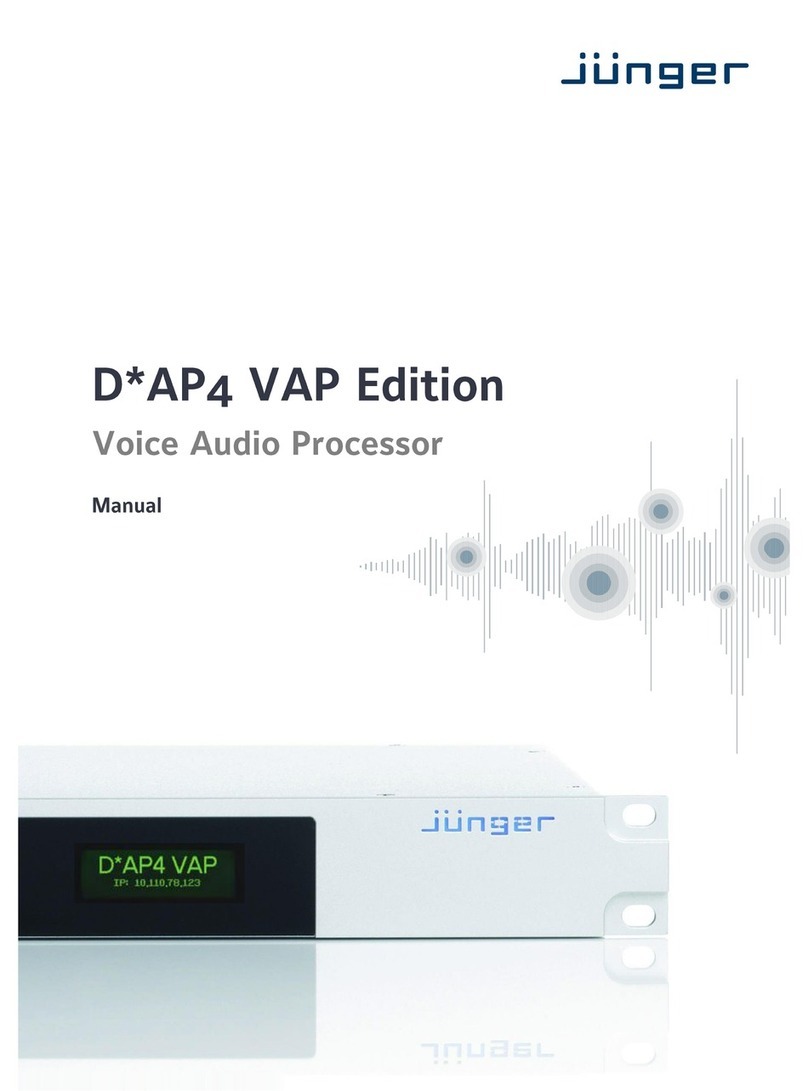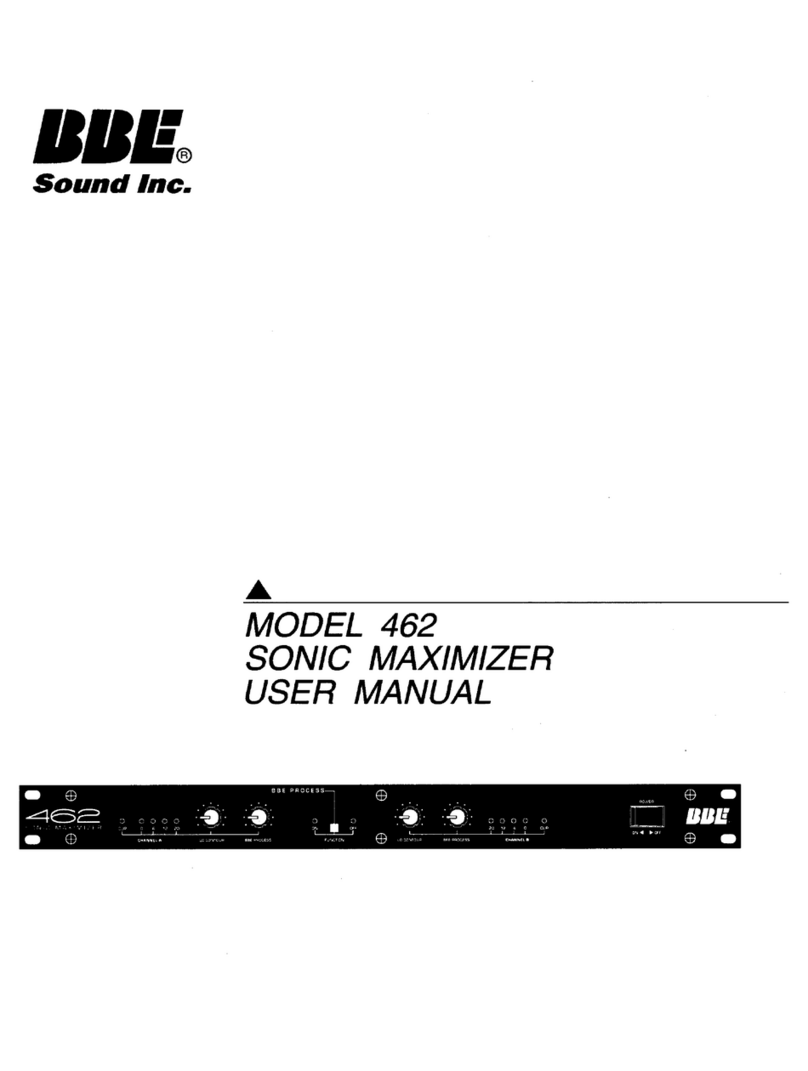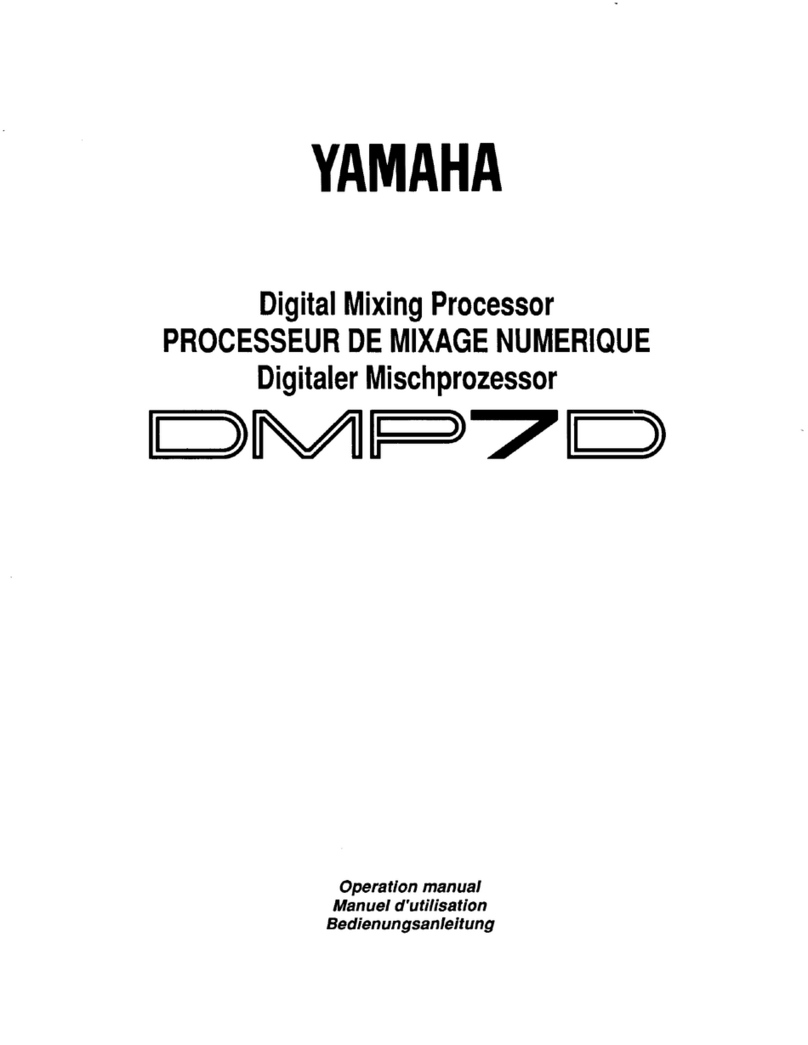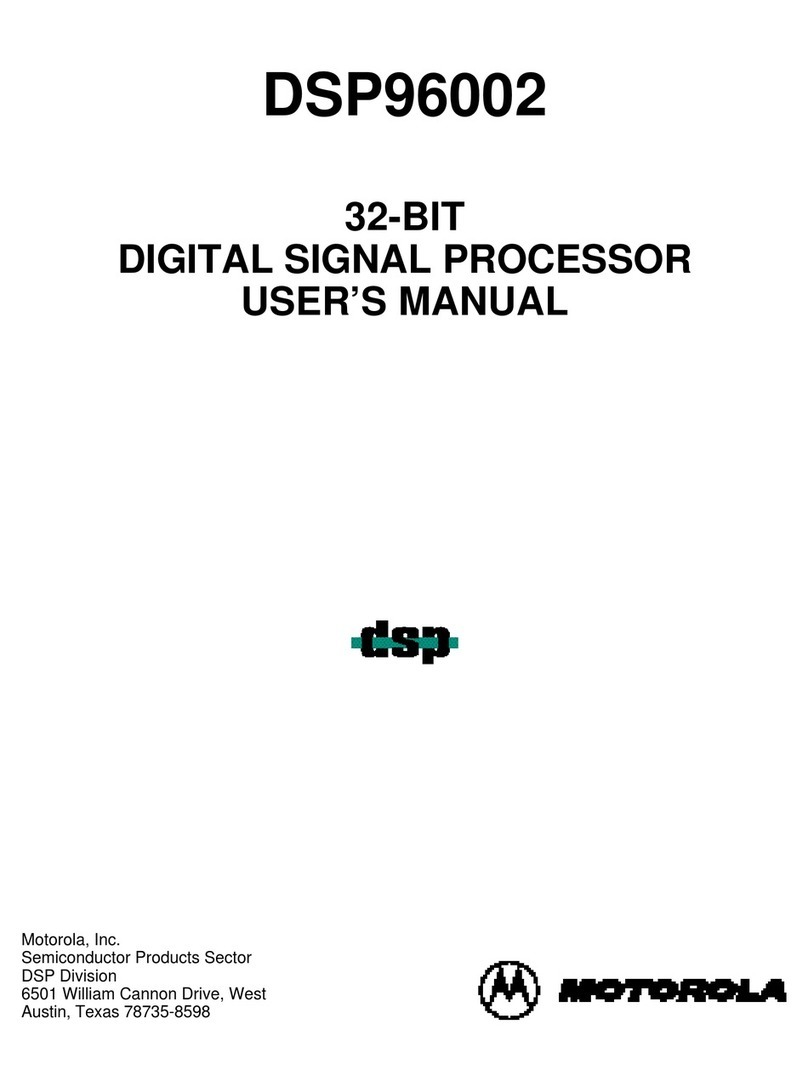HELIX PP50DSP User manual

English
HELIX DSP
PC-Tool
Software
Operating Instructions
Version: June 2011

Contents
System requirements...................................................................................... 3
Installing the HELIX DSP PC-Tool Software.................................................. 4
Connecting the PP50 DSP to the PC ............................................................. 6
Connecting the C-DSP/P-DSP to the PC ....................................................... 7
Starting the software....................................................................................... 8
Operating controls ........................................................................................ 10
Description of the main navigation menu..........................................................10
Channel selection.......................................................................................... 12
Linking channels: .............................................................................................. 12
Channel routing - conguring inputs and outputs..................................... 13
Naming inputs:..................................................................................................13
Naming outputs:................................................................................................14
Default settings of the individual channel types:............................................... 14
Allocating inputs to outputs:.............................................................................. 15
High and low-pass lter settings ................................................................. 17
Crossover frequency.........................................................................................17
Filter characteristics..........................................................................................17
Butterworth
Bessel
Linkwitz
Chebyshev
Self-dene
Slope.................................................................................................................19
Q-factor.............................................................................................................21
High-pass and low-pass lter bypass function.................................................. 22
Adjusting the output levels .......................................................................... 23
Adjusting the phasing and time alignment................................................. 24
Adjusting the phase .......................................................................................... 24
Adjusting the time alignment.............................................................................25
Adjusting the equalizer................................................................................. 27
Graphic 1/3 octave equalizer ............................................................................ 27
PP50 DSP: Parametric lter ............................................................................. 28
P-DSP: Graphic equalizer ne adjustment function.......................................... 29
C-DSP: Graphic equalizer ne adjustment function ......................................... 30
Measuring frequency responses ................................................................. 31
Measuring equipment ....................................................................................... 31
Measuring microphone
Suitable preampliers
Suitable measurement signals
Measurement software ..................................................................................... 32
Appropriate car radio settings for taking readings
Frequency response readings .......................................................................... 34
Important information about the PP50 DSP...................................................... 36

3
System requirements
PC system requirements:
• At least 1 GHz processor
• At least 1 GB RAM main memory
• At least 25 MB free hard disk space
• 1 free USB port for connecting the HELIX Optical & USB Interface
• Screen resolution of at least 1024 x 768 pixels or greater
The software has been tested on the following operating systems: Windows XP, Windows Vista
(32 bit) and Windows 7.
PP50 DSP system requirements:
• You require the HELIX Optical & USB Interface (Part No. H424493)
• The relevant SETUP FILE must be installed in the PP50 DSPFile name: “PP50 DSP PC-Tool
Software Rev X.X.af1”Detailed instructions are provided in the PP50 DSP user manual.
Recommended equipment for correct in-vehicle sound measurement:
A device is required to measure frequency responses in order to optimize the PP50 DSP to your
vehicle. There are now very reasonably priced systems which operate on a PC/Notebook/Netbook
and make it affordable for everyone to achieve reliable readings. The following list of components
and software have been tested by us and judged to meet the operational requirements.
• Behringer ECM8000 measuring microphone
• T-BONE Micplug USB microphone-USB interface with phantom power
• Praxis measurement software from Liberty Instruments (freeware)
• A music CD containing a pink noise test signal
Further information can be found under “Recommended measuring equipment”, “Measuring fre-
quency responses” and “Operating the measurement software”.
P-DSP system requirements:
• You require the supplied USB cable
• The most recent version of the SETUP FILE must be installed in the P-DSPFile name: P-DSP
PC-Tool Software Rev X.X.af1Detailed instructions are provided in the P-DSP user manual.

4
Installing the HELIX DSP PC-Tool software
In order to use the HELIX DSP PC-Tool software you must rst install it on your PC according to
the following instructions:
• Important: Ensure that the processor and/or USB interface are not yet connected to your
computer. Only connect the processor and/or USB interface once the software has been suc-
cessfully installed on the computer!
• Download the compressed zip-le “HELIX DSP PC-Tool.zip” from the Audiotec Fischer website
(www.audiotec-scher.de) The le can be found under the “PC-Tool” tab.
• This zip-le contains a folder called “HELIX DSP PC-Tool”
• Unpack the entire folder and save it on your hard driveImportant: This folder must not be sa-
ved to any portable data storage media (e.g. USB stick), but stored on the hard drive.
• If the folder has been successfully unpacked and saved, you will nd it contains the following
les, among others:

5
• Now double-click on the “USB driver.exe” le to install the USB communication driver. This
driver must be installed before you start the “HELIX DSP PC-Tool Rev X.xx.exe” program!The
following window will appear on your PC when you install the USB driver:
Important information:
If this window does not open, please execute the “USB driver.exe” le again.
Installing the driver itself can take up to 1 minute, depending on the PC.
• Once the driver has been installed, your PC is ready to use the software.
• You may now connect the processor and/or USB interface to a free USB port on your PC.
Information on the PP50 DSP:
The PP50 DSP is supplied as standard with operating software (.af1-le) for adjusting the DSP via
the PC-Tool. This le is located in the amplier’s rst memory bank (af1). If communication prob-
lems occur between the PP50 DSP and the interface/PC-Tool, please install the most recent ver-
sion of this le. The le can be found under “Download” under the PC-Tool tab on our homepage.
Download the latest version of this le and install the le via a micro SD card. Detailed instructions
can be found under “Installing vehicle-specic setups” in the PP50 DSP user manual.
Information on the P-DSP:
The P-DSP is supplied as standard with operating software for conguring the DSP via the PC-
Tool. If communication problems occur between the DSP and the computer, please install the most
recent version of this le. The most recent le can be found under Download under the PC-Tool
tab on our homepage. Detailed instructions on updating the operating software can be found in the
P-DSP user manual under “Updating the operating software”.

6
Connecting the PP50 DSP to the PC
• Connect the red connector of the HELIX Optical & USB Interface to the red “CONTROL IN-
PUT” on the PP50 DSP:
• Connect the HELIX Optical & USB Interface USB connector to a free USB port on your PC.
• Switch on the PP50 DSP via your car radio.
Please note: The interface connector may only be inserted one way
up. Do not attempt to force the connector into the “CONTROL IN-
PUT” the wrong way up.
Connector to
CONTROL INPUT

7
Connecting the C-DSP/P-DSP to the PC
• Connect the P-DSP directly to the computer using the supplied USB cable.Use the USB port
on the P-DSP.
• Then insert the USB cable into a free port on the computer.
• Now switch on the P-DSP via the radio or the remote input, or via the high level input.
Please note: It is not possible to use the HELIX USB Interface with this
processor. Only use the P-DSP USB port to connect to the computer.

8
Starting the software
Requirements:
• The software and the USB driver have been installed correctly
• The PP50 DSP or the C-DSP/P-DSP have been connected correctly to the computer
• The most recent version of the operating software has been installed on the PP50 DSP and/or
the C-DSP/P-DSP: instructions can be found in the user manual of the respective device
In order to start the software, please execute the HELIX DSP PC-Tool Rev 1-XX.exe le.
The following window will then appear on your screen:
Now press the “Connect” button. If the PP50 DSP or the C-DSP/P-DSP has been connected cor-
rectly, the program user interface will appear within 5-15 seconds:

9
The following window will appear if the PP50 DSP or P-DSP is not connected correctly or the USB
drive is not installed correctly.
You can still start the software in demo mode. However, it is not possible to make any adjustments
in demo mode as the device is not connected.
If you start in demo mode, you then have the option of selecting the user interface for the specic
device. The user interface will open automatically on selection.
Important information about the PP50 DSP:
• If you start the software in demo mode, it will not recognize any optical and USB interface sub-
sequently connected. It is then necessary to close the program completely and restart it.
• Once the PP50 DSP has been connected to the PC via the HELIX USB Interface, the amplier
will be in PC mode, which deactivates various functions such as the under voltage detector or
the automatic switching on/off using High Level or Remote, for example. This status remains
active until you close the software again correctly using the “Close” button. It is not enough to
simply break the connection between the PC and the PP50 DSP. If you do this, the amplier
remains in DSP mode for up to an hour and does not switch off, even if you switch off your car
radio!
Important information on the P-DSP
• Once the P-DSP has been connected to the computer and the PC-Tool started, the P-DSP will
be in PC mode. However, it does not remain switched on if the remote input signal or high level
signal is switched off. Please ensure that these signals remain switched on during the congu-
ration process.

10
Reset button:
The Reset button is used to reset all the adjustments made in the software. Pressing this button
also resynchronizes the connection between the device and the software.
Important information:
If you accidentally press the Reset button while adjusting the DSP without having saved your se-
tup, you will loose all your data.
Save button:
Use the Save button to save an adjusted setup to a specied location on your PC. Clicking on
the Save button opens a window which allows you to select the location and give the setup a le
name. All setups are automatically given the le extension .afp. The .afp les contain all the PC-
Tool software settings and may only be opened using this software.
The Save button is also used to save the DSP settings as a micro SD card le. To use this func-
tion, the amplier/processor must be connected to the computer and all the specic settings al-
ready adjusted (the settings must be saved using the “Store DSP” button). Then right-click on the
Save button. A window will now open which allows you to select the location. On conrmation, the
program generates a micro SD card le with the le extension .ac1. This process can take up to a
minute!
This le can then be simply installed via the micro SD card slot on any of the devices of the same
type without the need for the device to be connected to the computer.
Please note: It is then no longer possible to open, and therefore amend, the .ac1 le. We therefore
strongly recommend saving the settings as .afp les.
Important information:
Saving the settings as an .afp le does not save them in the actual amplier. Please use the “Store
DSP” button for this.
It is not possible to install the .afp les directly in the amplier/processor via the micro SD card
slot, the PC-Tool must be used instead.
Store DSP button:
The Store DSP button is used to permanently transfer the settings you made in the PC software to
the amplier’s/processor’s internal memory. The amplier then accesses this setup in its memory
each time it is switched on. The .afp le is also always saved in the amplier/processor and loaded
from the device when the software opens. Nevertheless, we still recommend that you also always
manually save the .afp le on your computer.
Operating controls
Main navigation menu

11
Please note: The PP50 DSP memory is only able to manage a single setup generated using this
software.
The C-DSP/P-DSP memory is able to manage two different setups. These can be
selected via the software.
Selecting the setups A–D:
The PC-Tool software allows the direct comparison of a maximum of four different setups using the
“Setup A” to “Setup D” buttons. First, load a previously adjusted setup into the selected memory by
clicking with the right hand mouse button on the respective box under “Setup A, ..., D”. This opens
a window in which you can retrieve the corresponding .afp le from a chosen location. A setup is
automatically active and audible as soon as it is loaded.
Important information:
The volume is temporarily reduced when switching between the various setups
in order to avoid any potential temporary static noise when modifying the parameters.
Channel routing - the “Congure Inputs/Outputs” button
This button is used to switch to the channel routing overview in which you can congure any of the
inputs and outputs. This allows you to assign names to each of the individual channels, to add up
input signals and allocate a specic input signal to each output. To protect the connected louds-
peaker, you are also able to load suitable automatic default settings for each of your settings for
each channel, which may, of course, be amended as required.
Please note: The channel routing overview may only be found in the PC-Tool user interface of our
standalone processors. The PP50 DSP does not have this function.
Congure DSP button:
This button is used to return to the main PC-Tool page from the channel routing user interface.

12
Selecting channels for adjustment:
Select the channel you want to adjust. To do so, simply click on the respective box with the left
mouse button. The active channel is indicated by the red LED (top front left in the example).
The software allows each channel to be adjusted separately. In spite of this, it often makes sense
to link the two front channels, or the two rear channels, for example, and therefore adjust them
simultaneously. This is particularly recommended for the high- and low-pass lters since having
different values for the right and left channels should be avoided. Even with the equalizer, a sepa-
rate adjustment of channels only makes sense if sound optimization is only required for a single
listening position. Simply insert a tick by the channels you want to adjust simultaneously (in the
example above, the two front channels)
Important information:
When linking two channels, the adjustments made previously to one channel are not automatically
transferred to the other channel. Only those adjustments made after the link has been created are
then applied in an identical manner to the linked channels. Therefore, please consider whether two
or more channels should be adjusted simultaneously before making any adjustments.
Linking channels:
Channel selection

13
Channel routing - conguring inputs and outputs
The C-DSP/P-DSP allows input channels to be freely allocated to the output channels. To perform
this allocation, click on the “Congure Inputs/Outputs” box in the DSP PC-Tool main menu once
the software starts.
This will then present you with the following input mask:
Naming inputs:
On the left hand side of this mask you can allocate a name to each of the input channels (C-DSP:
“A-H” and P-DSP: “A-F) to give you the best possible overview. Make the transfer using the right
and left mouse buttons.
• Not used (input is muted)
• Front L Fullrange
• Front L Tweeter
• Front L Midrange
• Front L Woofer
• Front R Fullrange
• Front R Tweeter
• Front R Midrange
• Front R Midwoofer
• Rear L Fullrange
• Rear L Tweeter
• Rear L Midwoofer
• Rear R Fullrange
• Rear R Tweeter
• Rear R Midwoofer
• Center Full
• Center Tweeter
• Center Midwoofer
• Subwoofer
The following names may be allocated to the input channels:
Please note:
This setting does not affect the functionality. It is merely used as an overview
and helps you to better differentiate between the channels.

14
Naming outputs:
Just as with the inputs, you are also able to allocate names to the outputs “A-H”
on the right hand side of the input mask. They are selected using the right or left
mouse button.
In this case, however, the selected conguration does immediately affect the
default settings of the high-pass and low-pass lters in the DSP main menu. This
therefore prevents, for example, a tweeter connected to output A accidentally
being assigned a broad band signal which may damage it. Any unused output
channels should ideally be muted (“Not_used”):
Default settings of individual channel types:
Output channels Default high-pass Default low-pass
Not used Channel output muted
Front L Fullrange - -
Front L Tweeter 3000 Hz, 12 dB, Butterworth -
Front L Midrange 500 Hz, 12 dB, Butterworth 3000 Hz, 12 dB, Butterworth
Front L Woofer - 3000 Hz, 12 dB, Butterworth
Front R Fullrange - -
Front R Tweeter 3000 Hz, 12 dB, Butterworth -
Front R Midrange 500 Hz, 12 dB, Butterworth 3000 Hz, 12 dB, Butterworth
Front R Woofer - 3000 Hz, 12 dB, Butterworth
Center Fullrange 200 Hz, 12 dB, Butterworth -
Center Tweeter 3000 Hz, 12 dB, Butterworth -
Center Woofer - 3000 Hz, 12 dB, Butterworth
Rear L Fullrange - -
Rear L Tweeter 3000 Hz, 12 dB, Butterworth -
Rear L Midrange 500 Hz, 12 dB, Butterworth 3000 Hz, 12 dB, Butterworth
Rear L Woofer - 3000 Hz, 12 dB, Butterworth
Rear R Fullrange - -
Rear R Tweeter 3000 Hz, 12 dB, Butterworth -
Rear R Midrange 500 Hz, 12 dB, Butterworth 3000 Hz, 12 dB, Butterworth
Rear R Woofer - 3000 Hz, 12 dB, Butterworth
Rear Fill 200 Hz, 12 dB, Butterworth -
Subwoofer 1 - 80 Hz. 24 dB, Butterworth
Subwoofer 2 - 80 Hz. 24 dB, Butterworth

15
Please note:
These default settings may, of course, be modied in the DSP main menu. They are only used to
protect the connected loudspeaker and are not recommendations for correct settings!
Allocating inputs to outputs:
In the center of the input mask, you can allocate any of the input signals to each of the eight out-
puts A-H. You can also use either the right or left mouse button to make this selection:
Important information:
In order to reach the maximum level on each output, it is important that each of the output
channels always (!) equals the sum of four input signals. If you only select one input signal
per output, the maximum possible output level is reduced by about 12 dB.
General information about the input/output conguration:
• You do not have to use all the P-DSP inputs. It is entirely possible to generate all eight output
channels from only two input channels.
• We recommend setting all unused inputs and outputs to “Not_used”.
• Each output channel should always equal the sum of four input signals. This means that all
elds required for the sum signal must be completed, even if they are always lled with the
same signal. If this is not the case, there will be a signicant drop in output.

16
The following examples are provided as way of clarication:
a) If, for example, Output A “Front L Full” is allocated to Input A “Front L Full”,
then please select “Front Full L” in all four entry elds.
CORRECT:
INCORRECT:
b) If, for example, a sum signal is generated for the subwoofer from four channels front and
rear, the following setting is useful:
c) If, for example, a front-center signal is generated from the two front channels,
the following setting is useful:
d) If you are only using the optical digital inputs, for example, the following setting would be
suitable for a multiple channel conguration with a central loudspeaker and subwoofer:

17
This section makes it possible to congure almost any type of high-pass and low-pass lter for the
selected channel. When doing so, the following parameters are adjusted separately: crossover
frequency, lter characteristics, slope and the Q-factor.
The functions of the individual parameters are described below.
Crossover frequency (Frequency)
Use the slide control to select the required crossover frequency for the high-pass or
low-pass lter.
PP50 DSP: It is possible to adjust the front and rear channels in 1/6-octave increments from 20
Hz to 20,480 Hz. The subwoofer channel high-pass may be adjusted between 20 Hz
and 100 Hz and the low-pass from 20 Hz to 150 Hz in increments of 1 Hz.
P-DSP: It is possible to adjust the full-range channels in 1/12-octave increments between 20
Hz and 20,480 Hz. The high-pass may be adjusted between 20 Hz and100 Hz and
the low-pass between 20 Hz and 150 Hz in increments of 1Hz.
C-DSP: It is possible to adjust the full-range channels in 1/24-octave increments between 20
Hz and 20,480 Hz. The high-pass may be adjusted between 20 Hz and100 Hz and
the low-pass between 20 Hz and 150 Hz in increments of 1Hz.
Filter characteristics (characteristics)
There are four different lter characteristics available for selection and the option setting your own
high-pass and low-pass lter using “Self-Dene”. The table presents an overview of the typical pro-
perties of the different lter characteristics:
Butterworth
• Regular impulse behavior
• Sharp transition from the passband to the stopband
• 3 dB gain in the crossover frequency band
• The most popular characteristics, suitable for almost all applications
Bessel
• Very good impulse behavior
• Very gradual transition from the passband to the stopband
• Requires loudspeakers that also have a smooth frequency response outside the functional
range
• Less than 1 dB gain in the crossover frequency
High- and low-pass lter settings

18
• Only practical in combination with very high quality loudspeaker systems; not recommended for
subwoofers
Linkwitz
• Very good impulse behavior
• No steep transition from the passband to the stopband
• No gain at the crossover frequency
• Only useful in combination with very high quality loudspeaker systems; not particularly recom-
mended for subwoofers
Chebyshev
• Very sharp transition from the passband to the stopband
• Poor impulse behavior
• Frequency response exhibits waviness (1 dB “ripple”)
• Only recommended as a low-pass for subwoofer or as a high-pass as required for tweeters
which are operated near to their resonance frequency
Self-Dene
• Only available as a 12 dB lter, with adjustable lter values
• Useful as a high-pass lter in so-called “ltered bass reex systems”, whereby the crossover
frequency usually corresponds to the tuning frequency of the bass reex tunnel
Examples of the different lter characteristics are presented for a 1000 Hz high- and low-pass lter
with a slope of 24 dB.
Fig. 1:
Filter characteristics of the high-pass

19
Fig. 2:
Low-pass lter characteristics
Slope
Use this slide control to adjust the slope of the lter in 6 dB increments from “0 dB” per octave
(lter not active) to a maximum of “-42 dB” per octave on the C-DSP and a maximum of 30 dB per
octave on the P-DSP (= lter with very steep slope). The effect of the slope on the frequency cha-
racteristics of a lter is illustrated below using the example of a 1000 Hz high- and low-pass (with
Butterworth characteristic):
Fig. 3:
Effect of slope on the high-pass

20
The value you select for the slope depends heavily on the type of application.
The following points may aid your decision:
• The steeper the slope, the worse the lter impulse behavior.
• The preferred level for the subwoofer channel low-pass lter is “-24 dB”.
• Standard values for the crossover between the woofer and the tweeter in fully active systems
lie around “-12 dB”.
• If the woofer exhibits considerable lack of clarity in the frequency response slightly above the
set crossover frequency, it may be useful to select a steep slope (e.g. -24 dB per octave) for
the low-pass lter.
• A small 19 mm tweeter operated in a fully active system at up to 3000 Hz also requires a stee-
per slope (-18 dB to -24 dB) to avoid overloading the woofer and causing a considerable distor-
tion factor.
• In most instances, a high-pass lter for a woofer or subwoofer is sufciently dimensioned with
“-12 dB” and is only necessary when small loudspeaker systems are used.
• A lower slope steepness of just “-6 dB” in fully active systems is to be used with caution, par-
ticularly with tweeters, and are only useful in combination with a suitably selected crossover
frequency.
Important information:
• If you have selected the “Linkwitz” lter characteristics, you are only able to set the values to
“-12 dB” and “-24 dB”.
• The “Self-Dene” characteristics always has a slope of -12 dB per octave.
Fig. 4:
Effect of slope on the low-pass
Table of contents
Popular Processor manuals by other brands
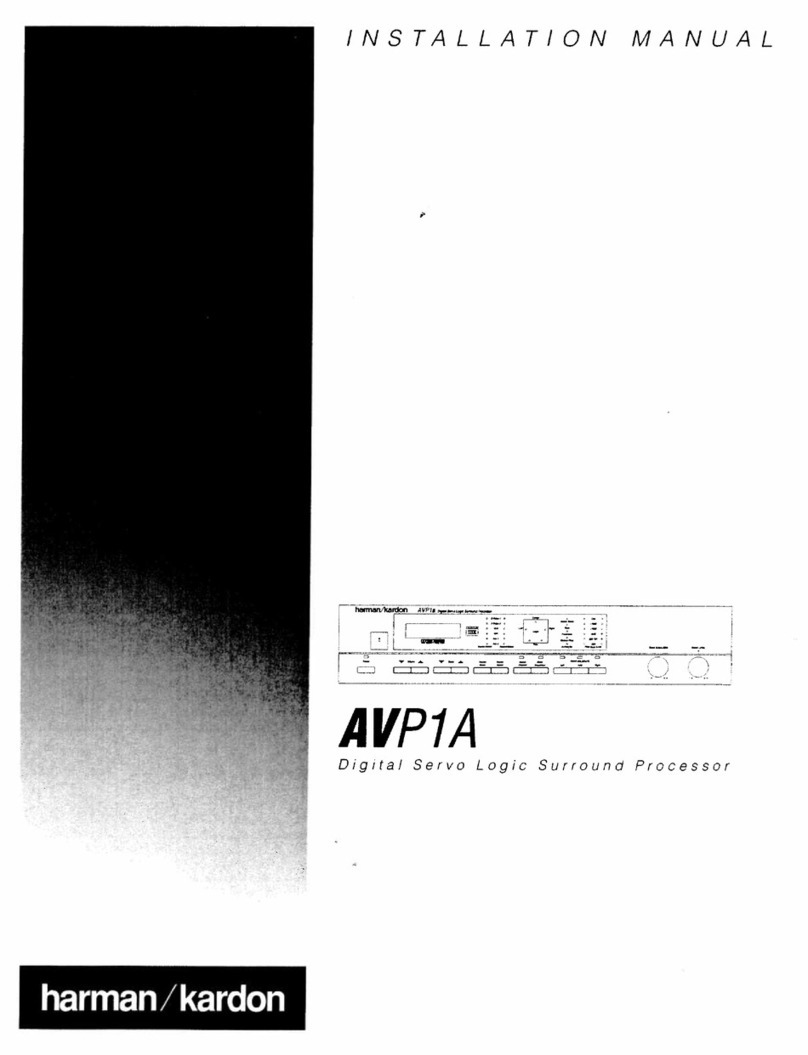
Harman Kardon
Harman Kardon AVP1A installation manual
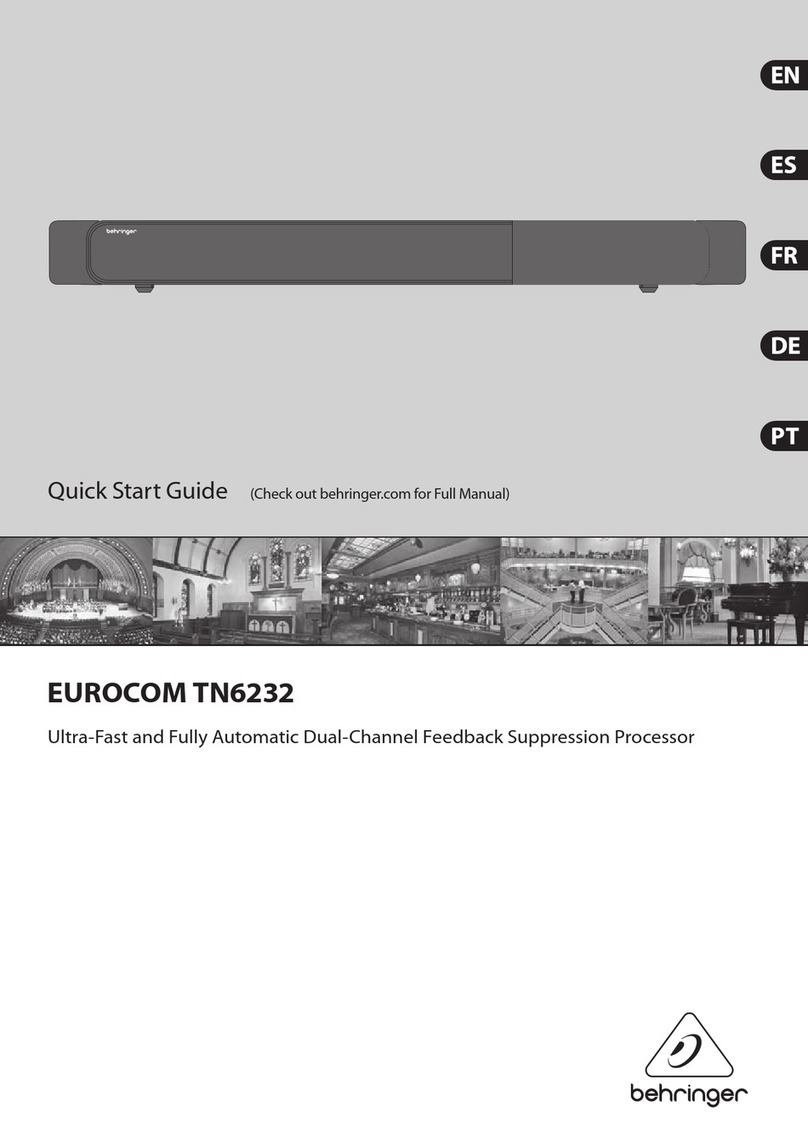
Behringer
Behringer EUROCOM TN6232 quick start guide
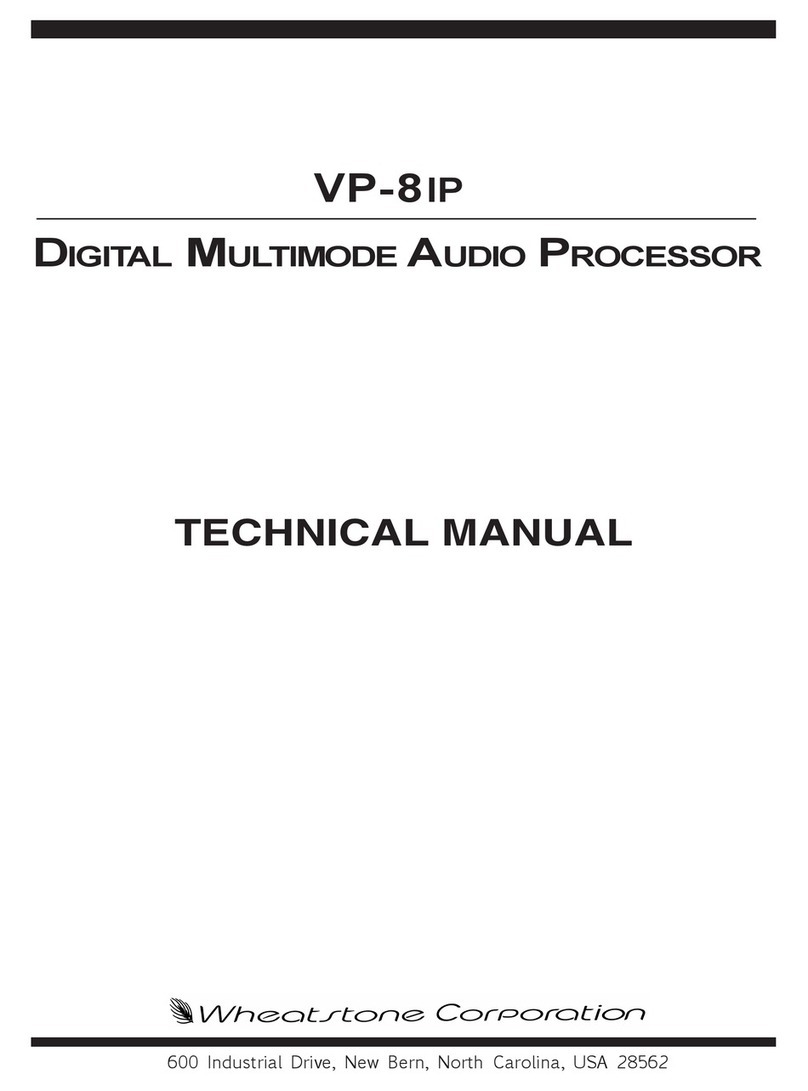
Wheatstone Corporation
Wheatstone Corporation VP-8IP Technical manual

Electro-Harmonix
Electro-Harmonix Ring Thing manual

Advanced
Advanced MxPro 4 manual

DIGISYNTHETIC
DIGISYNTHETIC DS216A instruction manual