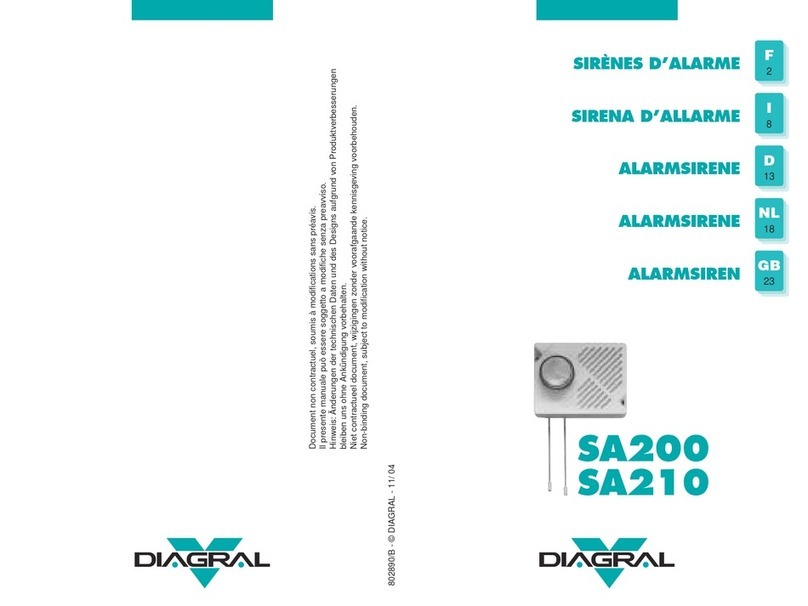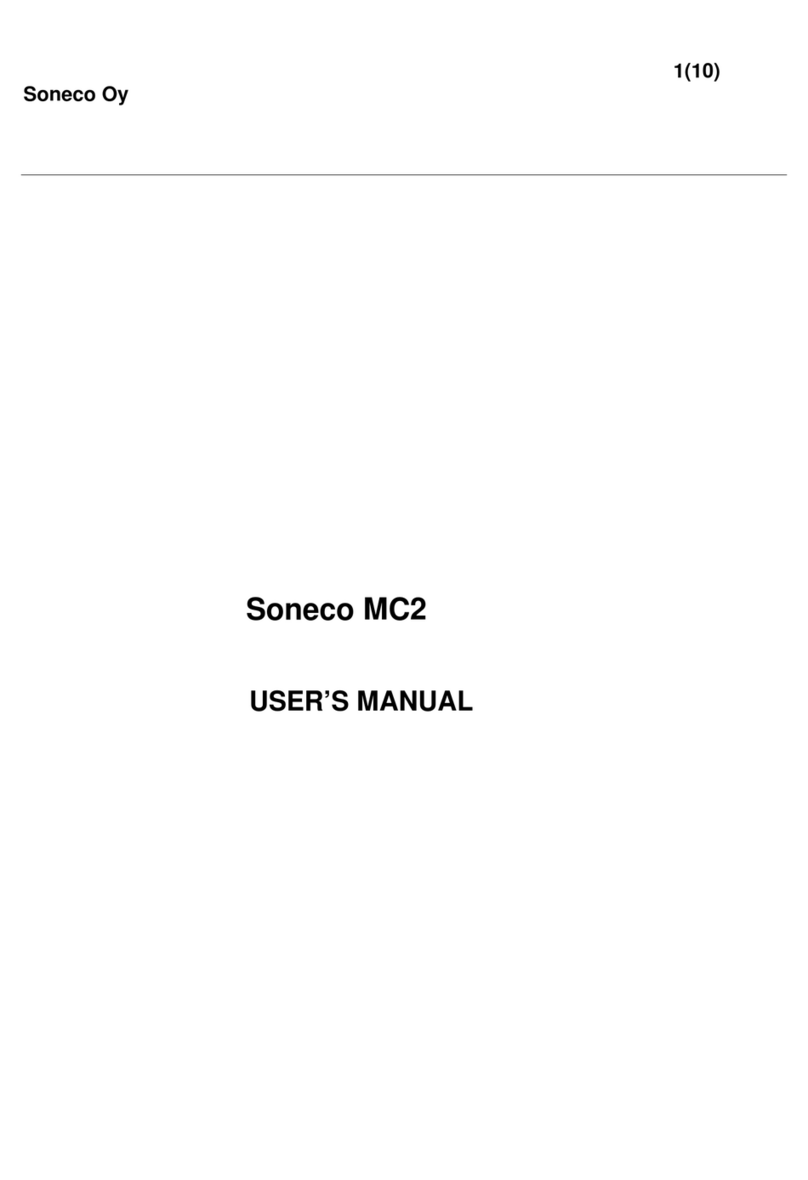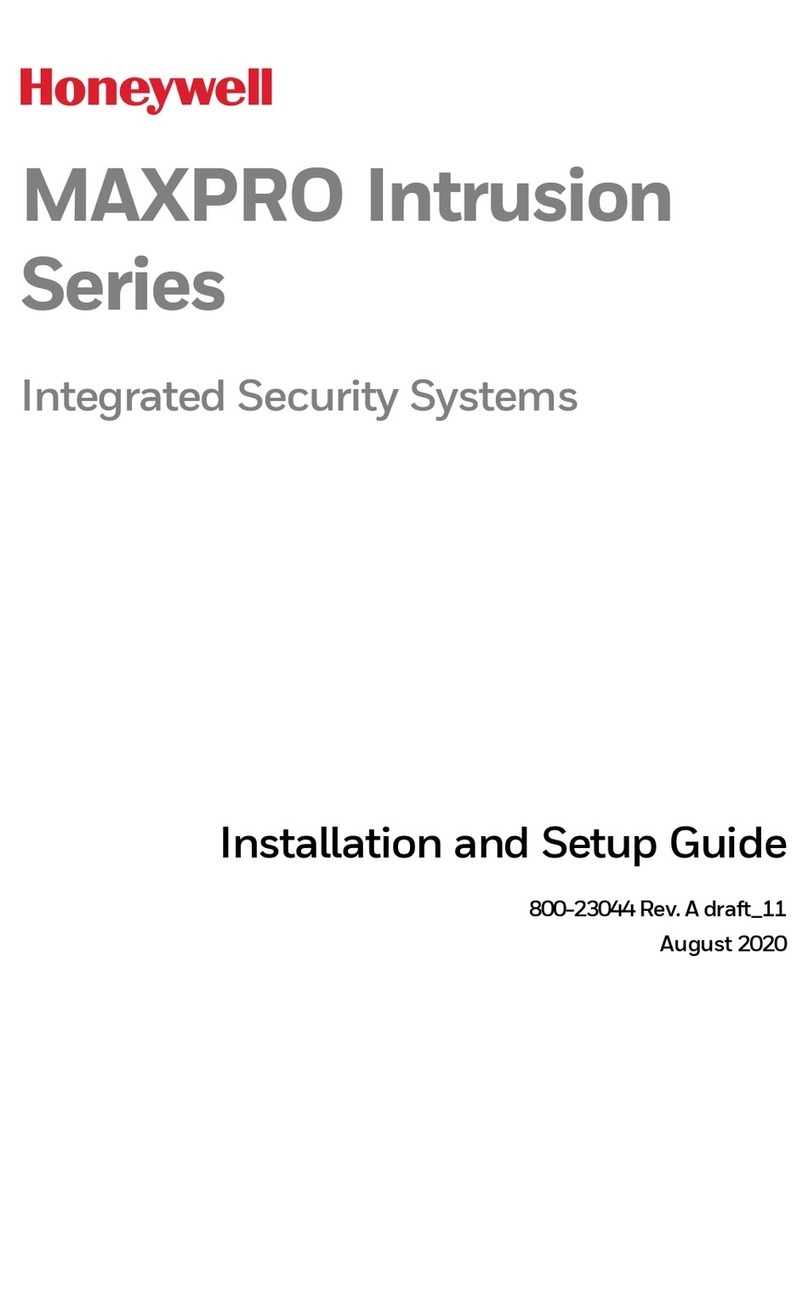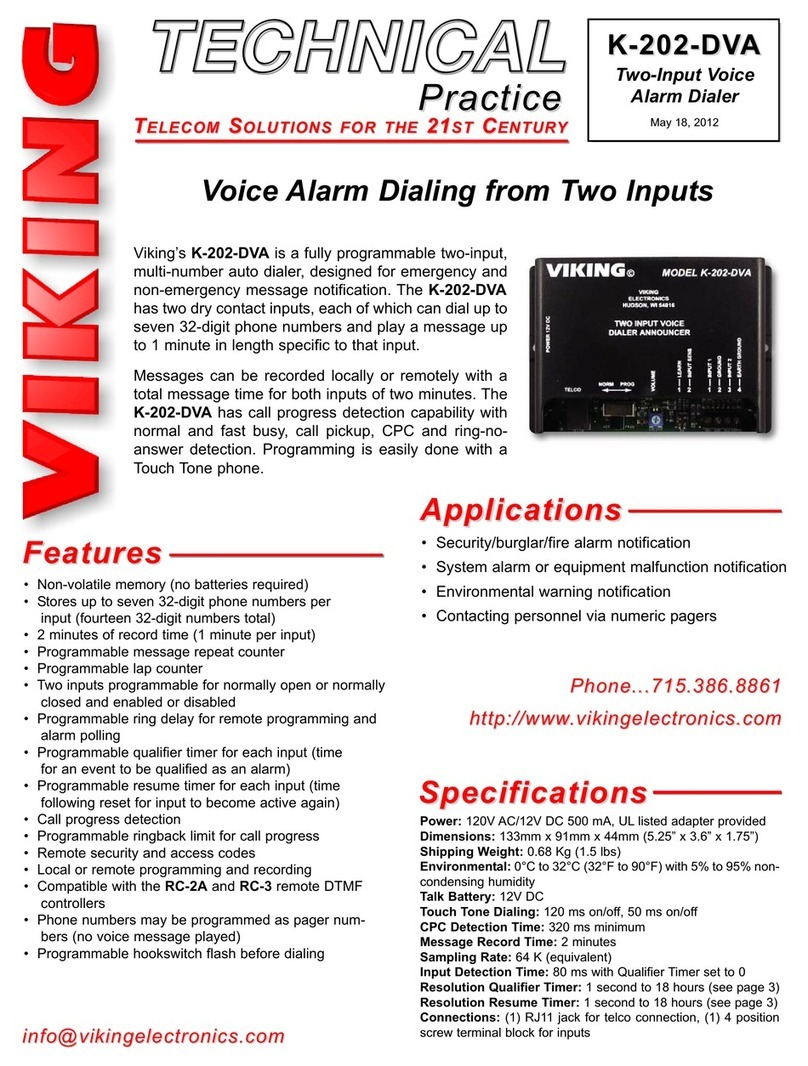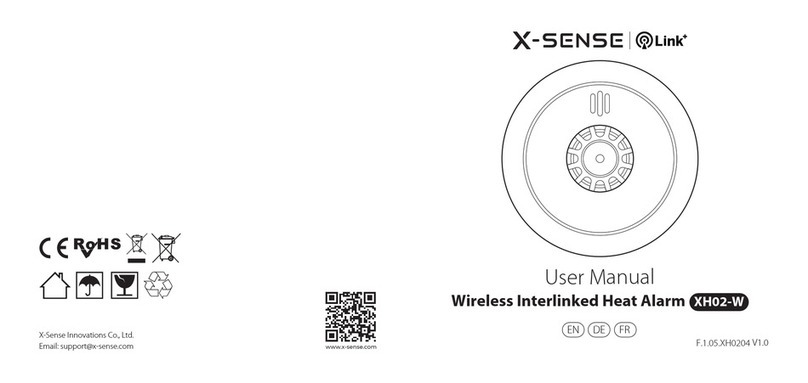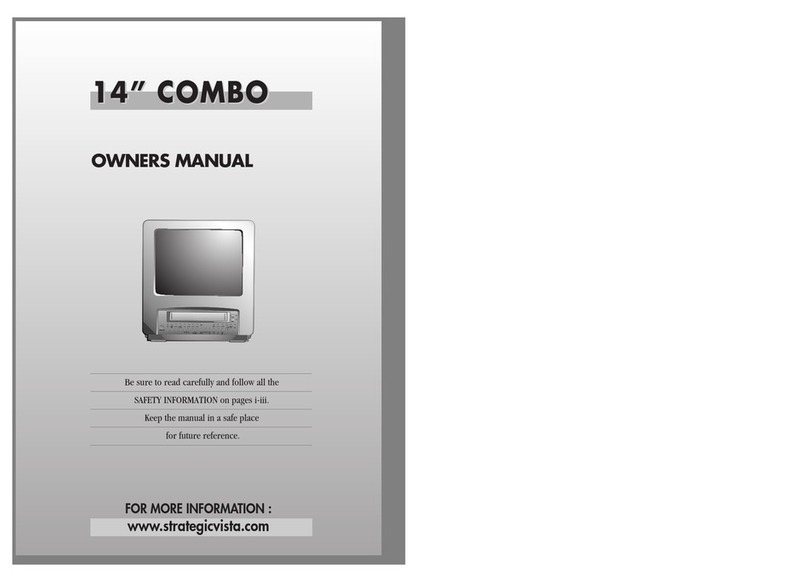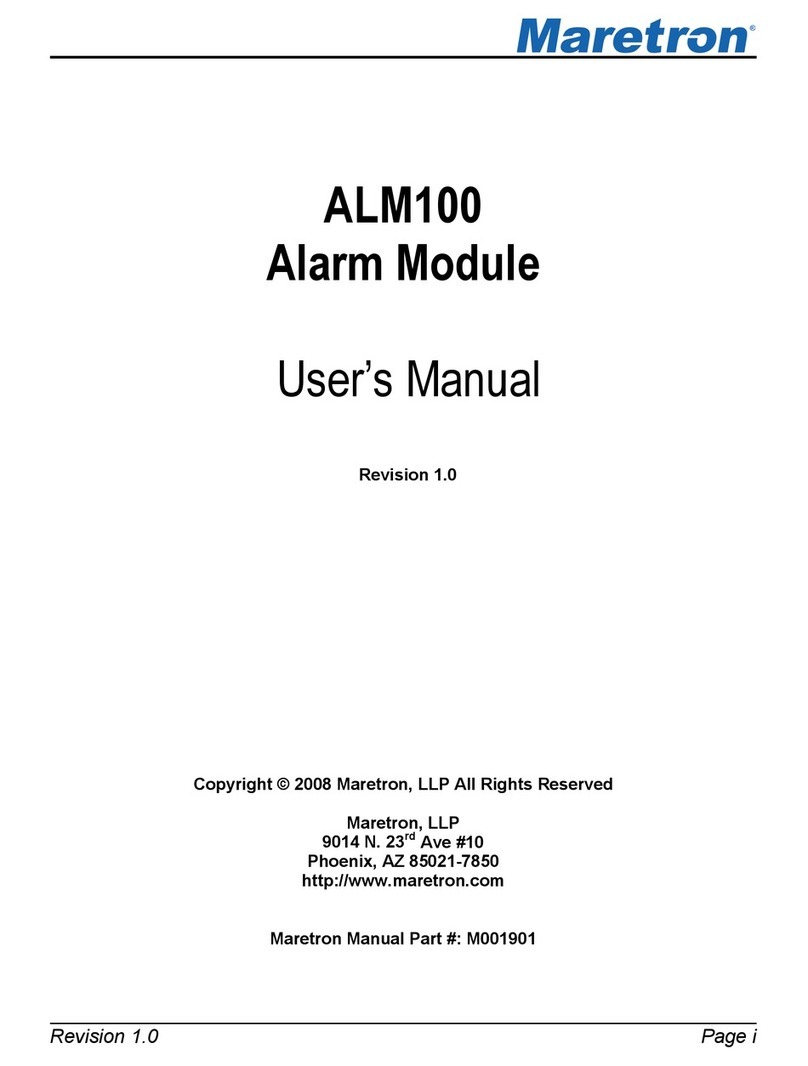Helmer i.C3 User manual

i.C³™
User Guide
For Helmer i.Series™ Products
360129-1/C

Contents
About this User Guide .................................................................................................................................. iii
Copyright and Trademark ......................................................................................................................................iii
Chapter 1: Overview...................................................................................................................................... 1
Features ................................................................................................................................................................. 1
Using the Touchscreen........................................................................................................................................... 2
Chapter 2: Language Screen.......................................................................................................................... 3
Language Conguraon ......................................................................................................................................... 3
Sengs Conguraon............................................................................................................................................ 3
Chapter 3: Home Screen Basics..................................................................................................................... 4
Looking at the Home Screen.................................................................................................................................. 4
Chapter 4: i.C³ Applicaons (APPS)................................................................................................................ 5
Using i.C³ Applicaons ........................................................................................................................................... 5
Chapter 5: Temperature Alarm Test .............................................................................................................. 7
Begin a Test ............................................................................................................................................................ 7
During a Test .......................................................................................................................................................... 7
Aer a Test............................................................................................................................................................. 7
Cancel a Test .......................................................................................................................................................... 7
Chapter 6: Temperature Graph ..................................................................................................................... 8
Viewing the Temperature Graph............................................................................................................................ 8
Event Data.............................................................................................................................................................. 9
Viewable with the 1-Day Time Span ...................................................................................................................... 9
Chapter 7: Informaon Logs........................................................................................................................ 10
Event Log.............................................................................................................................................................. 10
Event Detail Screen .............................................................................................................................................. 12
Compressor Temperature Log.............................................................................................................................. 13
Defrost Log (Freezers) .......................................................................................................................................... 14
Access Control Log (Oponal).............................................................................................................................. 15
Chapter 8: Data Transfer.............................................................................................................................. 16
Downloading Event Data...................................................................................................................................... 16
Uploading Firmware Updates .............................................................................................................................. 18
i360129-1/C

Chapter 9: Customizing the i.C³ Screen ....................................................................................................... 20
Display Sengs (Brightness)................................................................................................................................ 20
Home Page Screensaver....................................................................................................................................... 21
Chapter 10: i.C³ Sengs .............................................................................................................................. 22
Password Protecon of the i.C³ Sengs Screen .................................................................................................. 22
Sengs Opons................................................................................................................................................... 23
Date/Time Screen ................................................................................................................................................ 26
Chapter 11: Alarm Sengs.......................................................................................................................... 27
Seng Alarm Parameters .................................................................................................................................... 27
Alarm Types and Inial Factory Sengs .............................................................................................................. 28
Chapter 12: Temperature Calibraon and Control ...................................................................................... 30
Temperature Calibraon ...................................................................................................................................... 30
Temperature Setpoints ........................................................................................................................................ 32
Chapter 13: Icon Transfer ............................................................................................................................ 38
Chapter 14: Oponal Applicaons .............................................................................................................. 39
Access Control...................................................................................................................................................... 39
Chapter 15: Alphanumeric Keyboard .......................................................................................................... 43
U.S./Internaonal Keyboard ................................................................................................................................ 43
Greek Keyboard ................................................................................................................................................... 44
Russian Keyboard................................................................................................................................................. 44
Common Buons ................................................................................................................................................. 45
Chapter 16: Support and Other Informaon............................................................................................... 46
Contact Helmer.................................................................................................................................................... 46
Restore Factory Sengs....................................................................................................................................... 46
Calibrate the i.C³ Screen....................................................................................................................................... 46
Care of the i.C³ Screen ......................................................................................................................................... 46
Operaon and Service Manuals........................................................................................................................... 46
i.C³ Icon Reference Guide ............................................................................................................................ 47
i.C³ Sengs Reference Guide ...................................................................................................................... 48
General Sengs................................................................................................................................................... 48
Alarm Sengs...................................................................................................................................................... 49
Event Log Codes................................................................................................................................................... 49
ii 360129-1/C

About this User Guide
The i.C³™ User Guide provides informaon about use of the i.C³. Refer to product operaon or service manual for
general informaon. Refer to the service manual for addional informaon about the equipment on which the i.C³ is
installed.
Copyright and Trademark
Helmer®, i.Series®, and i.C³™are trademarks or registered trademarks of Helmer, Inc. in the United States of America.
Copyright © 2012 Helmer, Inc.
iii 360129-1/C

Chapter 1: Overview
!
Warning: To avoid injury—before using this product, read all instrucons in the associated operaon manual.
Features
The i.C³™ consists of an intuive user interface and icon-driven touchscreen. The touchscreen is contained within the
instrument bezel, as are addional features.
Touchscreen
The interface to the i.C³ system.
USB Port
Connect a ash memory device to download temperature data or upload rmware updates.
Audio Speaker
Provides an audible signal when alarm condions are met. Also provides audible signal when screen icons and
buons are touched.
Touchscreen
USB Port
Audio Speaker
(boom of bezel)
1360129-1/C

Using the Touchscreen
The touchscreen and touch techniques make the i.C³ easy to use. Icons, status indicators, and navigaon buons let
the user see and respond to i.C³ system condions and events.
Note: Anything that touches the screen is understood as a command—do not let anything touch unintenonally.
Touch Techniques
Touch-select Touch once to select an item.
Touch-drag To move an item, touch-hold to select the item and drag it to a new locaon. Use a deliberate touch-drag
moon (without liing).
Touch-scroll To scroll, slide nger slowly across the screen (horizontal or vercal). Stop before liing. For more control
while scrolling, keep your nger in contact with the screen.
Icons, Indicators, and Buons
hFor a complete list of all icons and indicators, see the “i.C³ Icon Reference Guide” at the end of this user manual.
Applicaon icons serve as navigaon buons to the associated applicaon screen.
Status indicators alert the user to a change of status.
Navigaon buons return the display the previous screen or the Home screen.
2360129-1/C
Chapter 1: Overview — Using the Touchscreen

Chapter 2: Language Screen
Language Conguraon
The Language screen is displayed when the i.C³ is powered on. Use the Language screen to select the i.C³ display
language.
Touch the Language buon. The Language drop-down list is displayed.
Touch the language to be displayed. The selected language is displayed in the Language buon.
hSee “Chapter 10: i.C³ Sengs, i.C³ Sengs Opons” for details on changing the i.C³ language aer power-on.
Touch the Home buon to connue to the Home screen.
Note: English is the default language.
Note: When the i.C³ is powered on for the rst me, the touchscreen calibraon screen is displayed. Refer to the product service
manual for instrucons in calibrang the touchscreen.
Sengs Conguraon
Basic conguraon parameters should be set before using the i.C³.
hSee “Chapter 10: i.C³ Sengs” for details on conguring i.C³ sengs.
3360129-1/C

Chapter 3: Home Screen Basics
Note: To temporarily silence acve alarms, touch the Mute buon in the top right corner of the screen.
Looking at the Home Screen
Upper Temperature
Informaon Header
Display Zone
Lower Temperature
(not available on all models)
Status Display
(defrost icon - freezer models only)
Event Log Icon-Indicator
i.C³ Applicaons
Alarm Condion Message
Alarm Condion Indicator
Screen ID
Unit ID
Home Screen Layout
The i.C³ Home screen is comprised of three (3) informaon areas. The informaon header is the dark blue horizontal
band across the top of the Home screen. This header is displayed on all i.C³ screens. From le to right it includes: the
Event Log icon, Screen ID, Unit ID, Date/Time, Baery indicator, Light On/O buon (if applicable), and Mute buon.
The display zone occupies the middle band of the screen and includes informaon indicators and messages. From
le to right, they are: Alarm Condions indicator and Alarm Condions message; Upper Temperature display; Lower
Temperature display (if installed); and Status Display area.
Applicaon icons are at the boom of the screen and include ve (5) factory-preset applicaon icons. From le to
right, they are: i.C³ Applicaons (APPS), Automac Alarm Test, Temperature Graph, Informaon Logs, and Download.
Note: Aer two (2) minutes of no interacon, the Temperature Graph screensaver is displayed (if enabled).
Note: Addional applicaons are available on the i.C³ APPS screen.
Home Screen Buons and Indicators
Touch the Event Log icon to navigate to the Event
Log screen for review of alarm event and door open
data.
Touch the Mute buon to temporarily silence alarm
sound; touch repeatedly to increase the Mute mer
incrementally.
Look for the New Event indicator (red asterisk) on
the lower right of the Event Log icon.
Toggle the Light buon to turn the light On or O
(standard on upright refrigerators, oponal on
undercounter refrigerators).
4360129-1/C

Chapter 4: i.C³ Applicaons (APPS)
All i.C³ Applicaons can be reached from the i.C³ APPS screen.
Note: i.C³ Applicaons screen icons are interchangeable with those found on the Home screen.
hSee “Chapter 13: Icon Transfer” for details on transferring icons.
Upper Temperature
Alarm Condions
Note: Upper Temperature and Alarm Condions are displayed on the le side of the screen.
Using i.C³ Applicaons
Navigate to an applicaon screen: Touch the associated applicaon icon.
Alarm Test
Iniate automac alarm tests for the high and low temperature alarms.
Informaon Logs
Access all available data log applicaons.
Contact Helmer, Inc.
View contact informaon for Helmer, Inc. and rmware revision numbers.
5360129-1/C

Display Sengs
Adjust monitor screen brightness.
Temperature Graph
View current and historical probe temperature data and alarm events.
Downloads
Download informaon log(s).
Uploads
Upload rmware updates.
i.C³ Sengs
All i.C³ system sengs are congured and other preferences selected from the i.C³ Sengs screen.
Note: The i.C³ Sengs screen is password protected, unless password protecon is turned O (from the i.C³ Sengs screen). If
accessing the i.C³ for the rst me, use the factory-originated password (1234).
Icon Transfer
Reposion applicaon icons on the Home and Applicaons screens.
Access Control (Oponal)
Display keypad for refrigerator access.
6360129-1/C
Chapter 4: i.C³ Applicaons (APPS) — Using i.C³ Applicaons

Chapter 5: Temperature Alarm Test
Iniate an automac alarm test for the high and low temperature alarms. The unit uses a built-in Peler device to
heat or cool the probe without aecng chamber temperature. The process takes less than ve (5) minutes.
Note: Touch the Cancel Test buon at any me to abort the alarm test.
Begin a Test
Touch the High Alarm Test or Low Alarm Test buon to begin the alarm test. The buon for the selected test begins to ash.
During a Test
• Temperature changes are displayed in the Temperature Display on the le side of the screen.
• As the temperature moves into alarm condions, the temperature reading turns red.
• The message “Peler Test Probe Cooling (or Warming)” is displayed in the Alarm Condion area.
• When completed, the message “Test Complete” is displayed on the right side of the screen.
Note: If the temperature alarm test takes longer than ten (10) minutes, the i.C³ will automacally cancel the test.
Aer a Test
• Event data for the alarm test is recorded and highlighted in blue in the Event Log.
• At the me of the alarm test, the Alarm Test icon is displayed on the Temperature Graph to show that the change in
temperature was test-induced.
Cancel a Test
Touch the Cancel Test buon to end the alarm test. “Test Stopped” is displayed on the right side of the screen.
7360129-1/C

Chapter 6: Temperature Graph
The Temperature Graph screen shows current and historical upper probe temperature data and temperature events.
Note: Up to 42 days of temperature data can be viewed on the graph.
Alarm Condion Icon
Defrost Cycle Icon
(freezer models only)
Viewing the Temperature Graph
Select the 1-day or 7-day me span: Toggle the graph Time Span buon or touch the graph.
Note: To view all graph features (including Alarm Condion, Alarm Test, and Defrost Cycle indicators), select the 1-Day me span.
Date, day, and me informaon for the selected me span is displayed on the graph line.
• Upper line represents high alarm limit
• Lower line represents low alarm limit
• Temperature graph line turns green when unit is within alarm limits and red when outside alarm limits
• Temperature graph line turns black when there is an overlap in temperature data, such as when returning to standard me
from daylight savings me
Note: If the me or date are changed, the stored temperature data will not be reformaed with the new me conguraon.
Logged events may be duplicated in the downloaded event database if the me or date are changed.
Note: The temperature graph displays 42 days of data. If the date is changed to a date greater than 42 days prior to the previous
date seng, the temperature graph will not update unl the internal clock reaches the date which is 42 days prior to the previous
date seng.
Note: If the high alarm limit or low alarm limit are changed, a dashed vercal black line will appear on the temperature graph,
corresponding to date and me when the change was made.
8360129-1/C

Event Data
Door Open Time: Total me (in minutes) that the unit door was le open during the selected me span.
Door Openings: Total number of mes the unit door was opened during the selected me span.
Total Events: Total number of logged events that occurred during the selected me span.
Viewable with the 1-Day Time Span
Graph Display of Alarm Condion
Alarm condion events are shown on the graph by a small Alarm Condion icon when an alarm has been acvated.
View detailed event data: Touch the Alarm Condion icon to navigate to the Event Log screen. Touch the Event to view detailed
event data.
Graph Display of Alarm Test
Alarm tests are shown on the graph by a small Alarm Test icon.
View alarm test data: Touch the Alarm Test icon to navigate to the Event Log screen. Touch the Event to view detailed event
data.
Graph Display of Defrost Cycle (Freezers)
The start of a defrost cycle is shown on the graph by a small Defrost Cycle icon, displayed below the graph.
View defrost cycle data: Touch the Defrost Cycle icon to navigate to the Defrost Log screen. Touch the Event to view detailed
event data.
Date
The date and day are displayed below the 12:00 am data point on the temperature graph.
9360129-1/C
Chapter 6: Temperature Graph — Event Data

Chapter 7: Informaon Logs
All available data logs are accessed from the Informaon Logs screen.
Note: Some icons shown may be specic to models or oponal features.
Event Log
>
The Event Log shows informaon from alarm events. A maximum of 100 (most recent) events can be viewed on the
Event Log screen. A maximum of two (2) months of event data is stored for download. A maximum of 7,000 events
are stored for download.
!
Cauon: If more than two (2) months elapse between downloads or if the maximum of 7,000 events are recorded, the rst
data records that were saved will be deleted as new data records are added.
hSee “Chapter 8: Data Transfer, Downloading Event Data” for details on downloading event data.
10 360129-1/C

Viewing the Event Log
To scroll through the log: Touch and hold the bidireconal Arrows.
To navigate to the Event Detail screen: Touch the Event.
Event Log Formang
• Bold text: Not yet viewed
• Normal text: Viewed
• Dimmed text: Downloaded
• Data row shaded blue: High or low alarm (triggered from an alarm test)
Table Elements
• Event: Type of event that occurred
• Start Date: Date event occurred
• Start Time: Time event condion began
• Start Temp: Temperature at start of alarm event
• End Time: Time event condion ended
• End Temp: Temperature at end of alarm event
• Acon: Indicator of correcve acon recorded
Note: Data rows in the Event table can be sorted in ascending or descending order by touching column headings.
Event Messages
Event messages are displayed in the Display Zone of the Home screen.
• Compressor probe failure “Compressor Probe Failure”
• Upper probe failure “Upper Probe Failure”
• Lower probe failure “Lower Probe Failure”
• Evaporator defrost probe failure “Evap Defrost Probe Failure” (freezer models only)
• Control sensor failure “Control Sensor Failure”
• High temperature “Hi Temp”
• Low temperature “Lo Temp”
• Door open “Door”
• Power failure “Power”
• Date or me change “Date/Time”
• High alarm test “High Alarm Test”
• Low alarm test “Low Alarm Test”
• Defrost cycle “Defrost” (freezer and low-humidity refrigerator models only)
• Compressor temperature alarm “Compressor Temperature”
• Baery disconnected alarm “No Baery”
• Low baery voltage alarm “Low Baery”
• Communicaon Failure “Communicaon Failure 1”, “Communicaon Failure 2”, “Communicaon Failure 3”
• Power-up event “Power-Up”
11 360129-1/C
Chapter 7: Informaon Logs — Event Log

Event Detail Screen
The Event Log Detail shows upper and lower probe, and compressor temperature informaon from alarm events. The
cause of an alarm event and the correcve acon taken can be acknowledged.
Viewing the Event Detail Log
• Type of alarm
• Start date/me of alarm
• End date/me of alarm
• Upper probe start/end, maximum/minimum temperatures
• Lower probe start/end, maximum/minimum temperatures
• Compressor start/end, maximum/minimum temperatures
Acknowledging Events
Use the Event Acknowledgement buons to select the cause of an alarm event and the correcve acon taken.
Touch the Event Cause buon. The Event Cause drop-down list is displayed.
Touch the cause of the alarm event:
• Door Open
• Inventory
• Alarm Test
• Other
Note: If Other is touched, the alphanumeric keyboard is displayed. Enter the cause of the alarm condion (40 characters maximum).
hSee “Chapter 15: Alphanumeric Keyboard” for details on using the keyboard.
12 360129-1/C
Chapter 7: Informaon Logs — Event Detail Screen

Touch the Acon Taken buon. The Acon Taken drop-down list is displayed.
Touch the acon taken to correct the alarm event:
• Closed Door
• Removed Contents
• Completed Test
• Other
Note: If Other is touched, the alphanumeric keyboard is displayed. Enter the acon taken to acknowledge the alarm (40
characters maximum).
hSee “Chapter 15: Alphanumeric Keyboard” for details on using the keyboard.
Touch the Signature buon. The alphanumeric keyboard is displayed.
hSee “Chapter 15: Alphanumeric Keyboard” for details on using the keyboard.
Enter the user name or user inials..
Touch the Save buon. The message “Save?” is displayed.
Touch . A green check mark is displayed in the event row on the Event Log screen. The date and me of the event
acknowledgement is automacally added to the Signature buon. The event informaon is saved and can no longer be edited.
Touch to cancel the save operaon.
Note: All three (3) elds must be completed for data to be saved. If the Home or Back buons are touched prior to touching the
Save buon, no informaon will be saved.
Compressor Temperature Log
>
The Compressor Temperature Log shows the compressor temperature over a rolling 24-hour me interval.
• Data is displayed in 4-hour segments
• The temperature line appears green when in-range and red when out-of-range
Note: If the compressor temperature setpoint is changed, a dashed vercal black line will appear on the temperature graph,
13 360129-1/C
Chapter 7: Informaon Logs — Compressor Temperature Log

corresponding to date and me when the change was made.
Defrost Log (Freezers)
>
The Defrost Log screen contains a record of each defrost event.
Defrost Log Data Elements
• Date: Date defrost cycle began
• Start Time: Time defrost cycle began
• End Time: Time defrost cycle ended
• Maximum Upper Temperature (Max UT): Highest recorded upper probe temperature during cycle
• Maximum Lower Temperature (Max LT): Highest recorded lower probe temperature during cycle
• Maximum Compressor Temperature (Max CT): Highest recorded compressor temperature during the cycle
• Door Openings: Number of door openings that occurred during the defrost cycle
14 360129-1/C
Chapter 7: Informaon Logs — Defrost Log (Freezers)

Access Control Log (Oponal)
>
The Access Control Log screen contains a record of each user-authencated access event. A maximum of 100 (most
recent) events can be viewed on the Access Control Log screen. A maximum of two (2) months of event data is stored
for download. A maximum of 21,000 events are stored for download.
!
Cauon: If more than two (2) months elapse between downloads or if the maximum of 21,000 events are recorded, the
rst data records that were saved will be deleted as new data records are added.
hSee “Chapter 14: Oponal Applicaons, Access Control” for details on using Access Control.
The Access Log shows informaon from controlled access chamber entries.
Note: The Access Log, with the Access Control screen and Access Control Setup screen, are acvated when the Access Control
opon is acvated (Access Control is a factory-acvated opon).
To scroll through the log: Touch and hold the bidireconal arrows.
Access Control Log Data Elements
• User: Name of user, Denied, or Override
• Date: Date of access
• Time: Time of access
• Duraon: Length of me door remained open
• Method: How unit was accessed (PIN or key access)
Access Log Formang
• Bold text: New data since the last me the log was viewed
• Normal text: Viewed
• Dimmed text: Downloaded
• Red text = Incorrect PIN entered, access denied, or key override was used
15 360129-1/C
Chapter 7: Informaon Logs — Access Control Log (Oponal)

Chapter 8: Data Transfer
Downloading Temperature and Event Data
Use the Download screen to download informaon.
To perform a download:
1. Insert a memory device into the USB port located on the right of the i.C³ monitor bezel. When the memory device is detected, the
message “Insert USB Flash Drive” clears. The Download icon is no longer shaded and the Data Selecon spin box is displayed.
2. Touch the Data Selecon spin box to download data from the currenet calandar month or current calendar month and
previous calendar month.
!
Cauon: If more than two (2) months elapse between downloads, the rst data records that were saved will be deleted as
new data records are added.
Note: If the Download icon is touched before a memory device is inserted, the message “Insert USB Flash Drive” is displayed unl
a memory device is inserted.
16 360129-1/C
Other manuals for i.C3
3
Table of contents