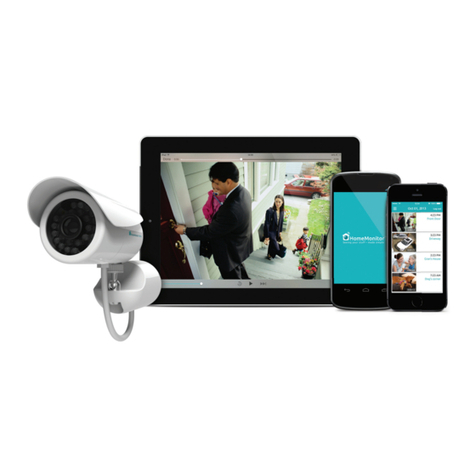7
How notication alerts work
• If you enable the alert notications and you will receive an email when
the system detects motion.
• Once you receive the email alert you can follow the link to
HomeMonitor™ and see whether to take action or not.
• Motion recordings will be saved in your account ready for playback or
you can download and keep forever.
Motion alert & notication tips
HomeMonitor™ is equipped with a sophisticated motion
sensor which detects when motion is happening and can
alert you to it by email.
If you want to receive email alerts every time motion is detected, you may
want to take in to consideration the following tips so that you achieve the best
results and reduce the number of worthless alerts:
Active pets (or children!) may activate the motion recording
by accident
Moving cars or headlights may cause unwanted motion
recordings
Movements near busy doors or windows may set o
multiple alarms
Sunlight and reections of the light may cause the motion
alerts to trigger
The HomeMonitor™ Indoor isn’t waterproof, so don’t use it
outside!
IR lights will reect when pointed at glass and may create
false alerts
Motion alert & notication tips
HomeMonitor™ is equipped with a sophisticated motion
sensor which detects when motion is happening and can
alert you to it by email.
If you want to receive email alerts every time motion is detected, you may
want to take in to consideration the following tips so that you achieve the best
results and reduce the number of worthless alerts:
Place away from active pets (or children!) that may activate
the motion recording by accident
Do not aim at road as moving cars or headlights may cause
unwanted motion recordings
Avoid placing the HomeMonitor™ near busy doors or
windows
Sunlight and reections of the light may cause the motion
alerts to trigger
The HomeMonitor™ Indoor isn’t waterproof, so don’t use it
outside!