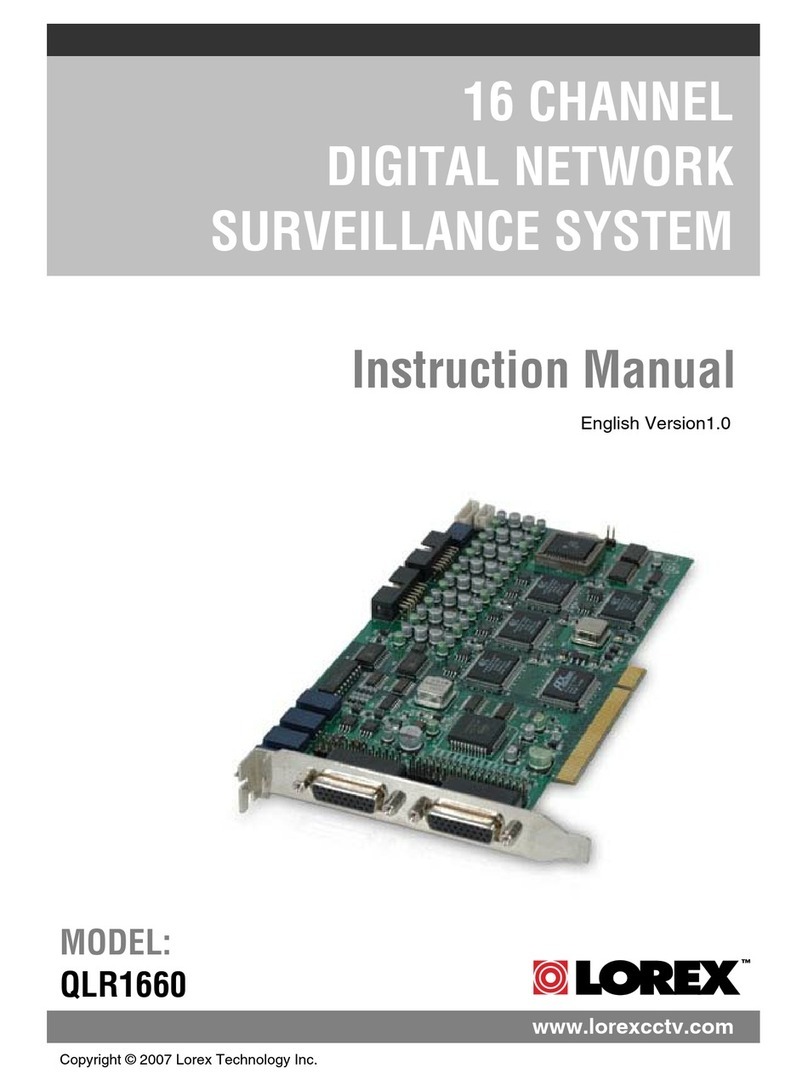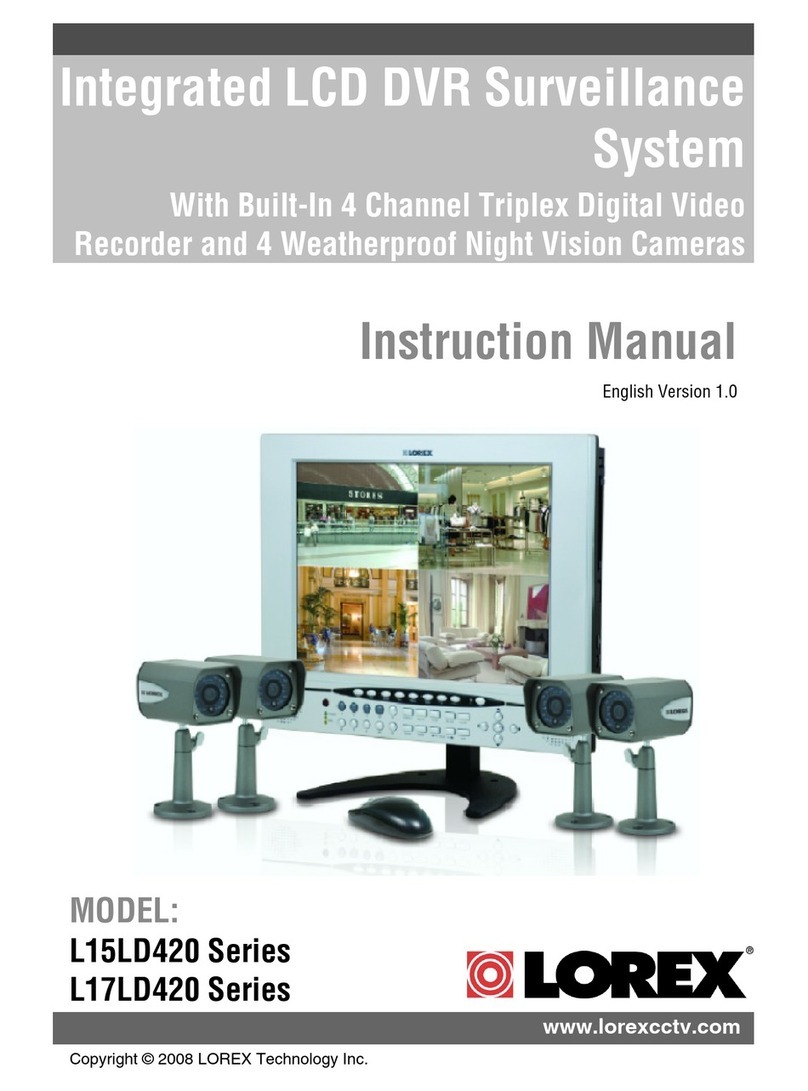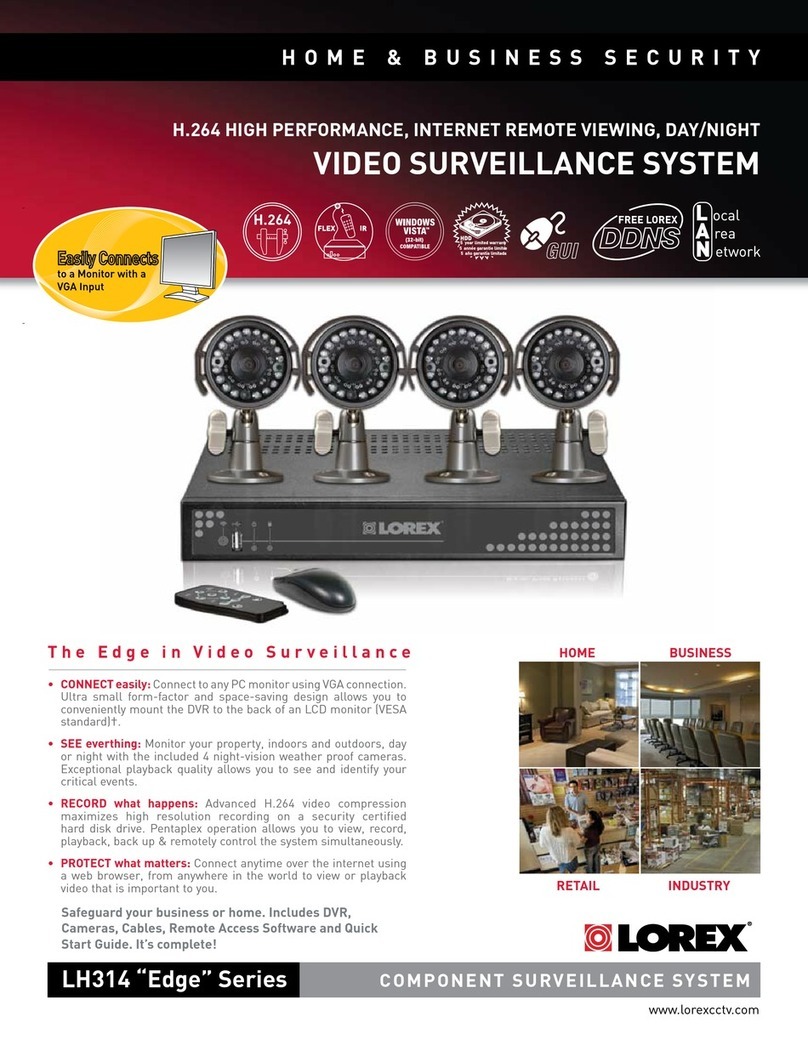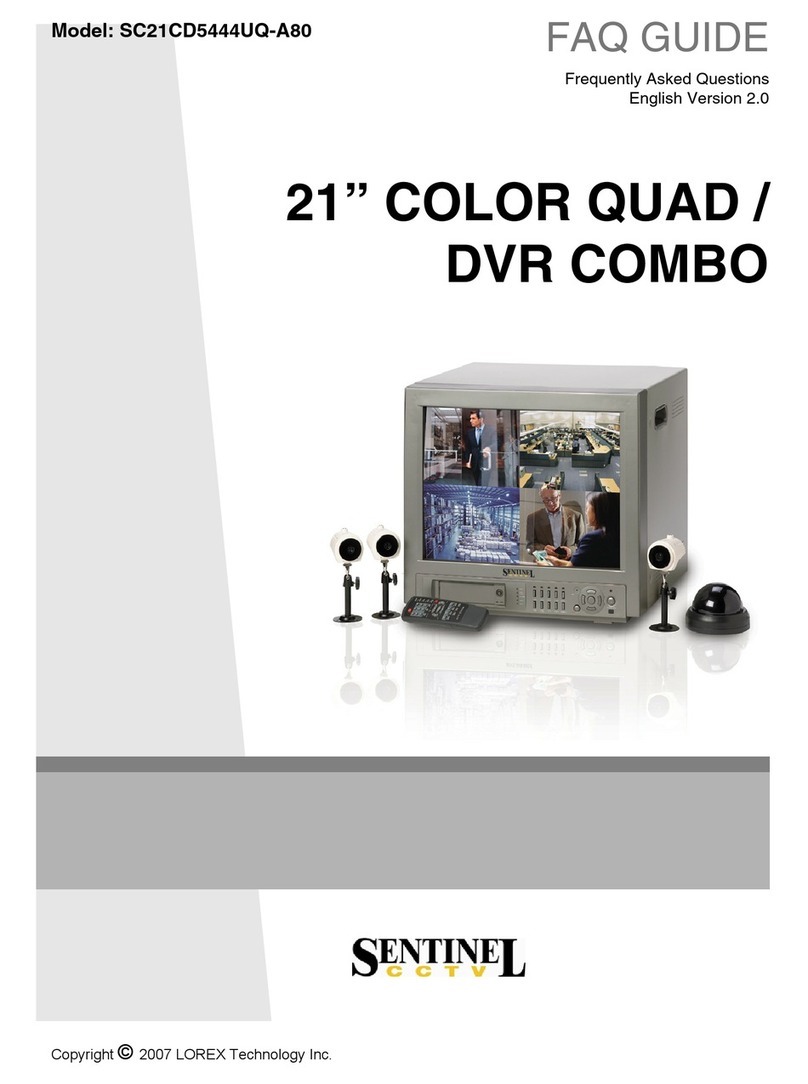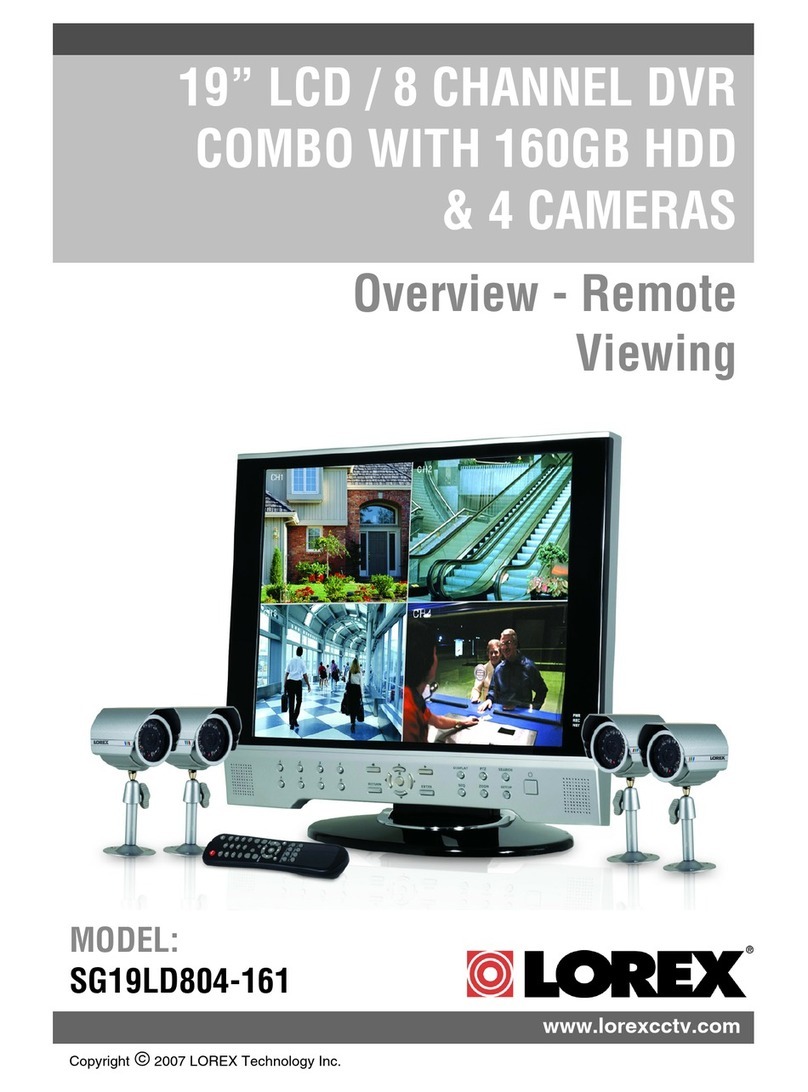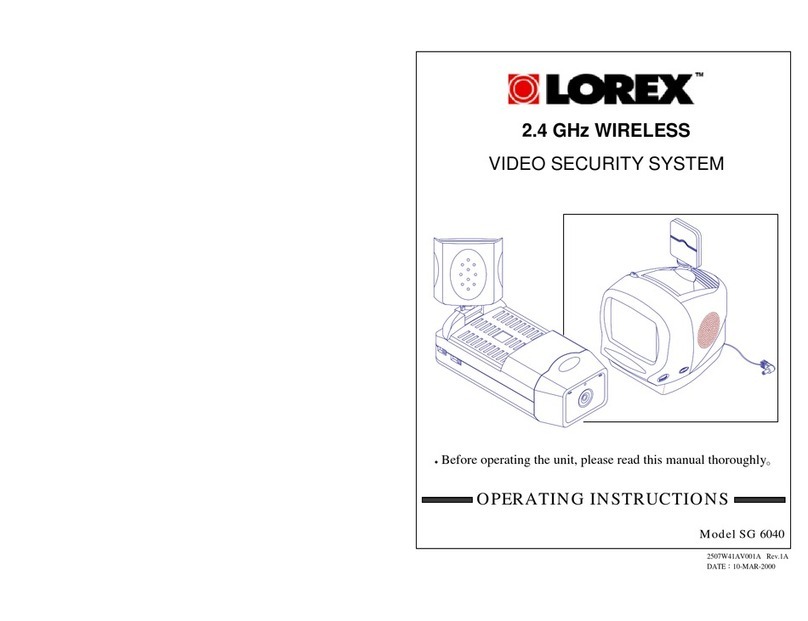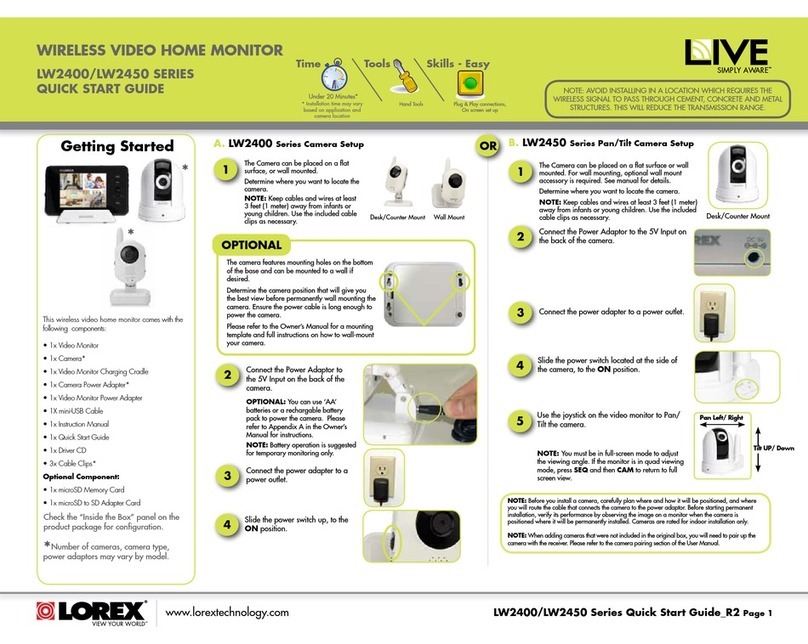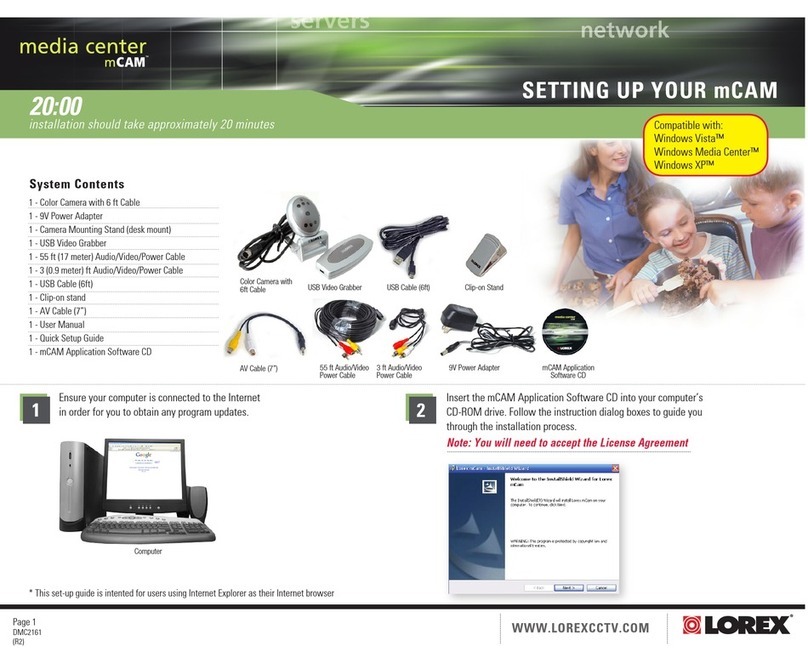Safety information
iii
Security 14” Monitor Combination Security 14” Monitor Combination
ii
Safety information
indicated on the marking label. If you are not sure of the type of power supply to your
home, consult your video dealer or local power company. For video products intended to
operate from battery power, or other sources, refer to the operating instructions.
6 Overloading- Do not overload wall outlets of extension cords as this can result in a risk
of fire or electric shock. Overloaded AC outlets, extension cords, frayed power cords,
damaged or cracked wire insulation, and broken plugs are dangerous. They may result
in a shock or fire hazard. Periodically examine the cord, and if its appearance indicates
damage or deteriorated insulation, have it replaced by your service technician
7 Power-Cord Protection- Power-supply cords should be routed so that they are not likely
to be walked on or pinched by items placed upon or against them, paying particular
attention to cords at plugs, convenience receptacles, and the point where they exit from
the video product.
8 Ventilation- Slots and openings in the case are provided for ventilation to ensure reliable
operation of the video product and to protect it from overheating. These openings must
not be blocked or covered. The openings should never be blocked by placing the video
product on a bed, sofa, rug, or other similar surface. This video product should never be
placed near or over a radiator or heat register. This video product should not be placed
in a built-in installation such as a bookcase or rack unless proper ventilation is provided
or the video product manufacturer’s instruction’s have been followed.
9 Attachments- Do not use attachments unless recommended by the video product
manufacturer as they may cause a hazard.
10 Water and Moisture- Do not use this video product near water- for example, near a bath
tub, wash bowl, kitchen sink or laundry tub, in a wet basement, or near a swimming pool
and the like. Caution : Maintain electrical safety. Powerline operated equipment or
accessories connected to this unit should bear the UL listing mark or CSA certification
mark on the accessory itself and should not be modified so as to defeat the safety features.
This will help avoid any potential hazard from electrical shock or fire. If in doubt, contact
qualified service personnel.
11 Accessories- Do not place this video product on an unstable cart, stand, tripod, bracket,
or table. The video product may fall, causing serious injury to a child
or adult as well as serious damage to the video product. Use this
video product only with a cart, stand, tripod, bracket, or table
recommended by the manufacturer or sold with the video product. Any
mounting of the product should follow the manufacturer’s instructions
and use a mounting accessory recommended by the manufacturer.
12 A video product and cart combination should be moved with care. Quick stops, excessive
force, and uneven surfaces may cause the video product and cart combination to overturn.
13 Power Lines- An outside antenna system should not be located in the vicinity of overhead
power lines, other electric light or power circuits, or where it can fall into such power
lines or circuits. When installing an outside antenna system, extreme care should be taken
to keep from touching or approaching such power lines or circuits as contact with them
might be fatal. Installing an outdoor antenna can be hazardous and should be left to a
professional antenna installer.
Use
14 Cleaning- Unplug this video product from the wall outlet before cleaning. Do not use
liquid cleaners or aerosol cleaners. Use a damp cloth for cleaning.
15 Object and Liquid Entry-Never push objects of any kind into this video product through
openings as they may touch dangerous voltage points or “short-out” parts that could
result in a fire or electric shock. Never spill liquid of any kind on the video product.
16 Lightning-For added protection for this video product during a lightning storm, or when
it is left unattended and unused for long periods of time, unplug it from the wall outlet
and disconnect the antenna or cable system. This will prevent damage to the video product
due to lightning and power line surges.
Service
17 Servicing-Do not attempt to service this video product yourself as opening or removing
covers may expose you to dangerous voltage or other hazards. Refer all servicing to
qualified service personnel.
18 Conditions Requiring Service-Unplug this video product from the wall outlet and refer
servicing to qualified service personnel under the following conditions.
A. When the power-supply cord or plug is damaged.
B. If liquid has been spilled, or objects have fallen into the video product.
C. If the video product has been exposed to rain or water.
D. If the video product does not operate normally by following the operating instructions.
Adjust only those controls that are covered by the operating instructions. Improper
adjustment of other controls may result in damage and will often require extensive
work by a qualified technician to restore the video product to its normal operation.
E. If the video product has been dropped or the cabinet has been damaged.
F. When the video product exhibits a distinct change in performance-this indicates a need
for service.
19 Replacement Parts-When replacement parts are required, have the service technician
verify that the replacements he uses have the same safety characteristics as the original
parts. Use of replacements specified by the video product manufacturer can prevent fire,
electric shock, or other hazards.
20 Safety Check- Upon completion of any service or repairs to this video product, ask the
service technician to perform safety checks recommended by the manufacturer to
determine that the video product is in safe operating condition.
21 Wall or Ceiling Mounting- The product should be mounted to a wall or ceiling only as
recommended by the manufacturer.
22 Heat-The product should be situated away from heat sources such as radiators, heat
registers, stoves, or other products (including amplifiers) that produce heat.
Note to CATV system installer
This reminder is provided to call the CATV system installer’s attention to Section 820-40 of the NEC
which provides guidelines for proper grounding and, in particular, specifies that the cable ground
shall be connected to the grounding system of the building, as close to the point of cable entry as
practical.