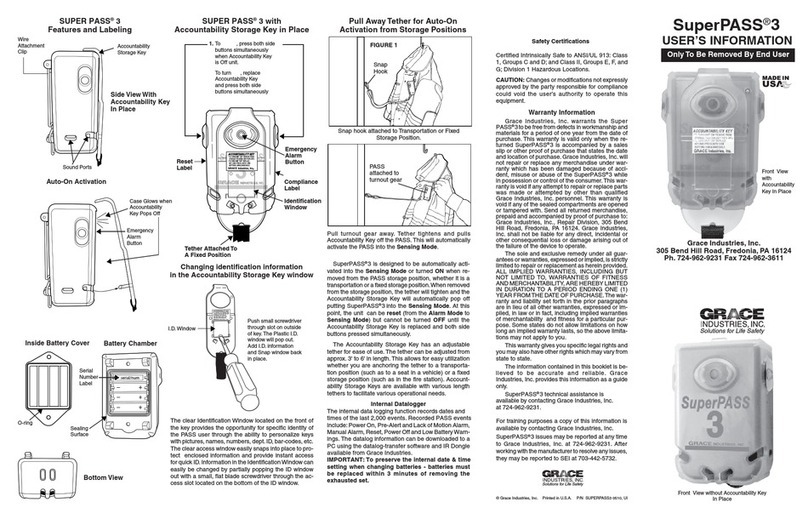© Grace Industries, Inc. Printed in U.S.A. P/N: MS2000X-H UI 1019
General Warranty Information
Grace Industries, Inc. warrants Grace Products to be free from defects in workmanship and materials for a period of one
year from the date of purchase. This warranty is valid only when the returned products are accompanied by a sales slip or
other proof of purchase that states the date and location of purchase. Grace Industries, Inc. will not repair or replace any
merchandise under warranty which has been damaged because of accident, misuse or abuse of the products while in pos-
session or control of the consumer. This warranty is void if any attempt to repair or replace parts was made or attempted
by other than qualified Grace Industry’s Inc. personnel. This warranty is void if any of the sealed compartments are opened
or tampered with. Before sending product to Grace for repair, call for Return Authorization or RA #. Please reference RA#
in shipping documents for tracking purposes. Send all repair products, prepaid and accompanied by proof of purchase to:
Grace Industries, Inc., Repair Division, 305 Bend Hill Road, Fredonia, PA 16124. Grace Industries, Inc. shall not be liable
for any direct, incidental or other consequential loss or damage arising out of the failure of the device to operate. End-user
or customer is responsible for return shipping/freight charges.
The sole and exclusive remedy under all guarantees or warranties, expressed or implied, is strictly limited to repair or
replacement as herein provided. All implied warranties, including but not limited to, warranties of fitness and merchantability,
are hereby limited in duration to a period ending one (1) year from the date of purchase. The warranty and liability set forth
in the prior paragraphs are in lieu of all other warranties, expressed or implied, in law or in fact, including implied warranties
of merchantability and fitness for a particular purpose. Some states do not allow limitations on how long an implied warranty
lasts, so the above limitations may not apply to you.
This warranty gives you specific legal rights and you may also have other rights which may vary from state to state. Tech-
nical assistance is available by contacting Grace Industries, Inc. at 724-962-9231. Product issues may be reported at any
time to Grace Industries, Inc. at 724-962-9231.
FCC Statements
Changes or modifications not expressly approved by the party responsible for compliance could void the user’s authority
to operate the equipment.
NOTE: This equipment has been tested and found to comply with the limits for a Class A digital device, pursuant to part
15 of the FCC Rules. These limits are designed to provide reasonable protection against harmful interference when the
equipment is operated in a commercial environment. This equipment generates, uses, and can radiate radio frequency
energy and, if not installed and used in accordance with the instruction manual, may cause harmful interference to radio
communications. Operation of this equipment in a residential area is likely to cause harmful interference in which case the
user will be required to correct the interference at his own expense.
Industry Canada Statements
This Class A digital apparatus complies with Canadian ICES-003.
This device complies with Industry Canada licence-exempt RSS standard(s). Operation is subject to the following two
conditions: (1) this device may not cause interference, and (2) this device must accept any interference, including interfer-
ence that may cause undesired operation of the device.
Cet appareil numérique de la classe A est conforme à la norme NMB-003 du Canada.(select the class for your device)
Le présent appareil est conforme aux CNR d’Industrie Canada applicables aux appareils radio exempts de licence. L’ex-
ploitation est autorisée aux deux conditions suivantes : (1) l’appareil ne doit pas produire de brouillage, et (2) l’utilisateur
de l’appareil doit accepter tout brouillage radioélectrique subi, même si le brouillage est susceptible d’en compromettre le
fonctionnement.
305 Bend Hill Road
Fredonia, PA 16124 U.S.A.
724-962-9231
www.graceindustries.com