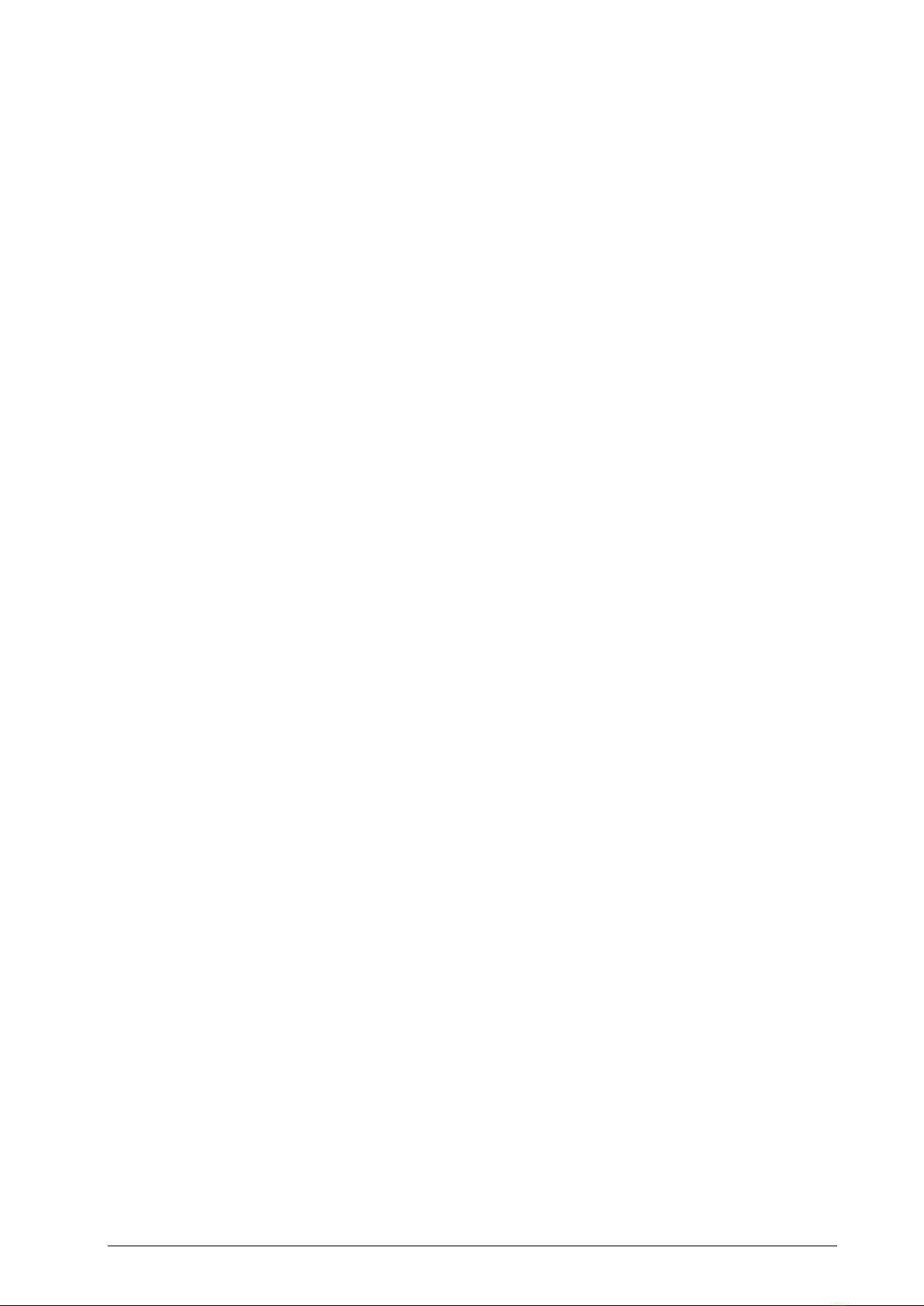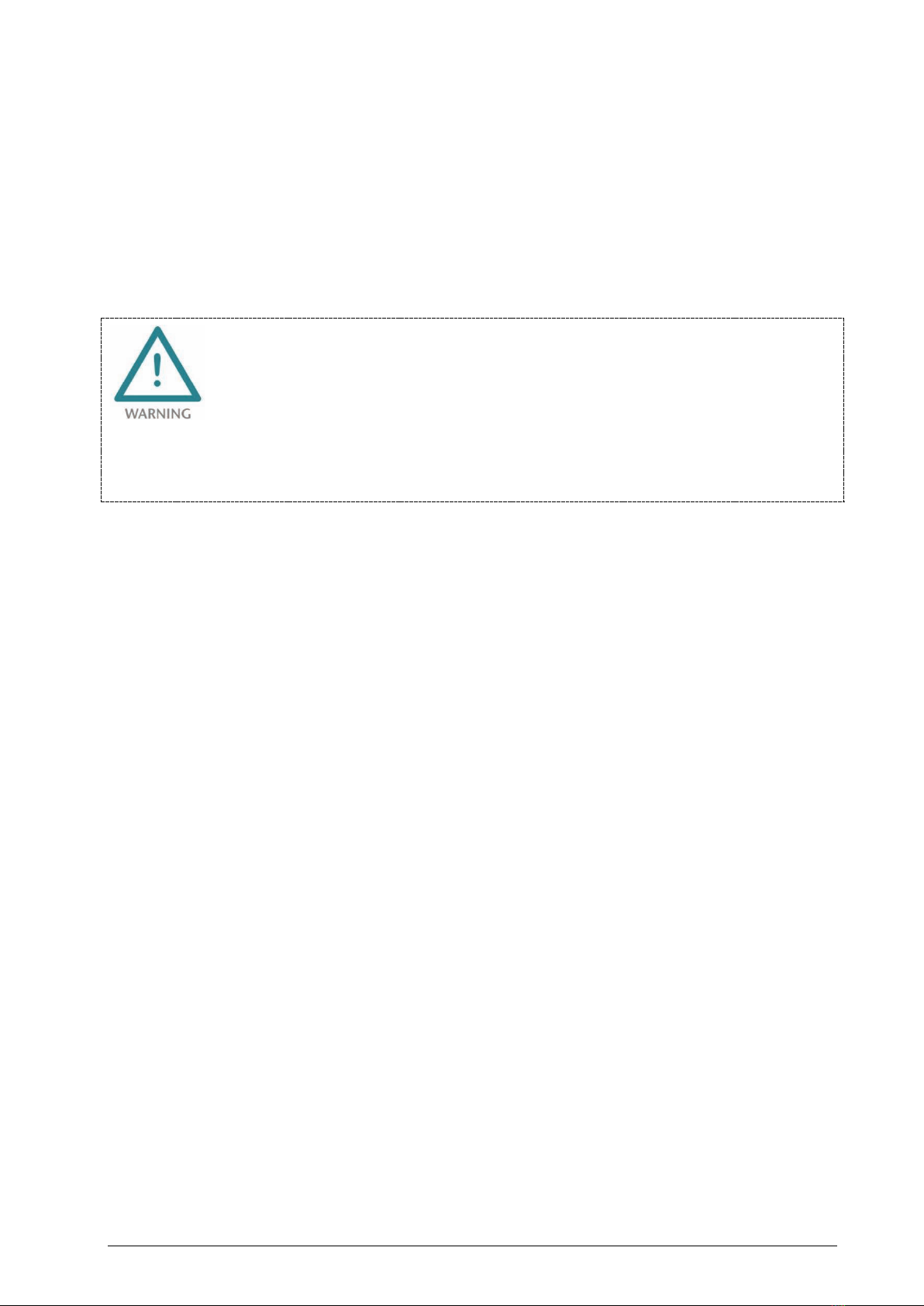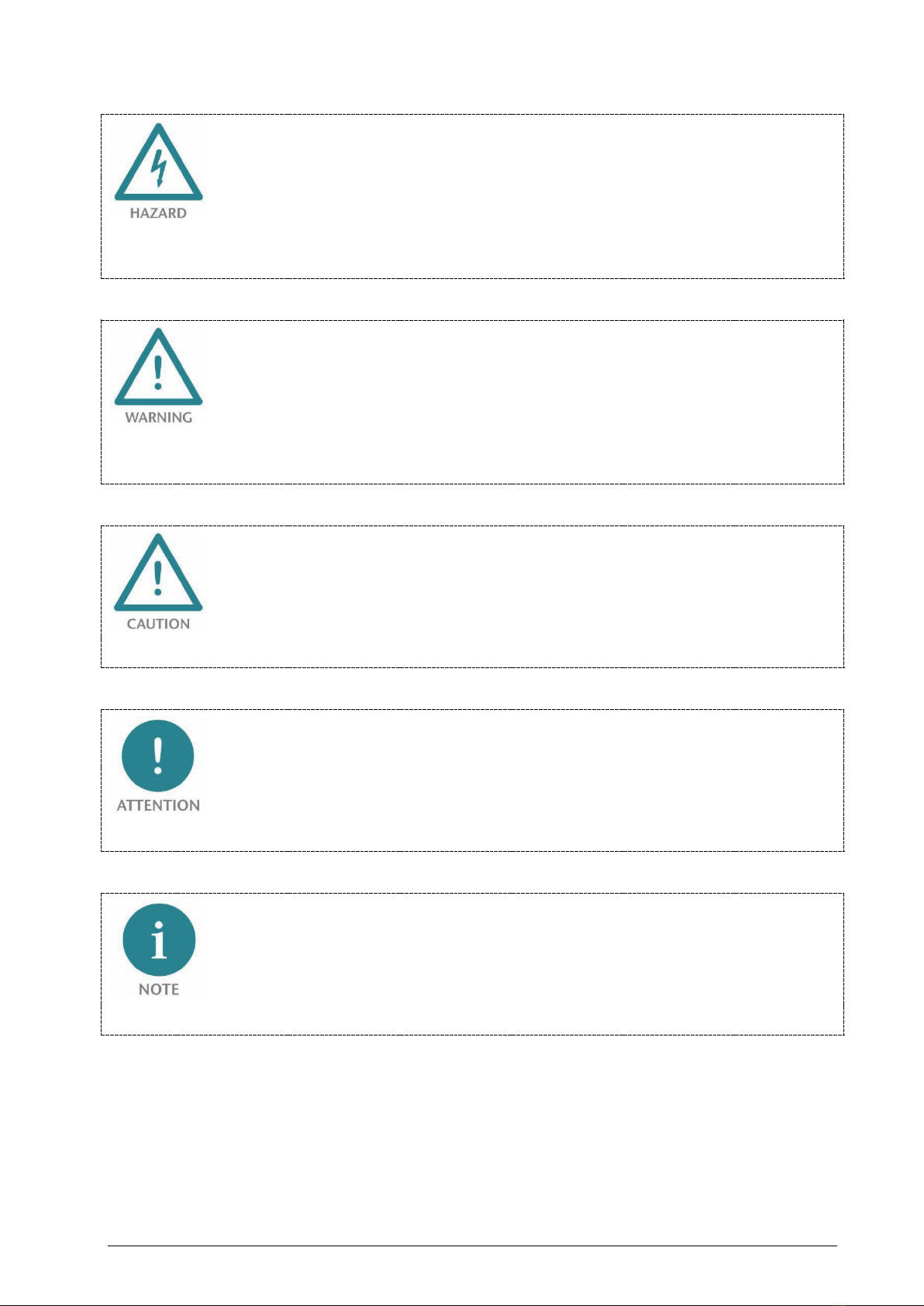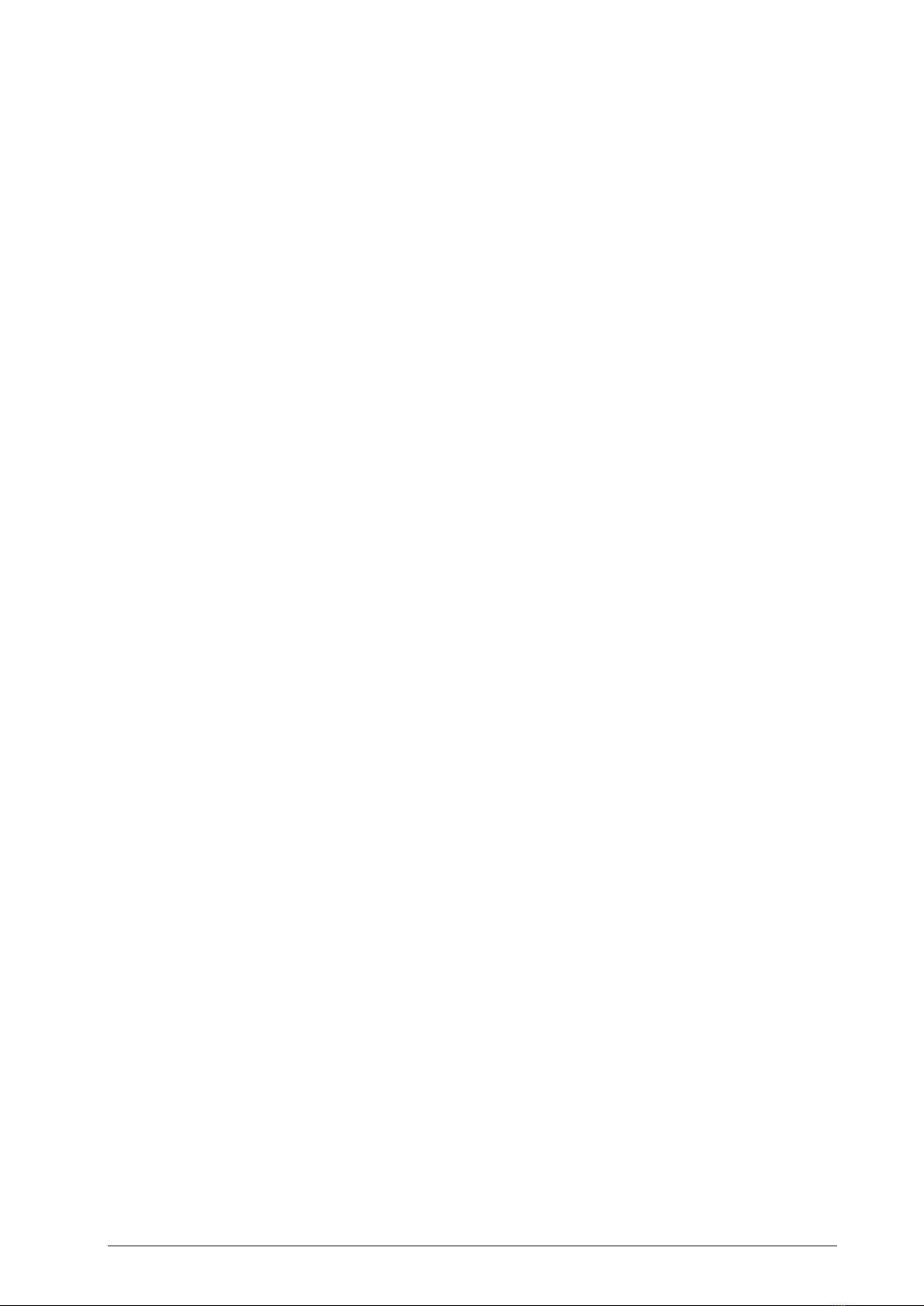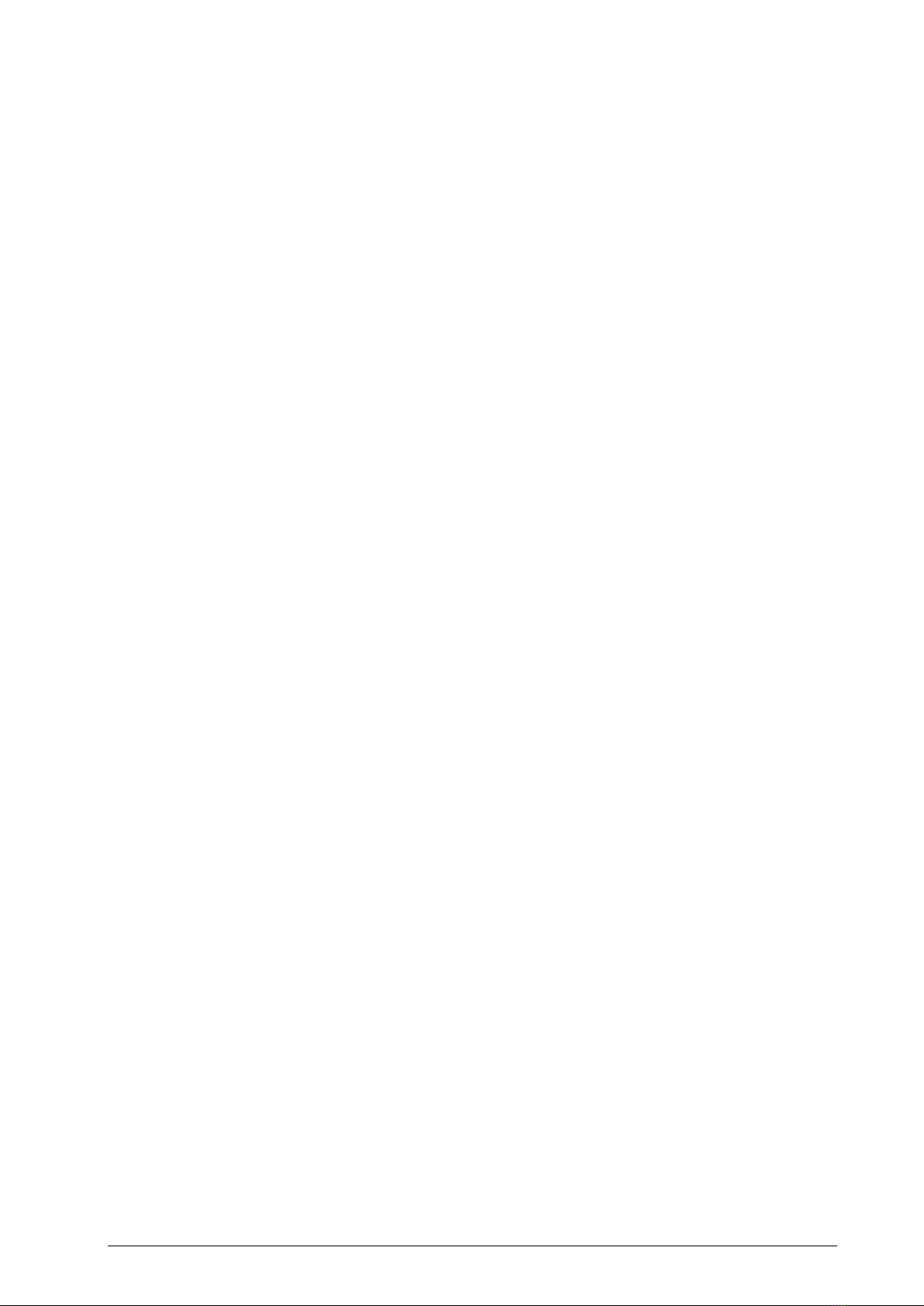WALL IE, Industrial Ethernet Bridge and Firewall | Version 1 | 15.05.2017 3
Contents
1General............................................................................................................. 5
1.1 Target audience for this manual............................................................................................... 5
1.2 Safety instructions ................................................................................................................... 5
1.3 Note symbols and signal words ............................................................................................... 6
1.4 Intended use ........................................................................................................................... 7
1.5 Improper use........................................................................................................................... 7
1.6 Installation............................................................................................................................... 8
1.6.1 Access restriction ................................................................................................................. 8
1.6.2 Electrical installation ............................................................................................................ 8
1.6.3 Protection against electrostatic discharges ........................................................................... 8
1.6.4 Overcurrent protection ........................................................................................................ 8
1.6.5 EMC protection ................................................................................................................... 8
1.6.6 Operation ............................................................................................................................ 8
1.6.7 Liability ................................................................................................................................ 9
1.6.8 Disclaimer of liability............................................................................................................ 9
1.6.9 Warranty.............................................................................................................................. 9
2Overview ........................................................................................................10
2.1 Setup..................................................................................................................................... 10
2.2 Connection of the power supply ........................................................................................... 11
2.3 LEDs status information ......................................................................................................... 11
3Initial access to the web interface...................................................................12
3.1 Initial Login............................................................................................................................ 13
3.2 Main view.............................................................................................................................. 14
3.2.1 Menu overview.................................................................................................................. 14
3.2.2 Responsive design ............................................................................................................. 15
3.3 Adjustment of the IP addresses (Network interface) ............................................................... 16
4The bridge mode ............................................................................................ 17
4.1 Activate bridge mode ............................................................................................................ 17
5Packet filter functionality ...............................................................................19
5.1 Creation of rules in the packet filter ....................................................................................... 19
6NAT operating mode ...................................................................................... 21
6.1 Basic NAT .............................................................................................................................. 22
6.2 NAPT ..................................................................................................................................... 23